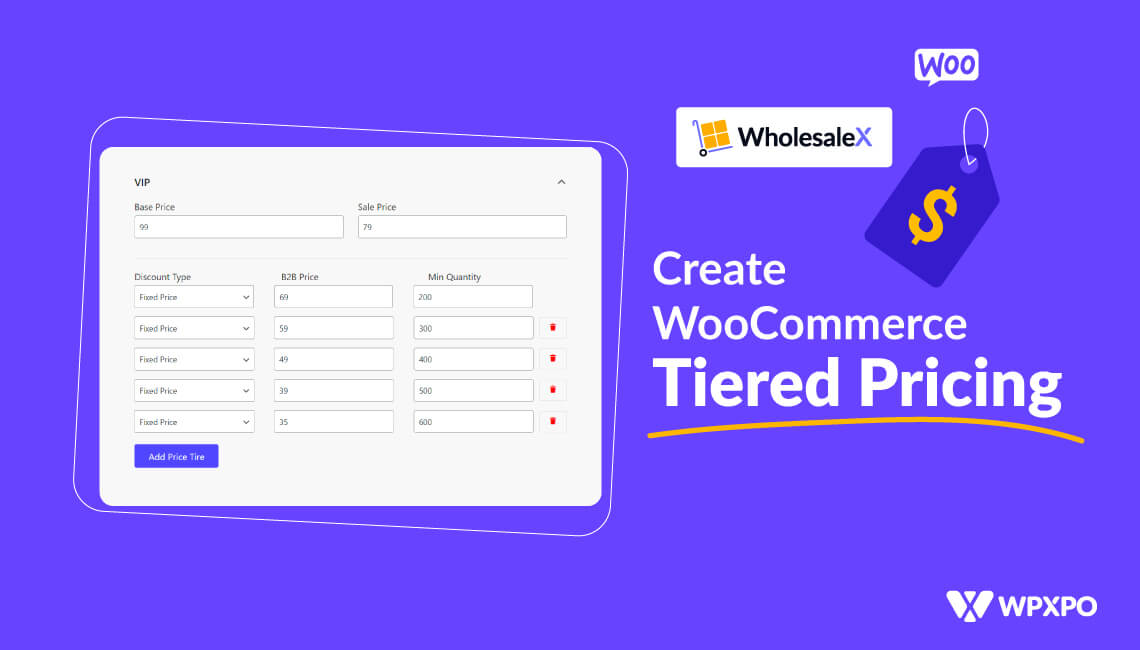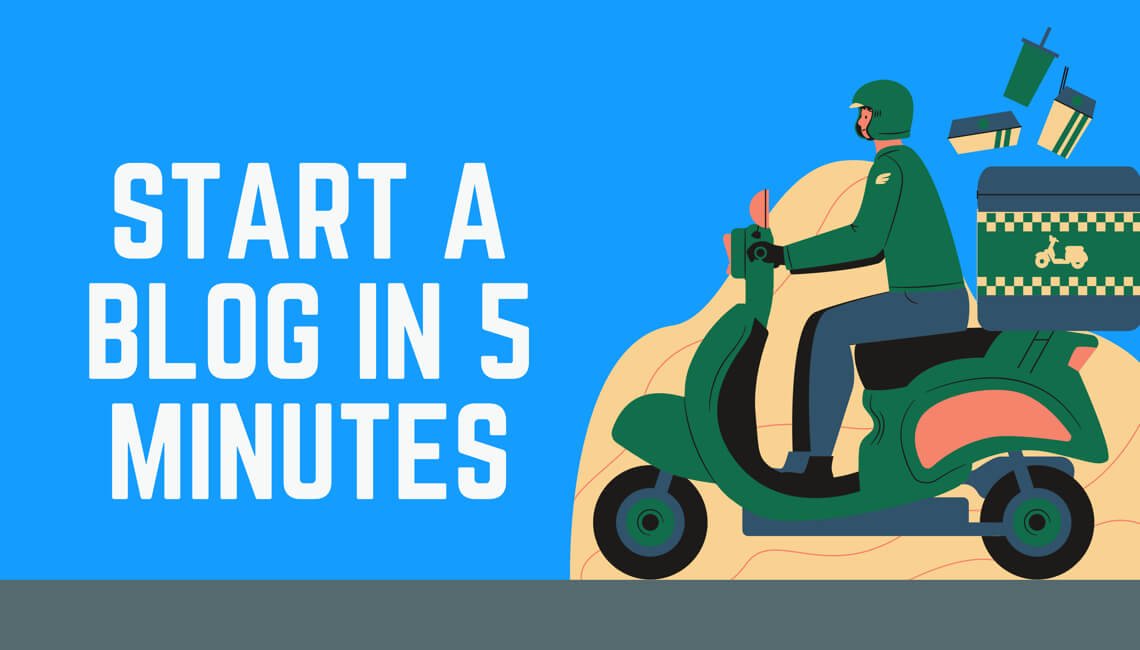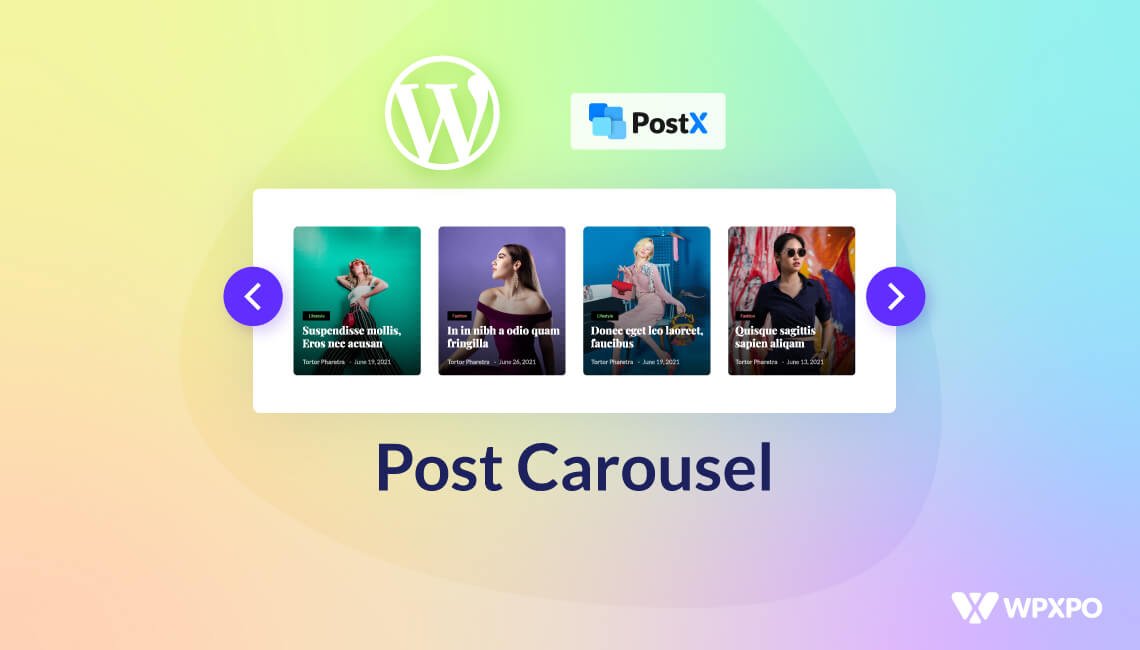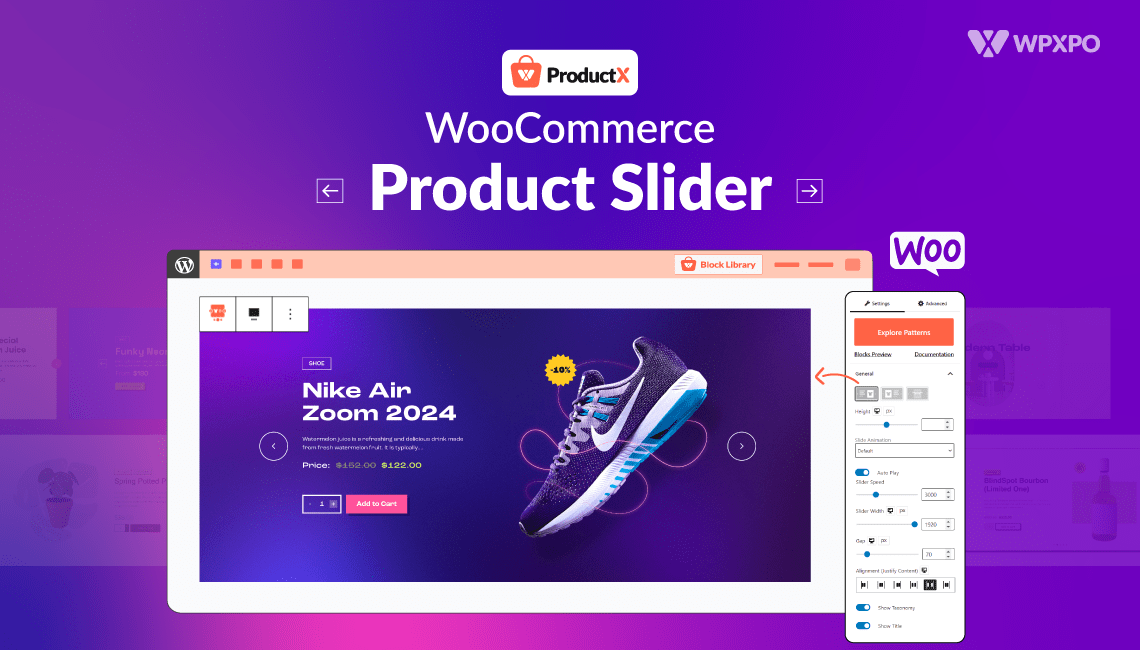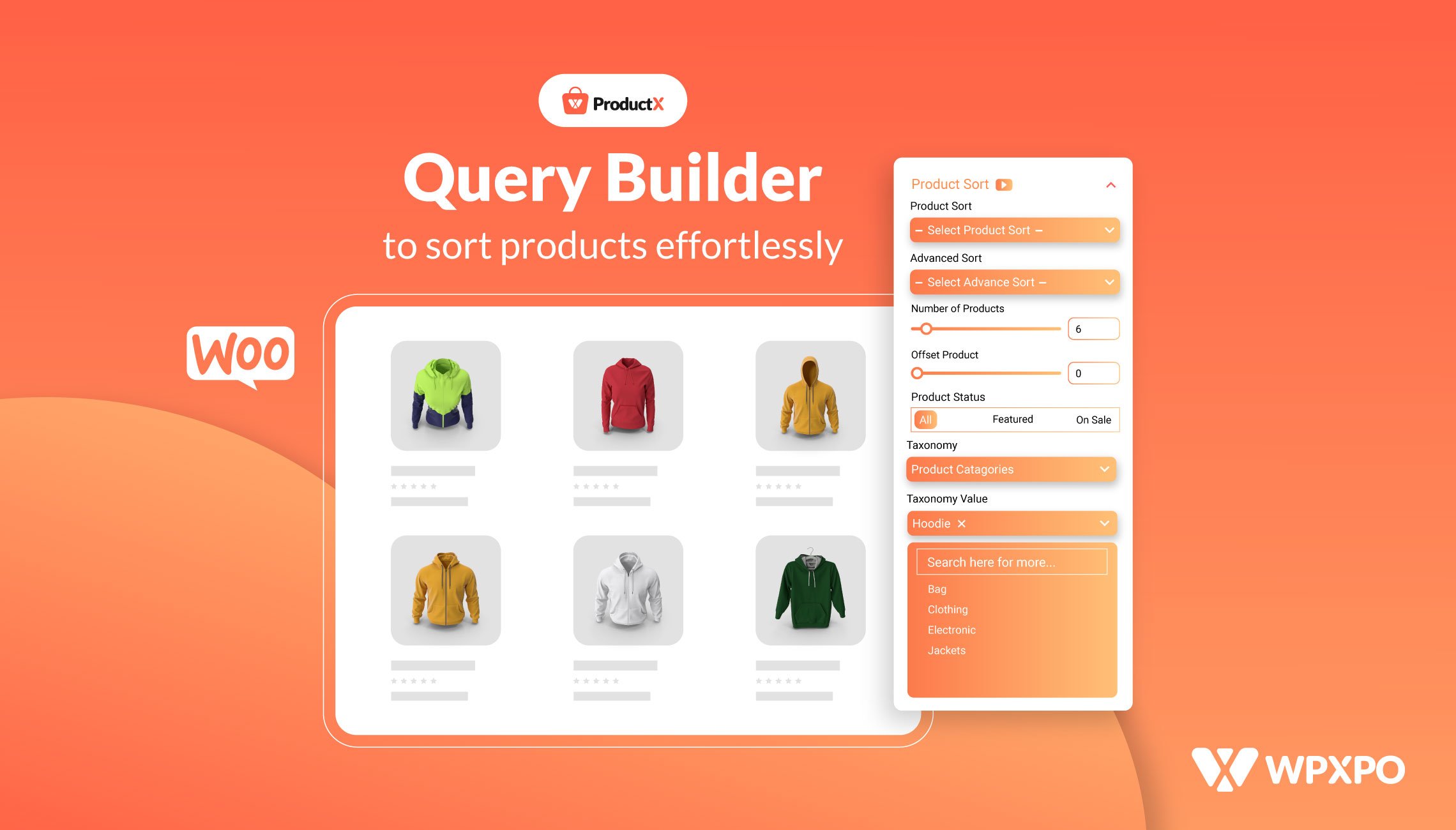WooCommerce tiered pricing, also known as WooCommerce tiered pricing table or tiered pricing table for WooCommerce, is one of the well-known strategies that wholesale businesses follow.
If you’re in the eCommerce or WooCommerce B2B business, you already know how important it is to set the store’s pricing strategy. If you research the market, you will know that some strategies majorly impact the store’s performance.
The tiered pricing strategy is one of the most important pricing strategies that can enhance the WooCommerce store’s performance and increase your return on investment (ROI) in a significant way. This pricing strategy can increase average order value and total revenues while attracting new clients and rewarding current ones.
So, if you plan to use it in your store, you’re at the right place.
Today we will share 4 different ways to create WooCommerce tiered pricing for your store. So, let’s get started!
What is Tiered Pricing?
Tiered pricing is a pricing strategy in which the price of a product or service increases or decreases based on the quantity ordered by a customer. Customers who buy more units of a product or service will pay a lower price per unit.
Offering multiple price tiers can attract more customers with varying budgets. This benefits wholesalers because it allows them to satisfy the needs of their bulk-ordering customers while enticing their smaller customers to increase their purchases.
Overall, tiered pricing is a flexible and effective pricing strategy for wholesalers.
Want to learn about Wholesale Pricing Strategies?
We have got you covered, and made a comprehensive blog post of wholesale pricing strategies for you!
How to Create WooCommerce Tiered Pricing?
You’ll need a plugin if you want to create WooCommerce tiered pricing. And what’s better than WholesaleX, right?
With WholesaleX, you can create pricing tiers in different ways:
- Globally (based on user roles): You can set tiered prices for different user roles, such as Regular, VIP, Super, etc.
- Specific Products: You can set different tiers for particular products.
- Specific Categories: You can set tiered prices for products of a particular category.
- Specific Users: You can set user-specific tiered prices from a user profile.
Before we can create these tiered prices, we need some prerequisites. Let’s check them.
Prerequisites to Create Tiered Prices for WooCommerce
You’ll need to install WholesaleX and create user roles if you want to set tiered pricing for your WooCommerce store products.
Install and Activate WholesaleX
Installing plugins is very easy in WordPress. Go to Plugins > Add new. You see a search box to find the plugin you want to install. So type “WholesaleX” in the search box, and the plugin will appear.
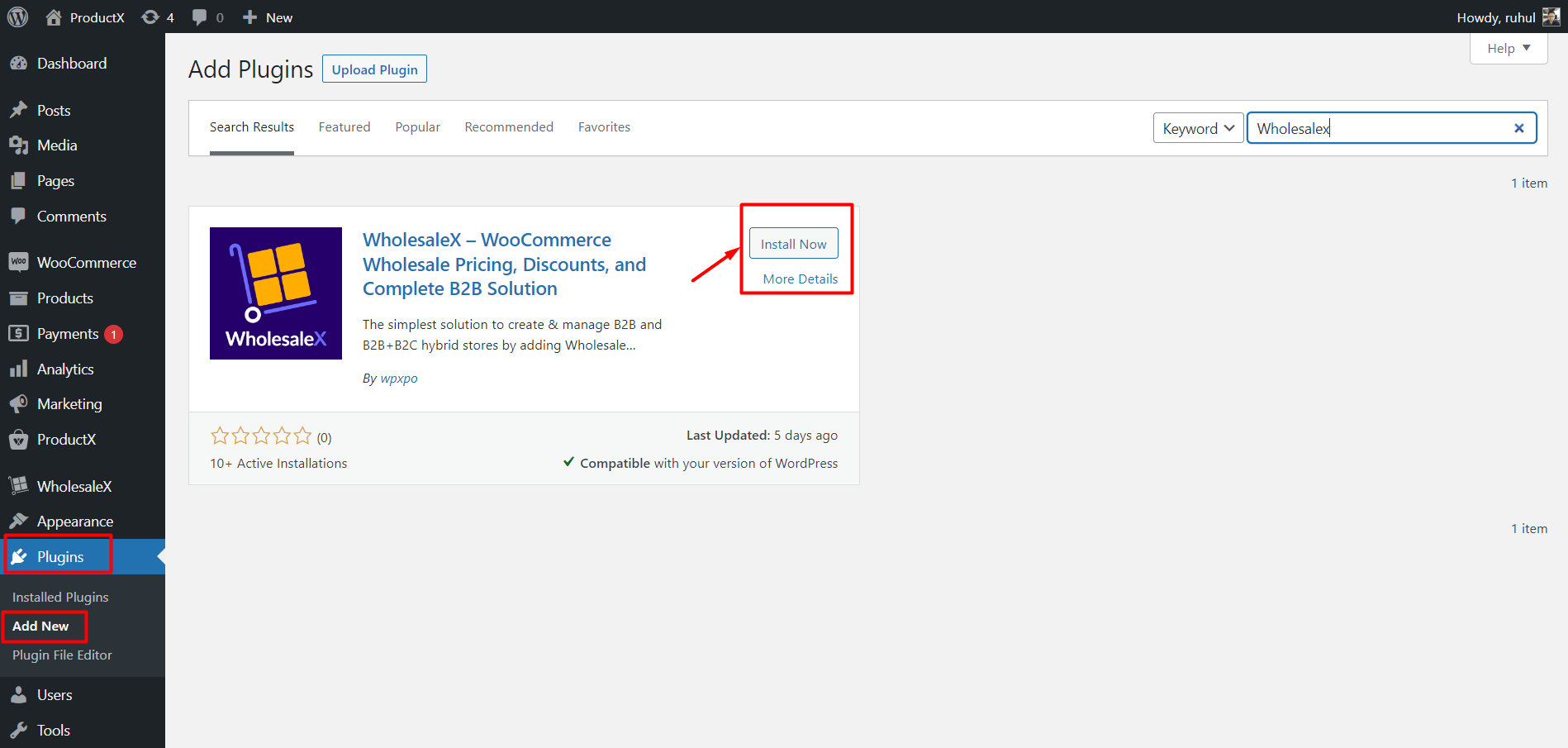
Now, click Install and then Activate to use the WholesaleX plugin.
Create B2B User Roles
Creating B2B user roles is necessary if you want to create user role-based pricing in your WooCommerce store. And just like tiered pricing, role-based pricing has its own advantages.
Creating user roles with WholesaleX is very easy. Here’s how to create a new user role:
- Step 1: Go to WholesaleX User Role
- Step 2: Name the Role
- Step 3: Set Credit Limits
- Step 4: Adjust the Price to Display
- Step 5: Select Payment and Shipping Methods
- Step 6: Add Facilitation and Restrictions (Optional)
- Step 7: Save the Role
Want to create user roles but don’t know how?
Check out our step-by-step guide of creating wholesale user roles!
Now we have everything we need, so let’s explore these options to configure your tiered pricing for WooCommerce stores effectively.
How to Create Product-Specific Tiered Pricing
You can create tiered pricing from the product page. This will benefit you if you want to set tiered pricing for a limited number of products.
Let’s see how to do that:
Step 1: Select a Product
To add pricing tiers, let’s start by going to the product page and selecting the desired product. Next, click the “Edit” button below the product name (hover over a product to see the edit option).
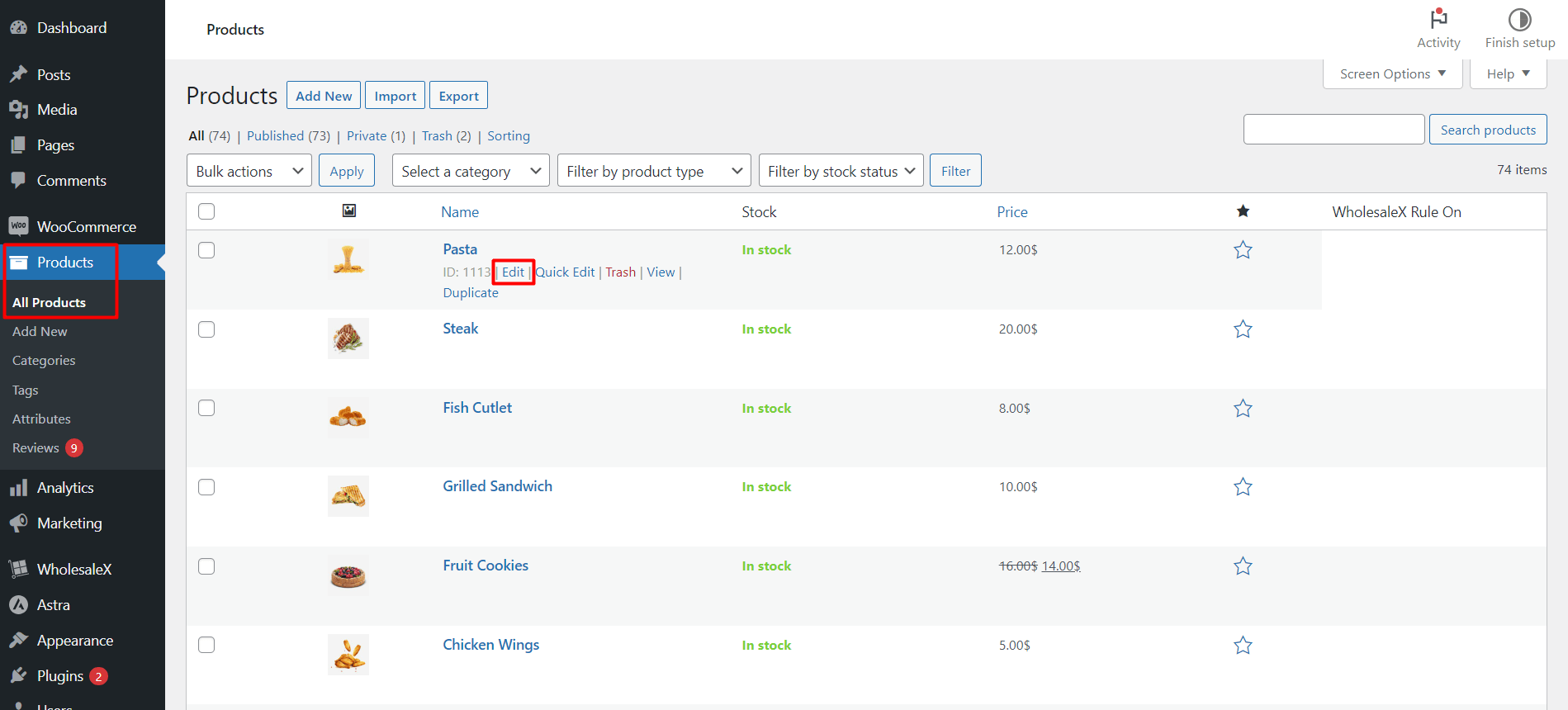
Step 2: Go to WholesaleX B2B Special
After navigating to the “Edit Product” page, scroll down until you reach the “WholesaleX B2B Special” section. Here, you’ll find a list of all the user roles you have created, such as “B2B Users.”
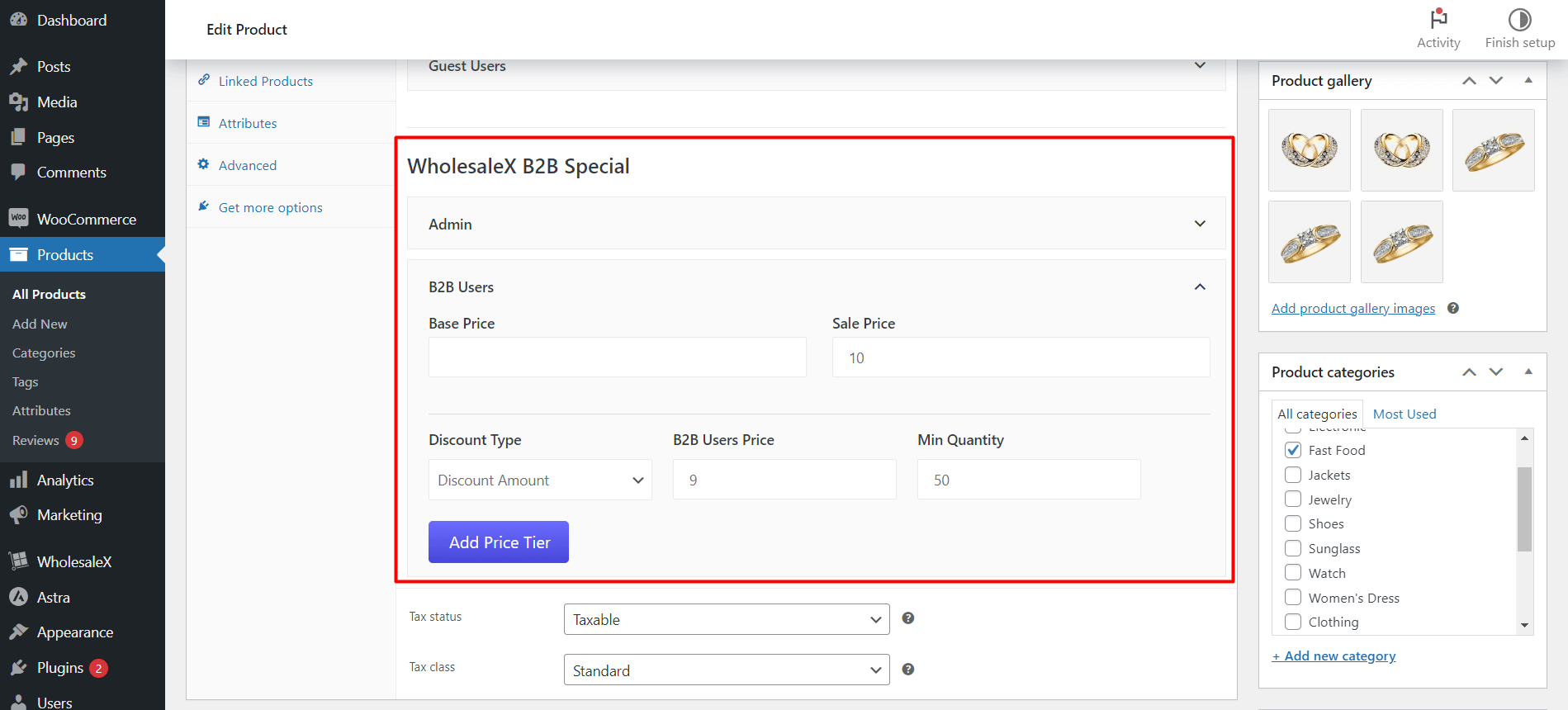
Select “B2B Users” to expand the section, and you will see the “Add Price Tiers” button.
Clicking on this button will give you the option to set tiered prices.
Step 3: Create Pricing Tiers
To set up pricing, please select the “Discount Type,” “B2B Users Price“, and “Minimum Quantity” options.
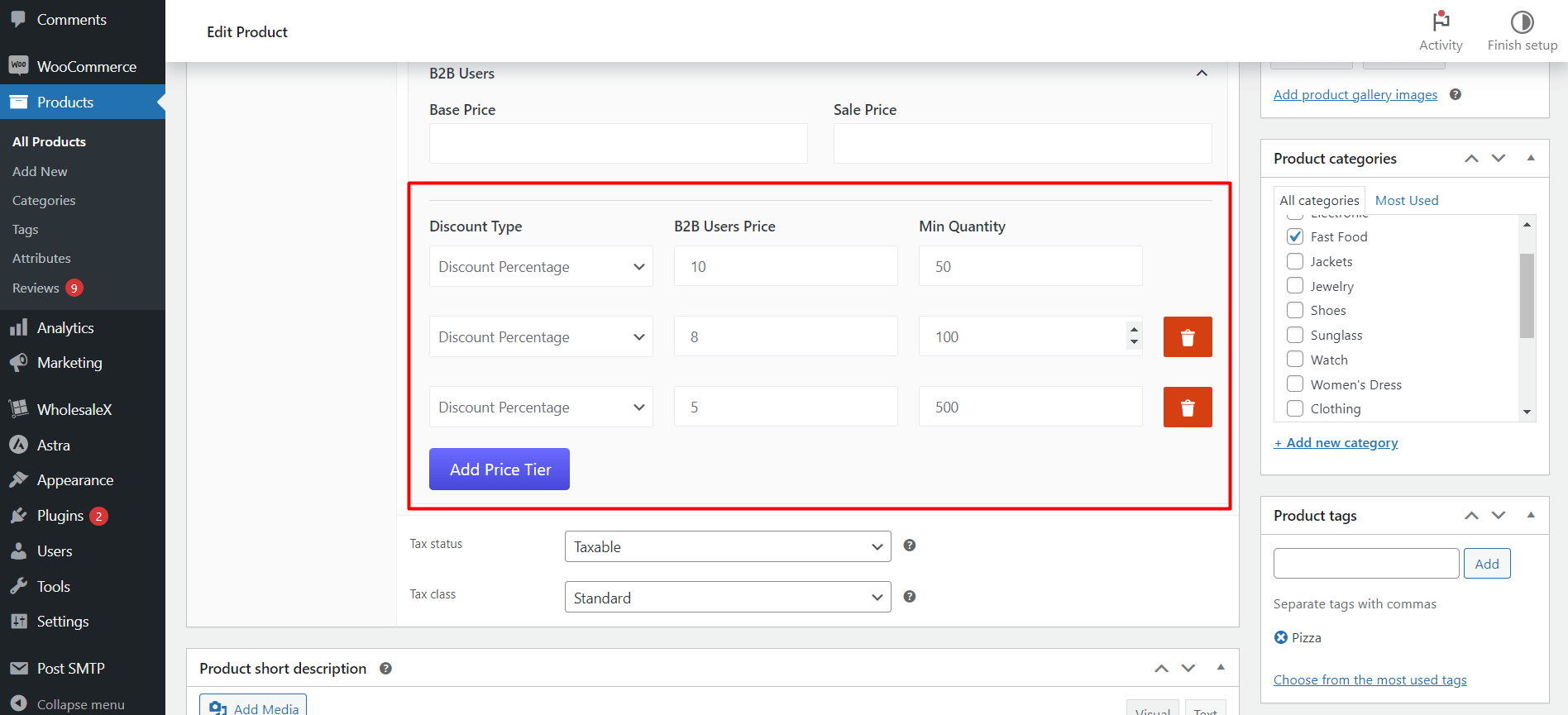
You can click the “Add Price Tiers” button multiple times to include additional tiers.
Step 4: Update the Product
To complete the process, click the “Update” button to update the product.
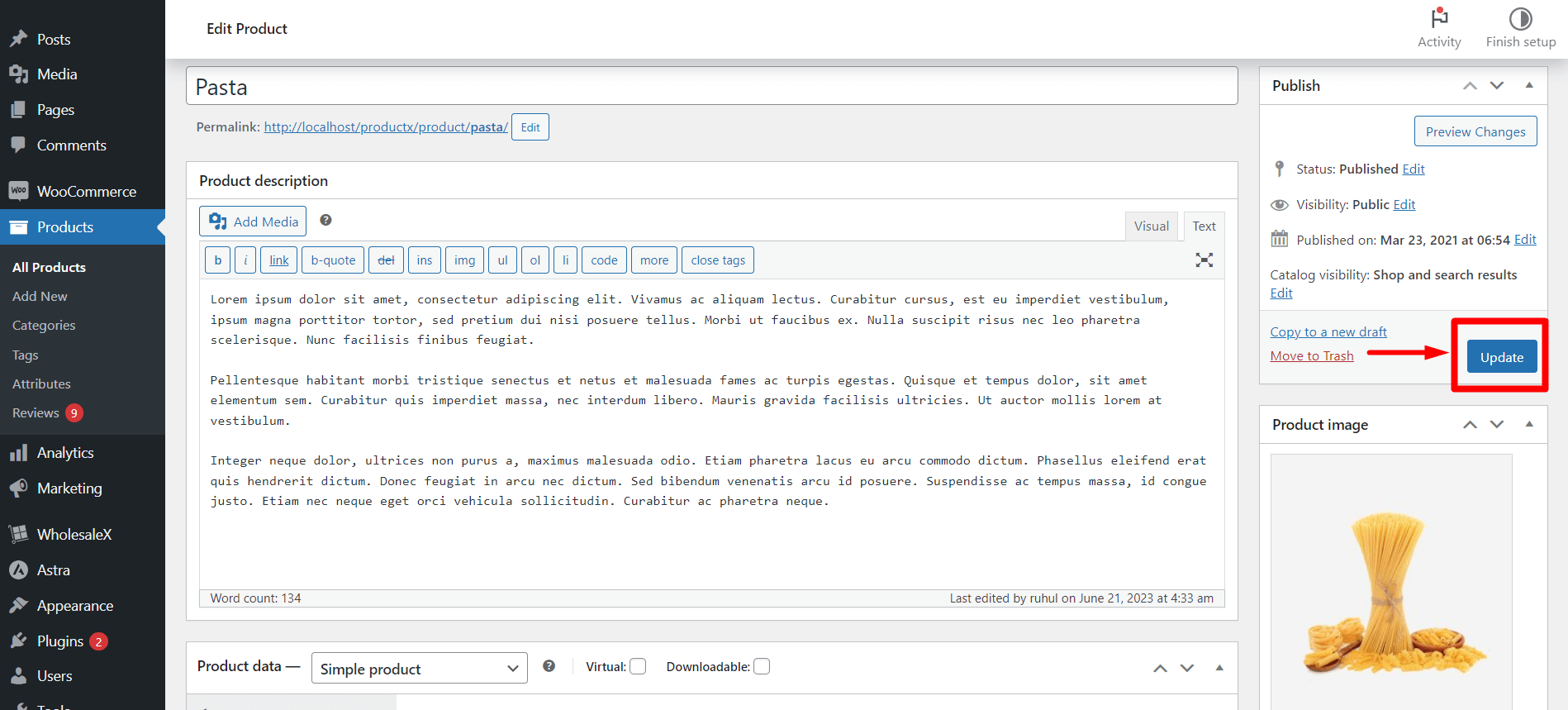
After updating, customers will receive discounts according to your pricing tiers. They will see the discounts in a tiered pricing table.
How to Create Category-Specific Tiered Pricing
You can similarly create tiered pricing from the category page. This will benefit you if you want to set tiered pricing for a particular category and the products associated with it.
Let’s see how to do that:
Step 1: Select a Category
To apply tiered pricing based on categories, go to your store’s category editor. To access it, go to the “Products” section in your store’s dashboard and select “Categories.”
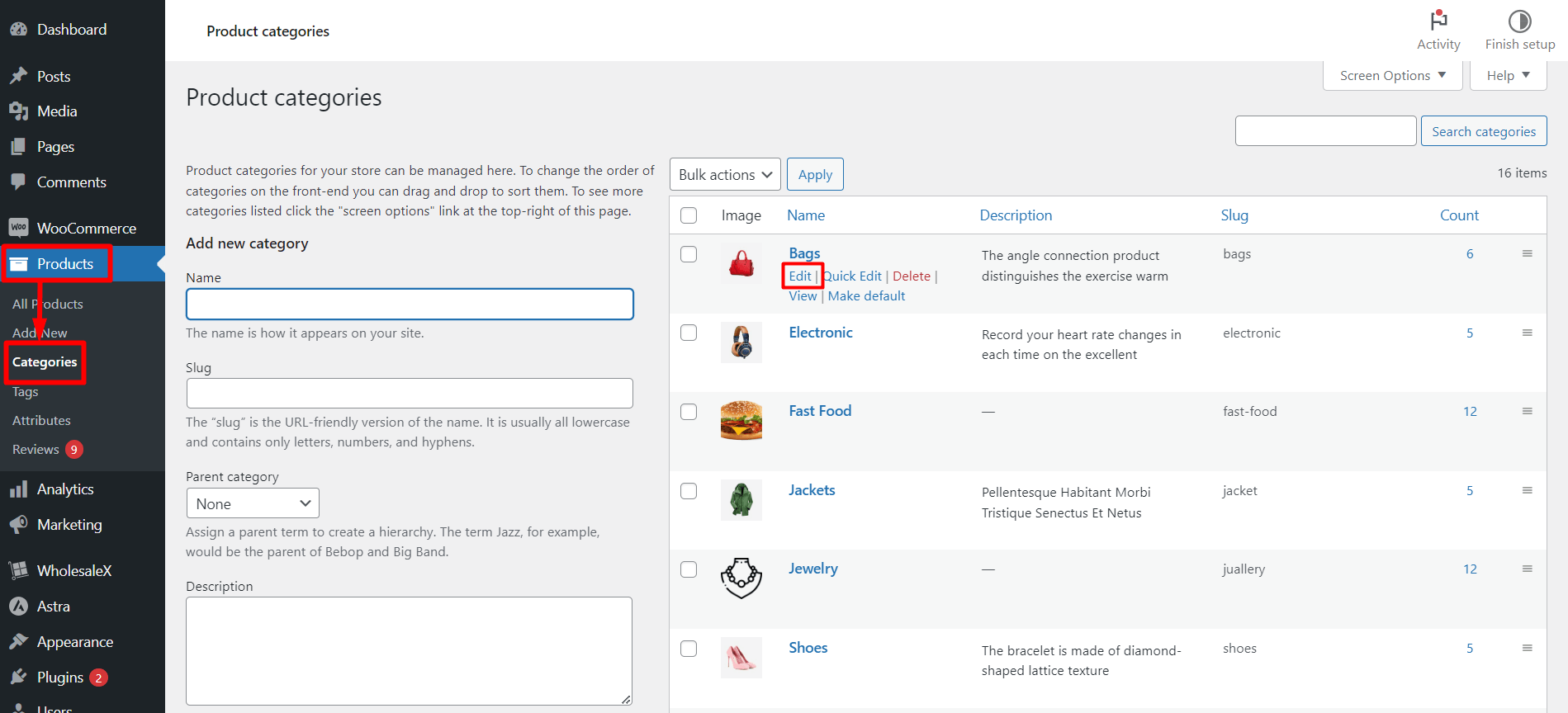
Once you’re on the category editor page, select the specific category to which you want to apply tiered pricing. You can do this by clicking the “Edit” button of the selected category (hover over a category to see the edit option).
Step 2: Go to WholesaleX Tiered Pricing
When navigating to the “Edit Category” page, scroll down until you come across the “WholesaleX Tiered Pricing” section.
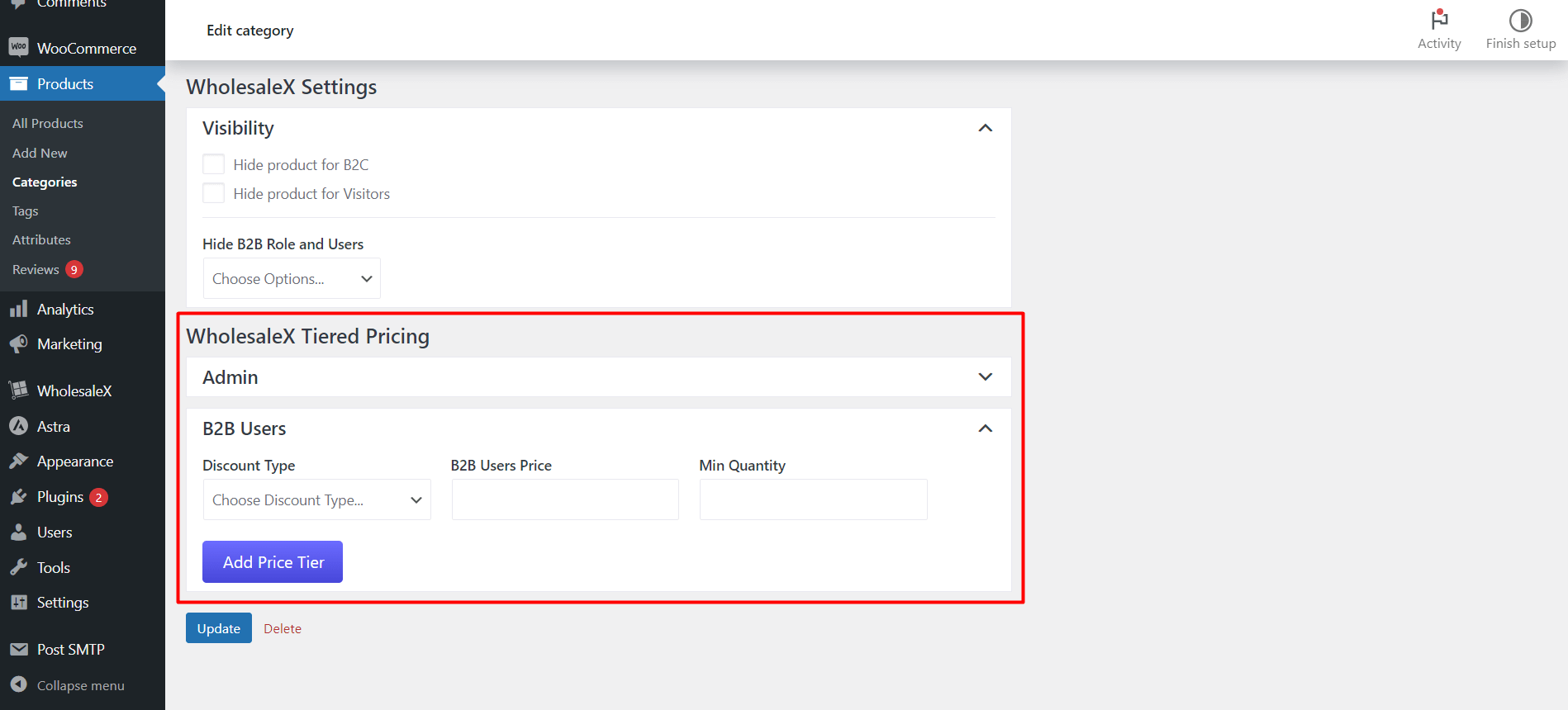
Look for the product-specific tiered pricing and locate the “B2B Users” section.
Here, you’ll find an “Add Price Tiers” button. Clicking on this button will provide you with options to set tiered prices.
Step 3: Create Pricing Tiers
To set up pricing tiers for your products, you’ll need to specify the “Discount Type,” “B2B Users Price,” and “Min Quantity” in this section.
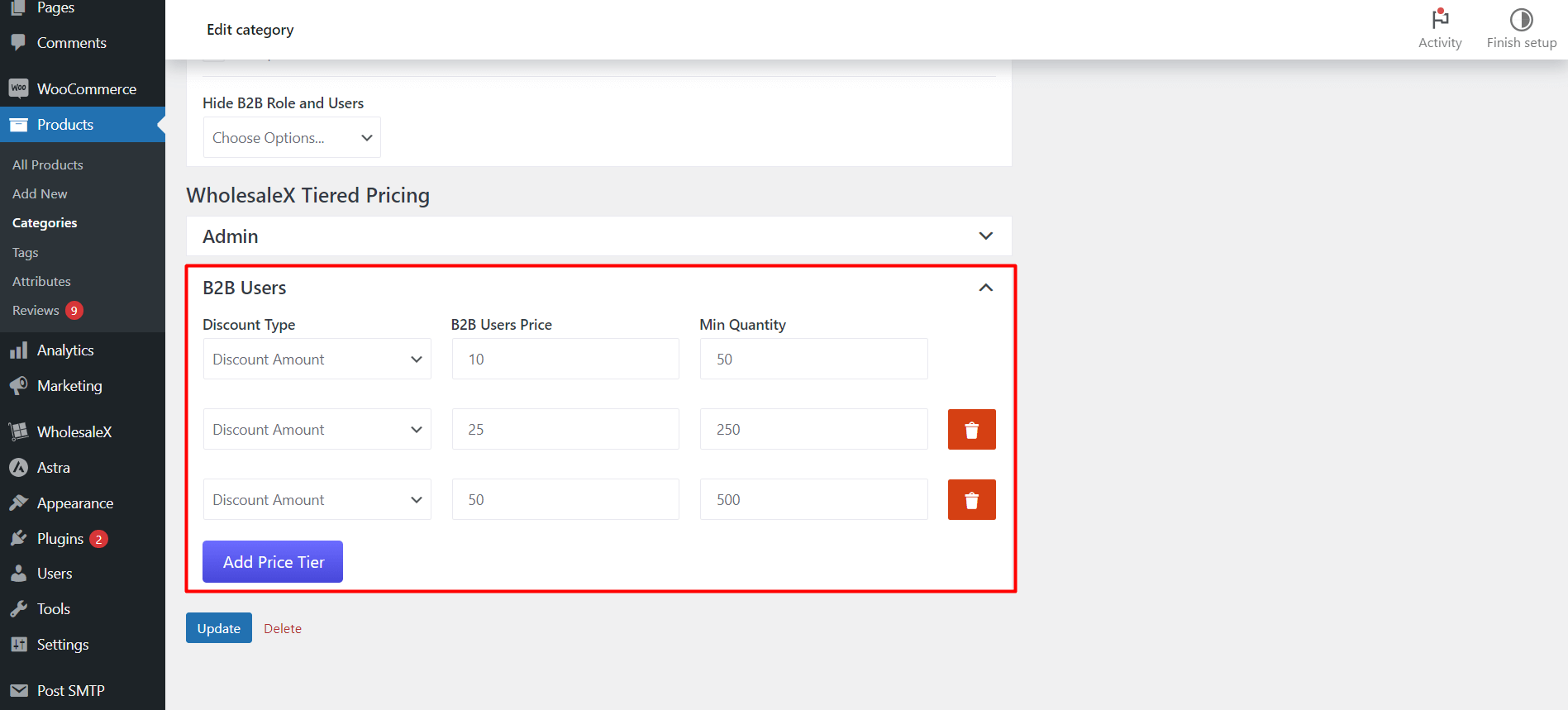
Click “Add Price Tiers” as many times as necessary to create multiple tiers.
Step 4: Update the Category
To save the changes, click on the “Update” button.
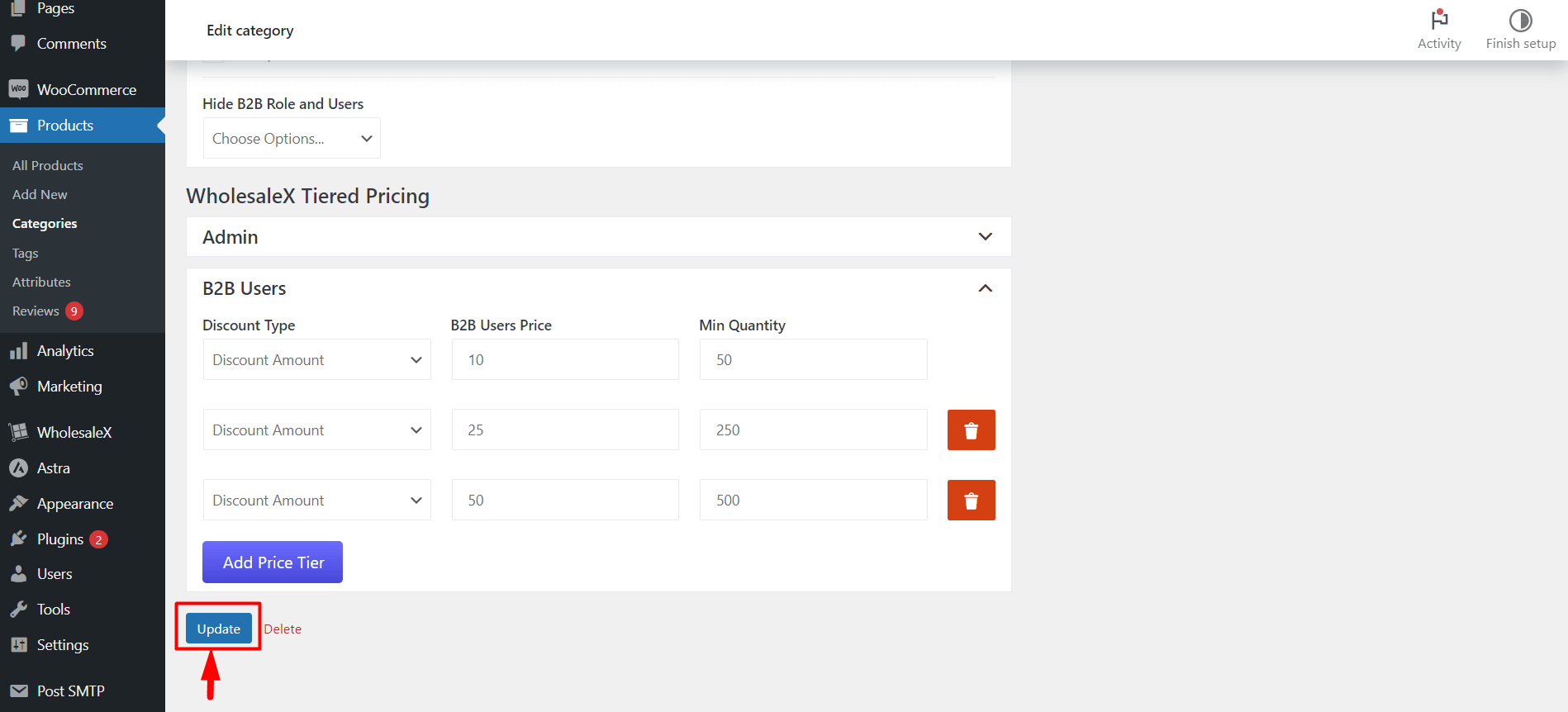
After updating the category, customers will receive discounts based on the information provided while creating the pricing tiers.
How to Create User-Specific Tiered Pricing
Just like product and category, you can create tiered pricing for specific users.
Let’s see how to do that:
Step 1: Select a User
Set quantity-based pricing tiers for specific users on WooCommerce by going to the user section and selecting the user.
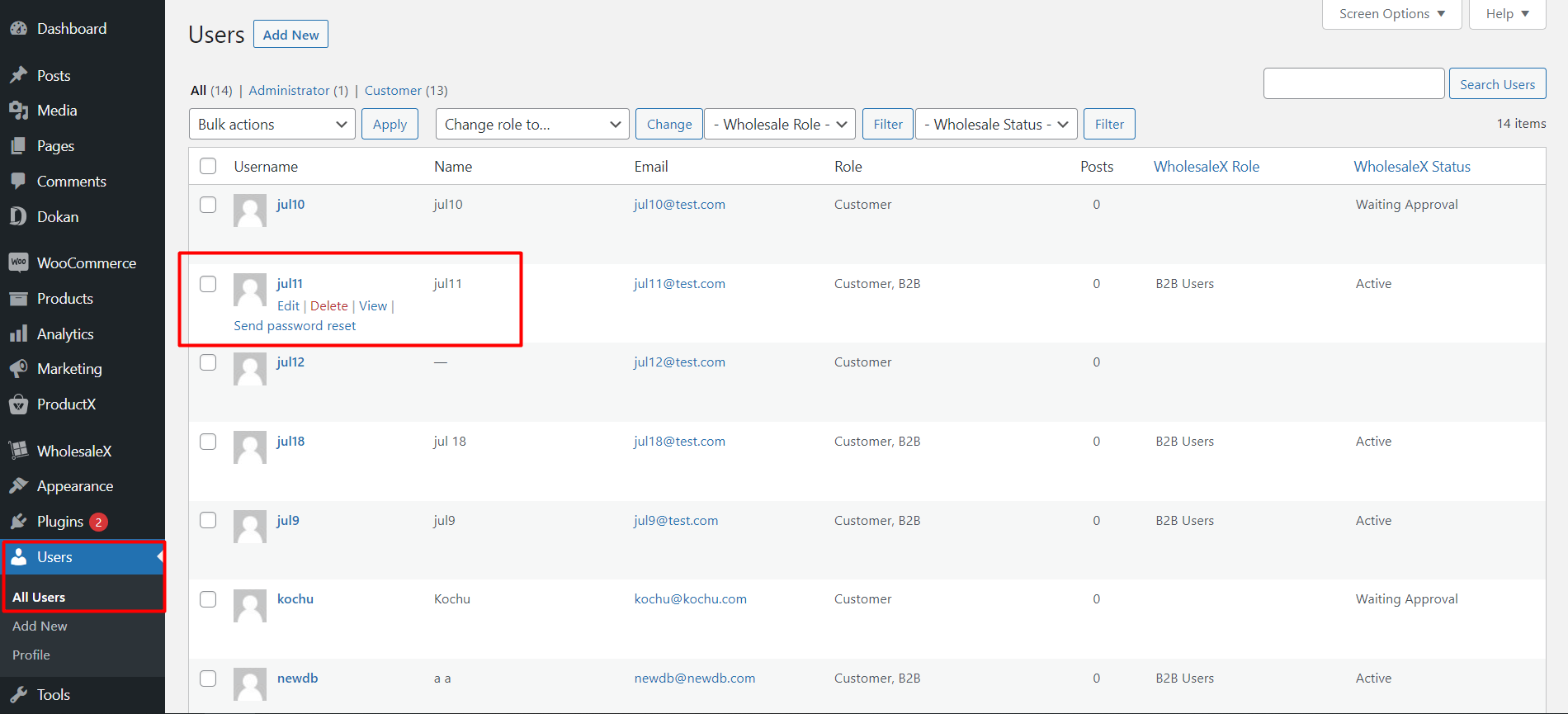
To select the user, go to the “Users” section and select “All users.” Now, click the “Edit” button of a user (hover over a user to see the edit option).
Step 2: Go to WholesaleX Profile Discount
When navigating to the “Edit user” page, scroll down until you come across the “WholesaleX Profile Discount” section.
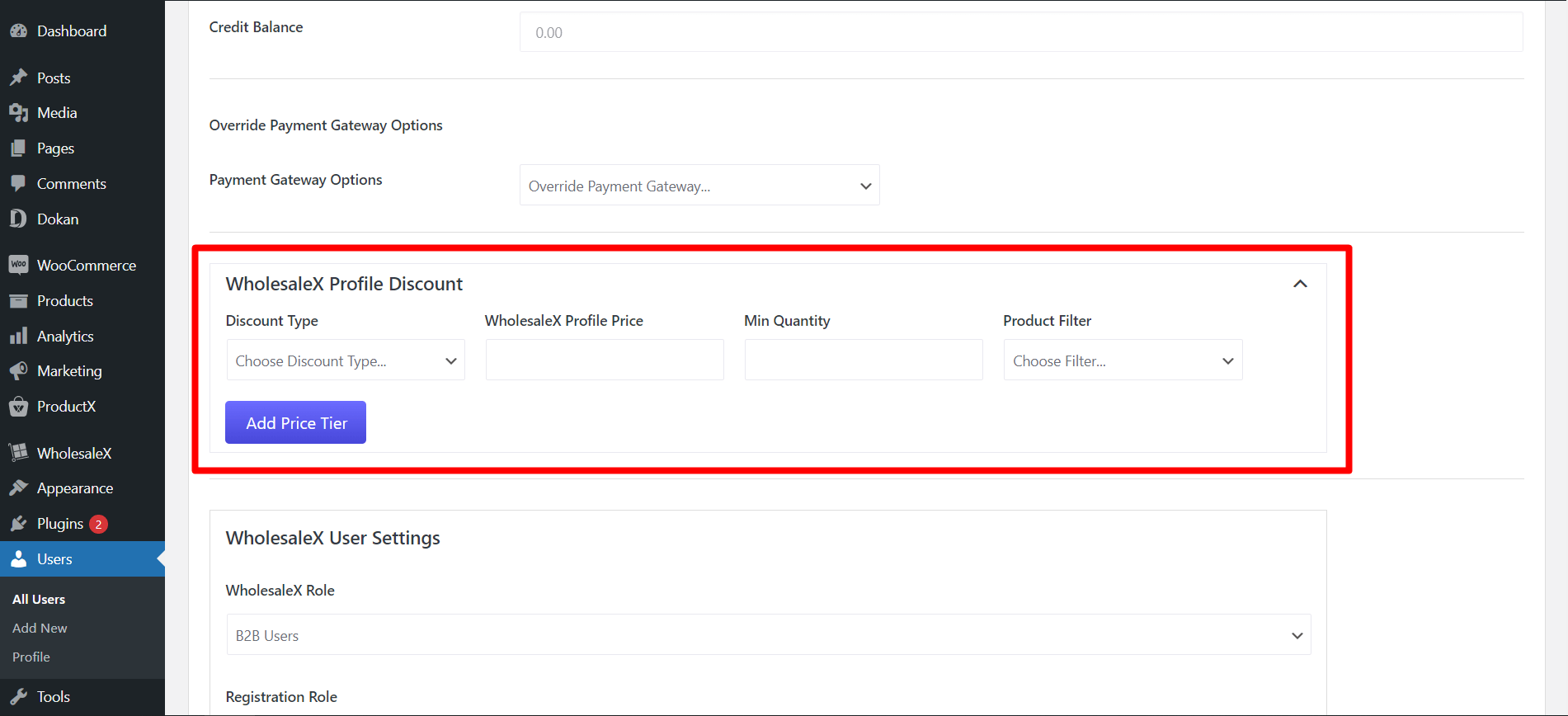
Click on it to expand and see the options to create tiered pricing.
Step 3: Create Pricing Tiers
The process is similar to the steps shown earlier for product and category-specific settings.
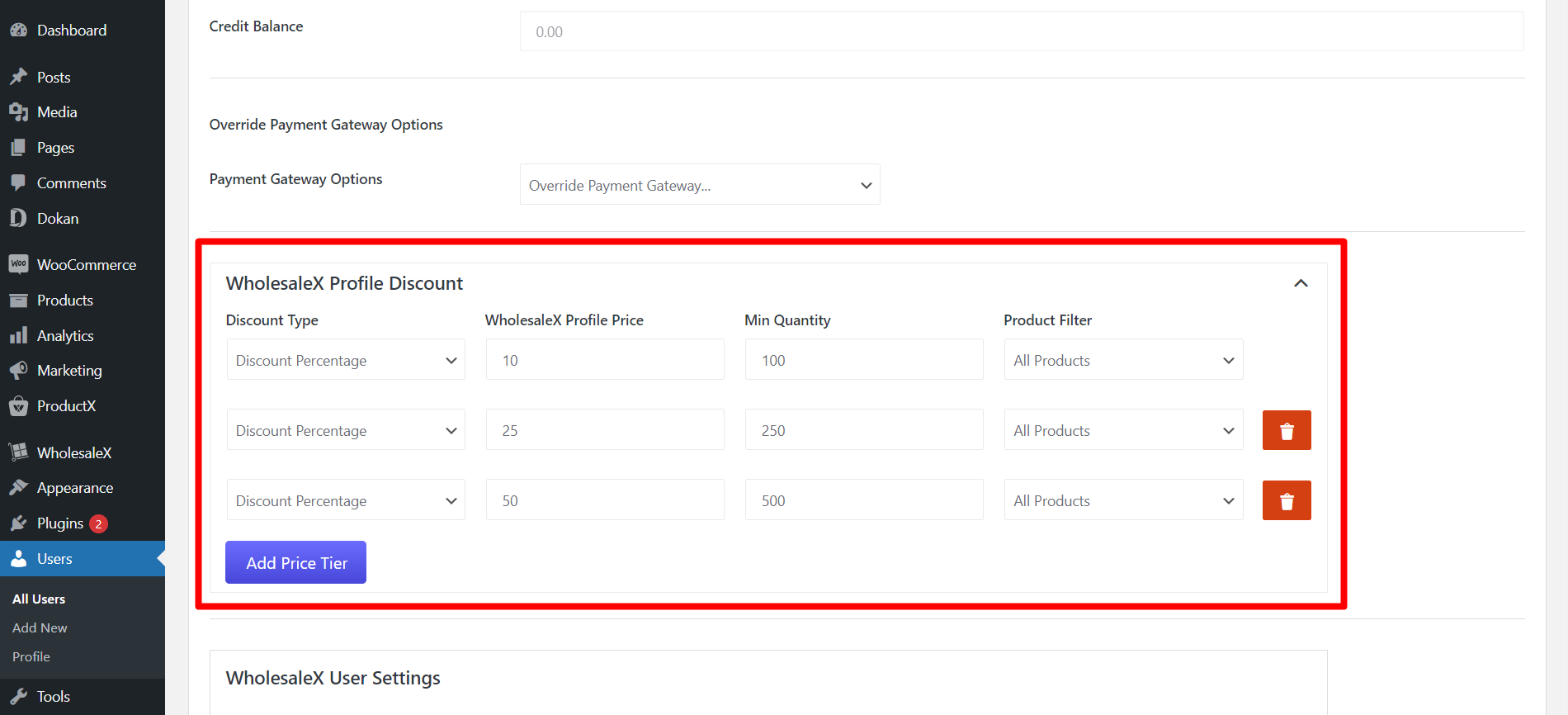
Add your desired amount for the “Discount Type,” “B2B Users Price,” “Min Quantity,” and “Product Filter” Click “Add Price Tiers” to add more price tiers.
Step 4: Update the User
To save the changes, click on the “Update” button.
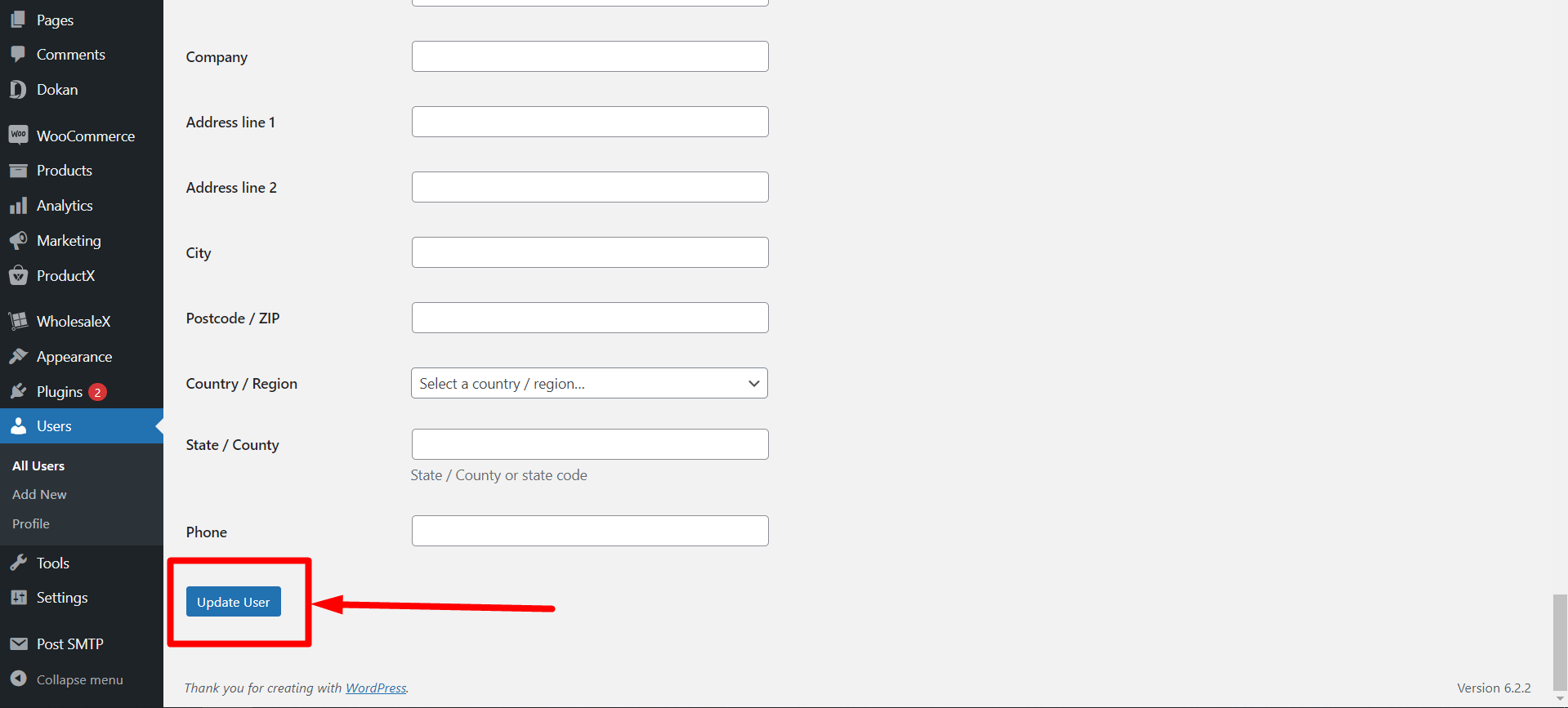
After updating the user, this user will see tiered pricing on the selected product/s.
How to Create WooCommerce Tiered Pricing Globally
We’ve shown you how to set tiered pricing based on specific products, categories, and users. But with WholesaleX, you can control everything globally with the WholesaleX Dynamic Rules.
What discount options are there in the Dynamic Rules?
With WholesaleX Dynamic Rules, you have lots of different pricing and discount strategies you can implement in your store. So, be sure to check them out.
We’ll set up tiered pricing for all users worldwide using Wholesale’s Dynamic Rules feature in WooCommerce.
Let’s see how to do that:
Step 1: Go to WholesaleX Dynamic Rules
To access the Dynamic Rule settings on your WordPress dashboard, click “WholesaleX.” Next, select “Dynamic Rule” from the dropdown menu.
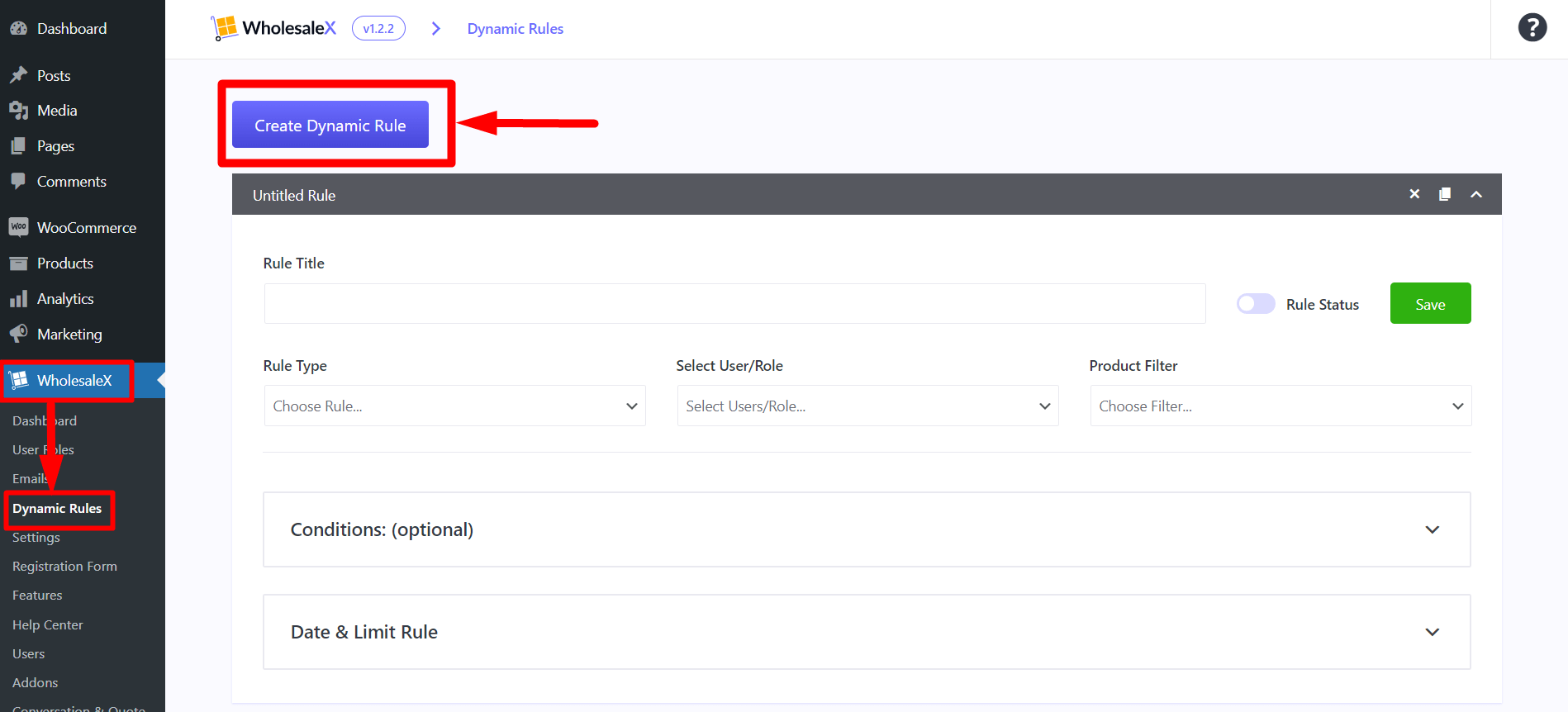
This will take you to the Dynamic Rule page. Once there, locate the “Create Dynamic Rule” button and click it to expand the newly created “Untitled Rule.“
Step 2: Name the Rule
To manage multiple rules in your store, simplify the process by giving each a descriptive name.
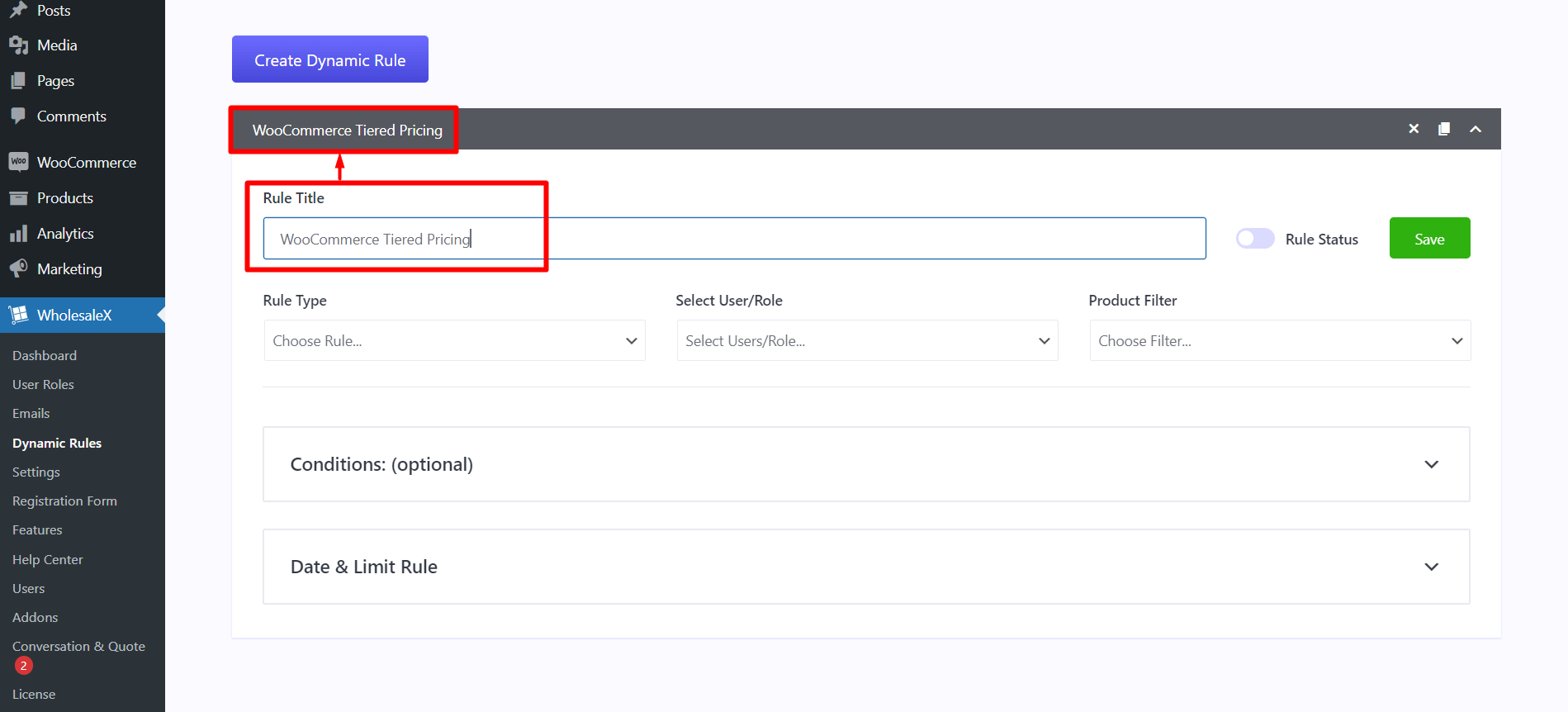
Enter the desired name in the provided field, and the “untitled rule” will be updated. For a tiered pricing rule, name it “WooCommerce Tiered Pricing” for easy recognition.
Step 3: Select Rule Type
You can access several discount options when using WholesaleX Dynamic Rule feature.
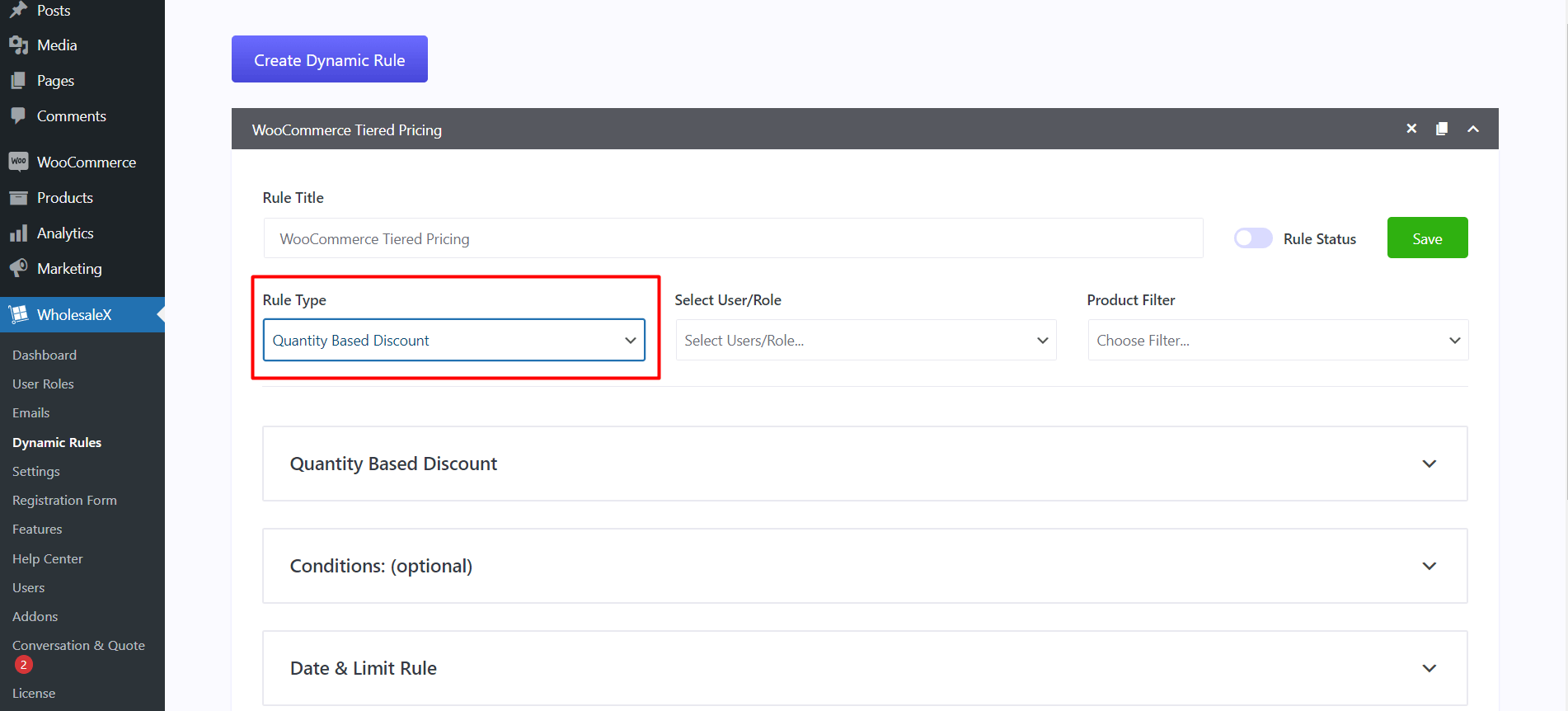
Choose “Quantity-Based Discount” from the Rule Type dropdown menu for tiered pricing. This option is ideal for creating discounts based on the number of purchased products.
Step 4: Select Users & Roles
At WholesaleX, you have various choices when it comes to choosing who gets the discount. You can select from “All Users,” “All Roles,” “Specific Users,” or “Specific Roles.”
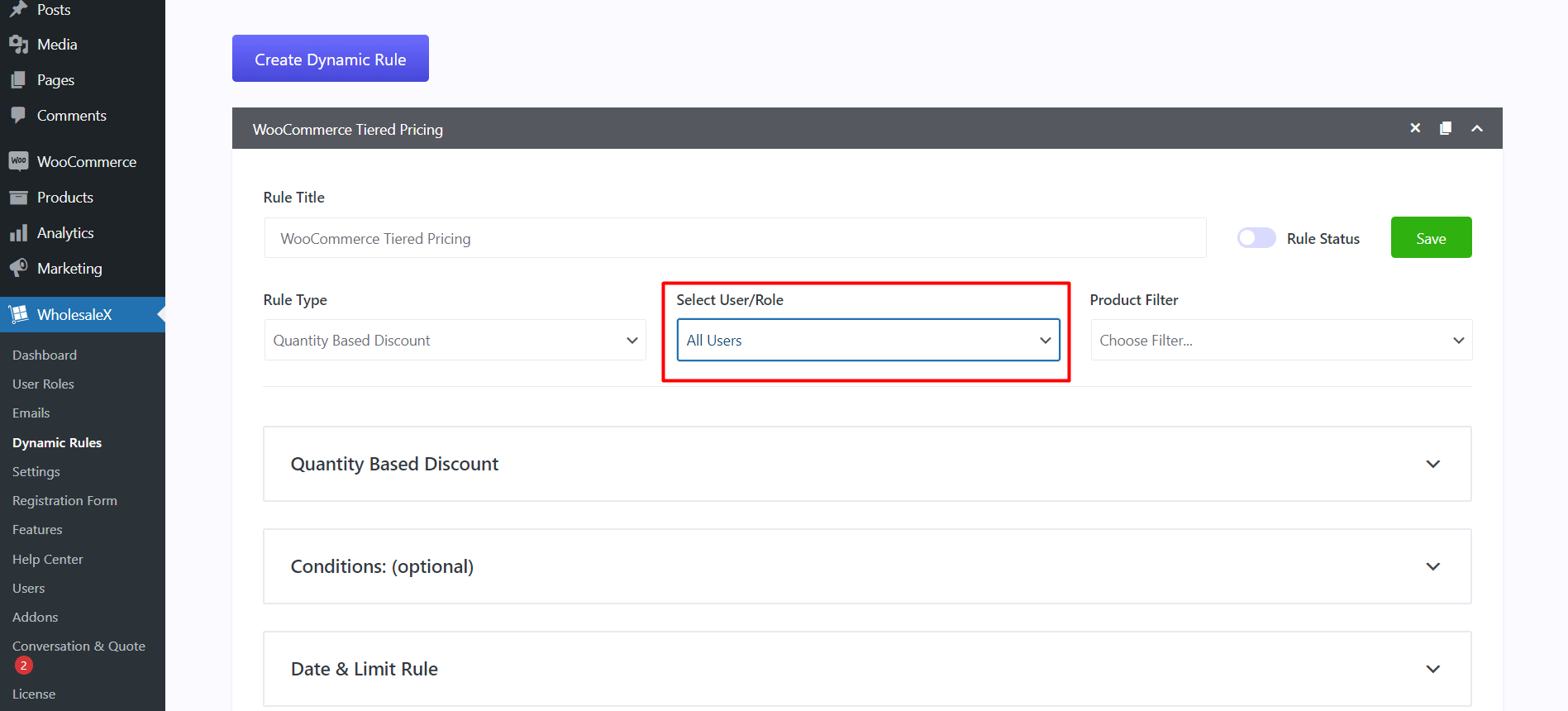
To apply the quantity-based discount universally, we will pick “All Users.” This implies that all users in your store will have access to the discount.
Step 5: Filter Products
To apply the Quantity-Based Discount, you need to select the appropriate product from the product filter. This discount can be for a specific product or all products in your store.
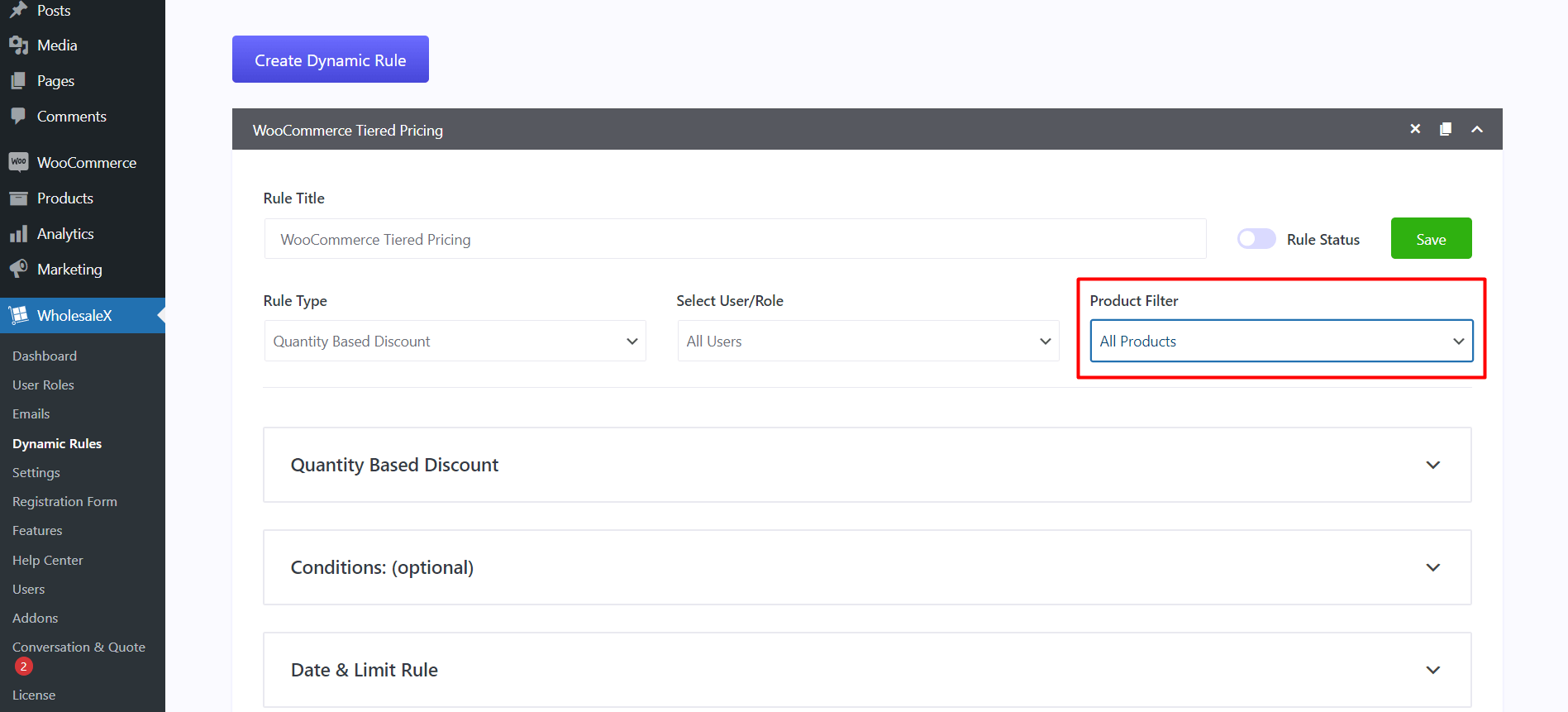
Choose the filter that aligns with your discount requirements from the dropdown menu. We suggest selecting “All Products” to ensure the discount is applied globally across your entire product range.
Step 6: Select Discount Type
It’s time to pick the type of discount you want for the quantity-based tiered pricing. WholesaleX has three options: “percentage,” “amount,” and “fixed price.”
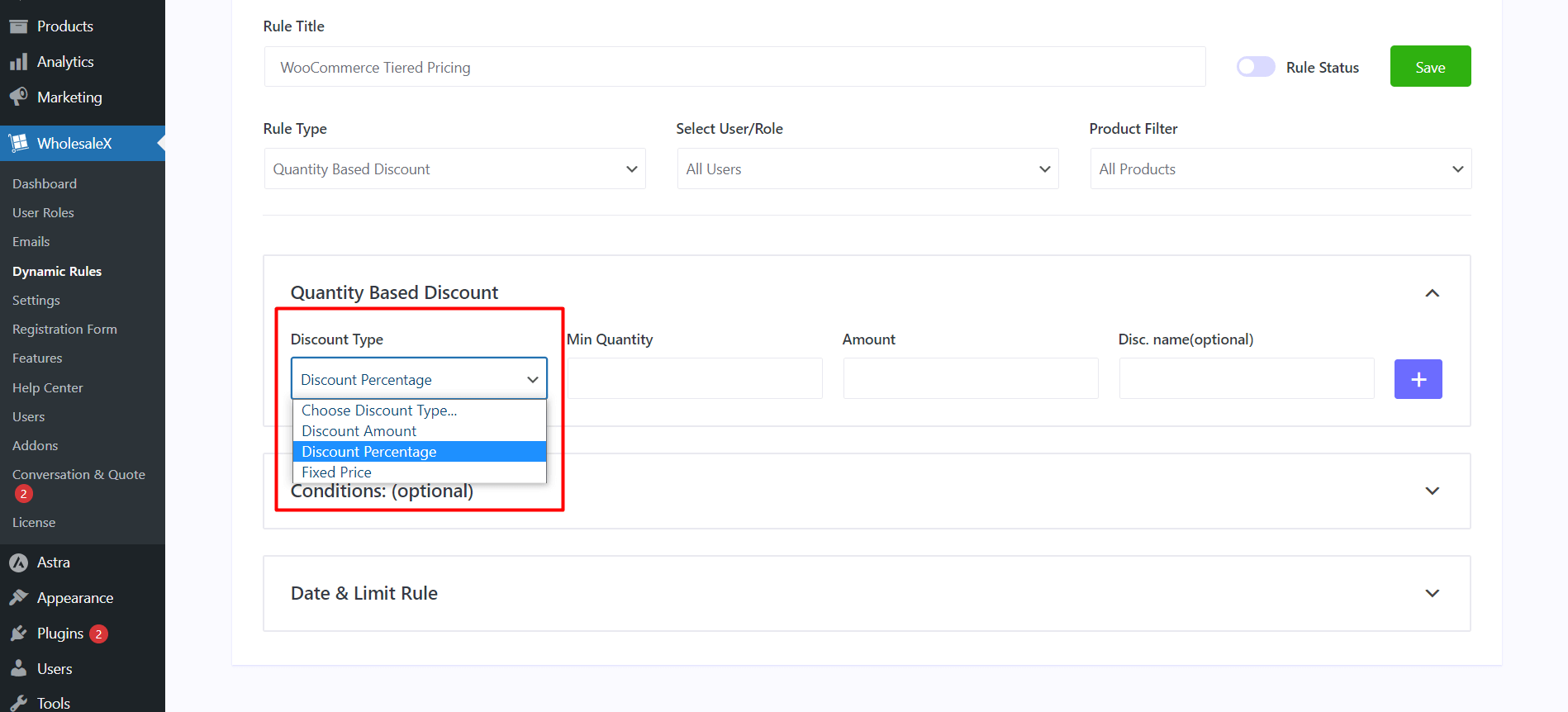
For this case, we’ll go with the “percentage” option. When you choose this option, the discount will be a fraction of the total product value.
Choose the discount type that best suits your needs to implement your tiered pricing effectively.
Step 7: Set Quantity
To apply a discount, you must set a “minimum product quantity” that customers must purchase. For instance, if you set it to 50, customers will receive a discount only if they buy 50 items or more.
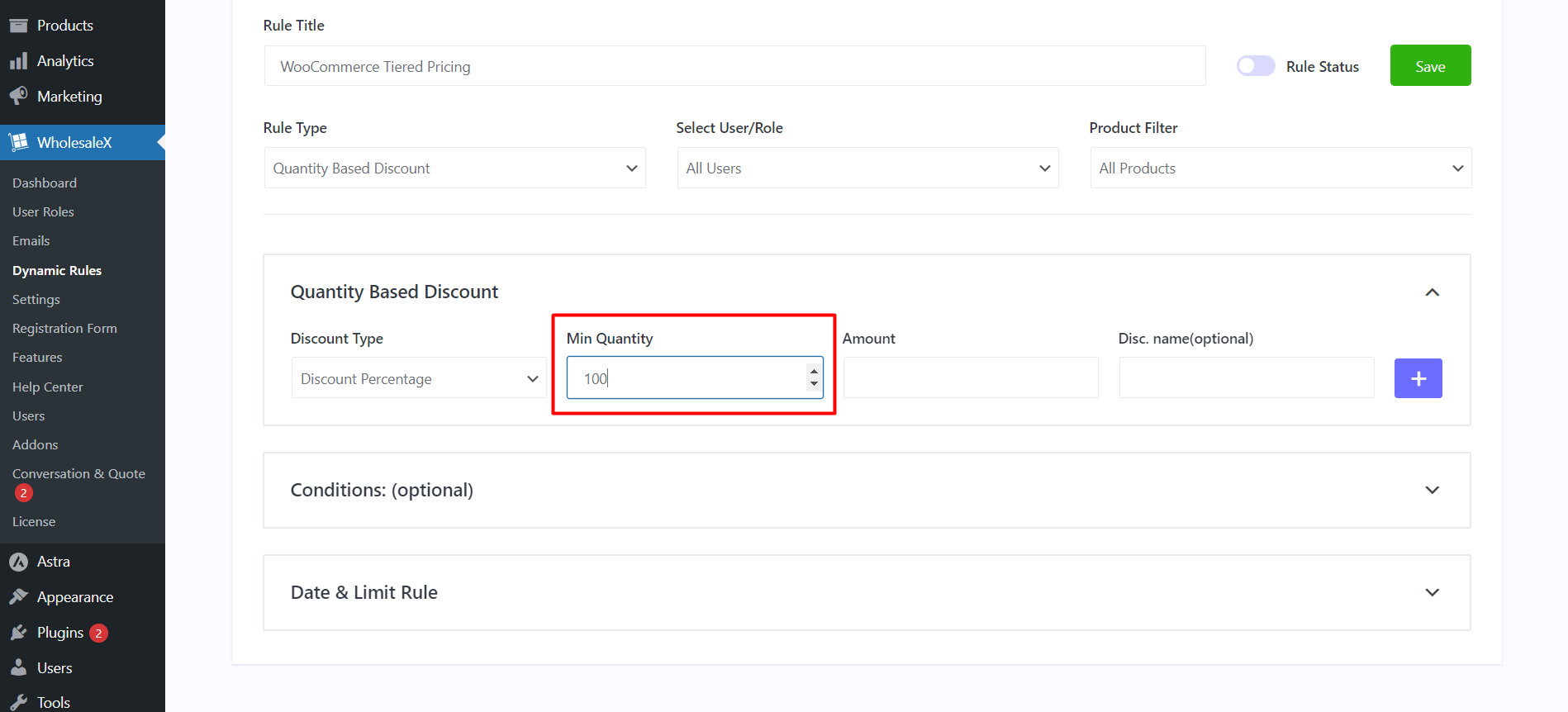
Step 8: Set Discount Amount
After setting the discount type and minimum quantity, the next step is to specify the “discount amount.” This ensures that the customer will receive the designated discount when purchasing the required minimum quantity of the product.
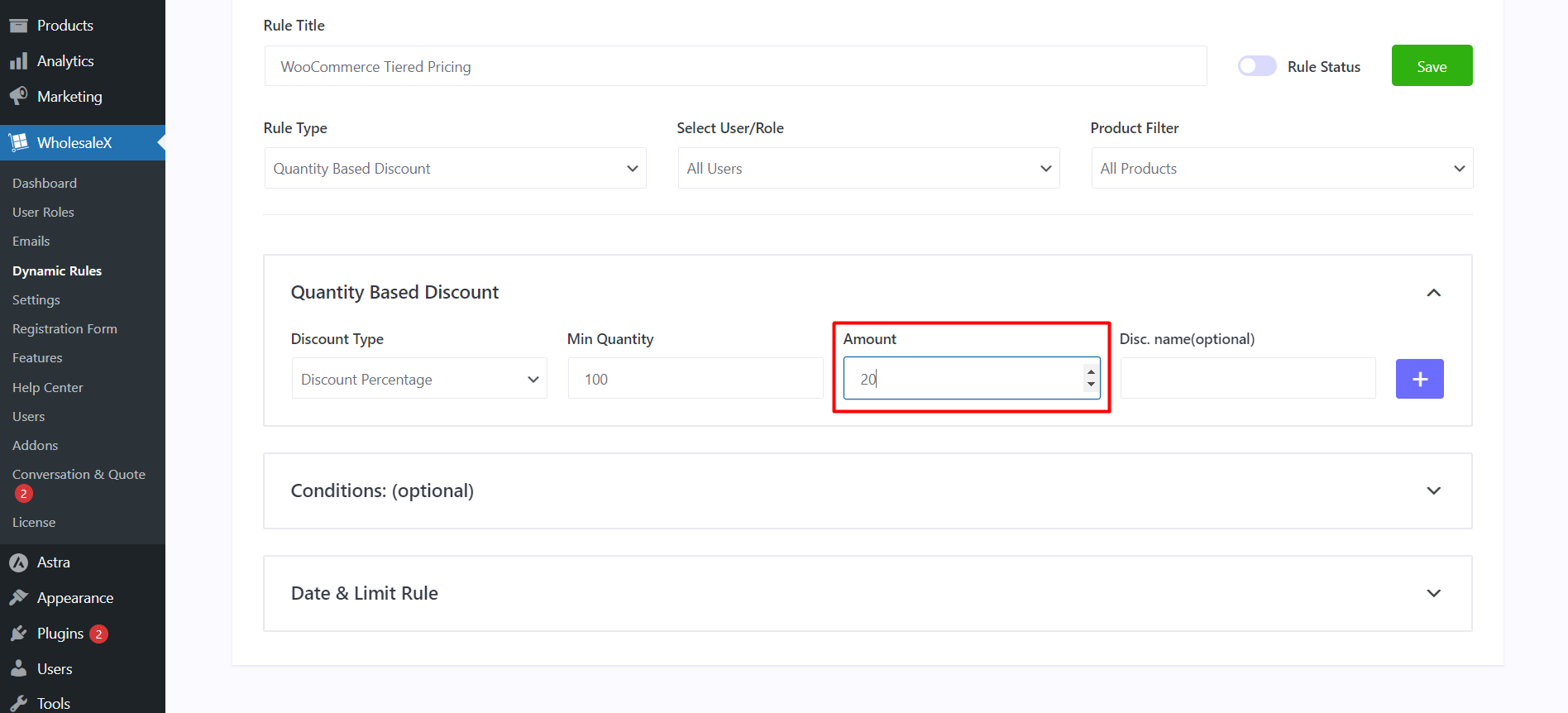
Step 9: Set Discount Name
At WholesaleX, you can name your discounts, which helps you understand the tiered pricing structure easier.
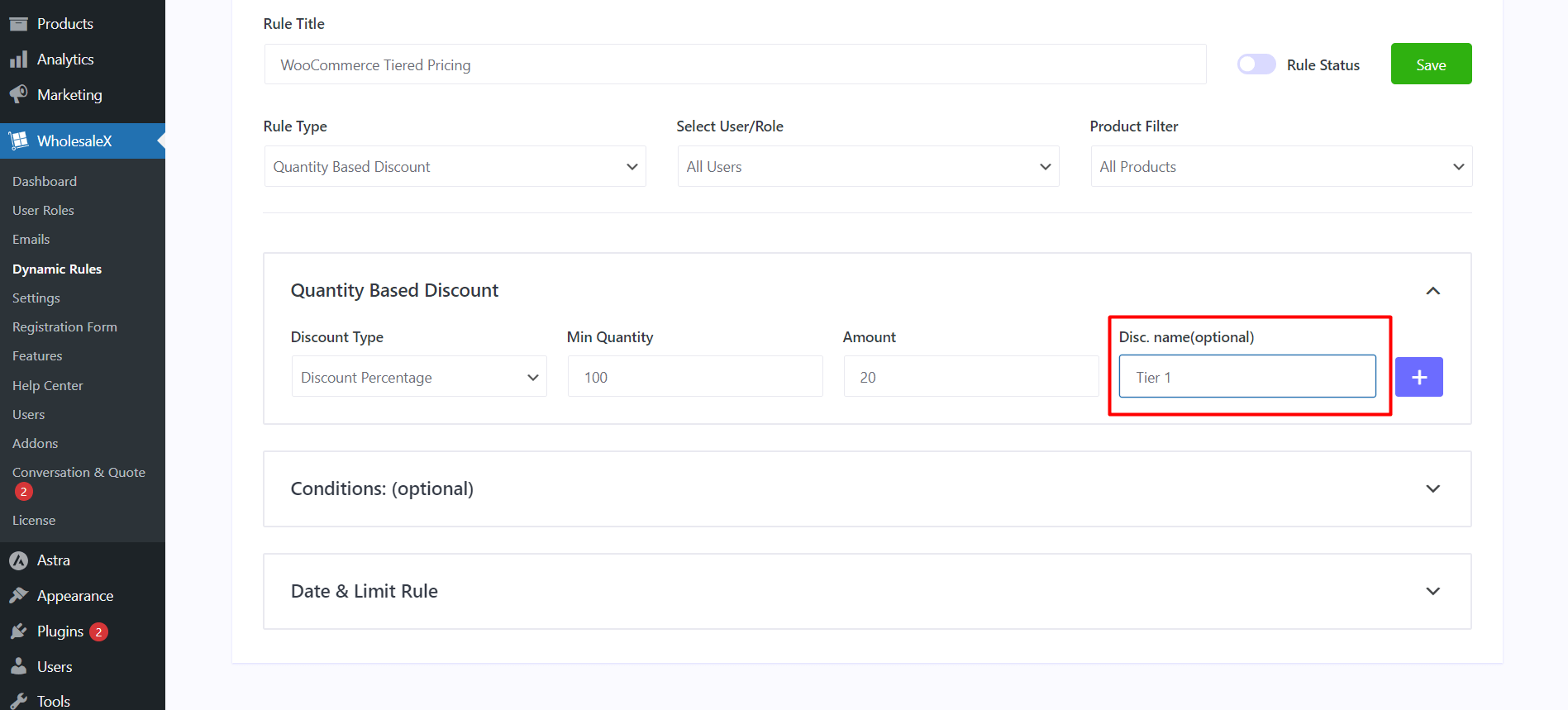
Tiered pricing has multiple discount levels; you can label them as tier 1, tier 2, tier 3, and so on. This allows customers to understand the various discount levels available to them easily.
Step 10: Create Multiple Discount Tiers
Let’s add more tiers with their respective minimum quantity requirements and discounts.
See the image below to see that we’ve already created Tier 1 with a 20% discount. This discount applies when customers buy 100 products.
To create more tiers, click on the “+” icon and add new fields.
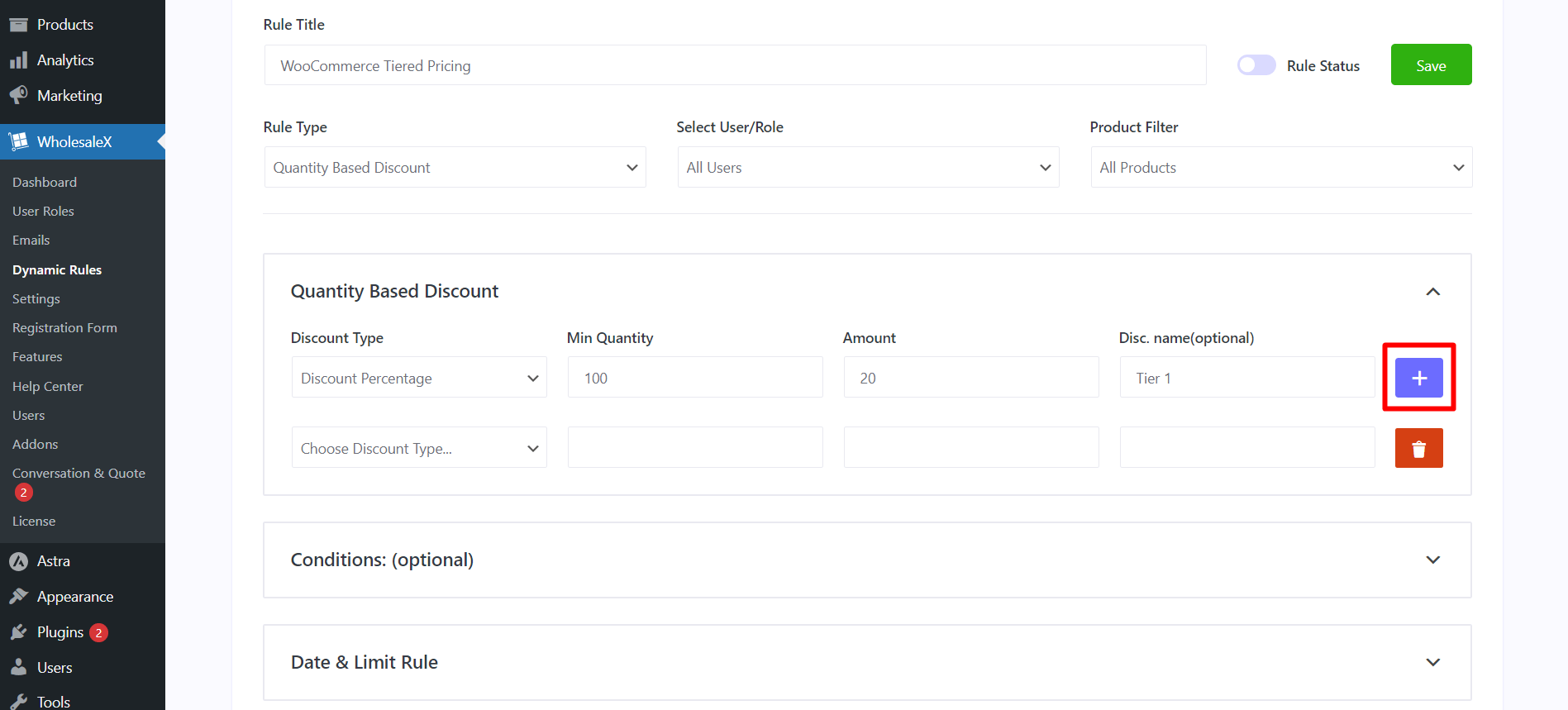
For Tier 2, customers must buy at least 250 products to get a 25% discount.
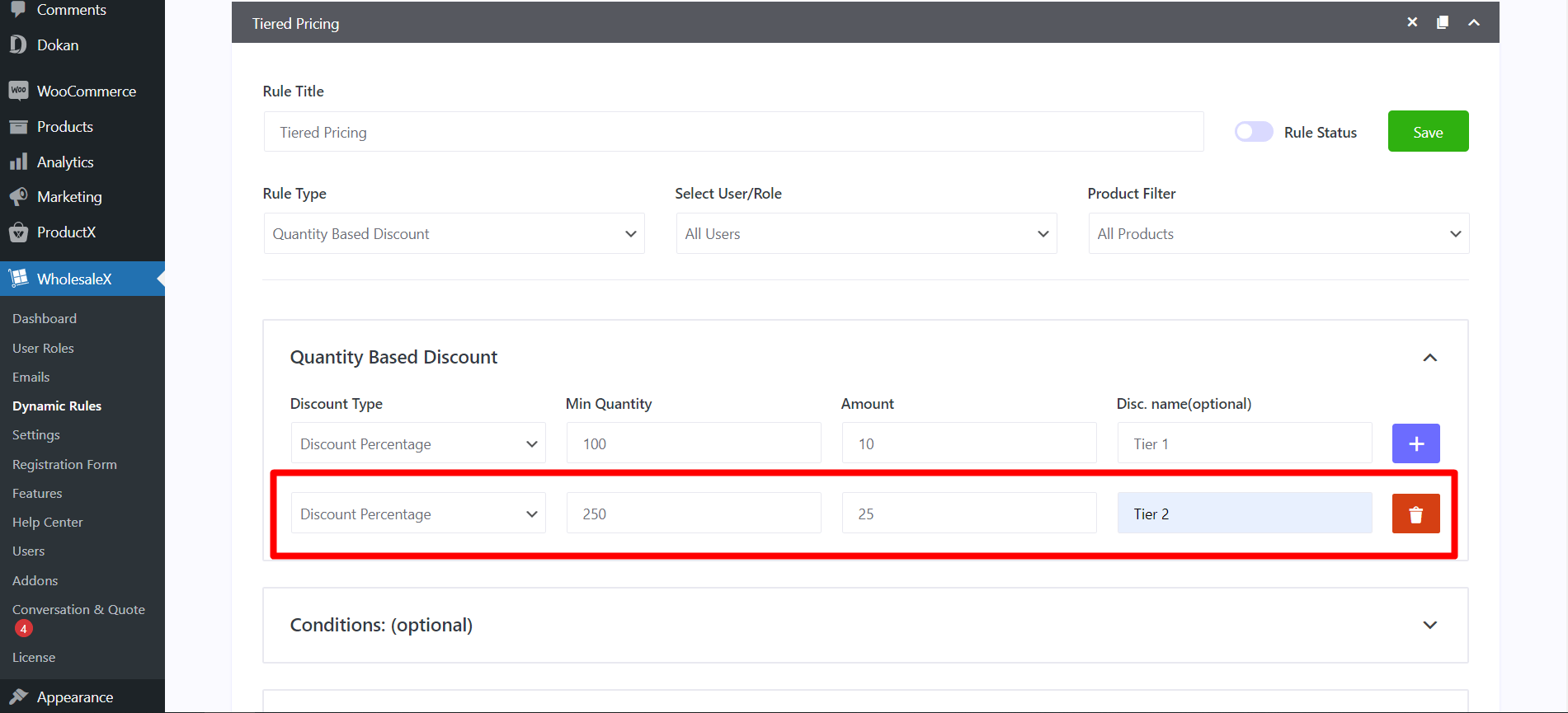
For Tier 3, the minimum quantity required is 500 products, and customers will get a 50% discount.
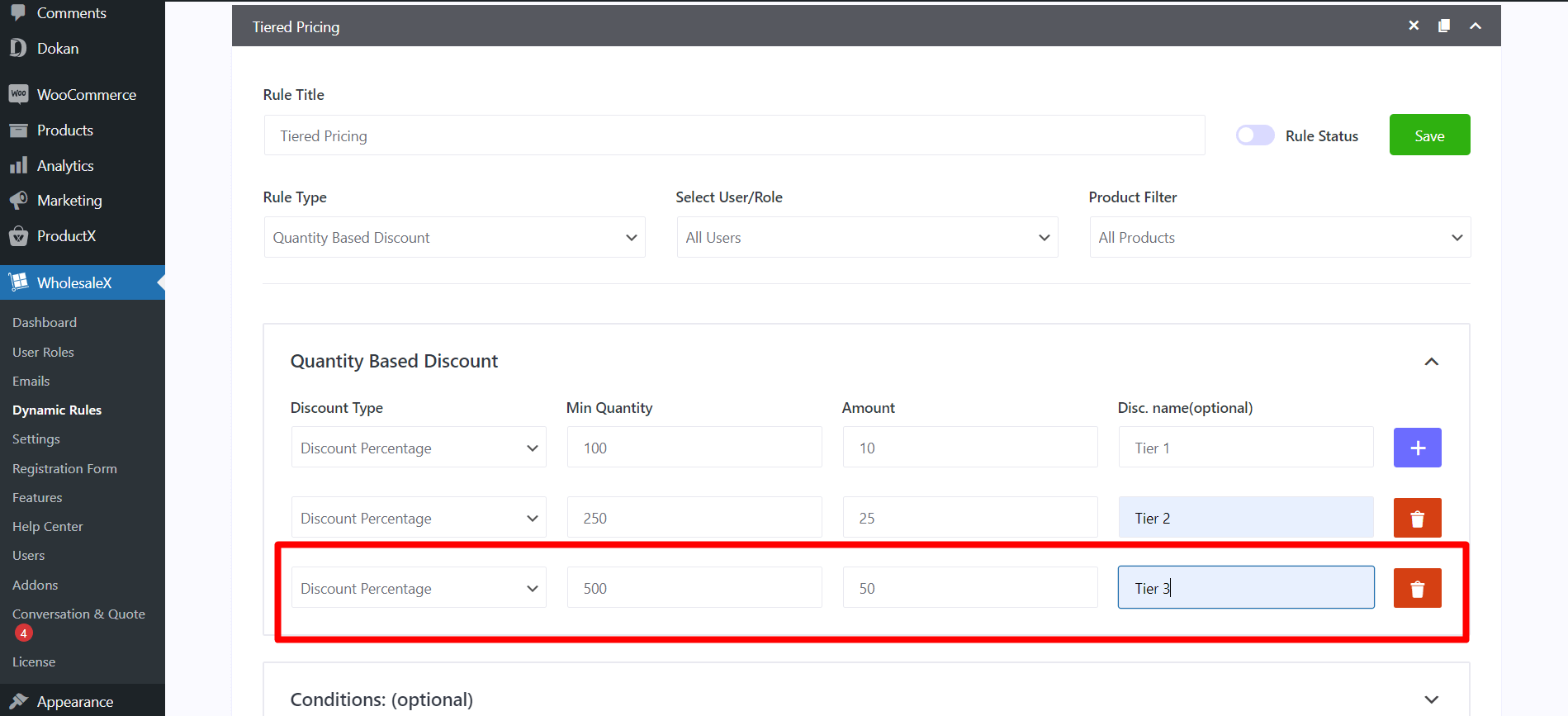
So, if customers buy 500 or more products, they’ll get the best deal.
Step 11: Set Discount Date & Limit
At WholesaleX, you can set a rule’s time frame and usage limit. This lets you control the promotion’s duration and maximum usage. It’s perfect for setting discounts with time limits or usage caps.
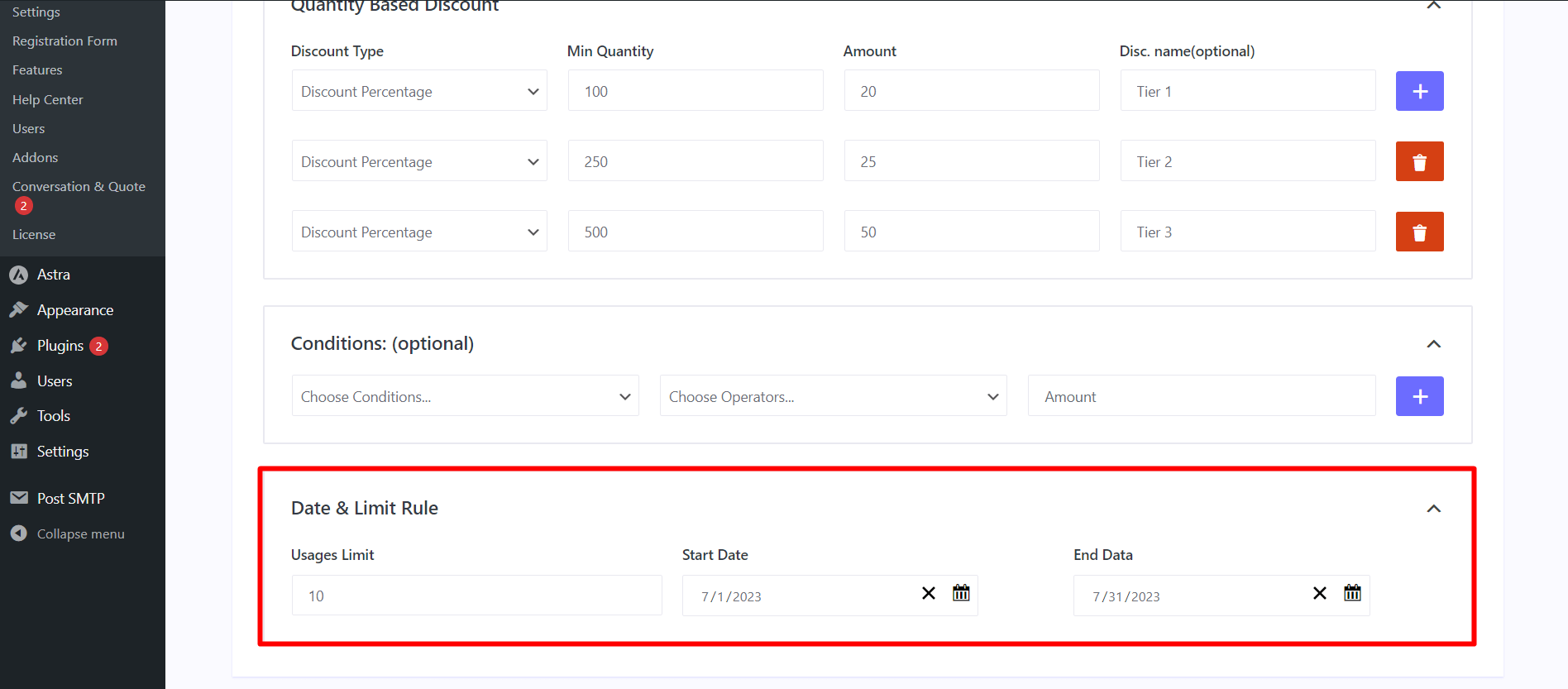
Step 12: Save & Enable Rule
Now you have to save the rule by clicking “Save” button.
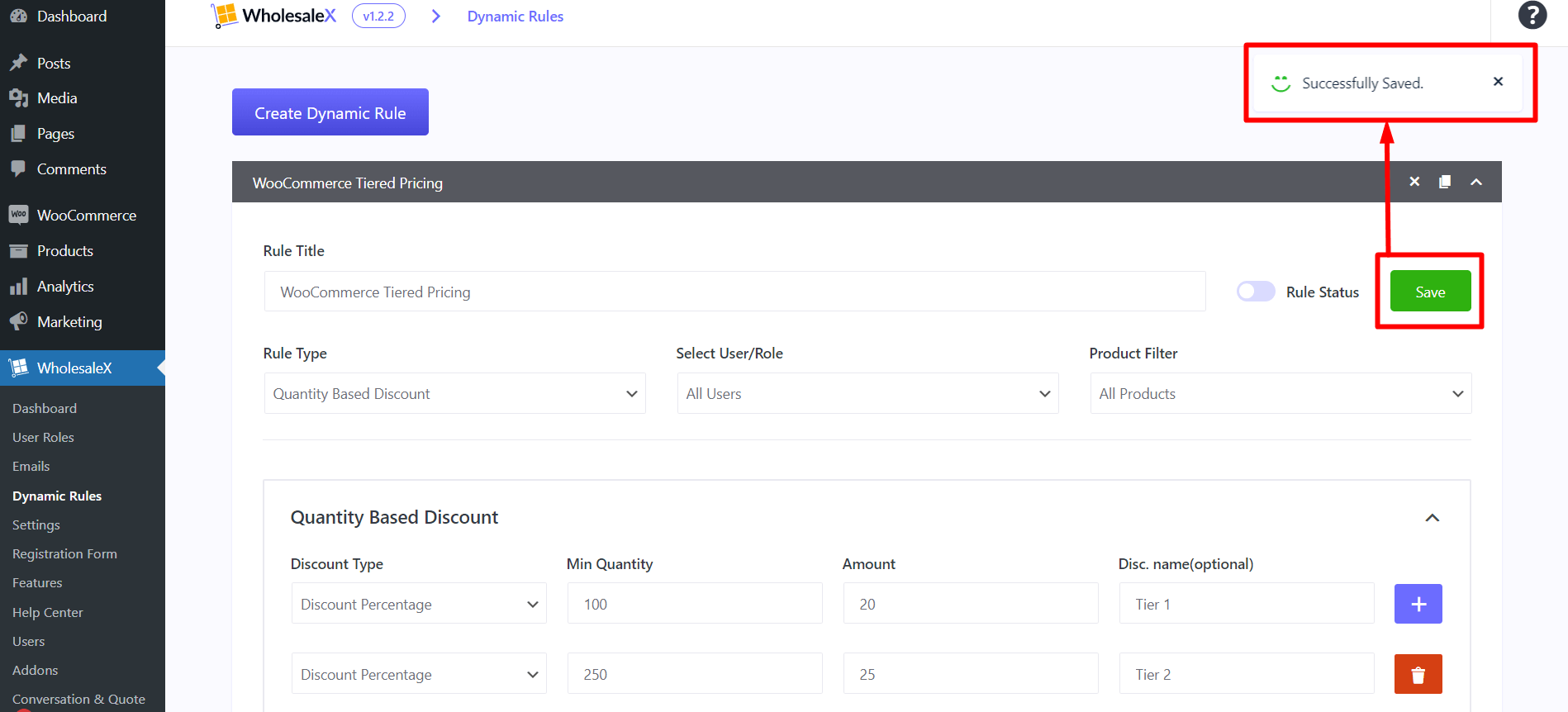
After saving, you have to enable the rule to make it work. Enable the rule by using the “Rule status” toggle.
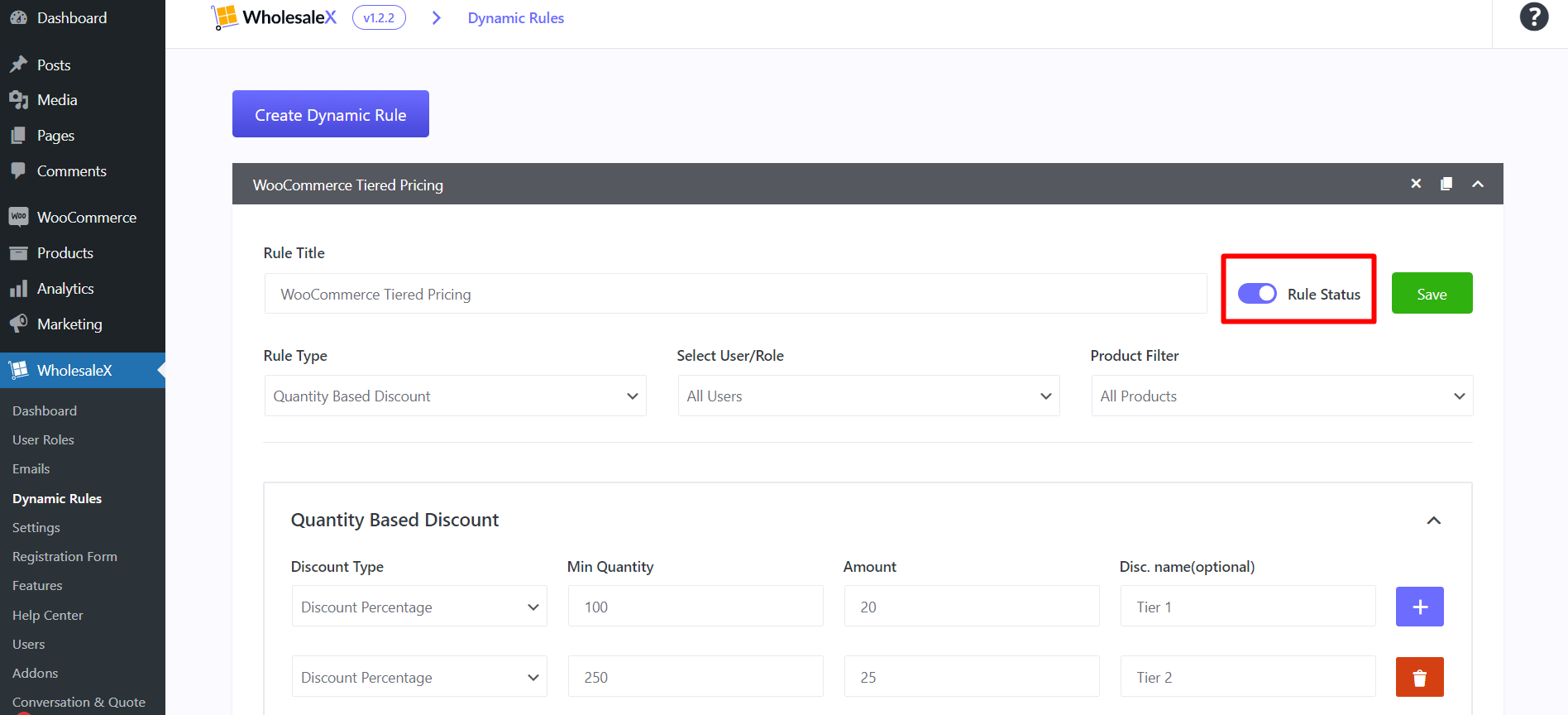
Changing Tier Table Layout
With WholesaleX, you can create and modify pricing tiers and adjust the tier table’s layout. There are various ways to customize the tier table layout.
From the WholesaleX Settings
The first option is to access the WholesaleX Settings and navigate to the designs section. There, you can choose from one of eight different tier table layouts. Once you select your preferred layout, click the “Save Changes” button to apply it to your store.
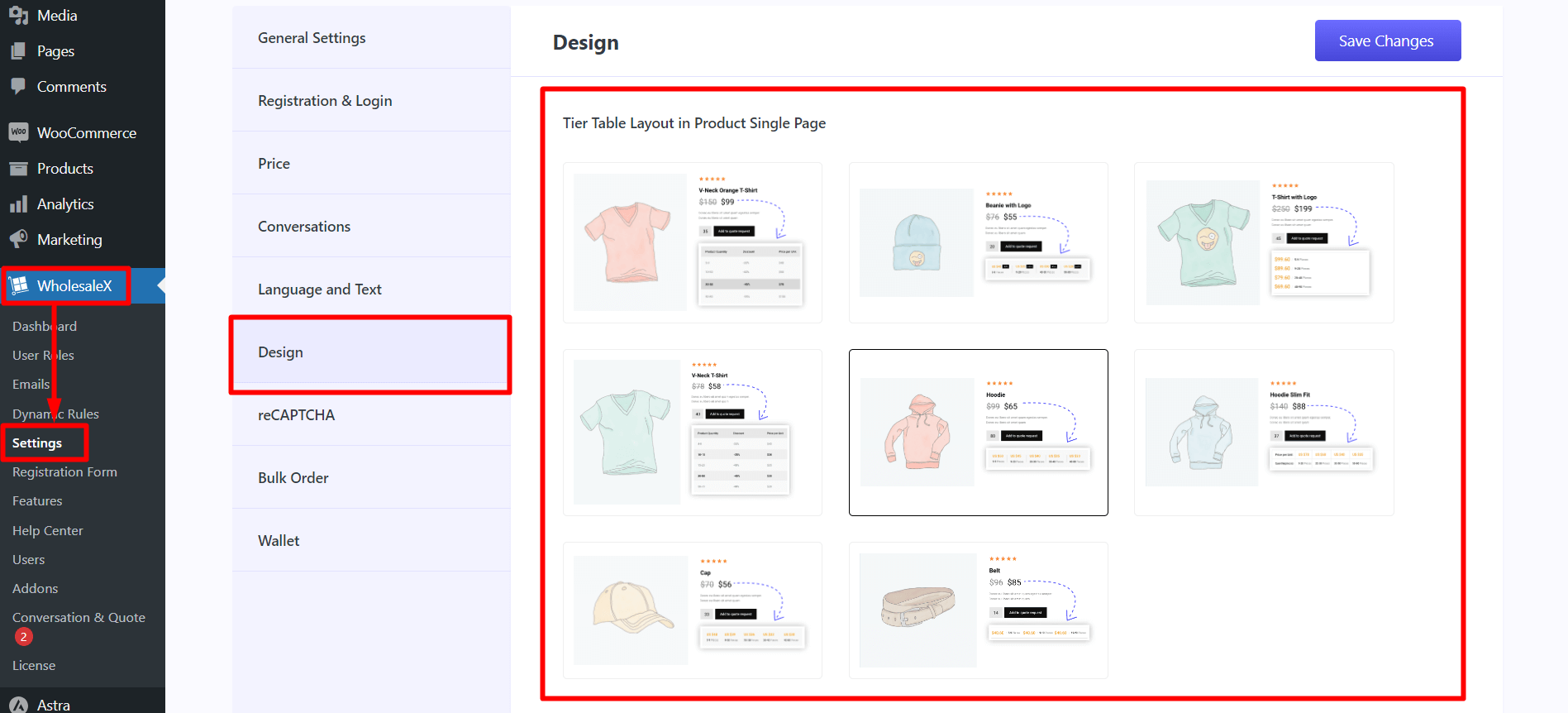
Please note that the tier table layout may differ depending on your theme.
From Product Editing page
Another way to modify the layout is through the product editing page. Look for the “WholesaleX” tab, and you will find the option to change the layout. Be sure to save your changes before leaving.
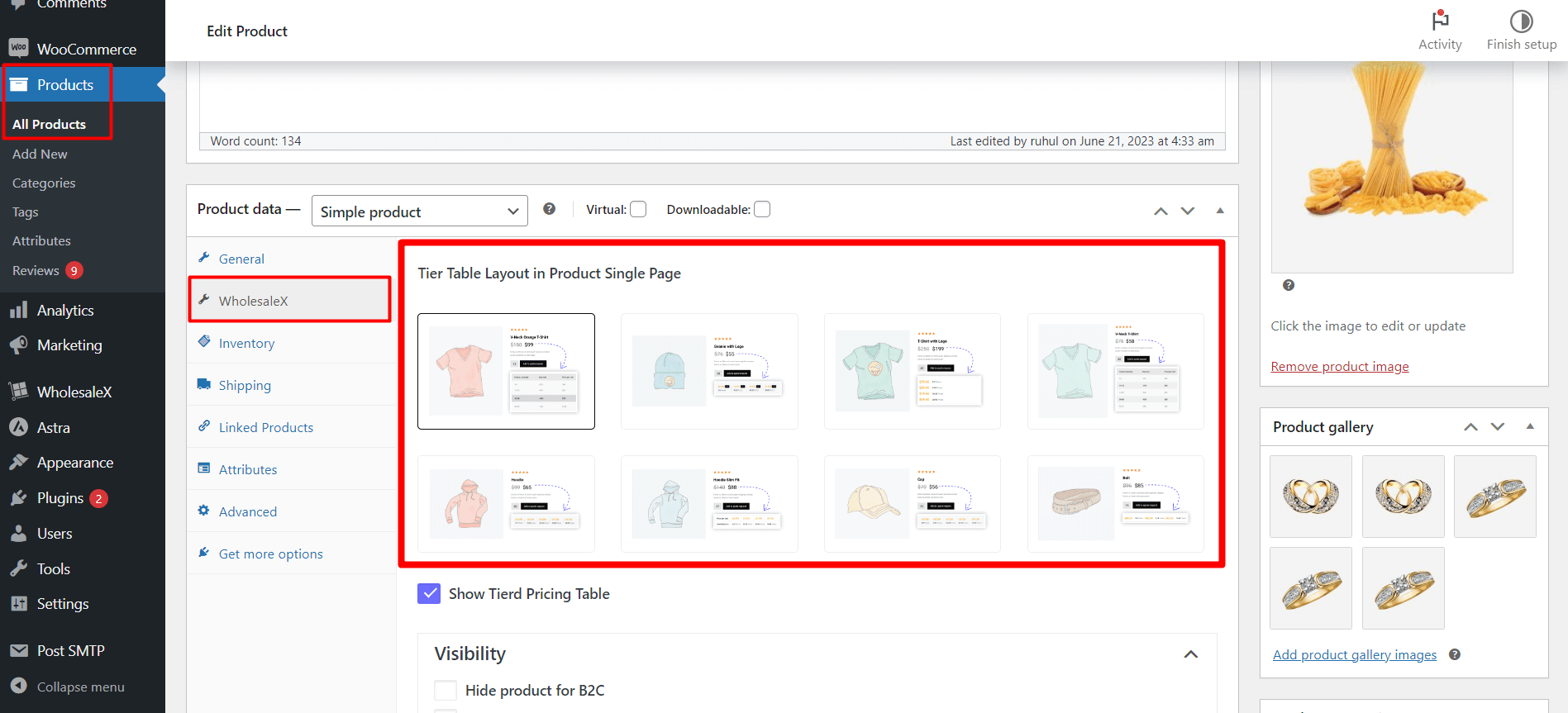
Benefits of Using WooCommerce Tiered Pricing in Your Store
Tiered pricing is a strategy that involves offering different prices for the same product or service based on certain criteria, such as quantity, user role, etc.
It is a popular strategy for WooCommerce stores because it can help businesses increase sales and revenue.
Here are some of the benefits of tiered pricing in WooCommerce:
Increase Affordability: It can help you increase sales by making your products more affordable to a wider range of customers. For example, you could offer a discount for customers who buy multiple items or subscribe to your service for longer.
Generate More Revenues: It can help you generate more revenue by charging different prices for different customers or different quantities of the same product. For example, you could charge businesses more than individuals for the same product or more for a larger quantity of the product.
Boosts Profits: It can help you boost your profits by reducing the number of discounts you offer. Discounts can eat into your profits, so tiered pricing can help you reduce the number of discounts you offer and keep more of your profits.
Better Inventory Management: It can help you manage your inventory more effectively by encouraging customers to buy more at once. When customers know they can get a discount by buying more, they are more likely to buy more at once. This can reduce the amount of inventory you have on hand and save money on storage costs.
Improved Customer Targeting: It can help you segment and target your customers with specific offers. Tiered pricing can help you identify different groups of customers and offer them different prices based on their needs and preferences. This can increase sales and revenue by targeting your offers to the right customers.
Create Urgency with Limited Time Discounts (WholesaleX Special): It can help create a sense of urgency by offering discounts for a limited time only. When customers know that a discount is only available for a limited time, they are more likely to buy now rather than wait. This can help you increase sales and revenue.
If you want to increase your sales and revenue, tiered pricing is a strategy worth considering.
Resources You’ll Love
Here are a few article we think you’ll appreciate:
- Proven Wholesale Marketing Strategies: Unlock the Door of Profits
- Trendy Wholesale Items to Sell from Home: Unlock Your Financial Freedom!
- Wholesale Price: Should the Wholesale Price Be Half of the Retail Price?
- Wholesale for Beginners: A Comprehensive Guide
- How to Set WooCommerce Category Discount with WholesaleX
Conclusion
In conclusion, tiered pricing is a flexible and effective pricing strategy that can help you increase sales and revenue. It is a popular strategy for WooCommerce stores, and it can be easily implemented using the WholesaleX plugin.
With tiered pricing, you can offer different prices for the same product or service based on certain criteria, such as quantity, user role, etc. This can help you attract more customers, increase your average order value, and boost your profits.
If you want to increase your sales and revenue, tiered pricing is a strategy worth considering. With WholesaleX, you can easily implement tiered pricing in your WooCommerce store and start seeing results right away.
You can check out WordPress video tutorials on our YouTube Channel. Also, find us on Facebook and Twitter for regular updates!