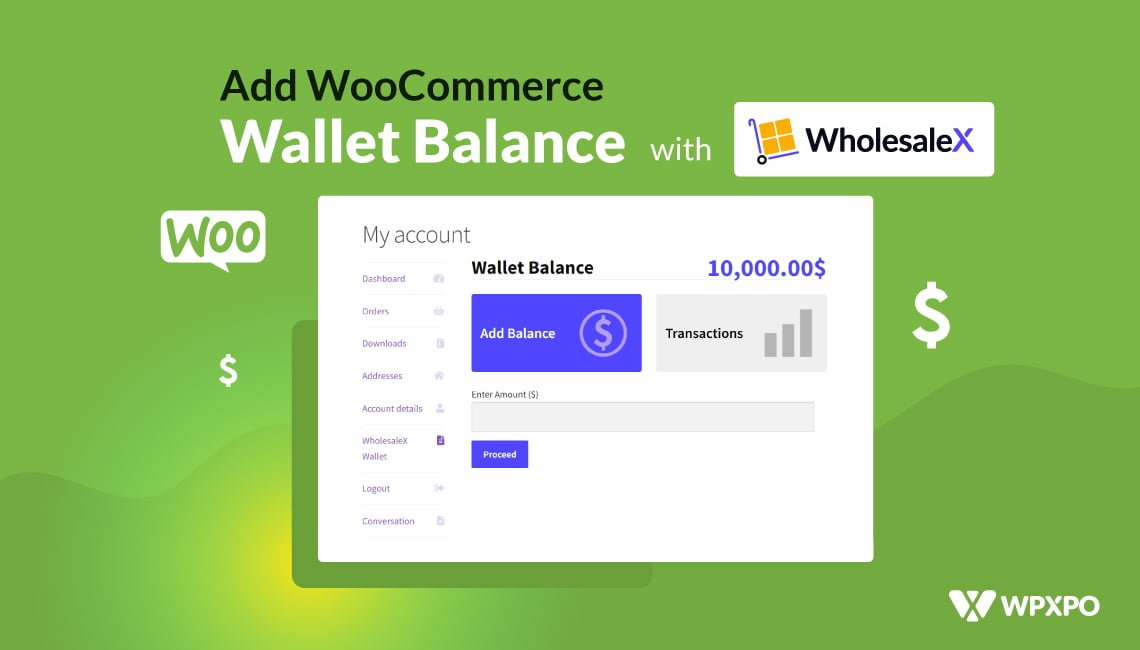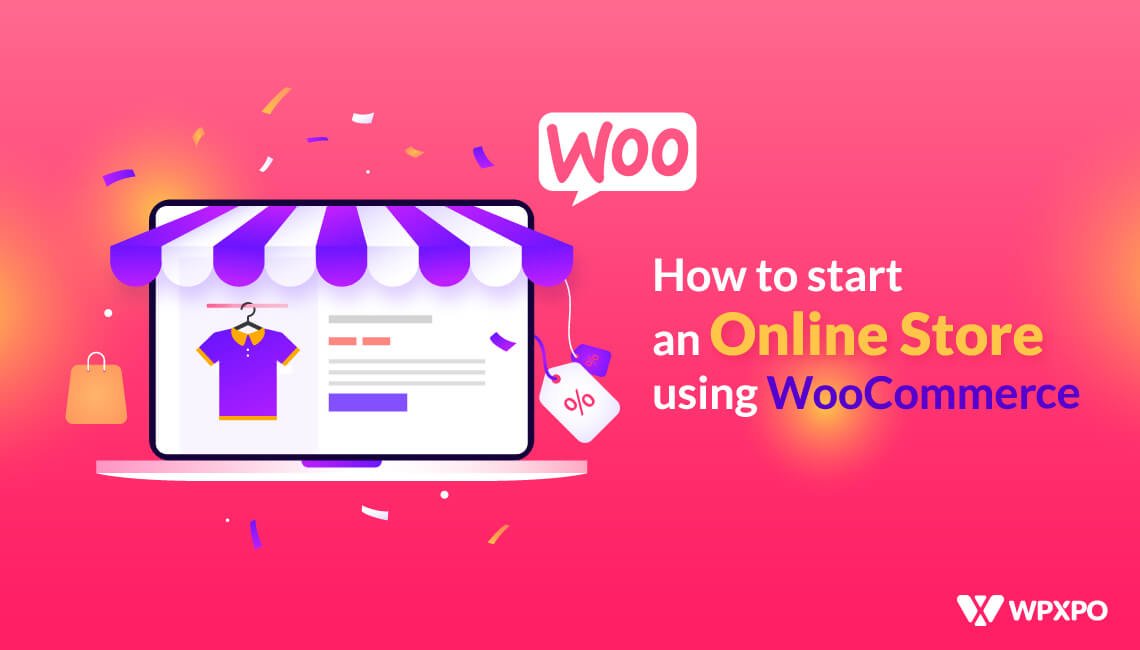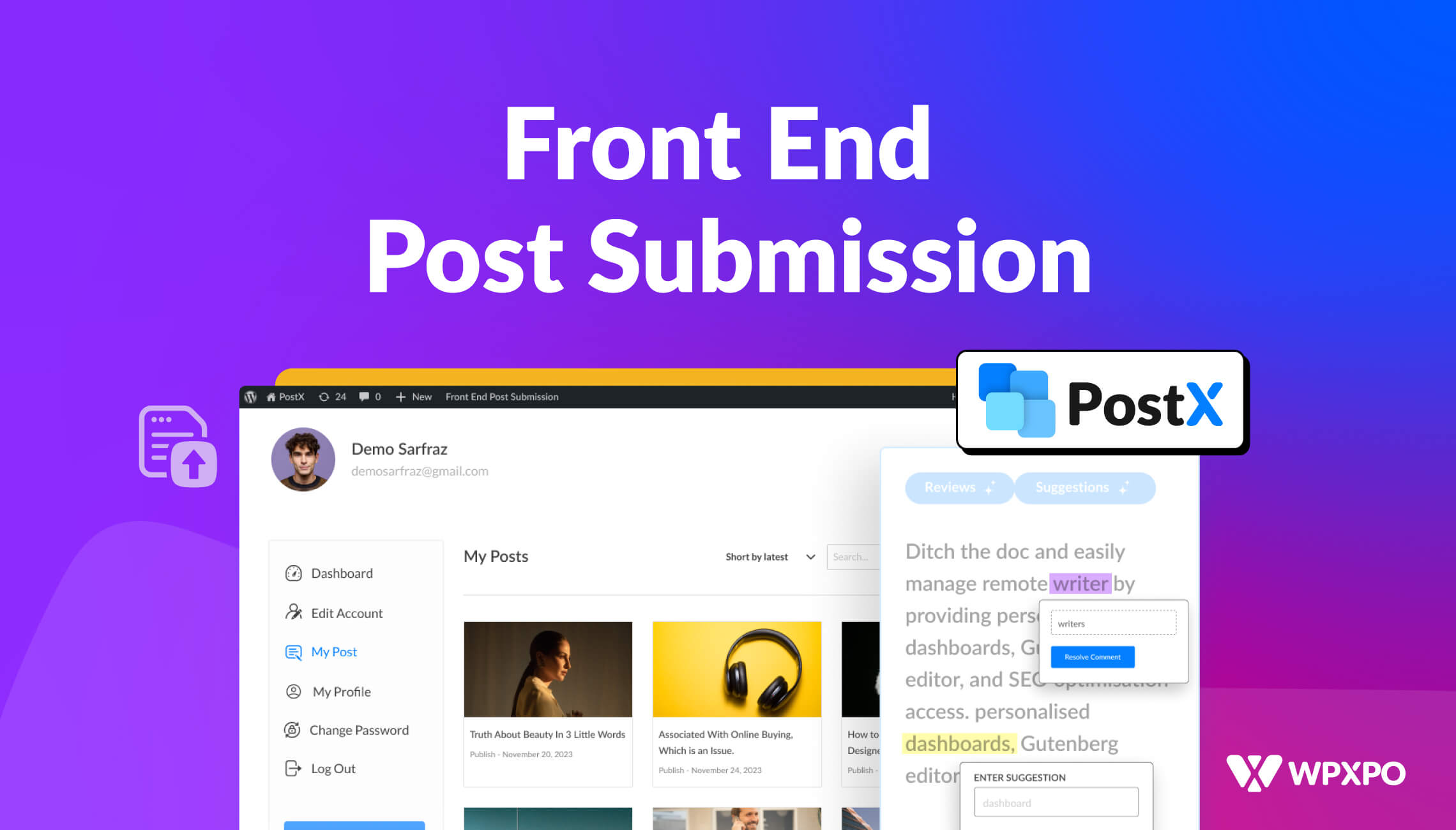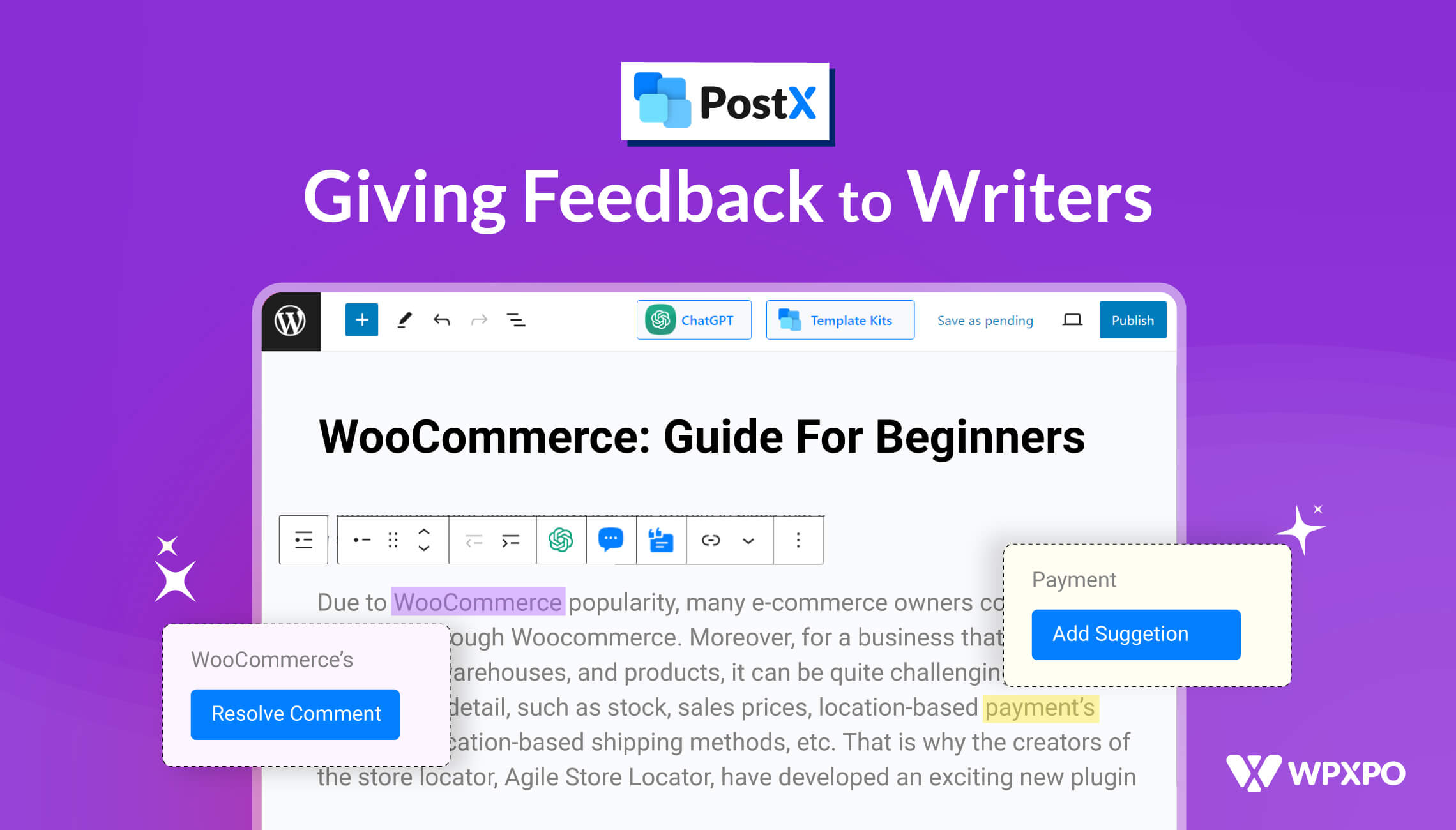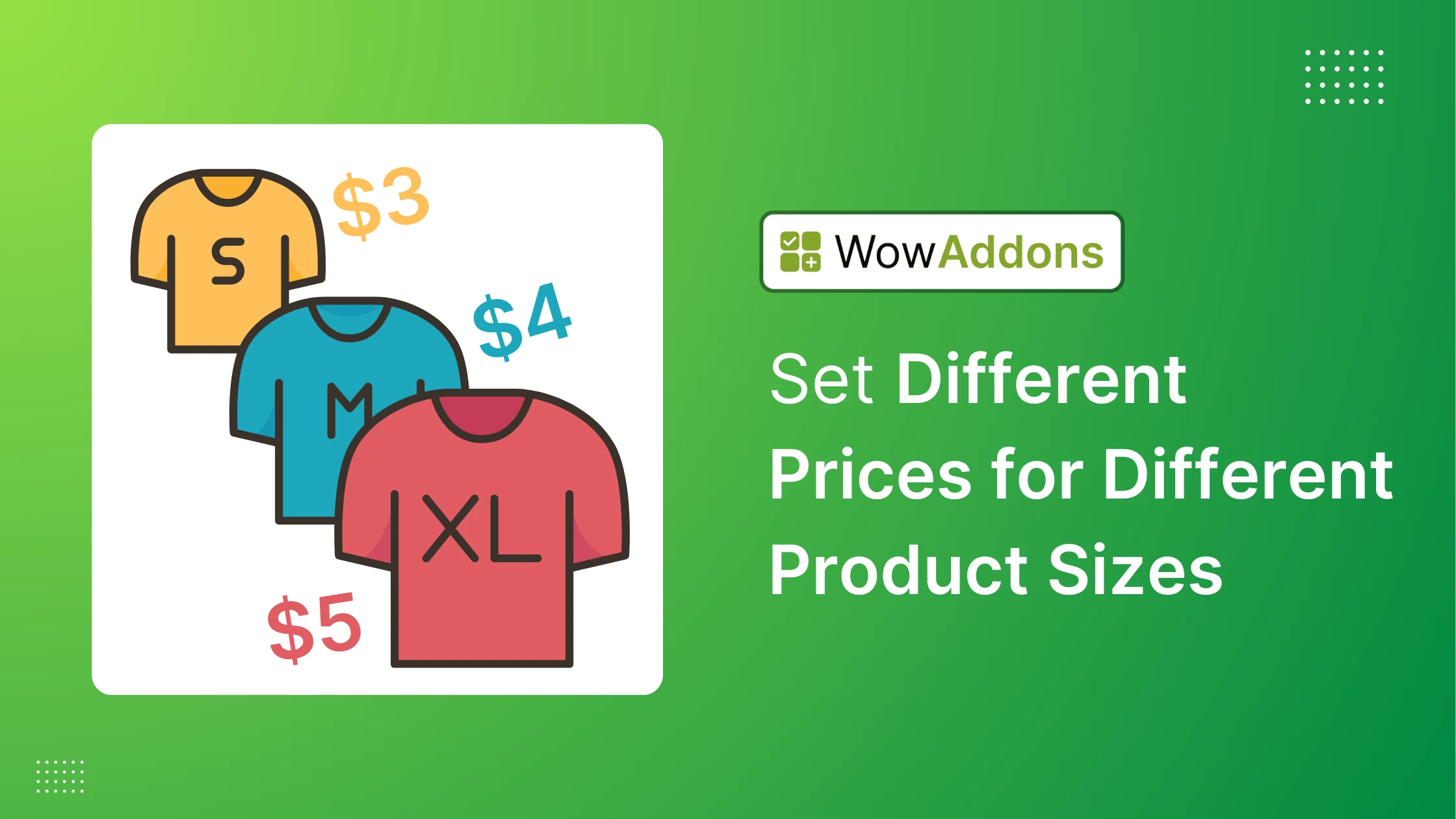Many eCommerce store owners are concerned about customer retention strategies. A WooCommerce Wallet system can help increase customer loyalty. Depending on your business strategy, you can let customers use their store credit to purchase.
In this article, we will discuss the benefits of setting up a WooCommerce wallet system and then walk you through a tutorial on adding WooCommerce wallet credit for your customers.
WholesaleX Wallet System for WooCommerce
WholesaleX is a B2B, B2C, and B2B+C hybrid WooCommerce plugin that provides an all-in-one solution for your WooCommerce store. It includes all the essential features but is much easier and more user-friendly than other WooCommerce B2B solutions.
In addition to other essential features, WholesaleX provides users with a wallet option. Store owners can add funds to users’ wallets, and users can deposit funds into their own wallets. The WholesaleX wallet can also be used as a standard payment method when purchasing your desired products. Meaning WholesaleX can be used as a WooCommerce Wallet Plugin.
Here are some of the benefits of using the WholesaleX Wallet for WooCommerce:
- Adding Balance: Customer can add balance to their WooCommerce Wallet by WholesaleX and use it to purchase products from the store.
- WooCommerce Wallet Recharge by Admin: Admins can add or remove credits from registered customers, and decide a wallet balance amount customers will get after a successful registration.
- Partial Payment: Customers can use the whole WooCommerce wallet balance while purchasing. And also do a partial payment with the wallet balance.
- Secured Payment: Funds are securely stored in the WholesaleX wallet.
- Flexibility: Users can add funds to their wallets at any time and use them for any purchase in the store.
- Ease of use: The WholesaleX Wallet is easy to use as a payment method and has a hassle free top up.
If you are looking for a convenient, secure, and flexible way to manage your payments, then the WholesaleX Wallet is the perfect solution for you.
Prerequisites to Adding WooCommerce Wallet Balance with WholesaleX
To add WooCommerce wallet balance with WholesaleX, you’ll need to install WholesaleX and turn on the Wallet addon. Let’s show you how to do that.
Step 1: Install WholesaleX
First and foremost, WholesaleX, a plugin that enables you to set up various discounts, including user role-based pricing, must be installed.
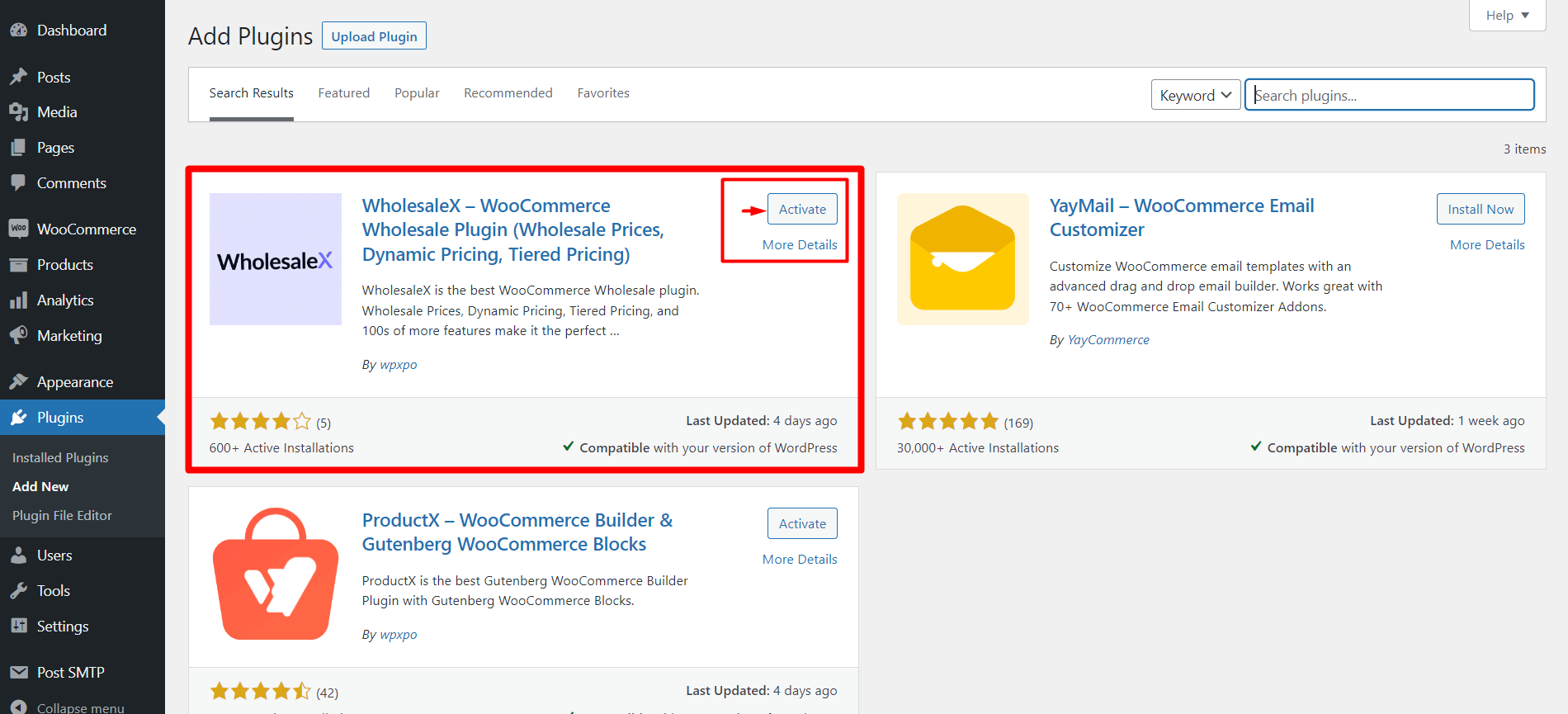
Installing plugins is a straightforward process in WordPress. To install a plugin, go to Plugins > Add New. A search box will appear, where you can type the name of the plugin you want to install. To install the WholesaleX plugin, type “WholesaleX” in the search box, and the plugin will appear.
Once WholesaleX is active, you can proceed to set up store credit and various discounts for your customers based on their user roles and other criteria.
Step 2: Enable Wallet Addons
Activating the WholesaleX Wallet addon is necessary if you want to use the Wallet system. The addon enables the Wallet functionality, which allows you to add and use your funds with WholesaleX Wallet.
To activate the addon, navigate to WholesaleX and select the Addons option. Now, toggle the switch for the “Wallet” addon to the on position.
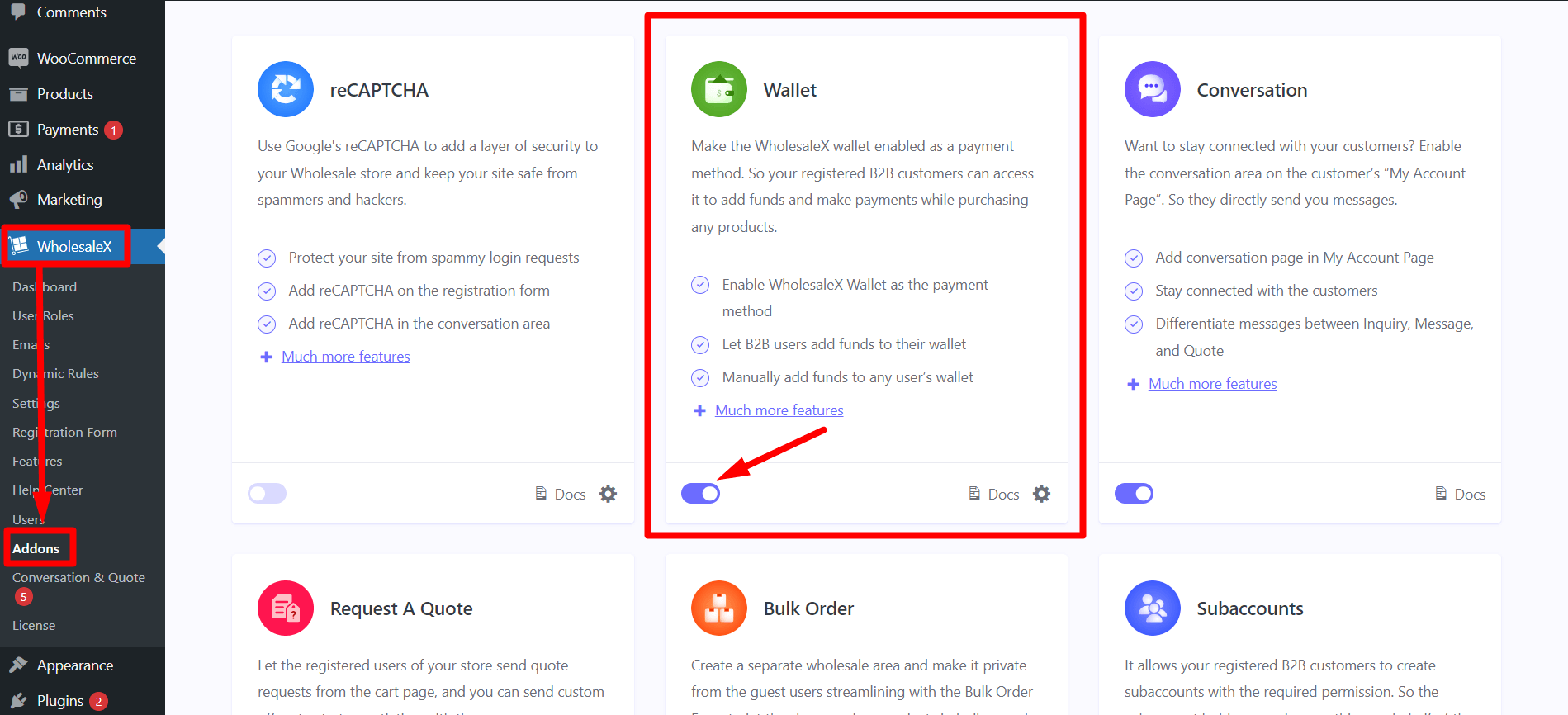
By following the simple steps mentioned above, you can easily activate the addon and start using the Wallet feature.
Step 3: Enable WholesaleX Wallet as Payment Method
If you want your users to add the WholesaleX Wallet as a payment method in your store, you have to enable the option from WooCommerce settings.
Go to WooCommerce > Settings > Payments to see the payment methods. Then enable the WholesaleX Wallet as a payment method.
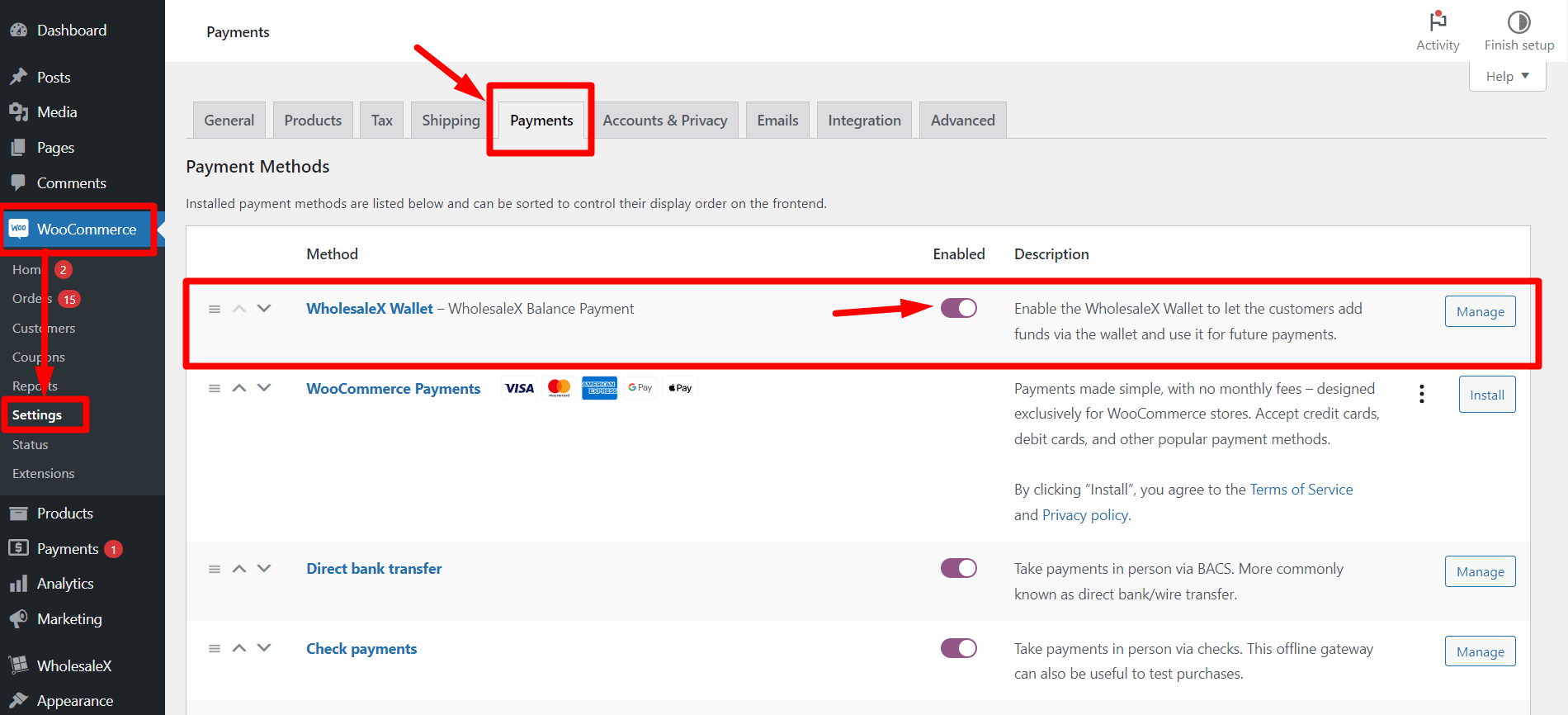
Once enabled, users can see WholesaleX Wallet as a payment option when they purchase products in your store.
Recharging WooCommerce Wallet Balance by WholesaleX as Admin
As the owner of a WooCommerce store, you may want to add wallet balance for a specific user. This can be easily done by following the steps outlined below.
Step 1: Go to Users Section
Firstly, you need to log in to the WordPress Dashboard and go to WholesaleX. From there, click on the “Users” option.
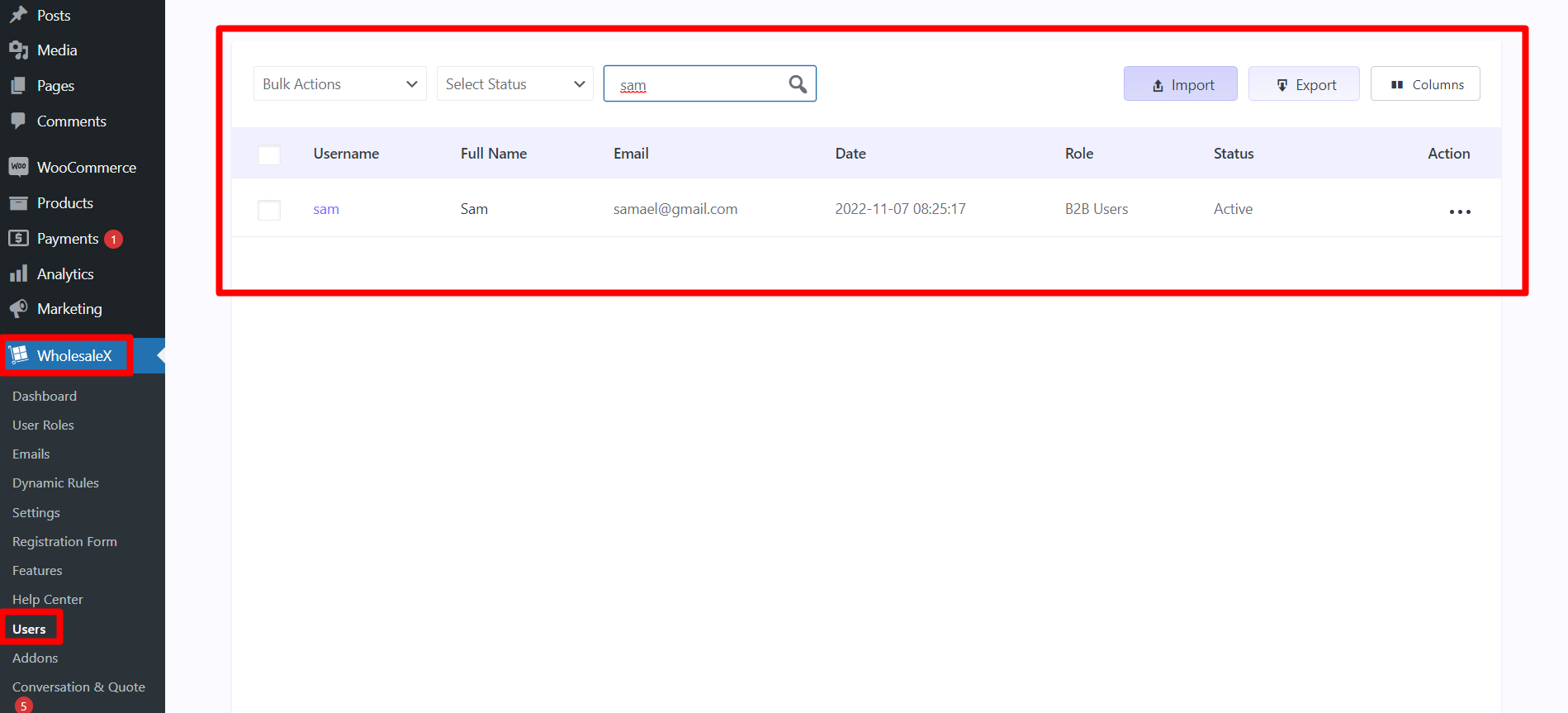
Step 2: Select User
Next, you should select the user to whom you want to add credits. Once you have done this, scroll down the page until you see the “WholesaleX Profile Settings” section.
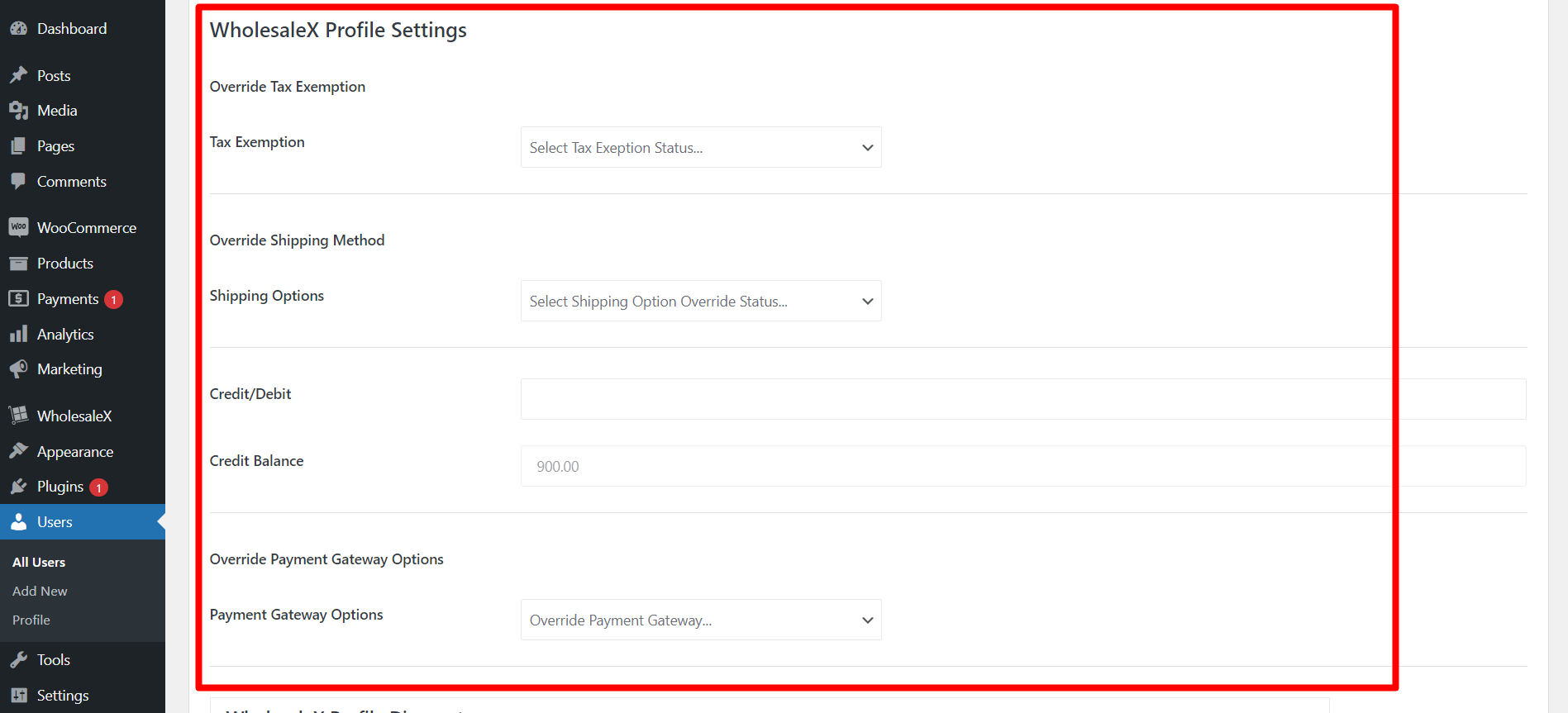
Step 3: Add Credit
In the “Credit/debit” setting, you will see a box named “Credit balance.” There you can enter the desired amount for the selected user.
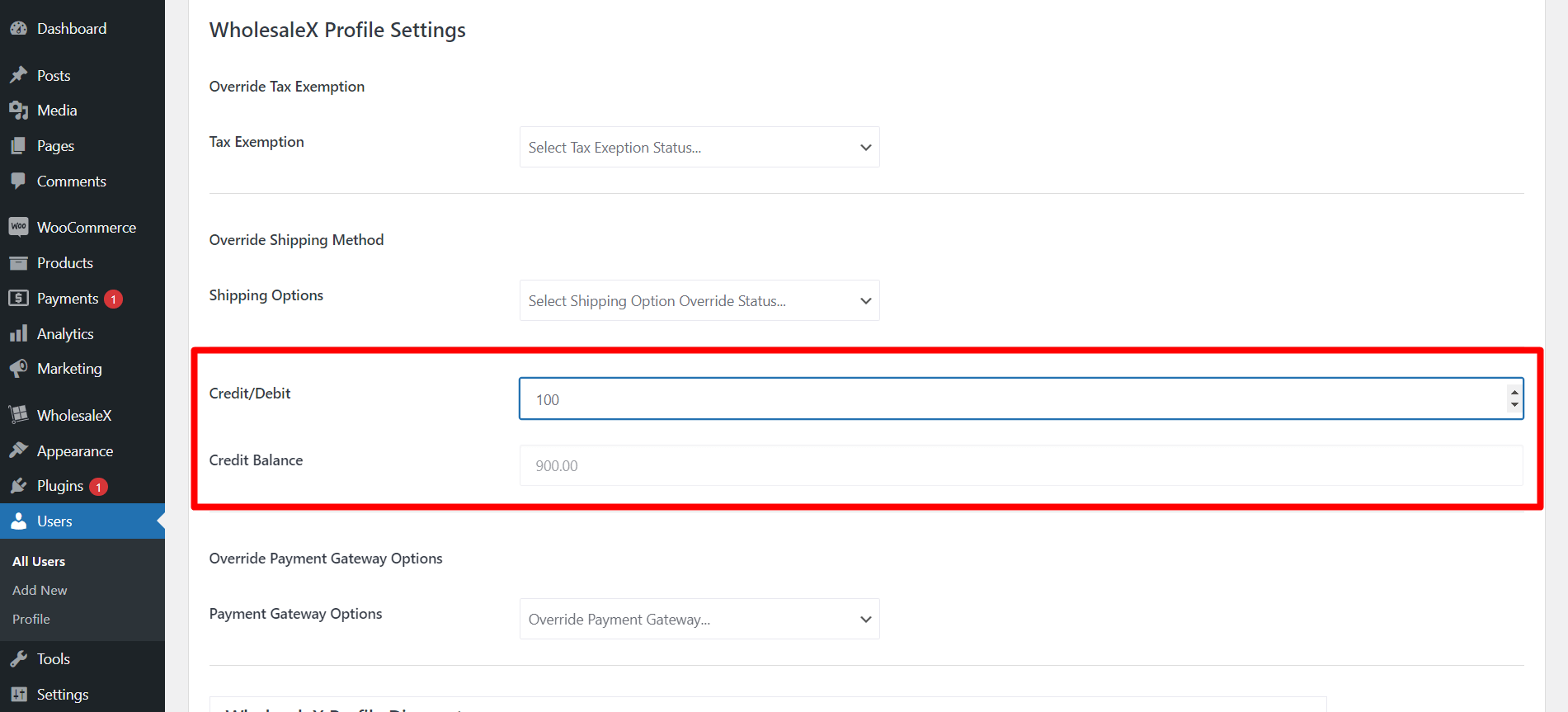
Step 4: Update User Profile
Once you have entered the amount, scroll down to the bottom of the page and click on the “Update Profile” button. This way admins can add/recharge WooCommerce wallet balance for that specific user.
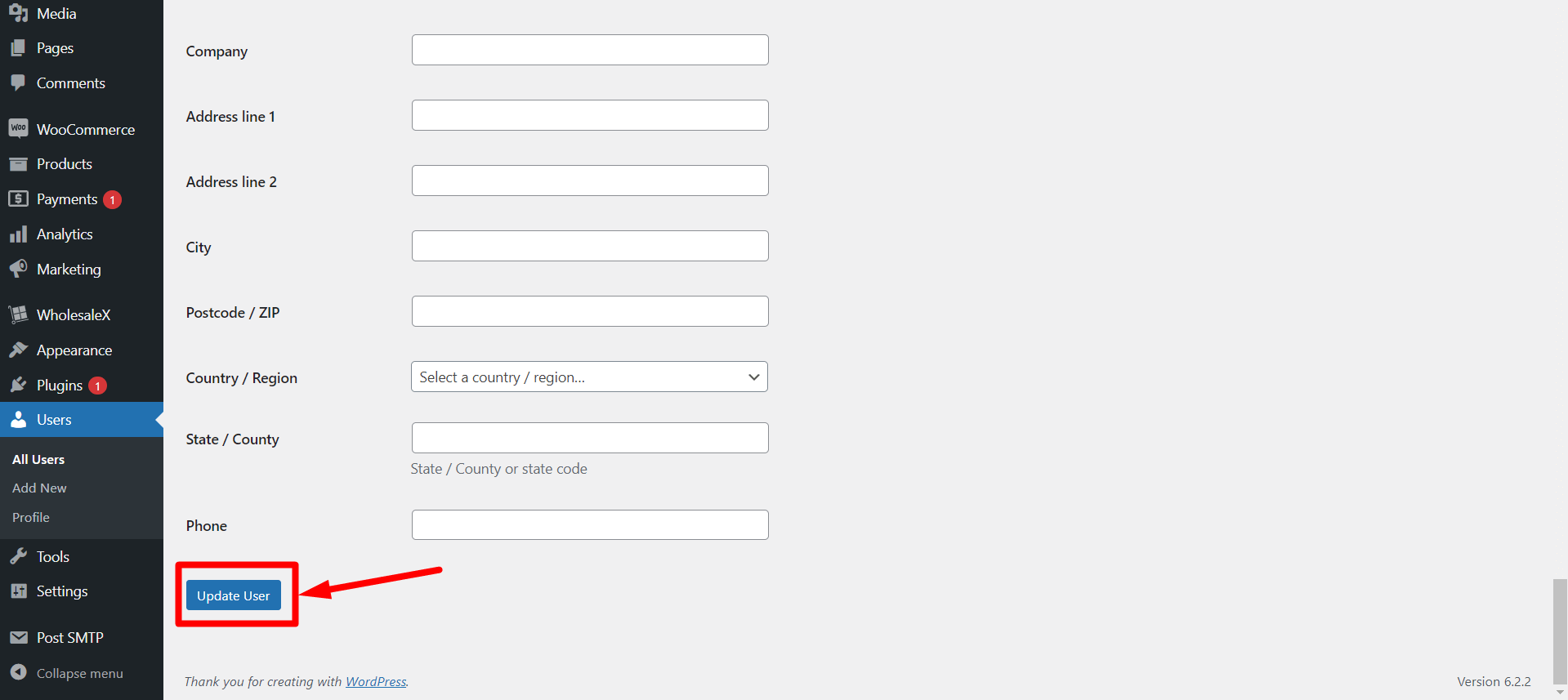
How to Check WooCommerce Wallet Balance by WholesaleX as Admin?
To check the total added balance, go back to “WholesaleX Profile Settings” and look for the “Credit Balance” section. Here, admins can see the total store credit available for the user.
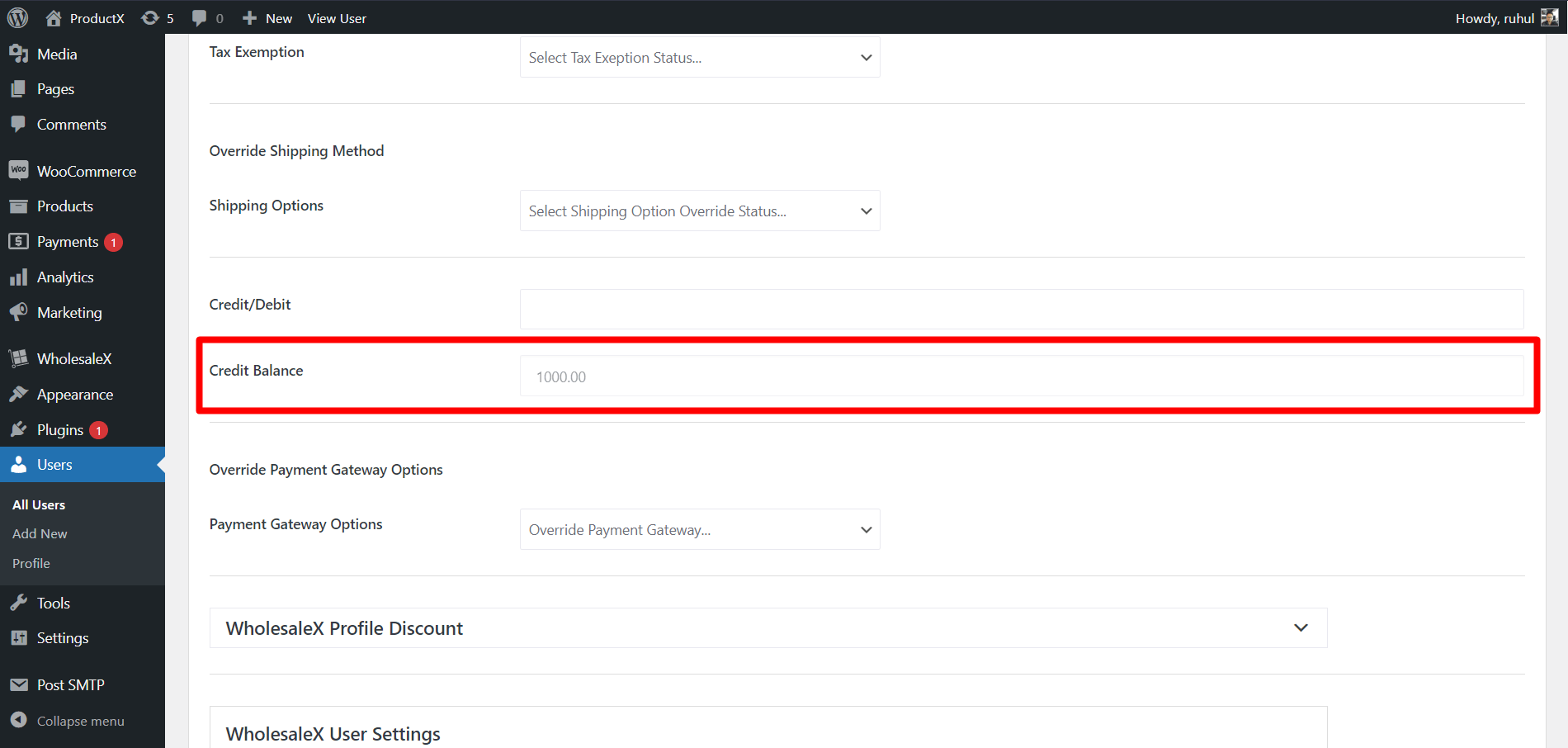
How to Add WooCommerce Wallet Balance as A User
Customers can easily add/recharge balance of the WooCommerce wallet by WholesaleX. Follow these simple steps to learn how to do that.
[Note: The steps are catered towards registered users.]
Step 1: Registration and Login
First, customers need to complete the registration process and log in to your profile.
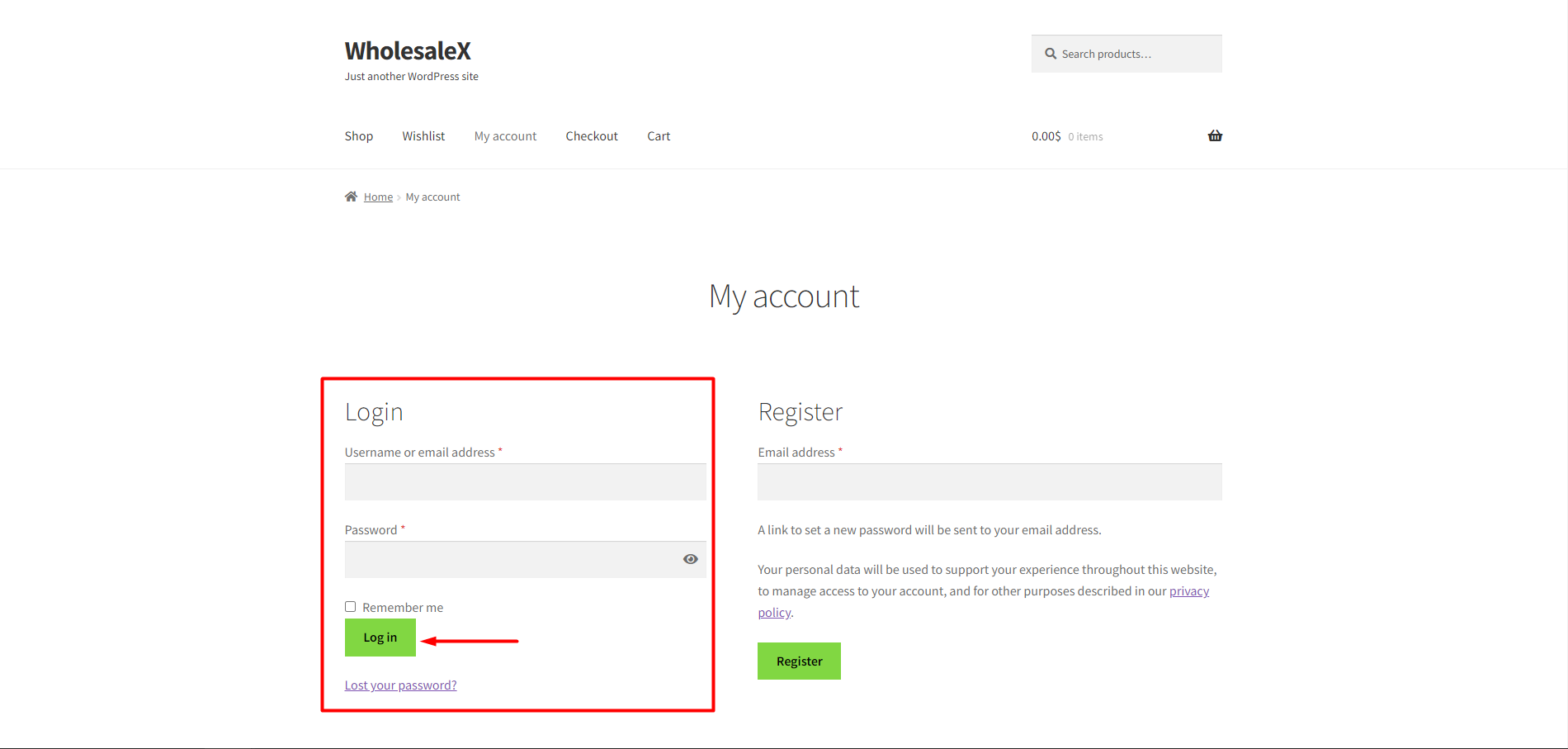
Step 2: Go to My Account Page
Now, they have to go to the “My Account” page. Once they’re on the “My Account” page, they will see options like dashboard, orders, addresses, account details, WholesaleX Wallet, Conversations, etc.
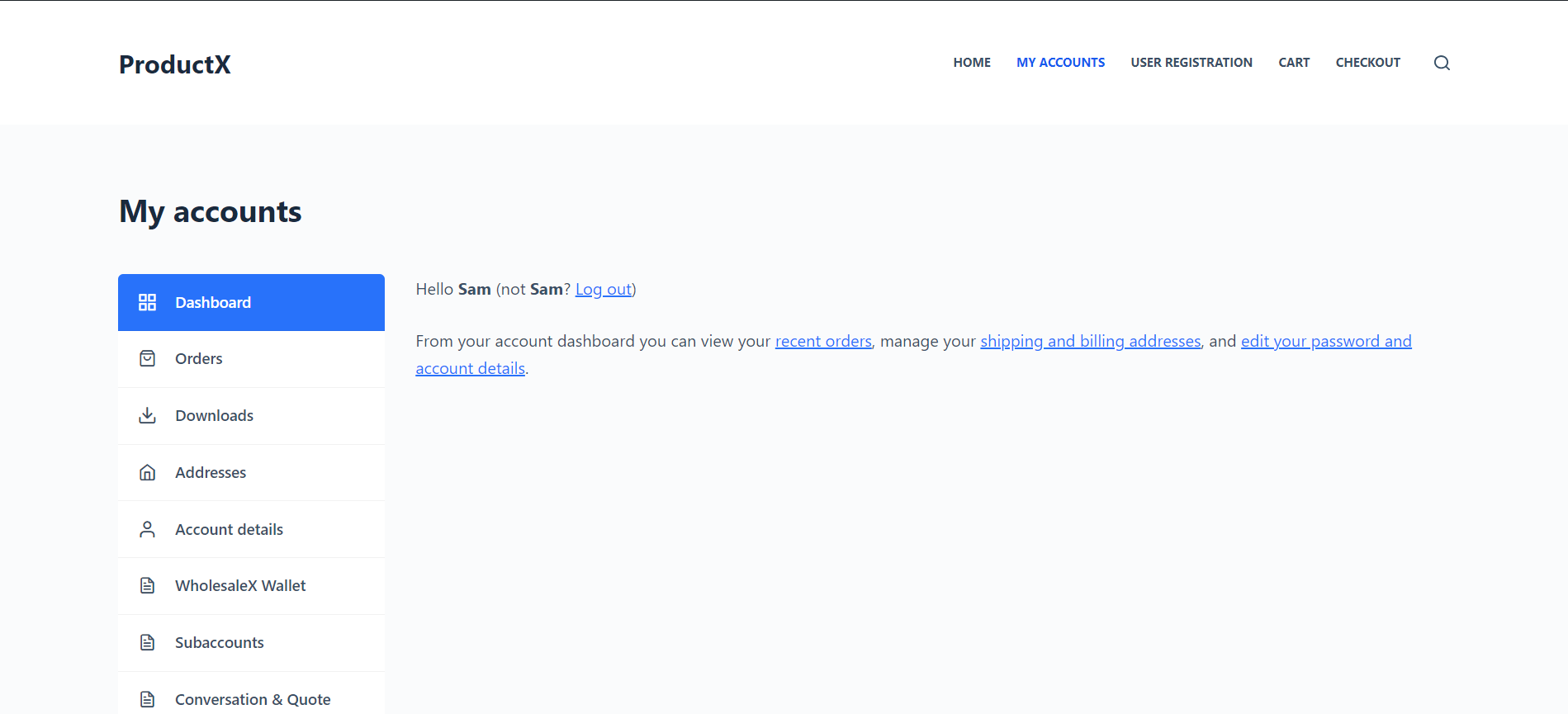
Step 3: Select WholesaleX Wallet
If they want to add funds to their WooCommerce wallet, click “WholesaleX Wallet.” This will show the wallet overview, the add funds option, and transaction histories.
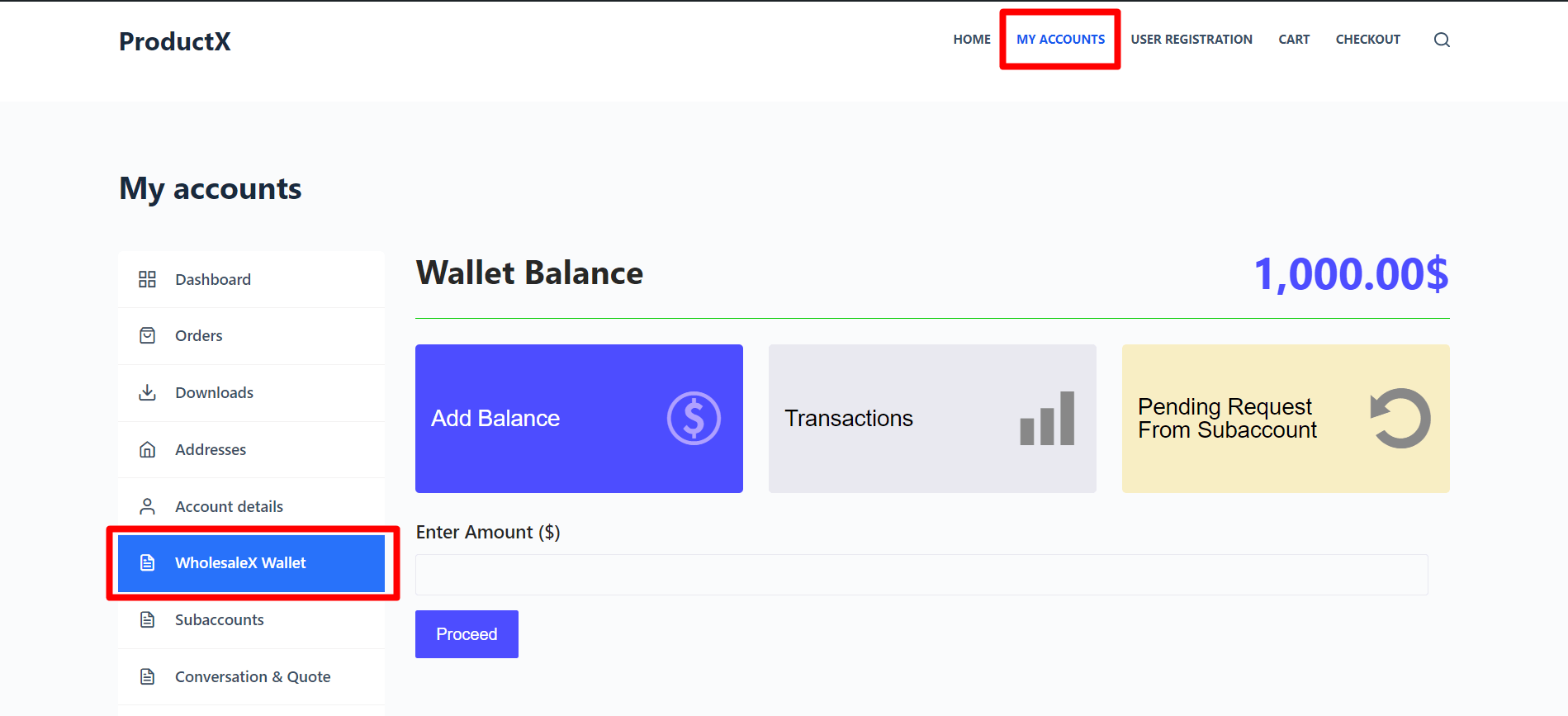
Step 4: Add Balance Amount
Next, they need to click on “Add Balance” and type in the amount they want to add, in the “Enter Amount ($)” box. Once the desired amount has been entered, click “Proceed.”
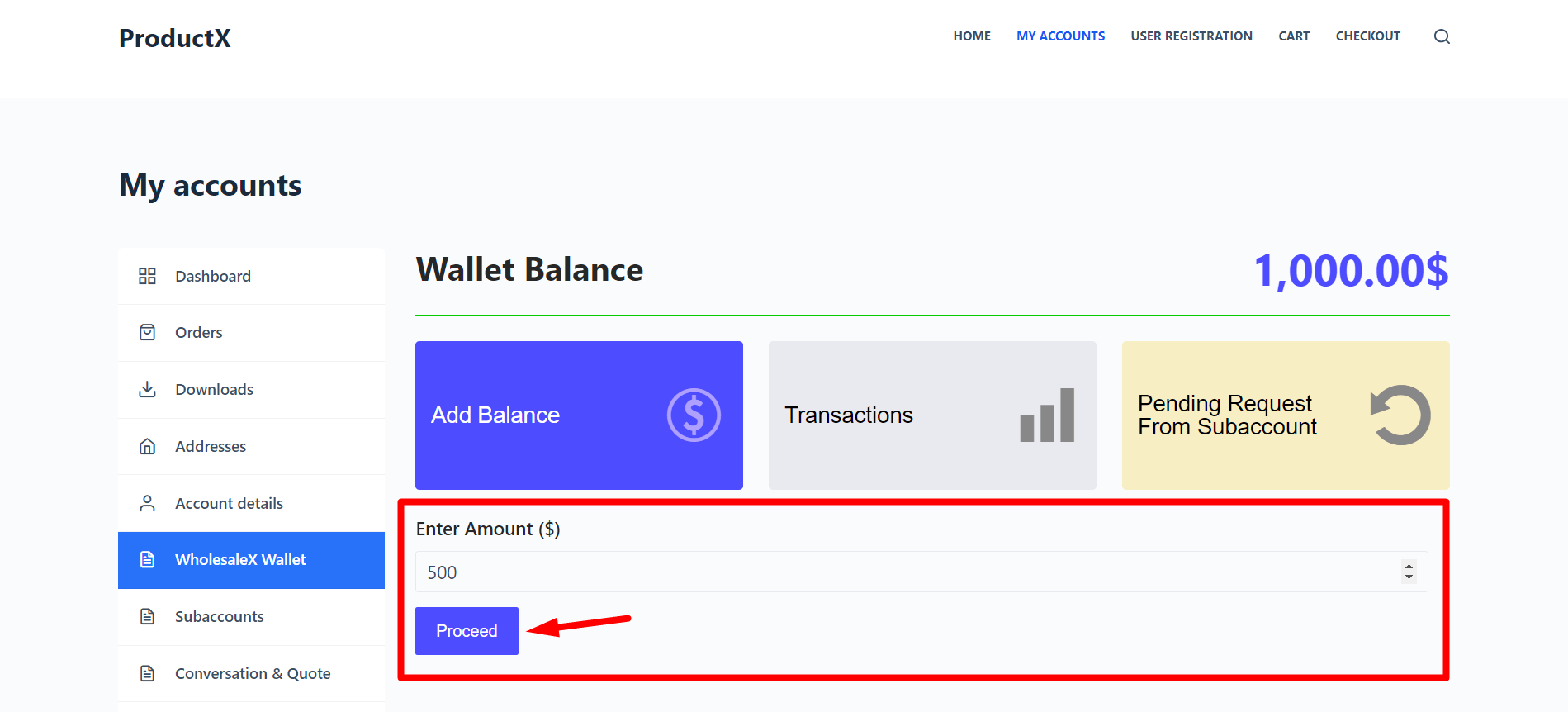
Step 5: Complete the Checkout Process
Lastly, they must complete the checkout process. It is very similar to the regular online order process.
Fill up all the fields and complete the checkout and billing process by clicking “Place Order.”
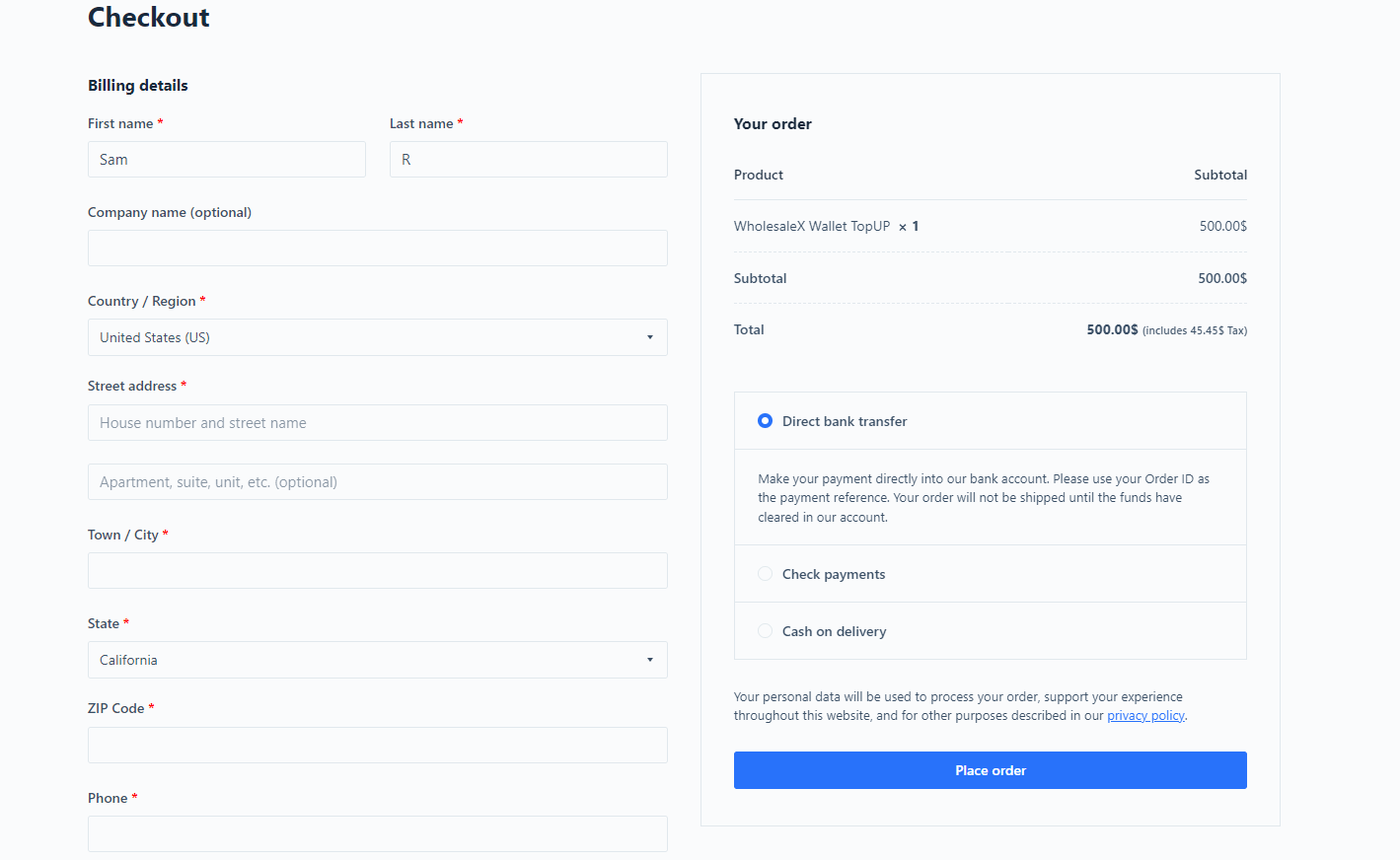
This will add WooCommerce wallet balance in the WholesaleX Wallet.
How to Check Wallet Balance as a User?
To check your balance, return to the “My Account” page and click “WholesaleX Wallet.” Users will be able to see the WooCommerce wallet balance in the “Wallet Balance” section.
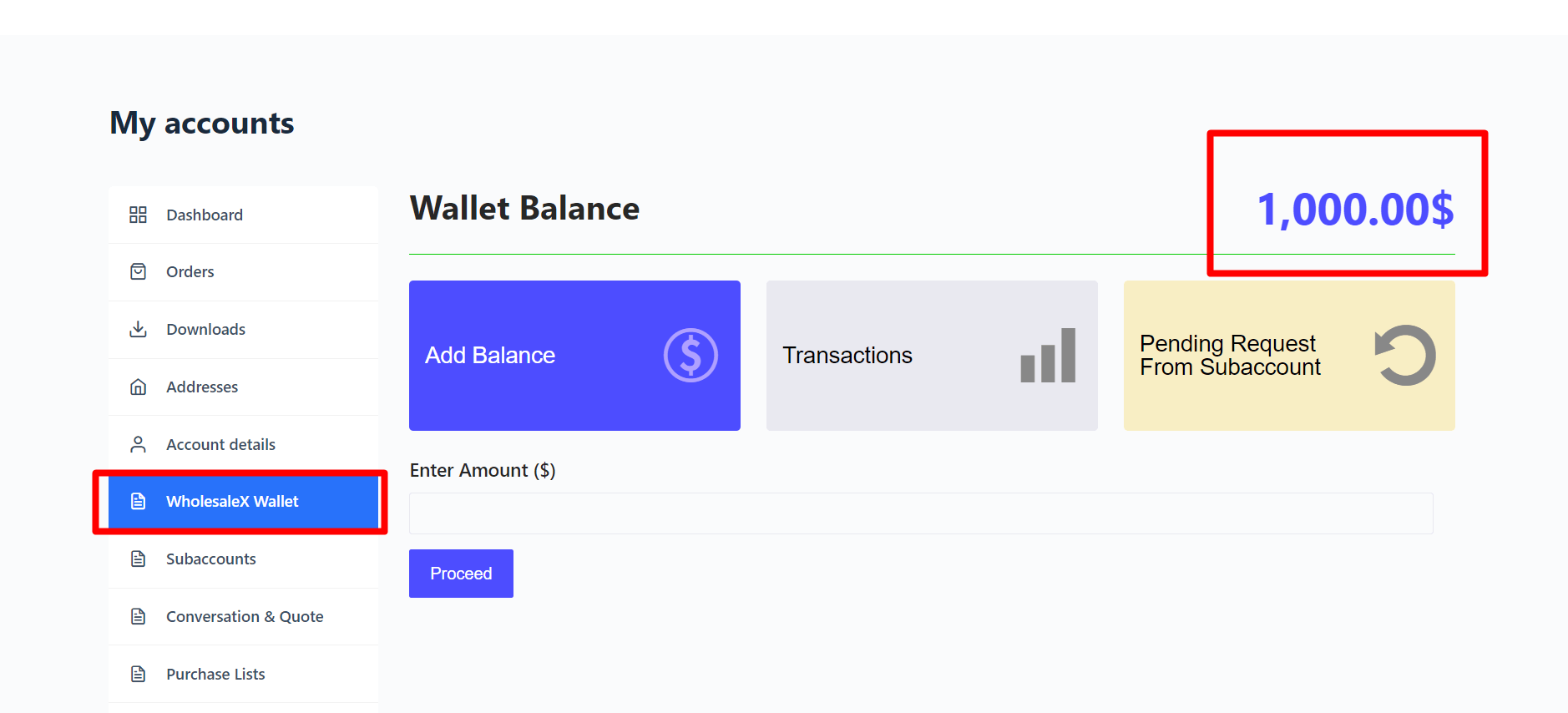
Using WholesaleX is simple and easy, and anyone can easily manage the B2B store.
WooCommerce Wallet Management for Subaccounts
WholesaleX lets users create and manage subaccounts easily. And the parent account has the option to add balance to their subaccounts that can be used as a payment method named WholesaleX Wallet.
Check out this guide to understand how to create subaccounts with WholesaleX.
Also, users can add wallet balances to their subaccounts and even give permissions to the subaccounts so they can top up their wallets.
Let’s show you how to do that.
Adding WooCommerce Wallet Balance to Subaccounts as a Parent Account
Note: The following process is for user accounts and from a user perspective.
Step 1: Log in to Account and Go to My Account Page
The first thing users need to do is log in to their account to access their subaccounts section.
Step 2: Go to the Subaccounts Section
After login, go to the “My Account” page, and they’ll see the subaccounts section.
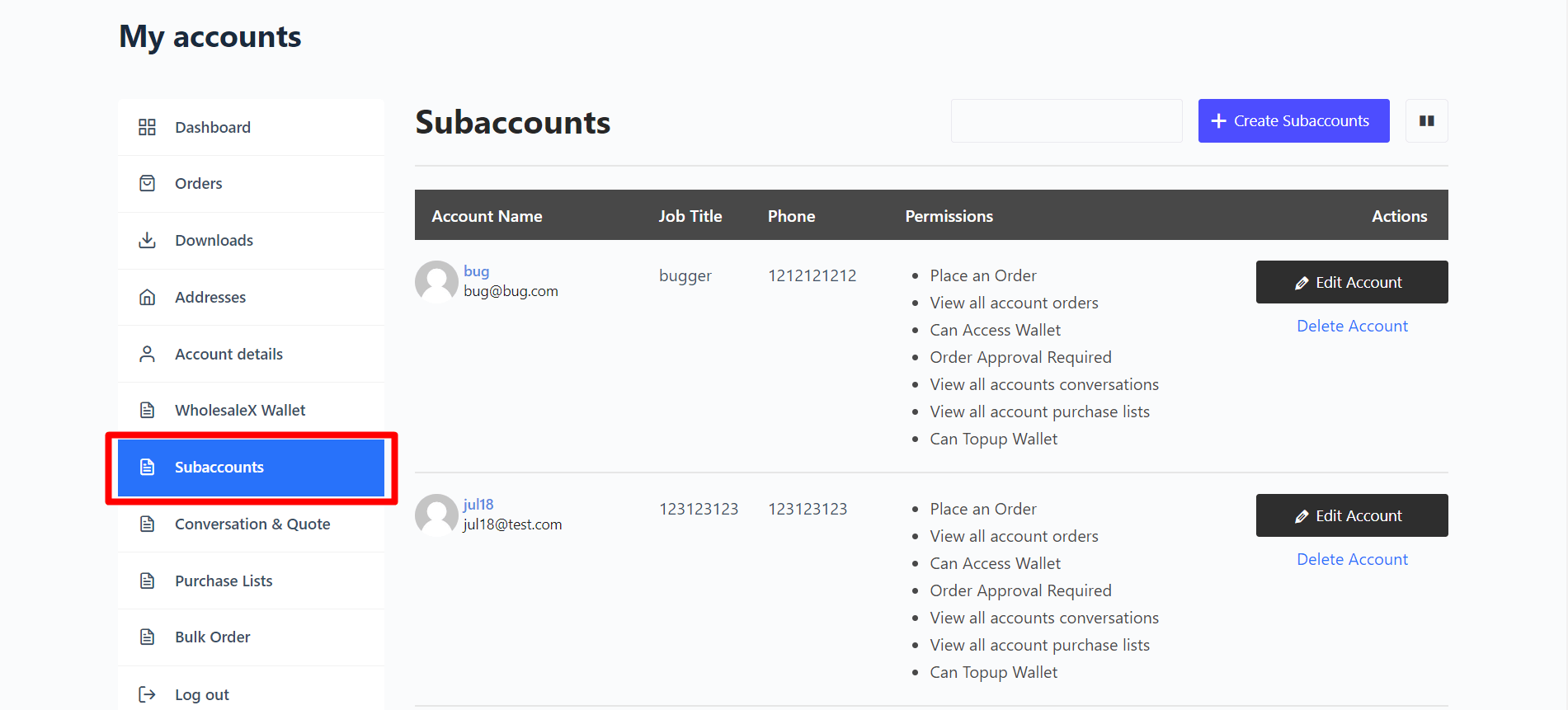
Click on it to go to the subaccounts section. Now, they’ll see all their created subaccounts and the option to create them.
Step 3: Add WooCommerce Store credits to subaccounts
Click “Edit Account” on a created subaccount, modify its permissions, and add WooCommerce wallet balance.
They’ll see a “Credit Balance” section to add credits. Click on the following field, and a pop-up notification will appear showing “Be careful when setting the credit balance.”
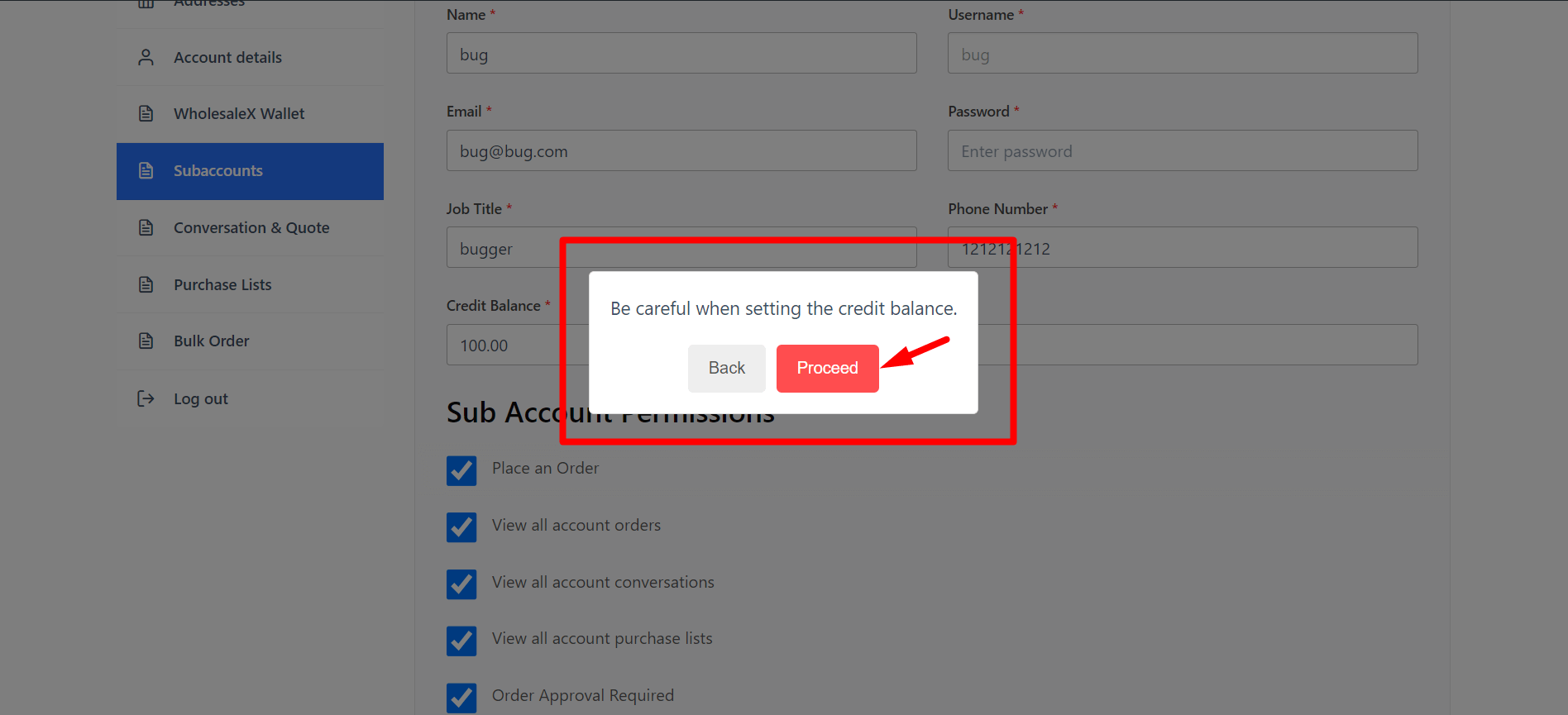
Click the “Proceed” button to add the desired amount to the balance field.
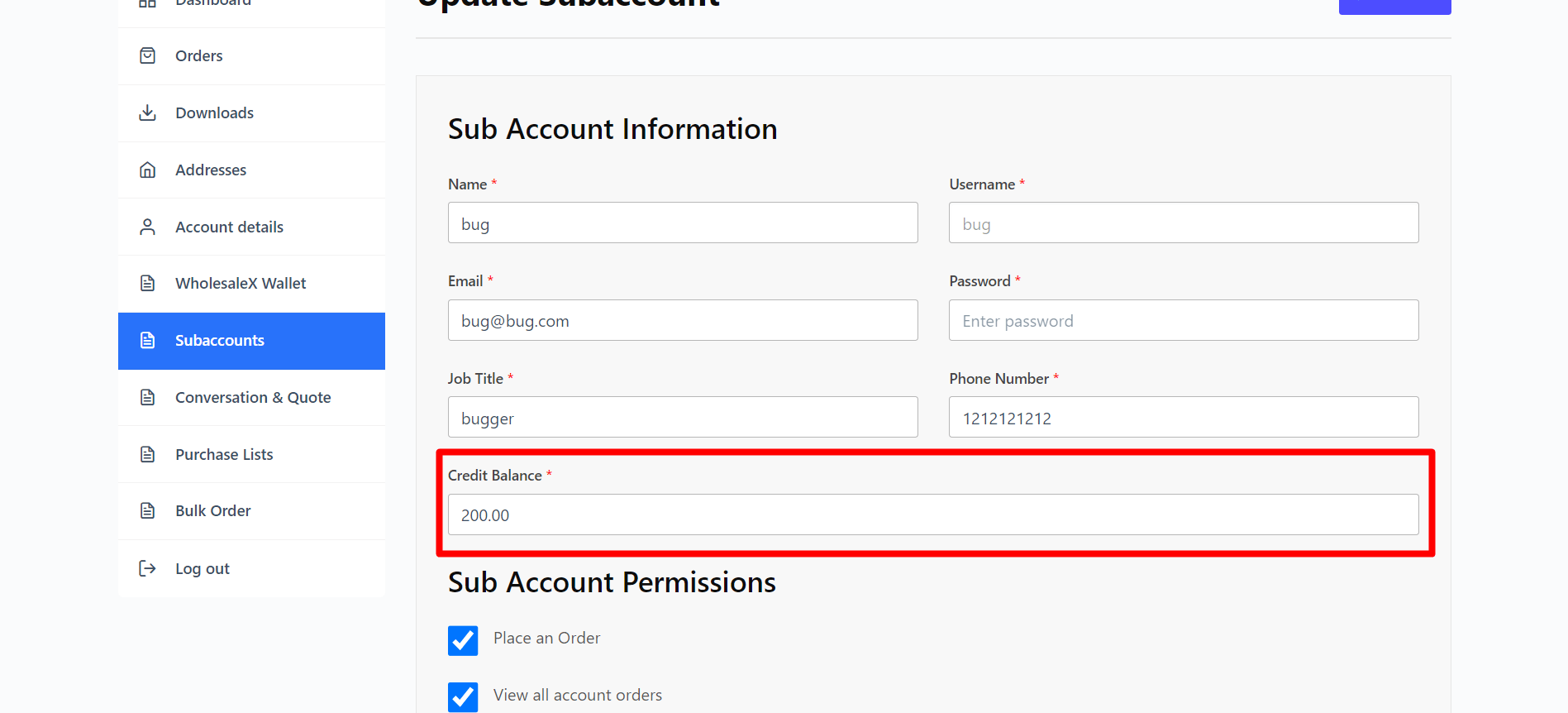
Now, click the “Update Subaccount” to successfully add the balance to the desired subaccount.
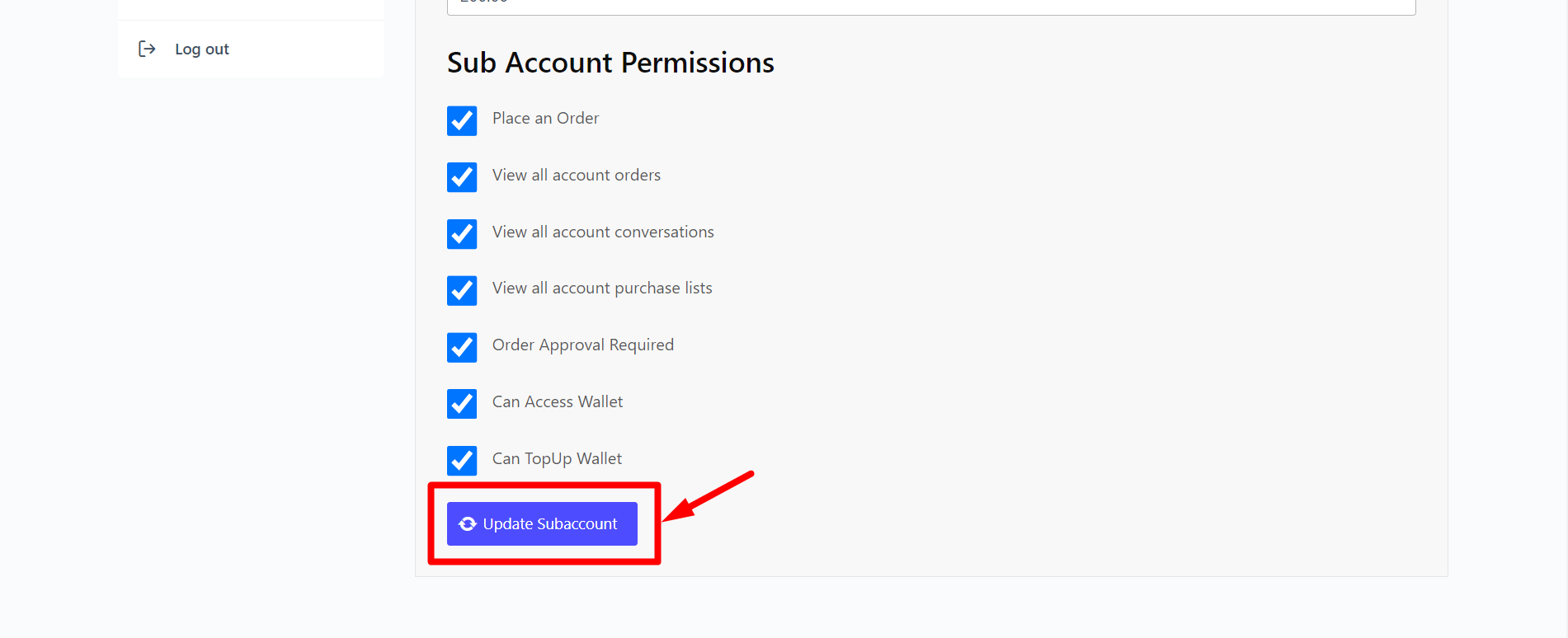
Note: Parents can add “Credit Balance” when creating a subaccount in the same way.
Adding Wallet Balance as Subaccounts User
A subaccounts user can add a wallet balance exactly the same way a regular user if permitted by the parent account. The only thing subaccounts users need is a parent account approval. Once the parent approves, they can complete the purchase.
To complete the purchase after approval, they must go to their “Orders” section from “My Account.“
On the “Order” page, click on the “Pay” button to go to the checkout page and complete the purchase regularly.
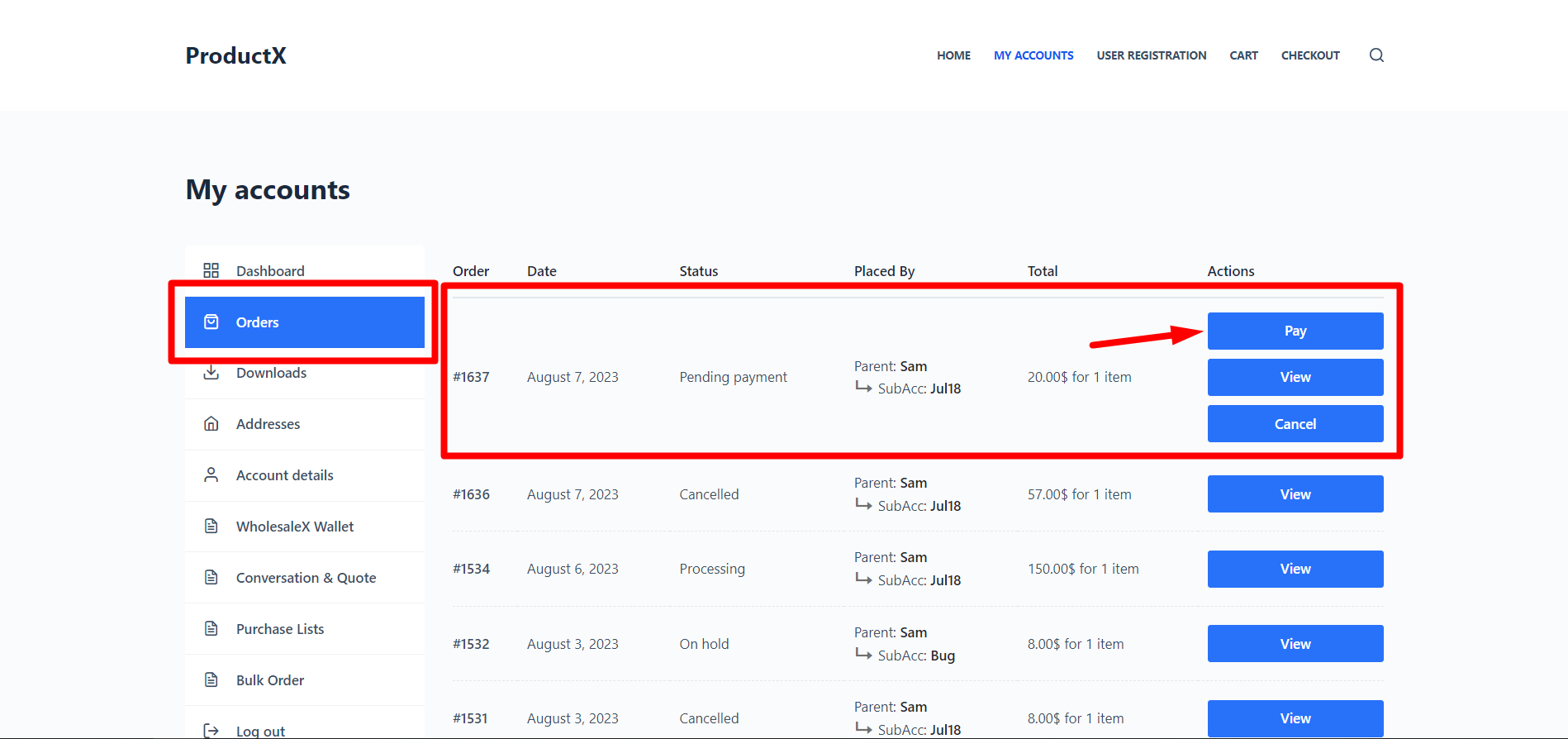
Once they complete the purchase, the wallet balance will be added to their account. They can see their balance in the “WholesaleX Wallet” section.
Resources You’ll Love
Here are a few articles you might like:
- How to Set WooCommerce Tax Exemption With WholesaleX
- How to Create Wholesale User Roles with WholesaleX
- How to Set WooCommerce Tax Exemption With WholesaleX
- How to Offer Wholesale Discounts with WholesaleX
- How to Create WooCommerce Tiered Pricing
FAQs
Is the WooCommerce Plugin Required to Use WholesaleX?
Yes, WholesaleX is a WooCommerce based plugins, and you’ll be needing WooCommerce to use WholesaleX.
Can I Use the Wallet Balance Outside the Store?
No, you cannot use the WooCommerce wallet balance by WholesaleX anywhere else rather than the store itself.
How to Restrict Users from Using WholesaleX Wallet?
Admins can easily turn on/off the payment methods they want to provide for user roles. Go to, WholesaleX > User Roles (expand to get settings) > Payment Methods. Here, select the payment methods you want users to see. All the payment methods will be available by default.
How to Remove Balance from WholesaleX Wallet?
Admins can go to settings for particular users (WholesaleX > Users), and adjust the wallet balance from the Credit/Debit settings.
Conclusion
Following the steps outlined in this article, you can easily add WooCommerce wallet balance for your customers with WholesaleX Wallet.
Adding WooCommerce wallet balance is a great way to increase customer loyalty and encourage recurring business. And with WholesaleX, you’re not just getting a plugin for a B2B+B2C WooCommerce stores, but also a Wallet plugin alongside.
You can check out WordPress video tutorials on our YouTube Channel. Also, find us on Facebook and Twitter for regular updates!