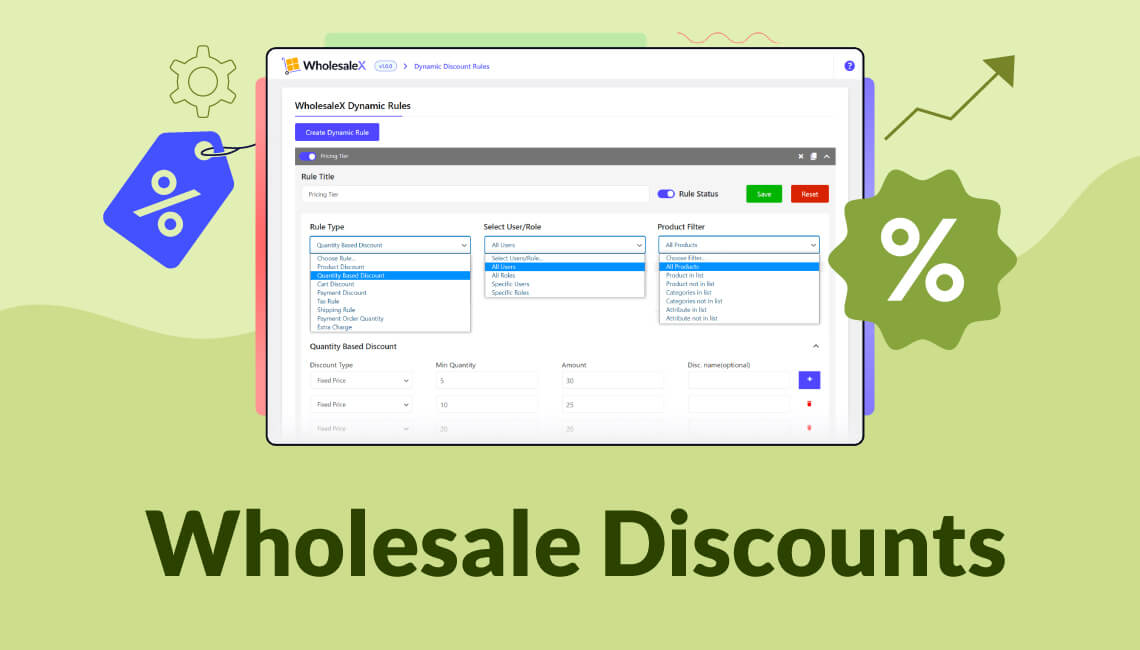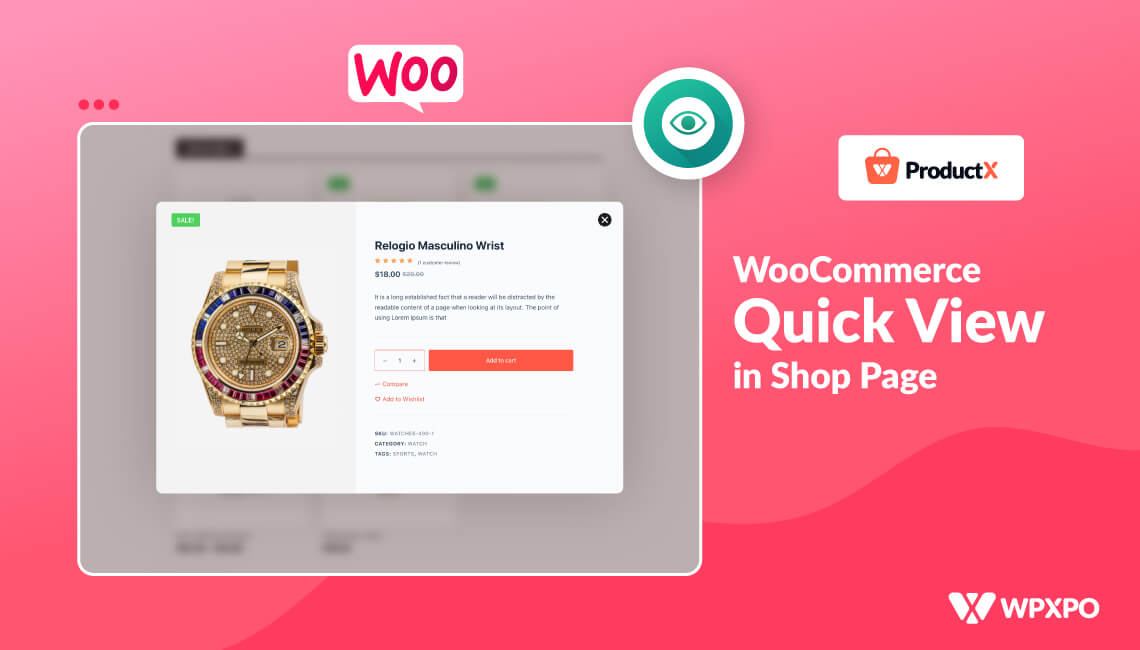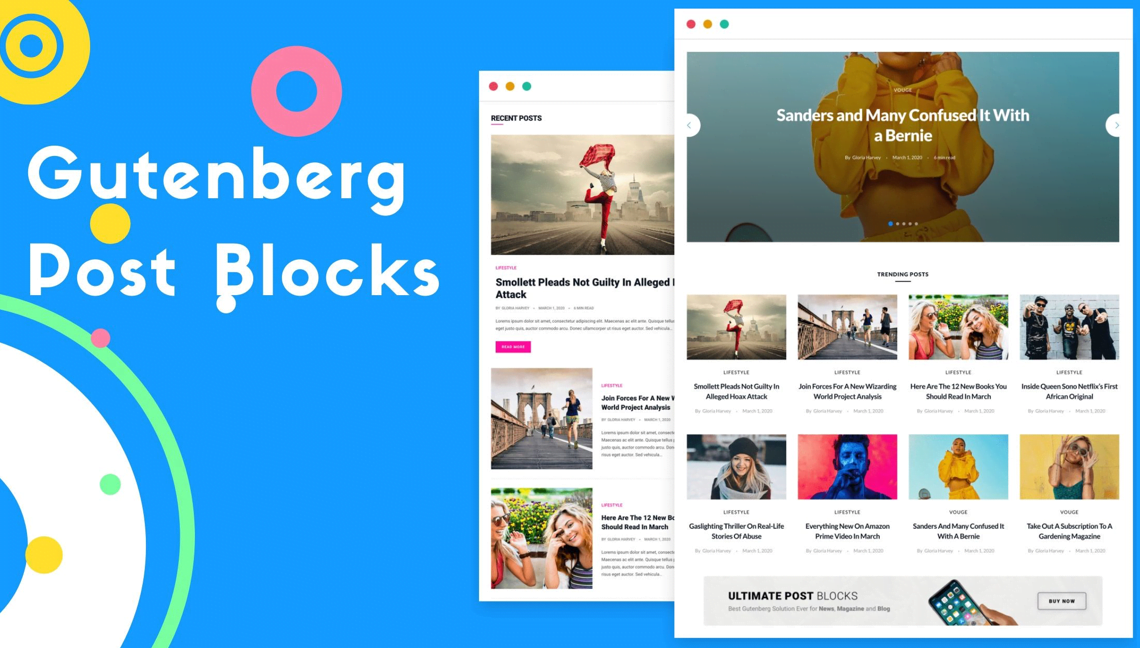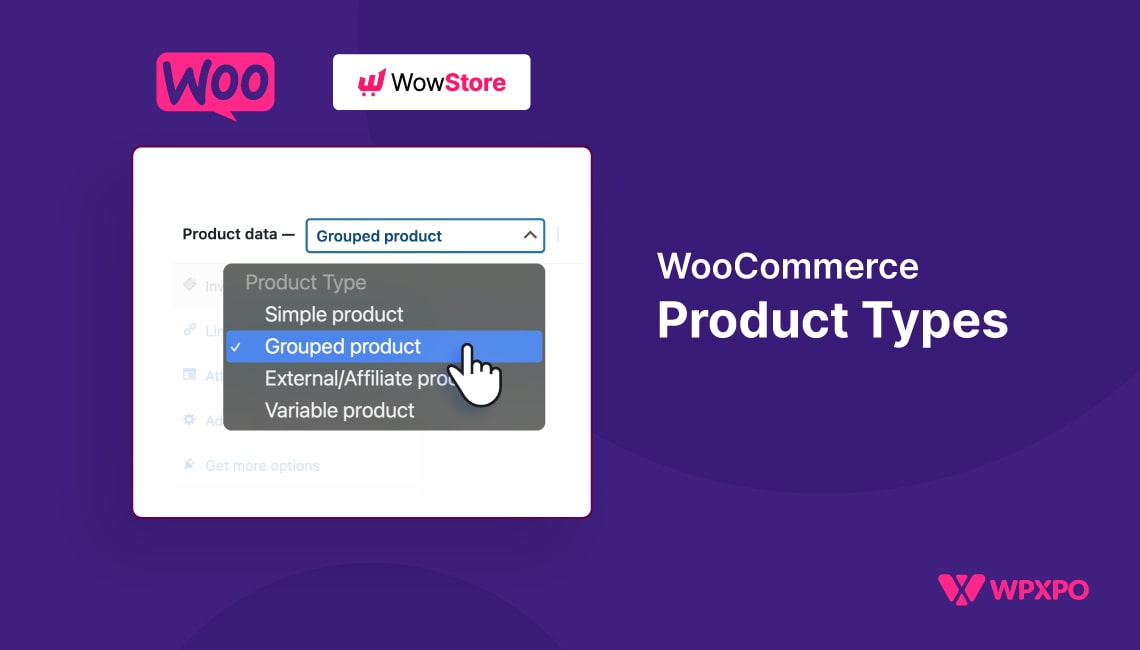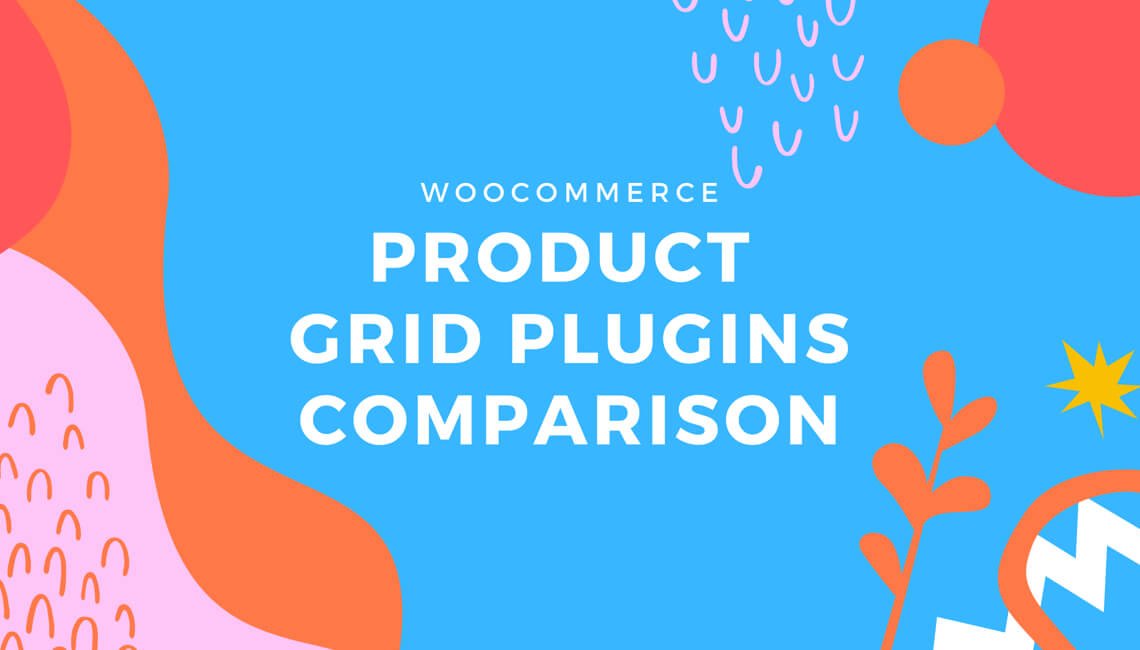One of the most efficient ways to boost earnings is to provide wholesale discounts. Since customers buy more, they always look for deals on multiple product purchases.
So, if you want to increase sales, giving wholesale discounts in the WooCommerce store can be the way to go. Customers get deeper price reductions in proportion to the quantity they buy.
WooCommerce’s built-in functionality does not support wholesale discounts. If you want to provide wholesale discounts in WooCommerce, you will require a B2B plugin like WholesaleX WooCommerce B2B solution. It is possible to create dynamic wholesale discounts, discount tiers depending on order amount, and discount prices with the assistance of this plugin.
Here, you will find a comprehensive guide for setting wholesale discounts in WooCommerce. Okay, so let us start without further delay.
What are WooCommerce Wholesale Discounts?
Customers can save money per item by purchasing in bulk. WooCommerce wholesale discounts allow merchants to provide price reductions to buyers depending on the total quantity they buy. This form of discount goes under a few names, including wholesale discounts and quantity-based tiered pricing.
As for examples of wholesale discounts, we can say:
- Buy 50 items and get a 15% discount.
- Buy 75 items and get a 35% discount.
- Buy 100 items and get a 50% discount.
Now that we know wholesale discounts let’s know how to set them.
How to Set Wholesale Discounts with WholesaleX
WholesaleX is a B2B, B2C, and B2B+C hybrid plugin for the WooCommerce store. When you use WholesaleX, it opens Pandora’s box of wholesale business side-by-side. As you might know, with the default WooCommerce system, you cannot set up your store as a B2B business, let alone wholesale discounts.
WholesaleX unlocks the option for you and gives you complete control to grow your business to the next level. One of the primary aspects of a B2B wholesaling business is setting wholesale discounts, which you cannot do with WooCommerce by default.
Now we will show you how to create several wholesale discounts you can set with wholesaleX.
However, which discounts can you set up with WholesaleX?
Well, you can do the following:
- Product Discount
- Quantity-Based Discount (Tiered Pricing)
- Cart Discount
- Payment Discount
- Tax Rule
- Shipping Rule
- Payment Order Quantity
With WholesaleX, you can give aforementioned discounts based on user roles (i.e., VIP/New/Old, etc.). But the amazing thing is that with WholesaleX you can also give these discounts for both B2B and B2C users, as this plugin can be used for B2B+C Hybrid WooCommerce stores as well.
But how to do it? Let us show you a step-by-step process of doing it.
Product Discount
The wholesaleX product discount is the basic discount strategy that most businesses use. It’s like setting a discount for certain products. You’ll need this option if you want to give discounts to certain products, categories, or groups of products.
Here is the guide to setting up a Product Discount:
1. Go to the WordPress Dashboard.
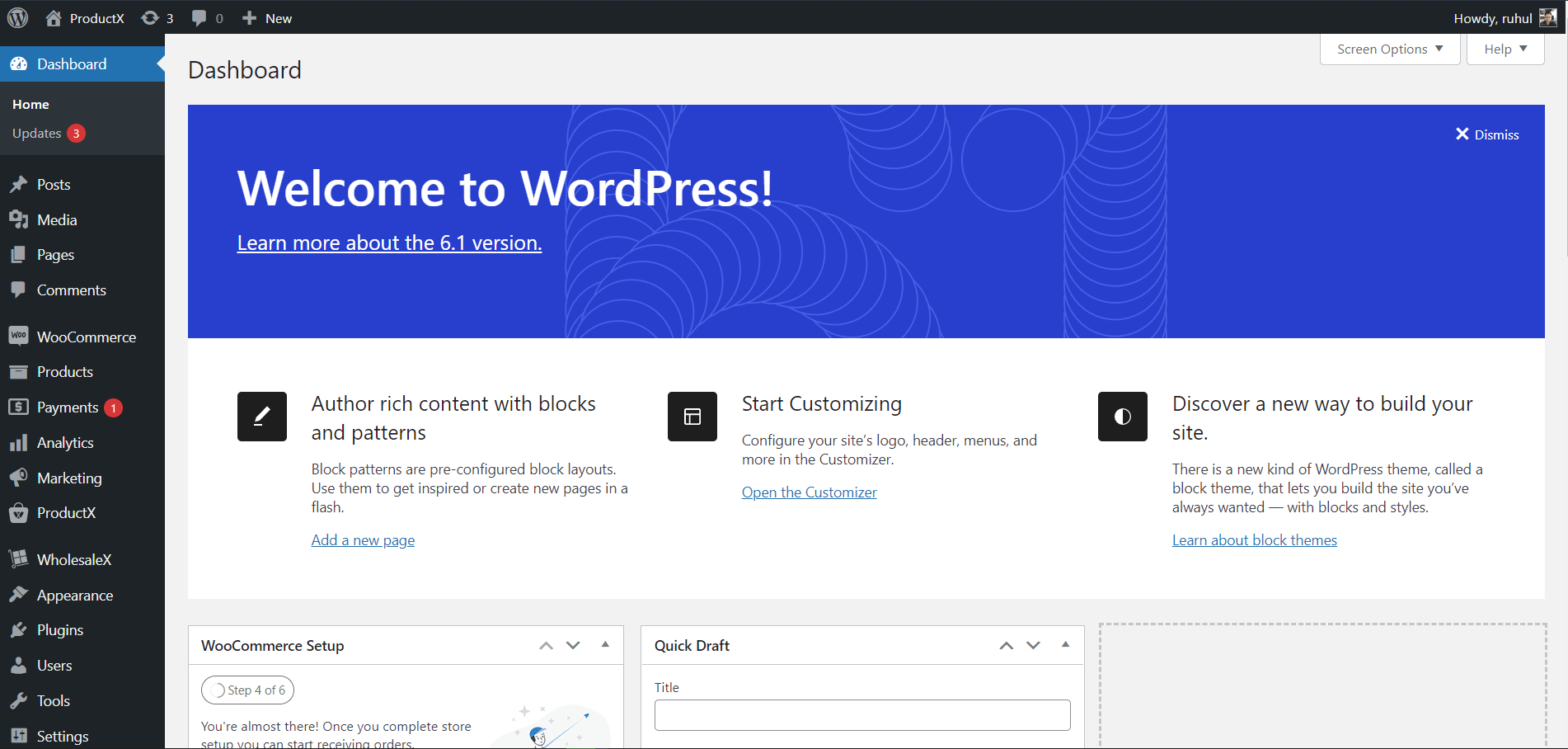
2. Then go to WholesaleX → Dynamic Rules.
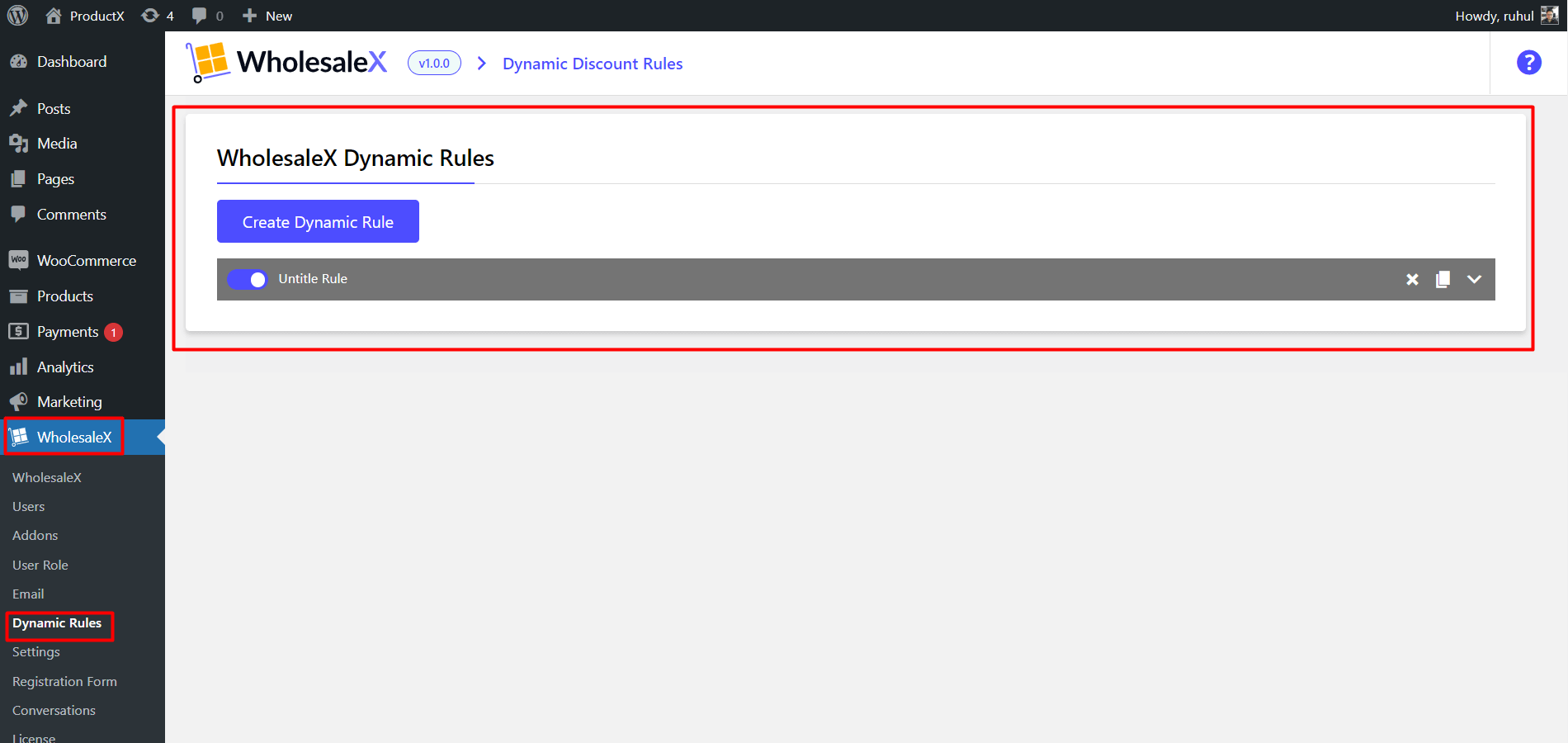
3. Click “Create Dynamic Rule” to create a section of the customizable rule. Click on it to expand. And name your Rule Title.
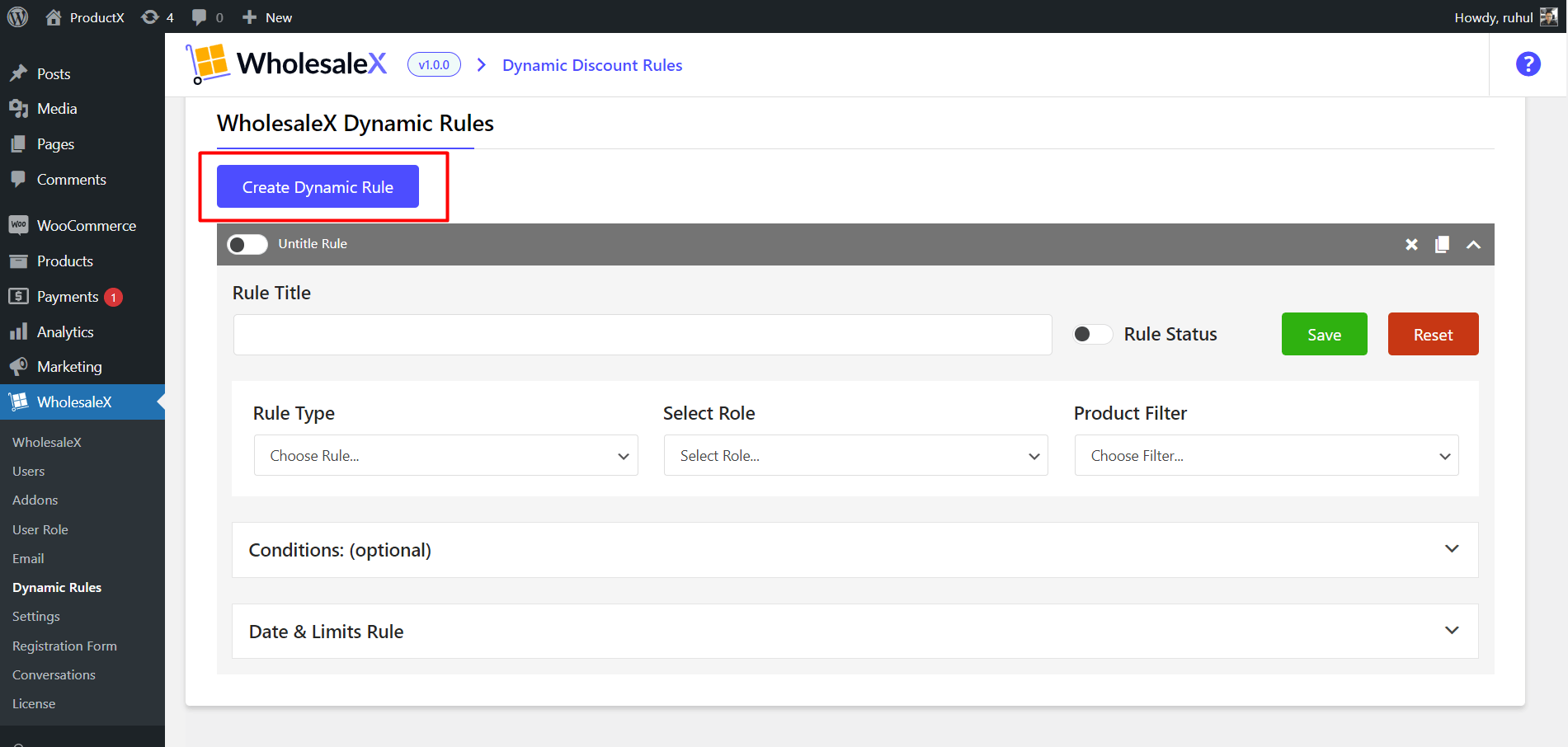
4. On the Rule Type, Select Product Discount.
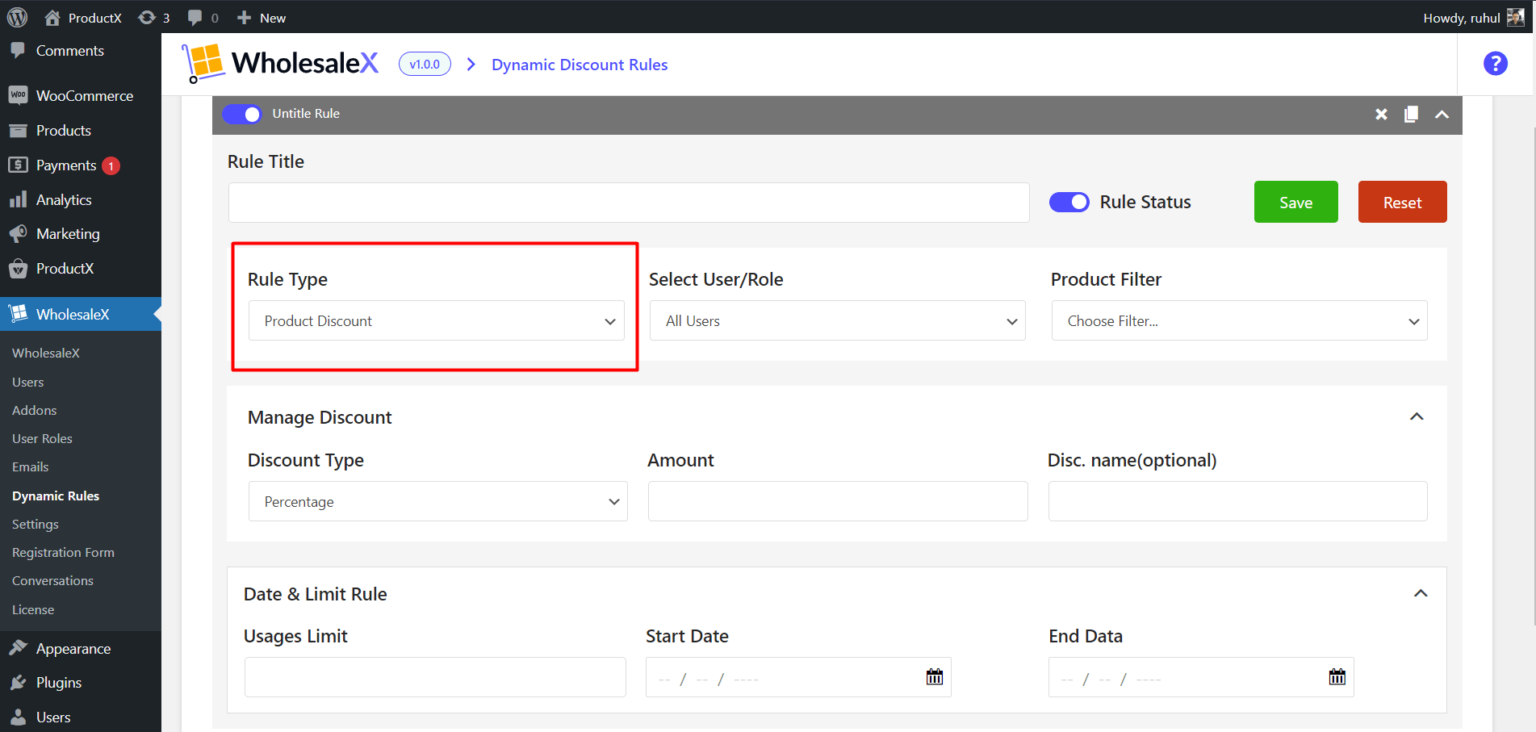
5. On the Select User/Role, select any (according to your need): All Users / All Roles / Specific Users / Specific Roles.
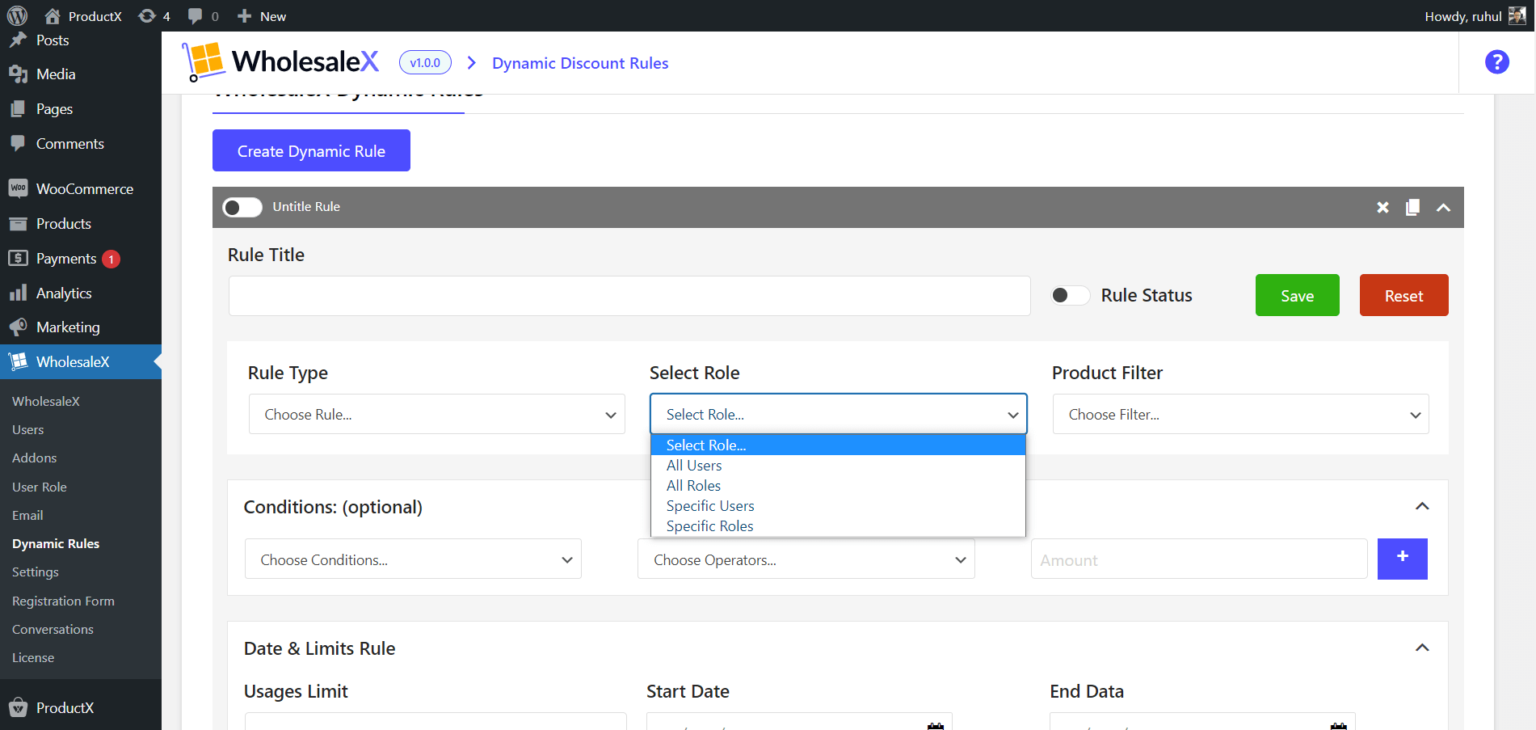
5. Choose your preferred one from the dropdown menu on the Product Filter.
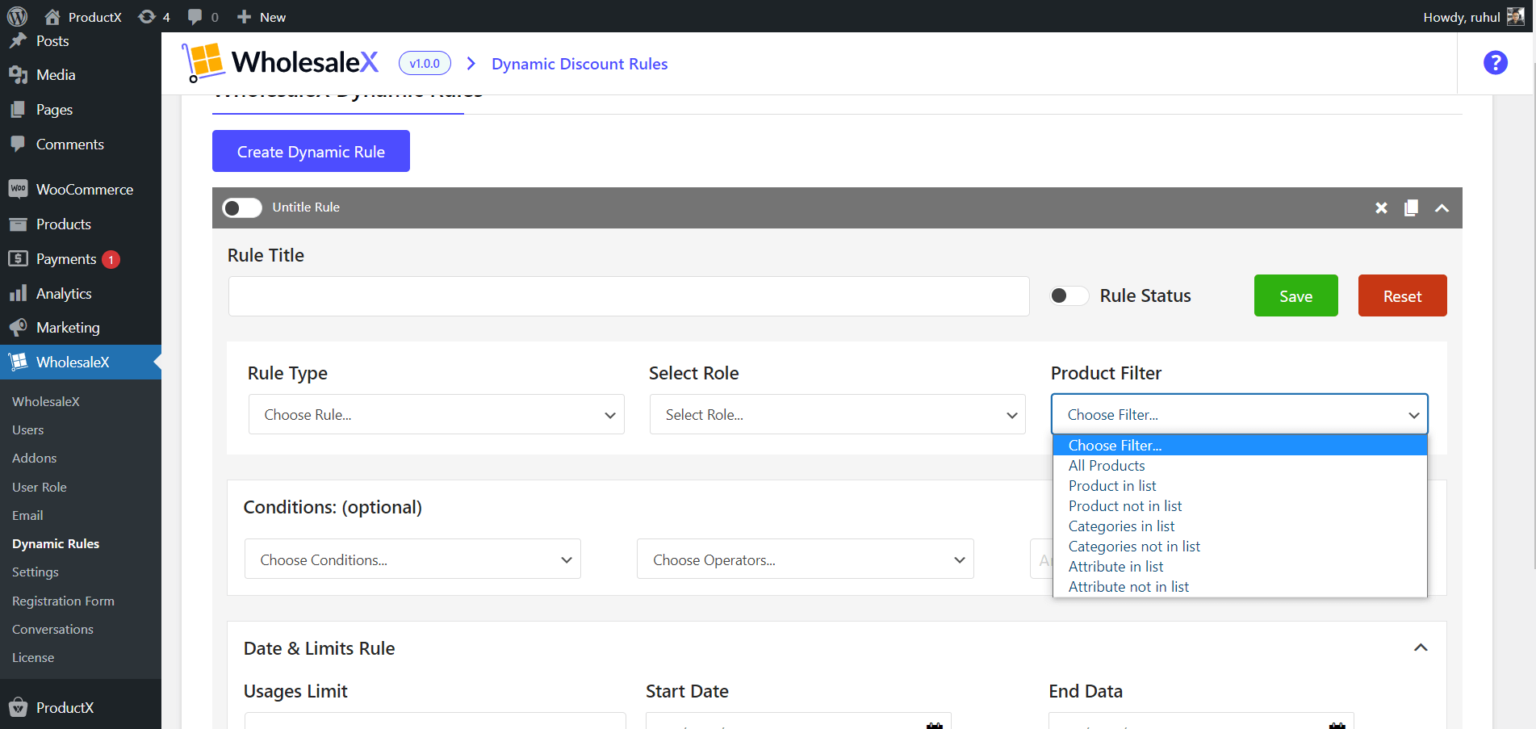
6. Choose your discount type from the dropdown. Then type the Discount amount. You will get 3 options: Percentage, Amount, and Fixed Price.
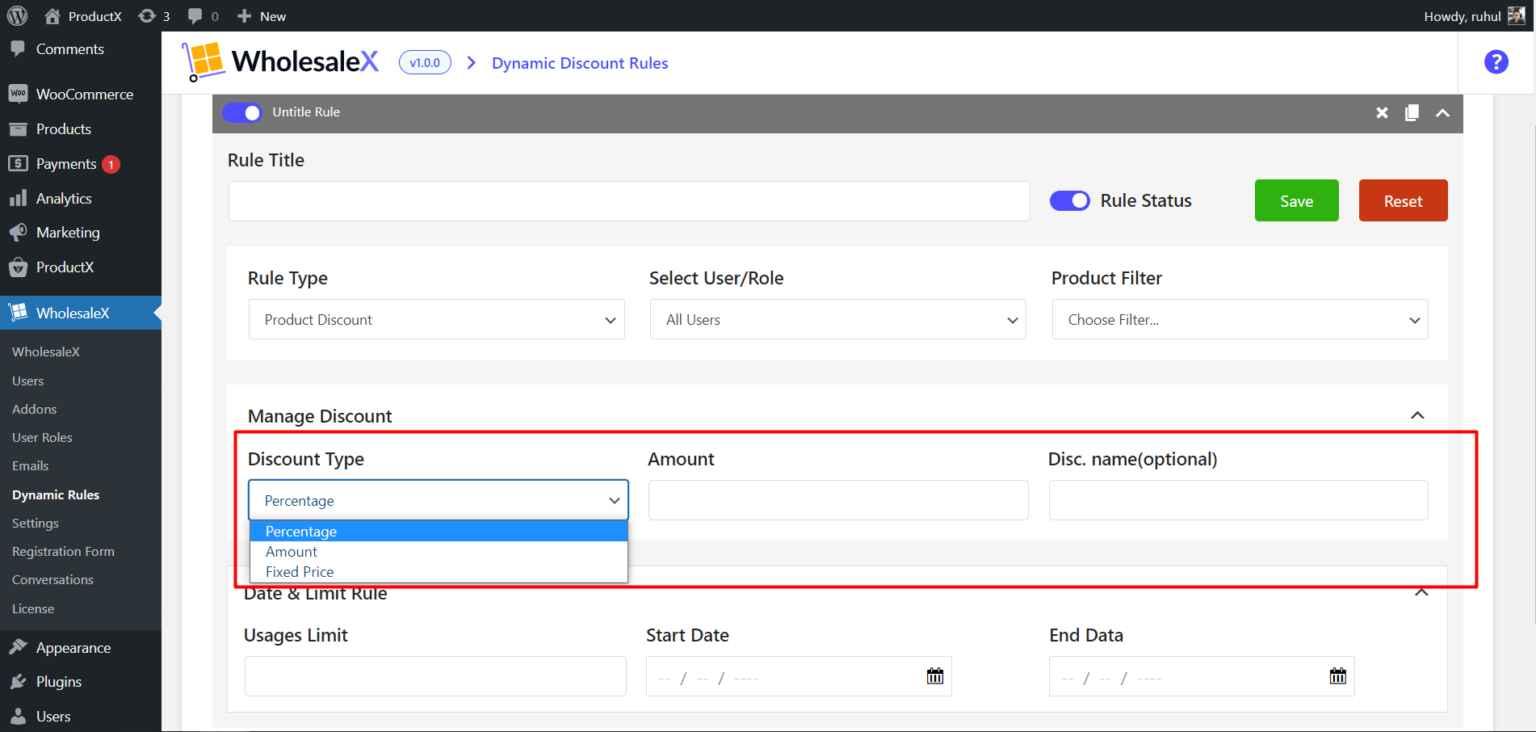
And you are done creating WooCommerce Product Discount with WholesaleX.
You can also change the discount name (It is an optional setting). To do that, you have to expand the Date and Limit Rule. After that, all you need to do is:
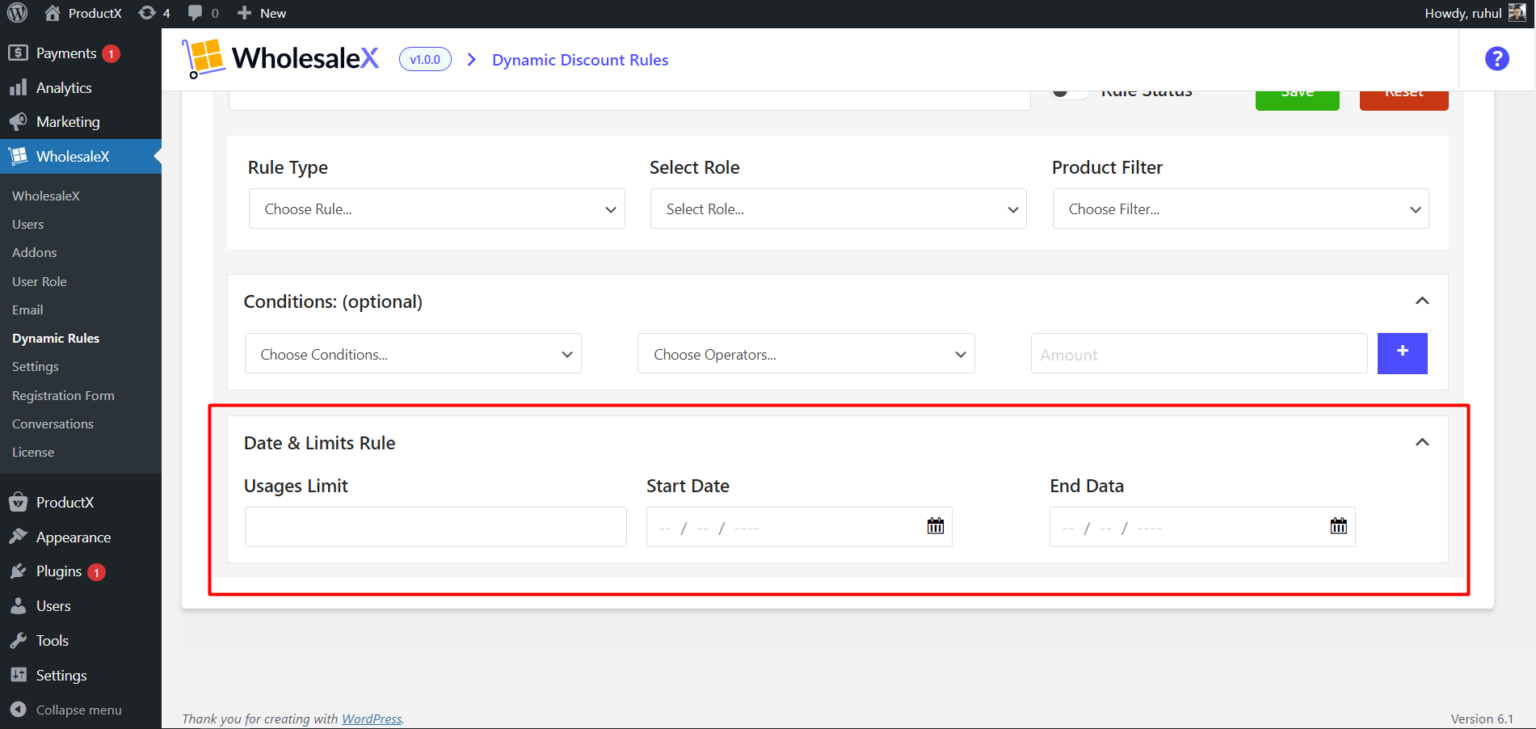
1. Type how many times (in numeric) a user can avail of this discount in the Usage Limit Field.
2. Select the Start Date and End Date (which defines the date from which users can get this discount).
Quantity-Based Discount (Tiered Pricing)
The quantity-based pricing also known as tiered pricing of WholesaleX makes it easy to set variable prices based on the quantity of a product being purchased. It’s possible to set different prices for different quantities of a product.
Here is the guide to setting up a Quantity Based Discount (Tiered Pricing):
1. Go to the WordPress Dashboard.
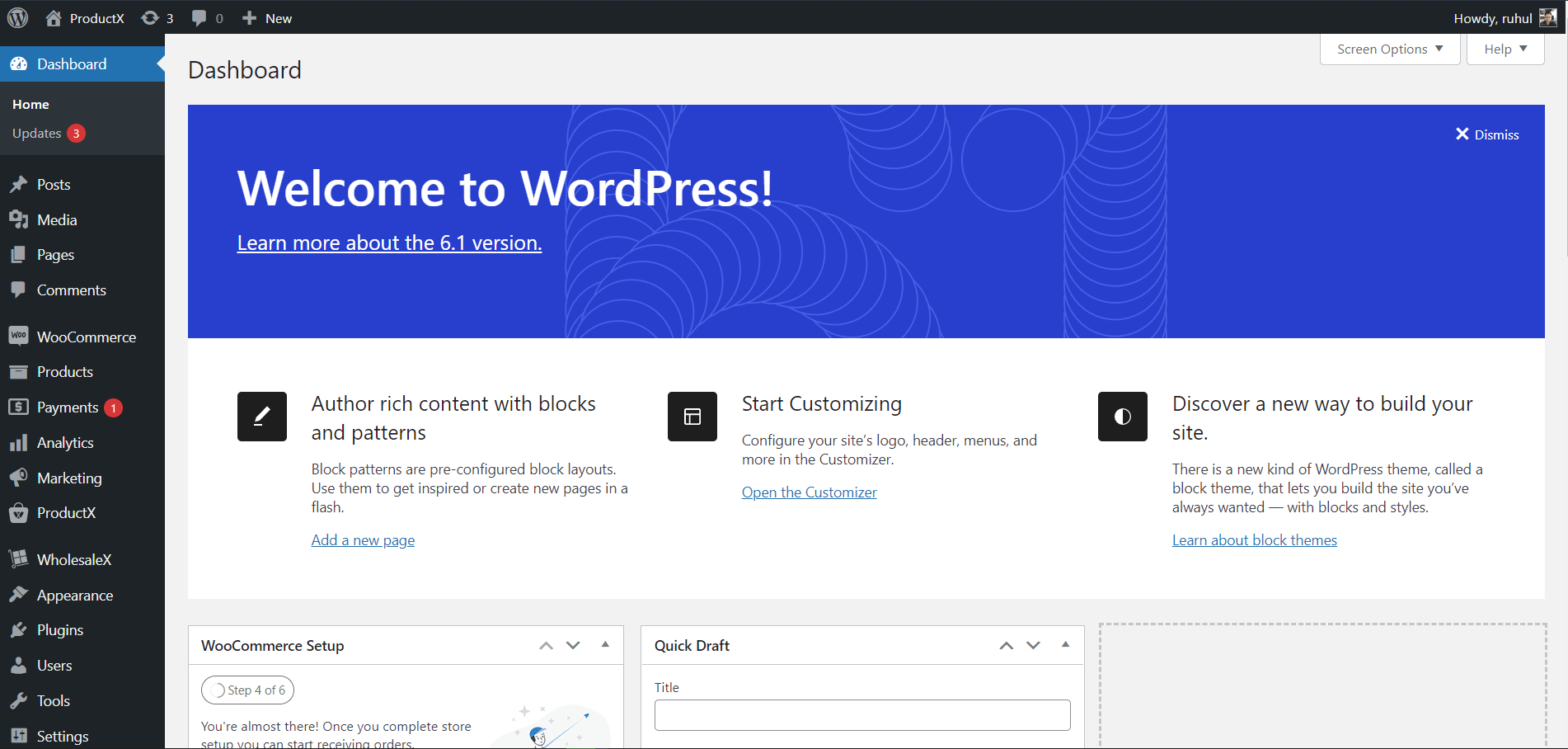
2. Then go to WholesaleX → Dynamic Rules.
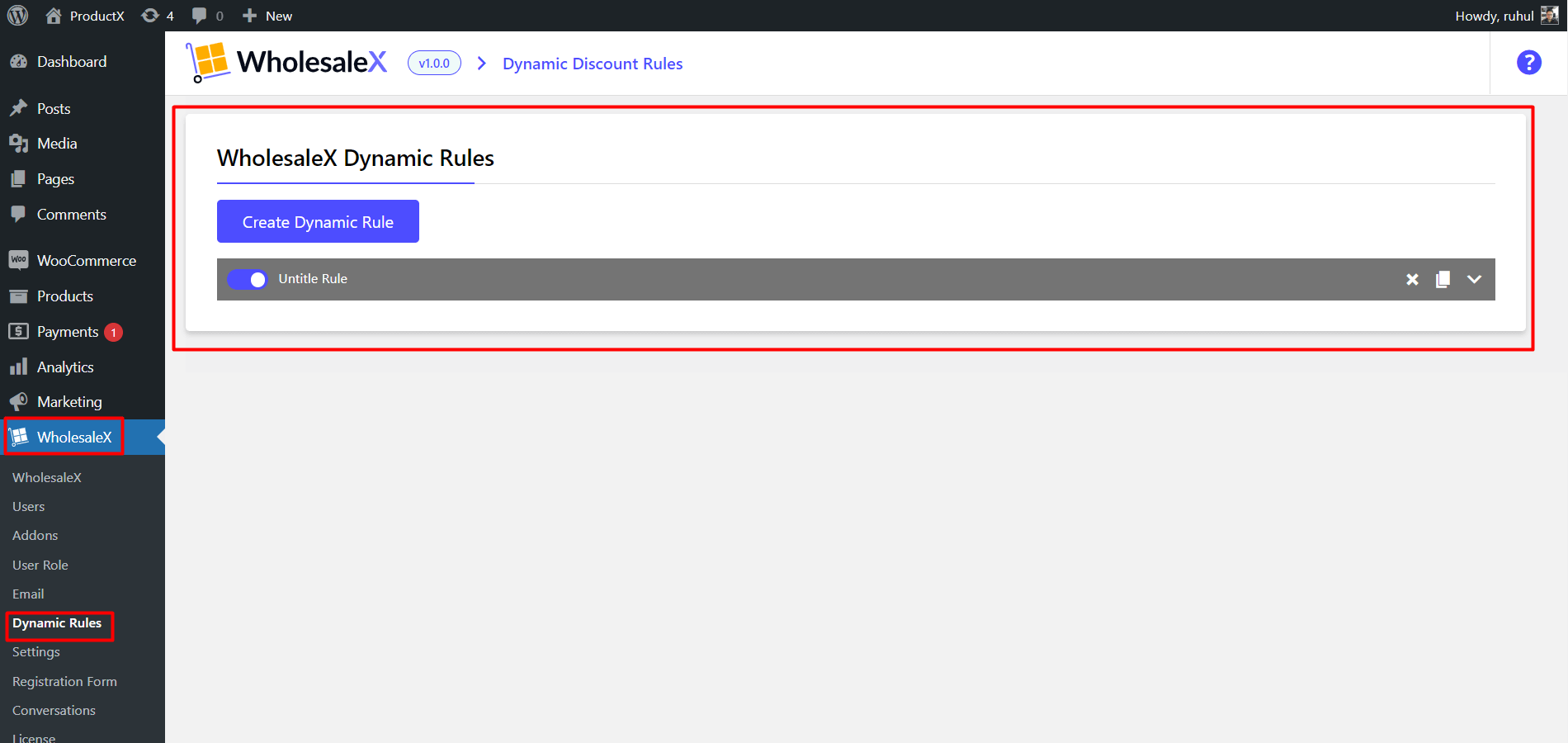
3. Click “Create Dynamic Rule” to create a section of the customizable rule. Click on it to expand. And name your Rule Title.
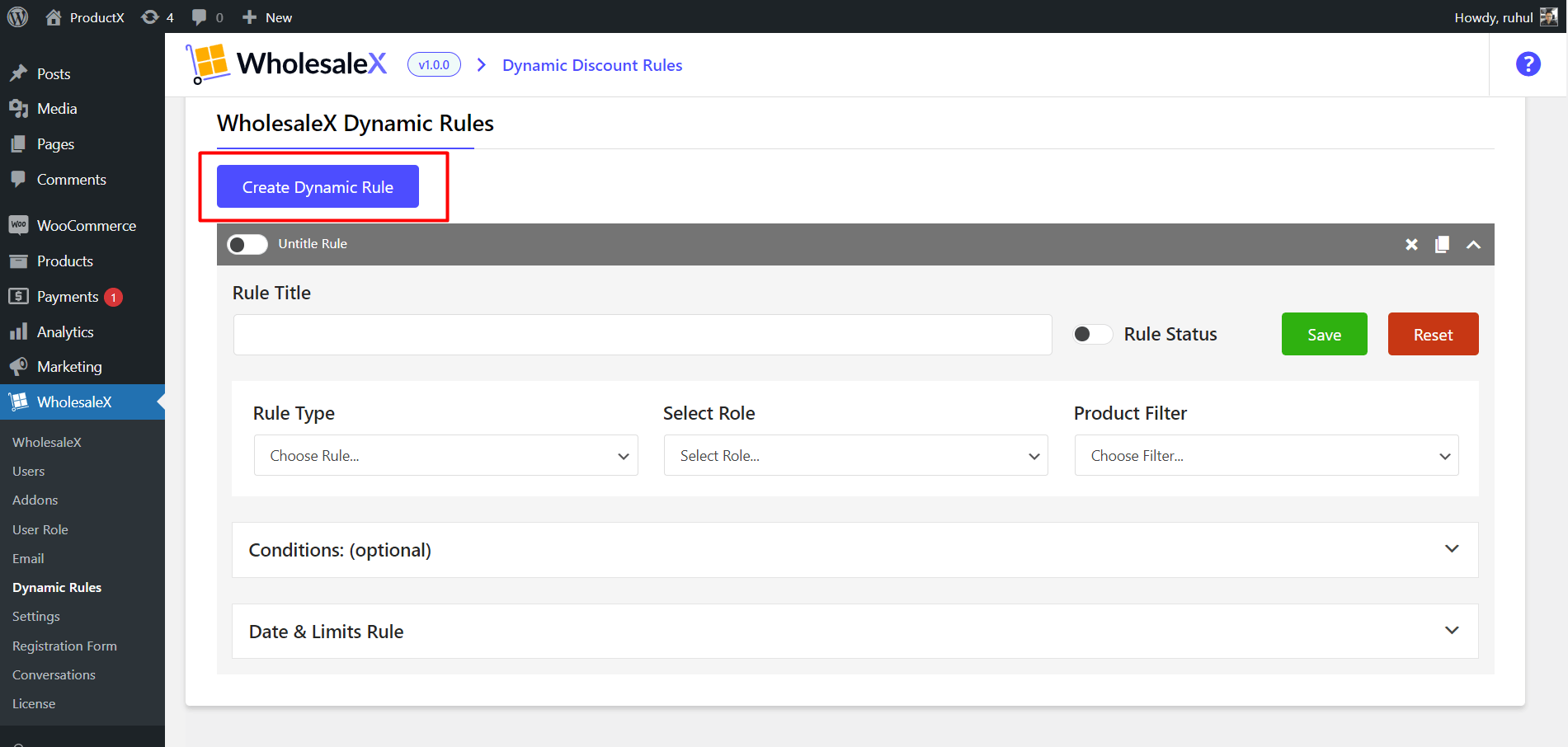
4. On the Rule Type, Select Quantity-Based Discount.
On the Select User/Role, select Specific Roles. Select B2B Users in User Roles.
Choose the Product in List option on the Product Filter.
Then Choose your preferred product in Select Multiple Product.
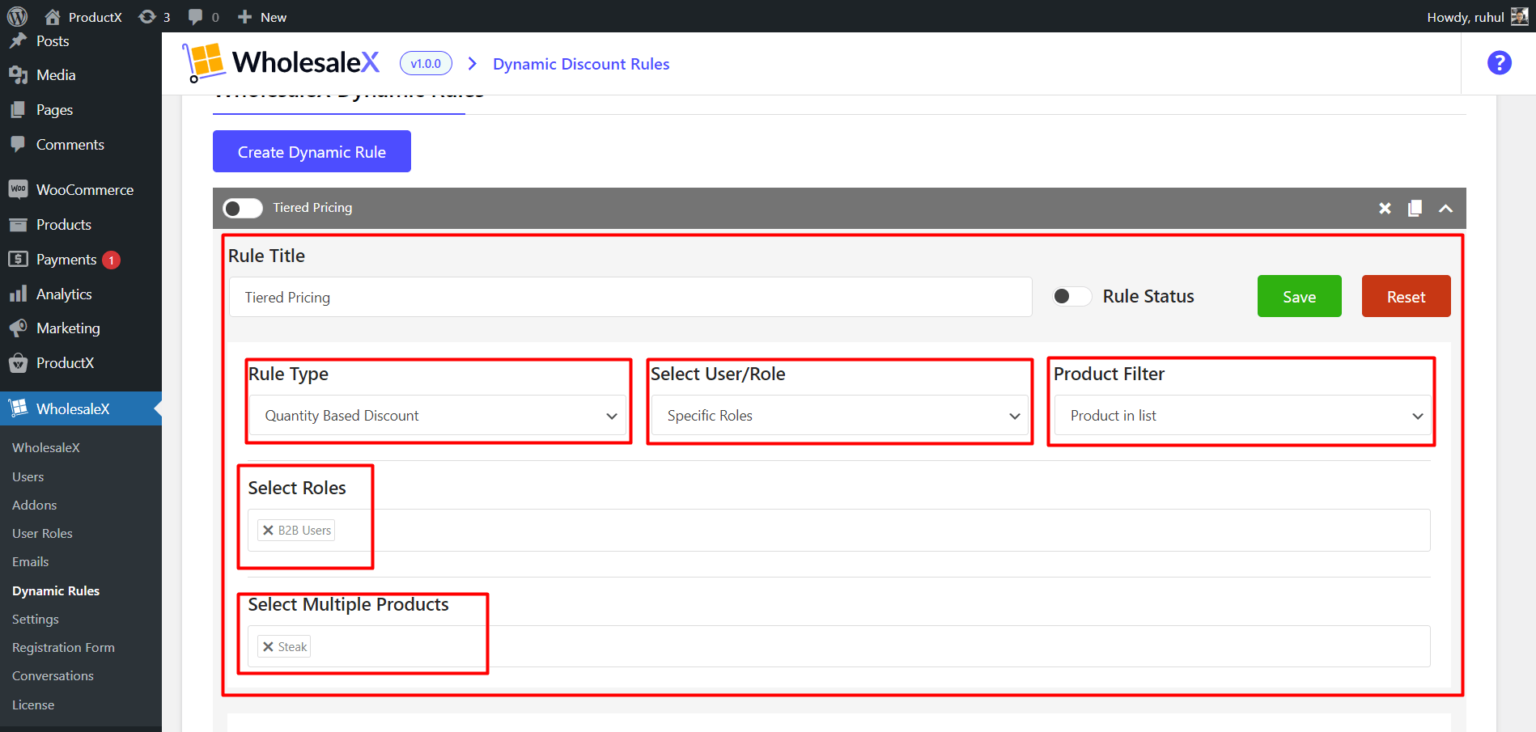
5. Choose the discount type as Fixed Price. Input the Minimum Quantity. Then type the Discount amount. Name your discount tier.
Click the Plus Icon to create at least one more tier and repeat the process.
Click save, and Toggle the Enable this Rule button.
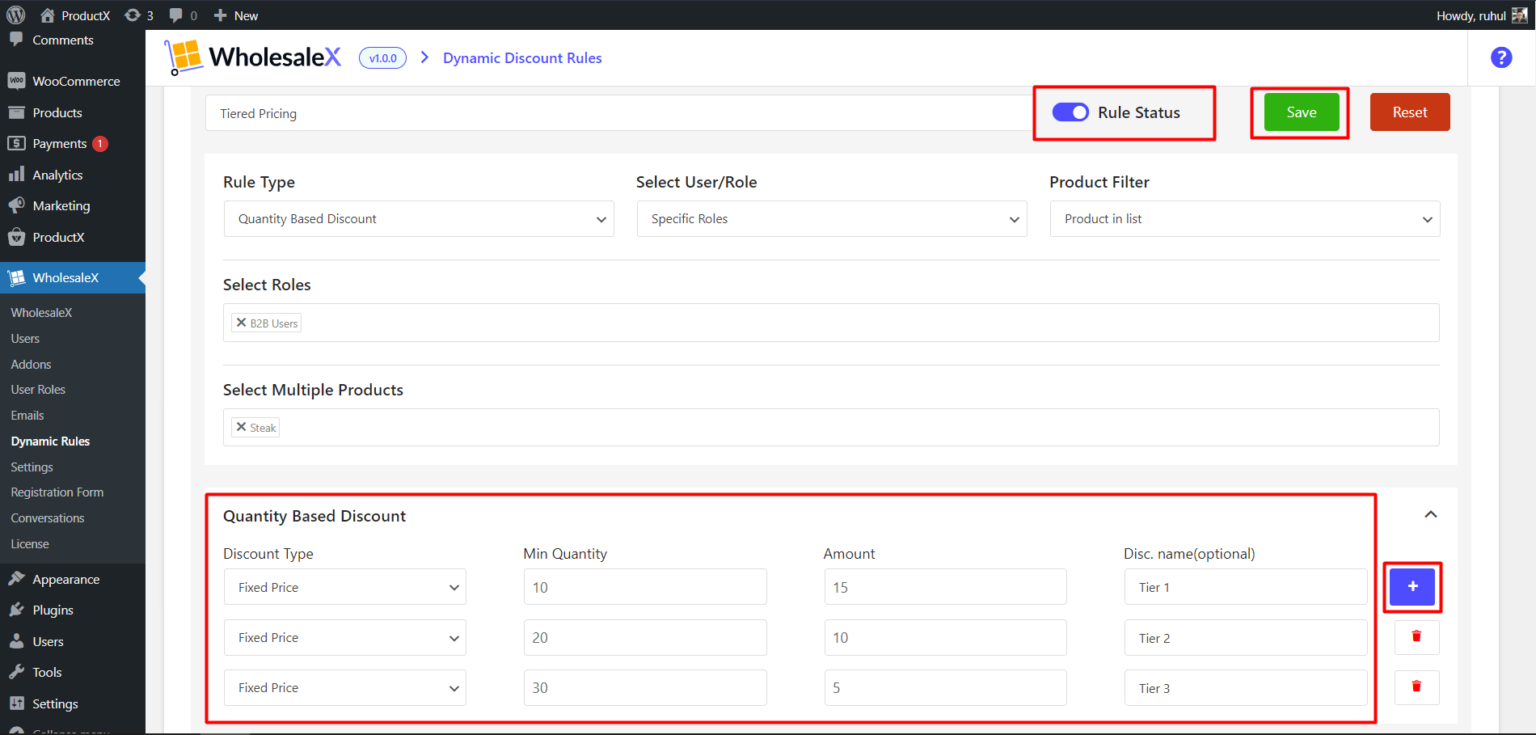
And you are done creating WooCommerce Quantity Based Discount (Tiered Pricing) with WholesaleX.
Cart Discount
A cart discount can be applied to the products in a cart and other cart features (shipping charge, delivery charge) with WholesaleX. They take effect when a product has been added to the shopping cart.
Here is the guide to setting up a Cart Discount:
1. Go to the WordPress Dashboard.
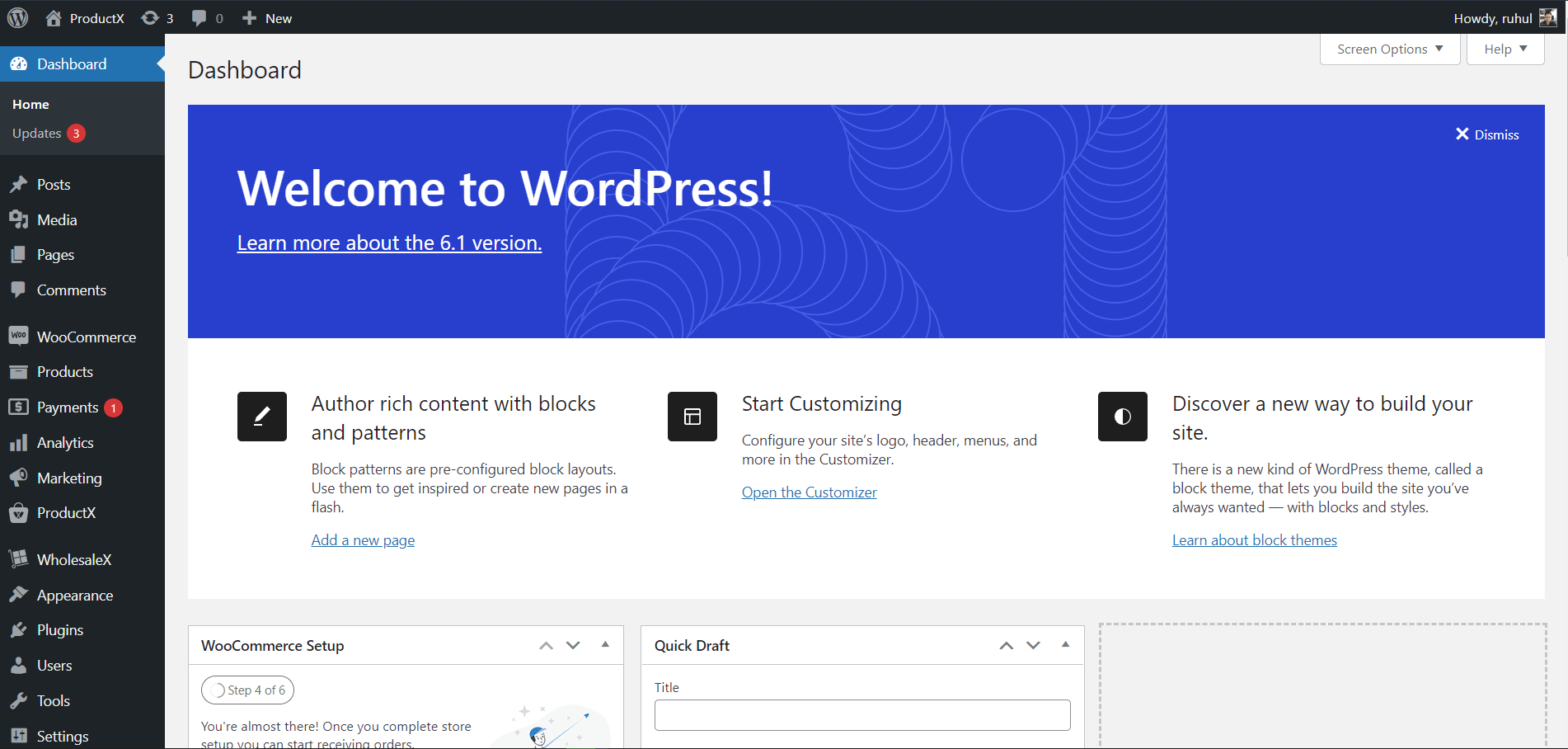
2. Then go to WholesaleX → Dynamic Rules.
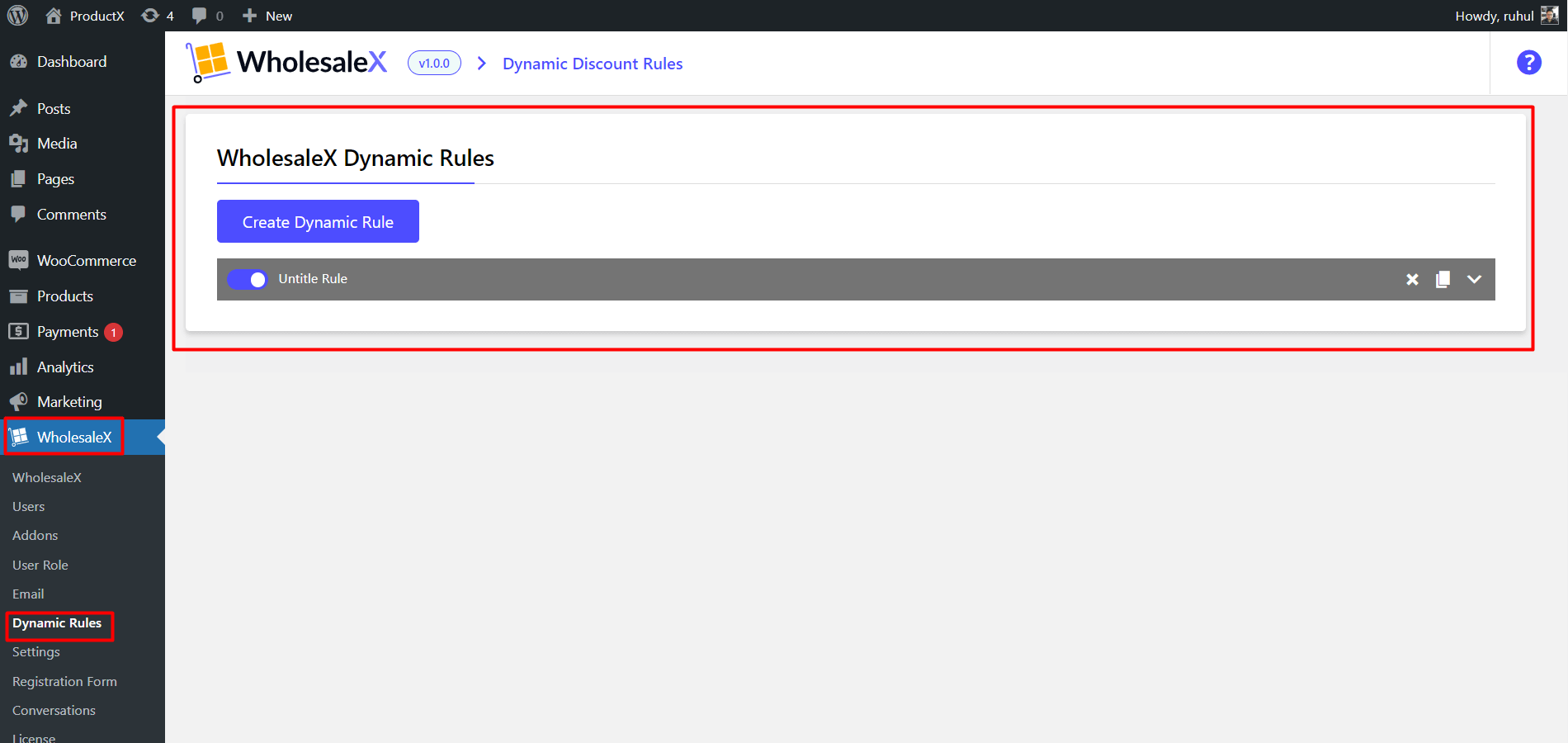
3. Click “Create Dynamic Rule” to create a section of the customizable rule. Click on it to expand. And name your Rule Title.
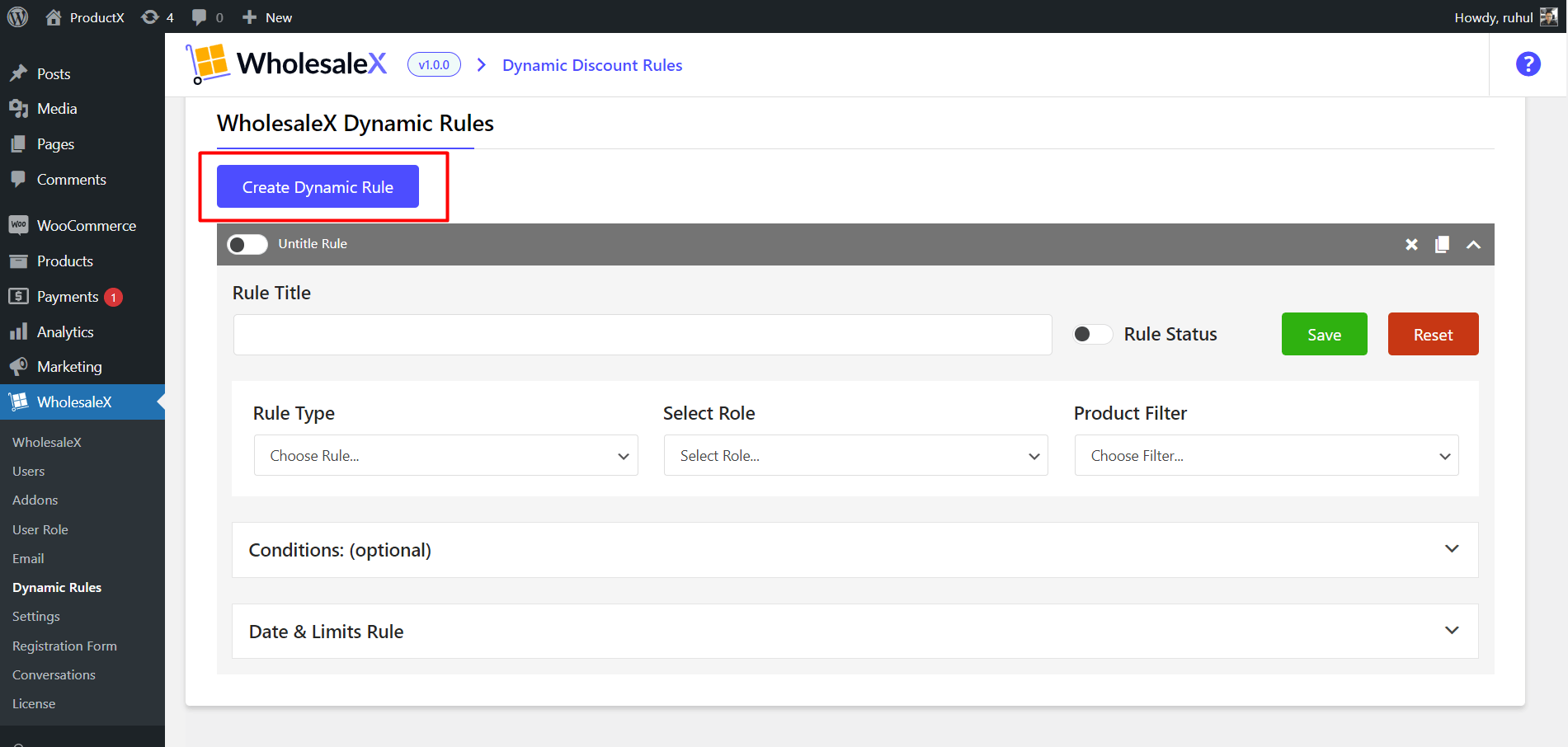
4. On the Rule Type, Select Cart Discount.
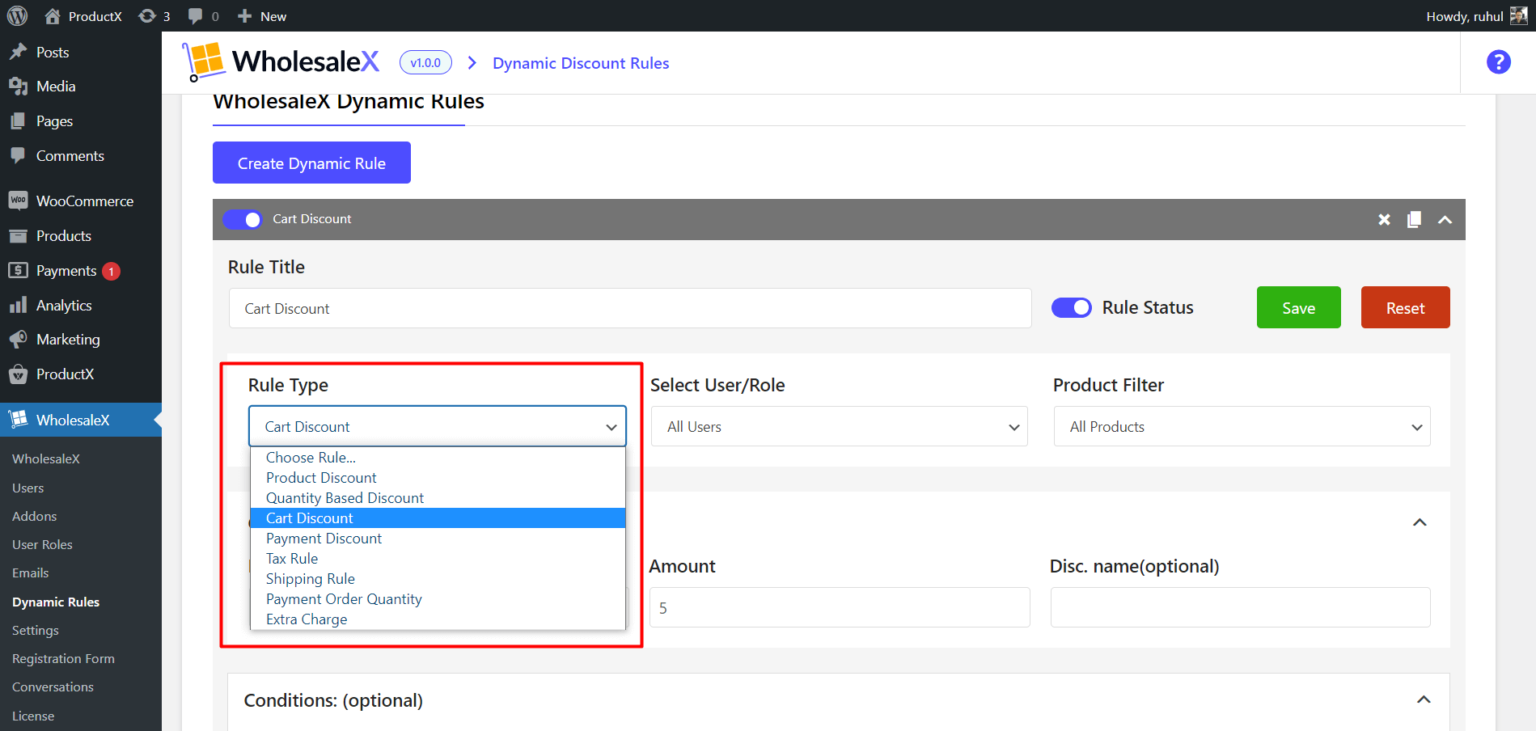
5. On the Select User/Role, select any (according to your need): All Users / All Roles / Specific Users / Specific Roles.
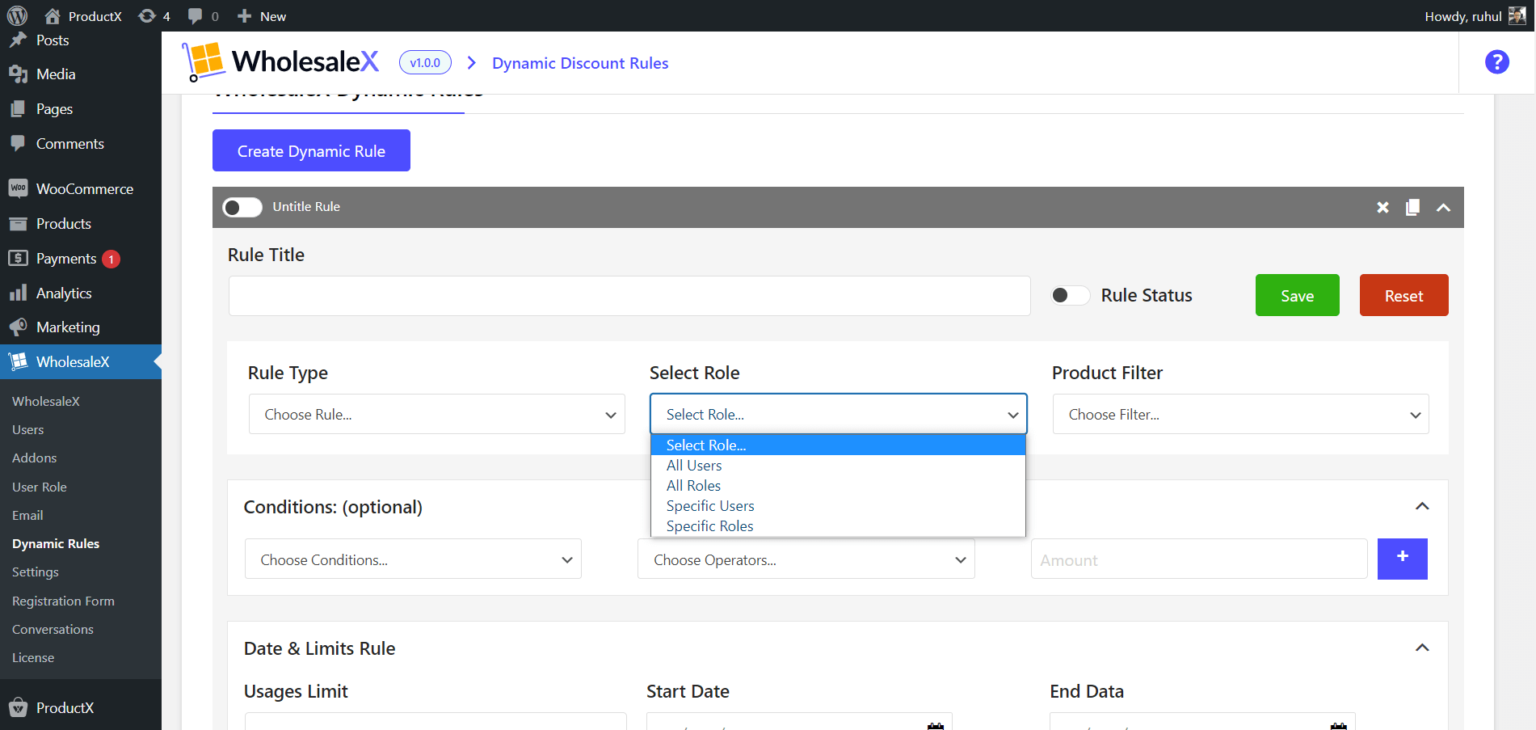
6. Choose your preferred one from the dropdown menu on the Product Filter.
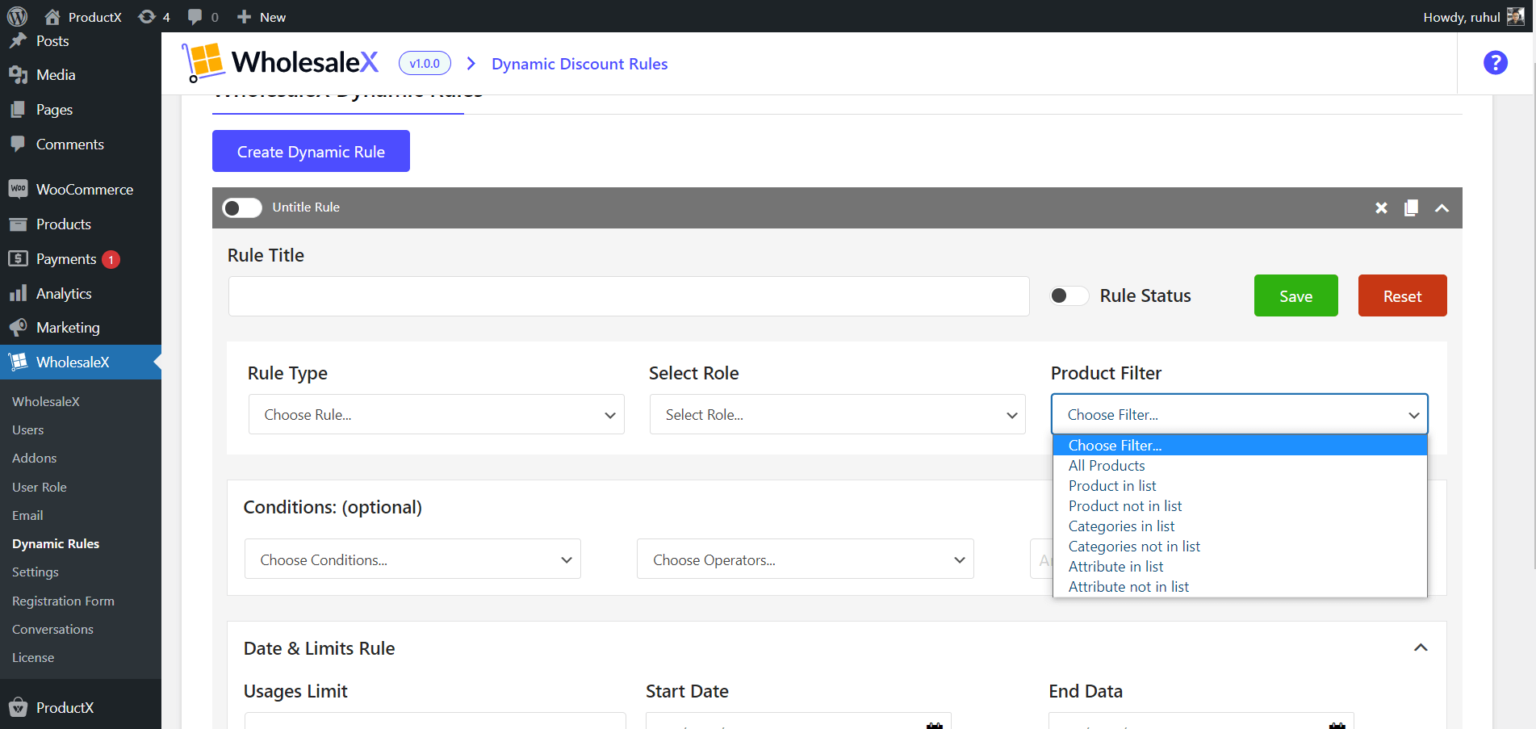
7. In the Conditions (optional), Choose Cart QTY / Weight/value. Choose Operators, and specify the amount.
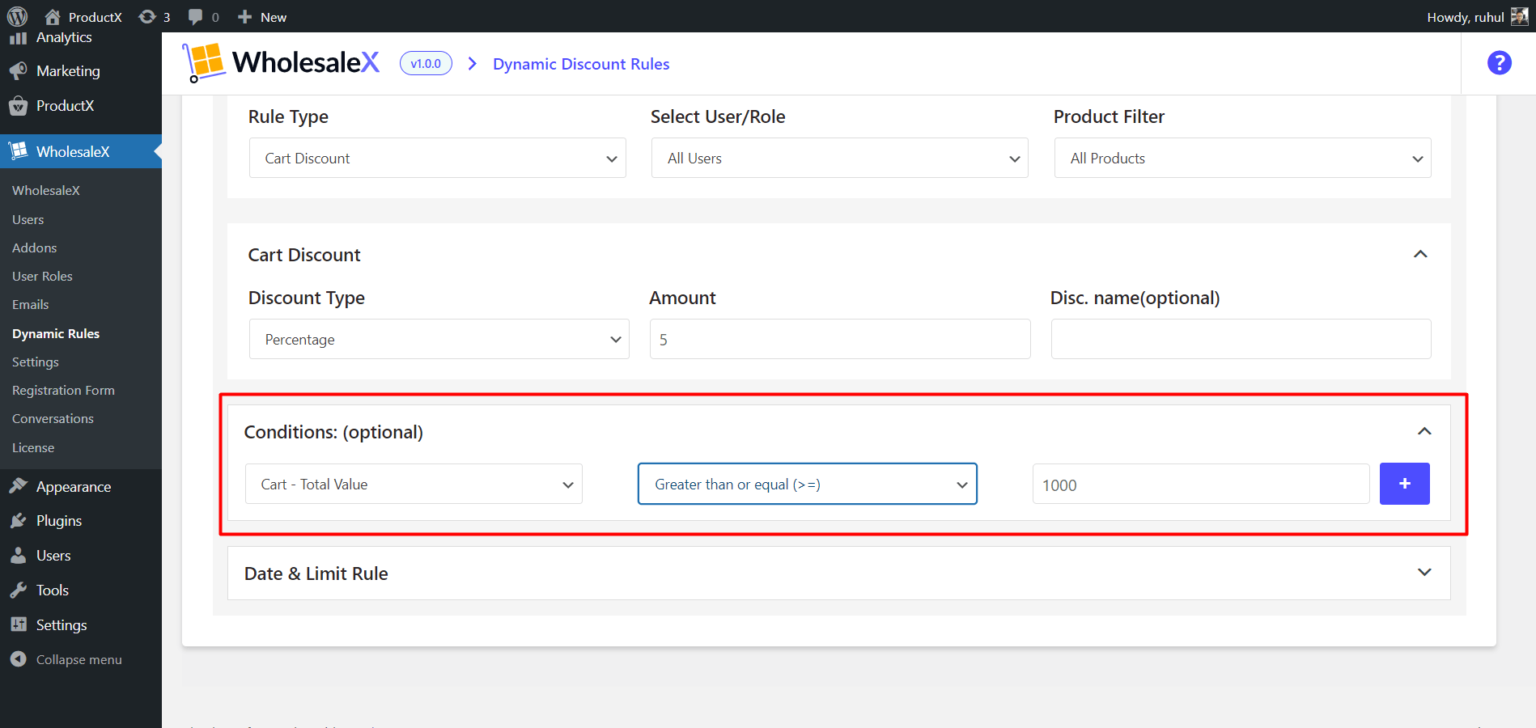
8. Click save, and Toggle the Enable this Rule button.
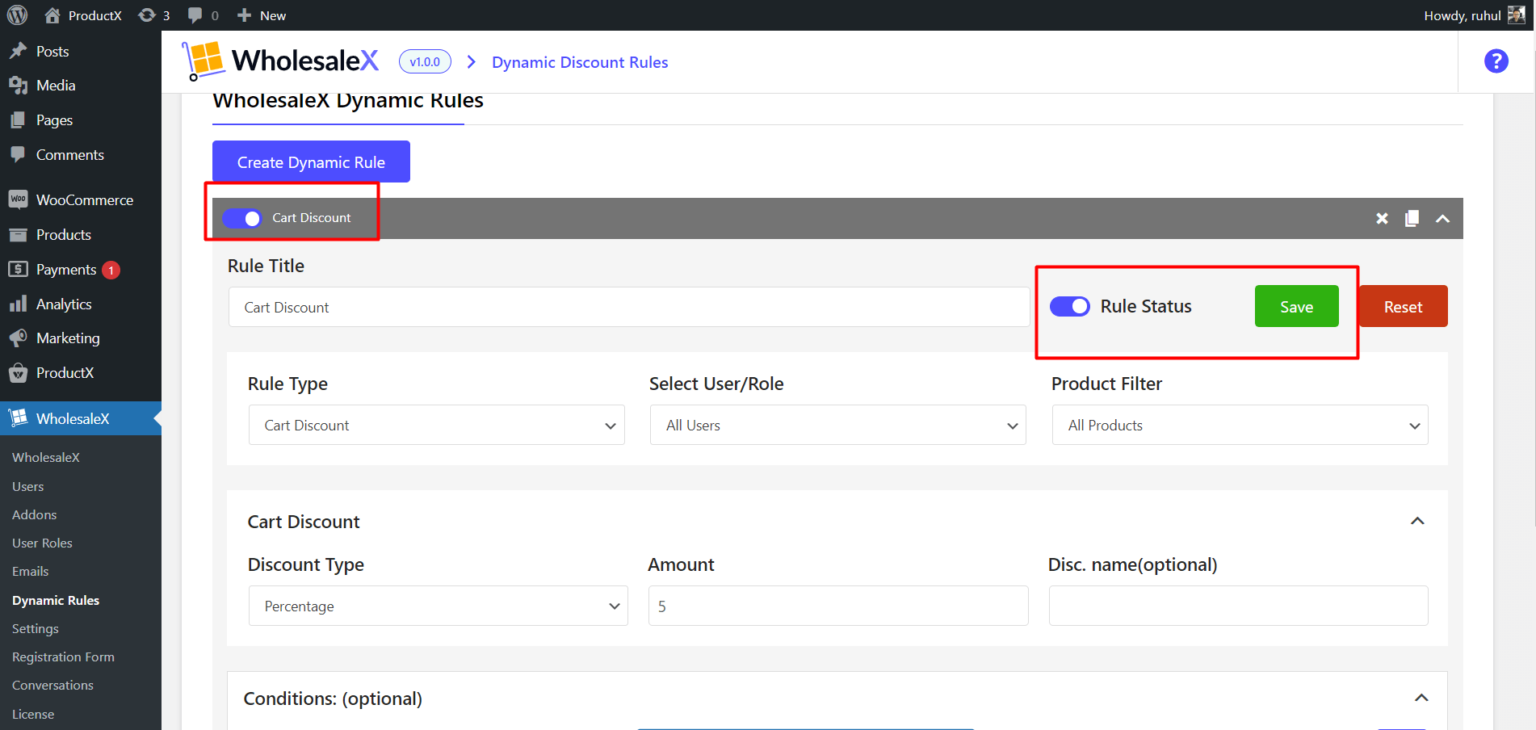
And you are done creating WooCommerce Cart Discount with WholesaleX.
Payment Discount
The payment discount of WholesaleXis a discount that purchasers are eligible for when they make their purchases using specific payment methods (i.e., cash on delivery, card payment, etc.).
Here is the guide to setting up a Payment Discount:
1. Go to the WordPress Dashboard.
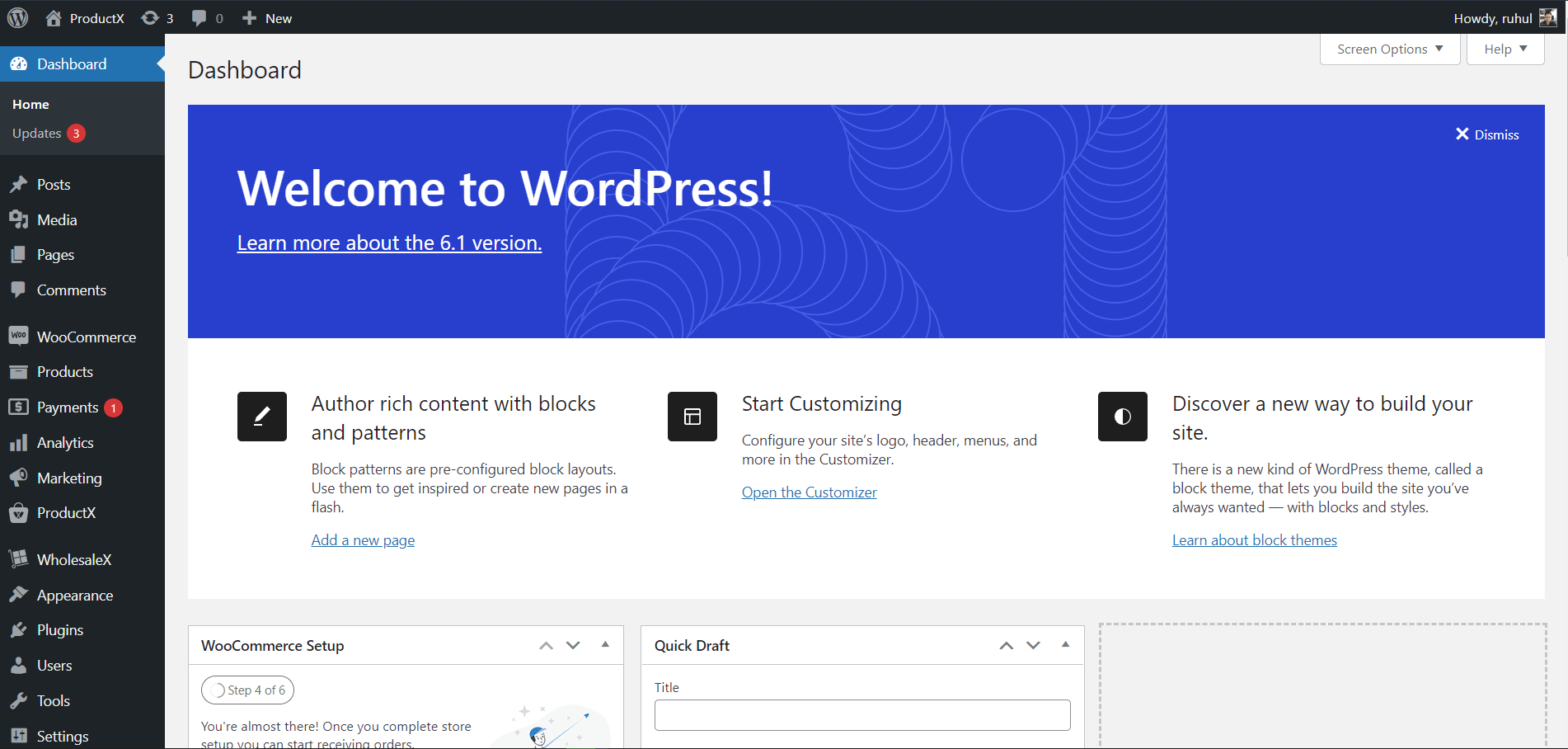
2. Then go to WholesaleX → Dynamic Rules.
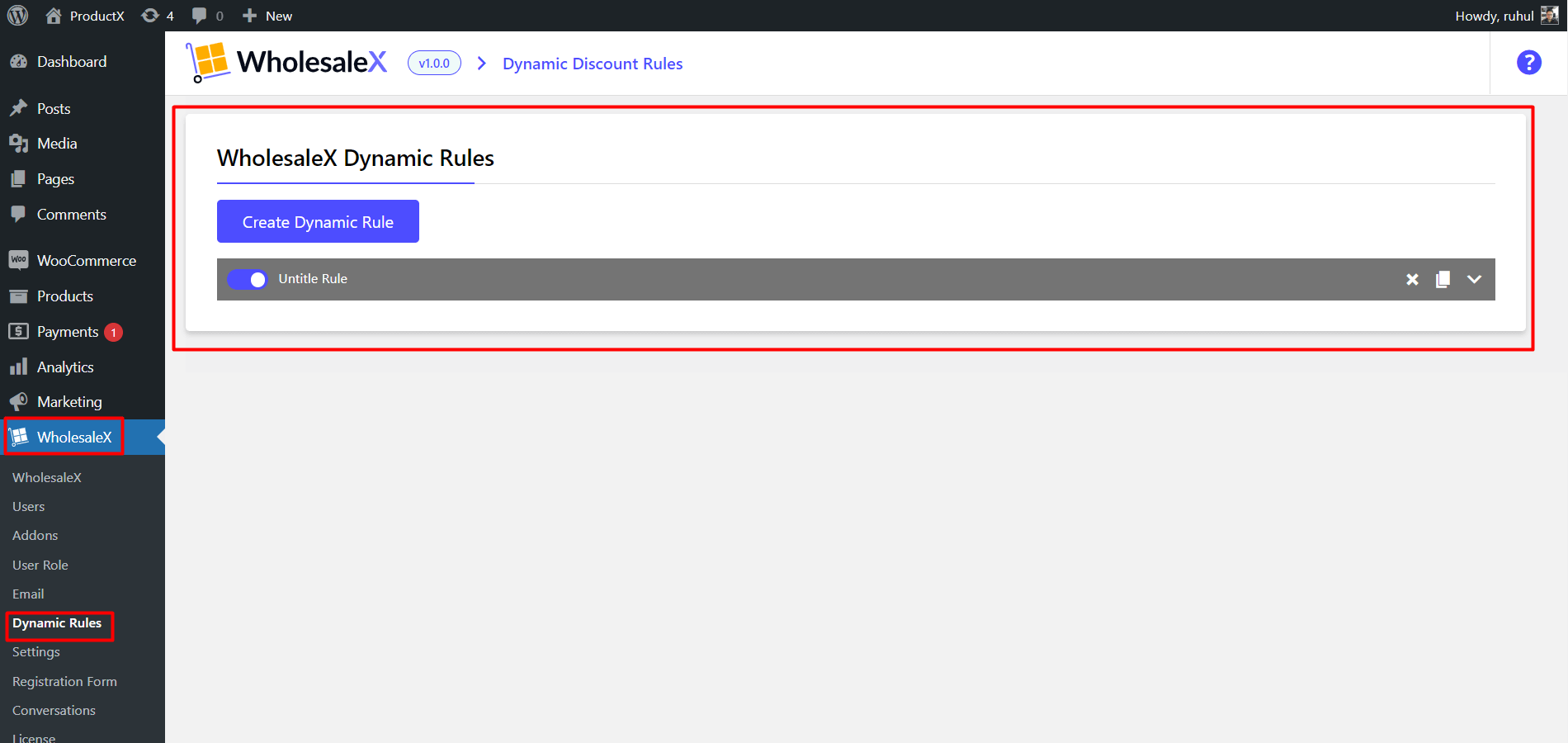
3. Click “Create Dynamic Rule” to create a section of the customizable rule. Click on it to expand. And name your Rule Title.
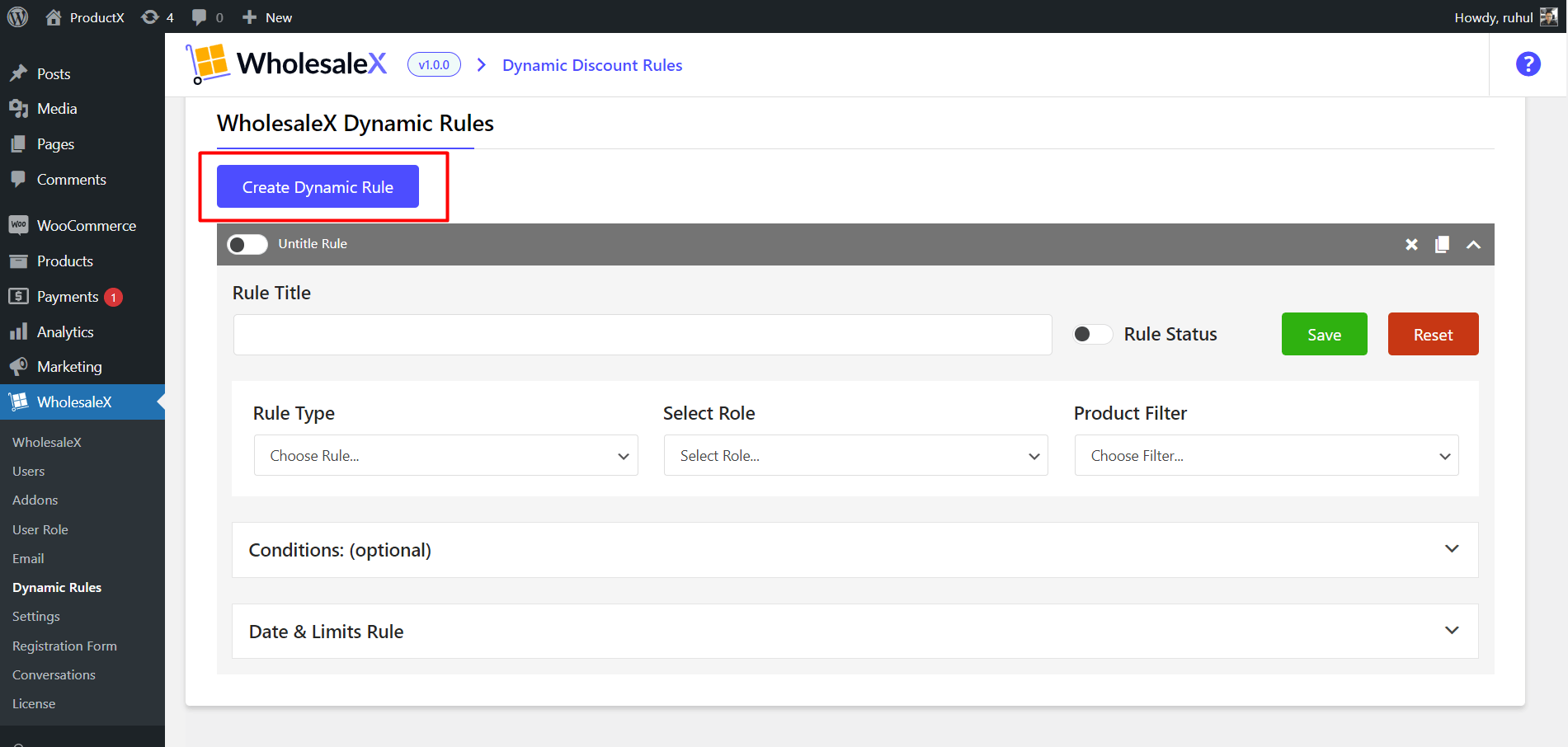
4. On the Rule Type, Select Payment Discount.
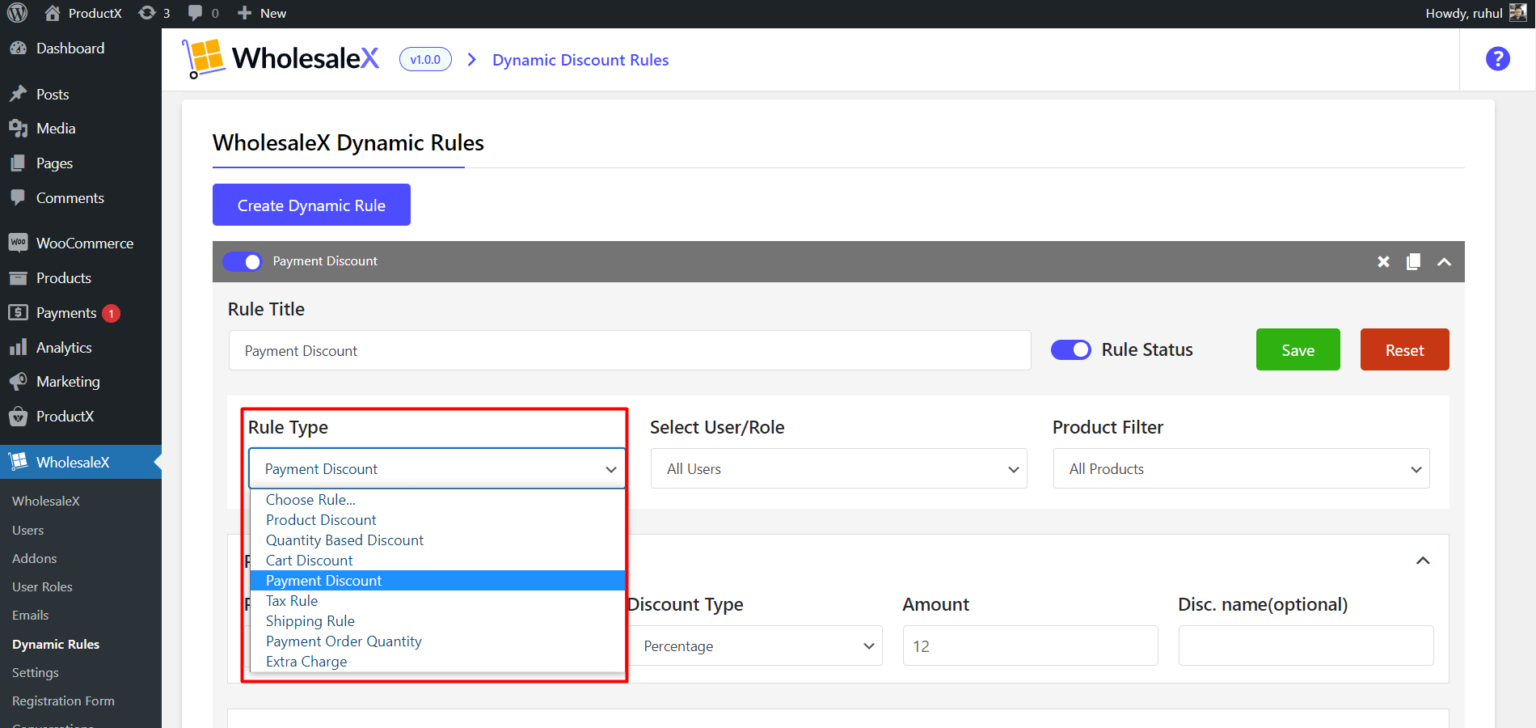
5. On the Select User/Role, select any (according to your need): All Users / All Roles / Specific Users / Specific Roles.
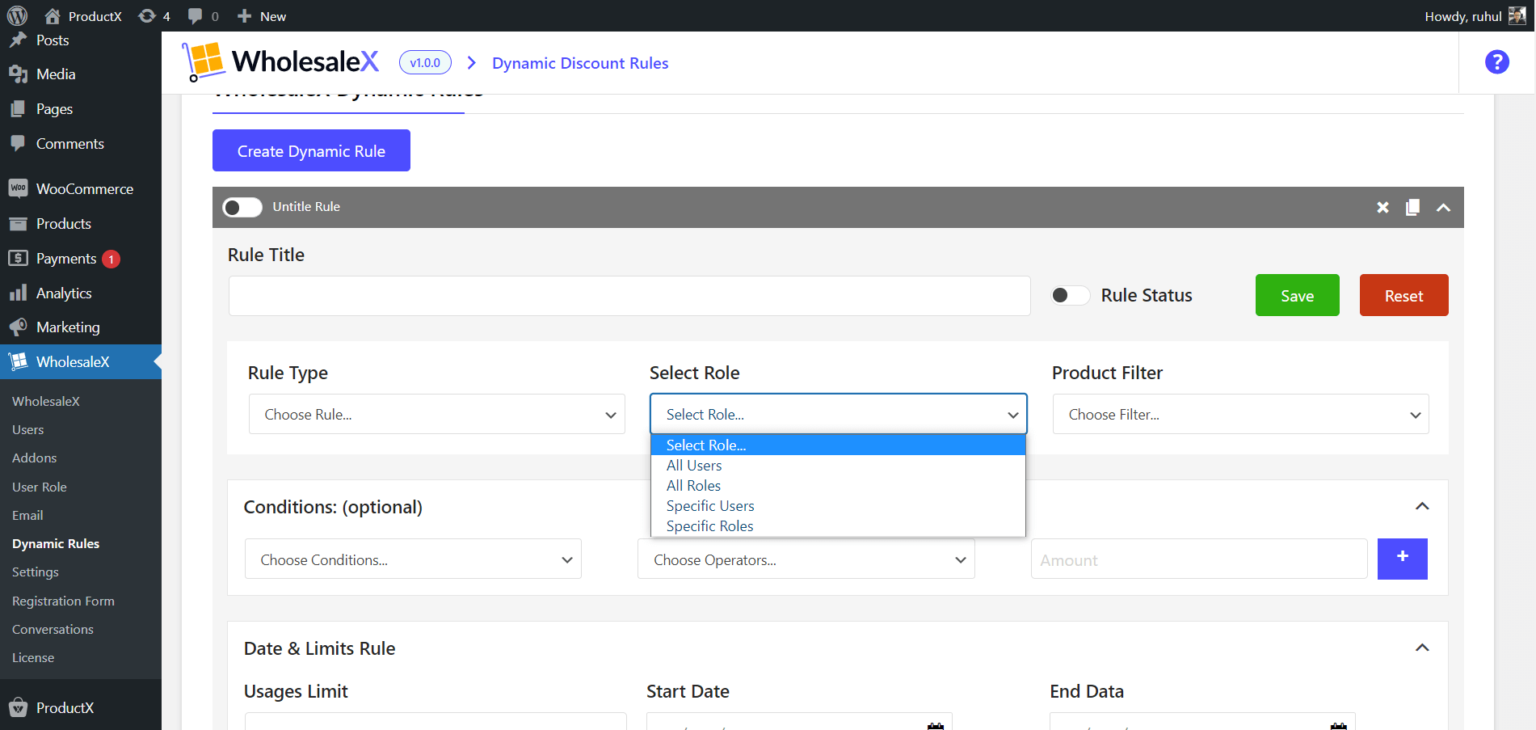
6. Choose your preferred one from the dropdown menu on the Product Filter.
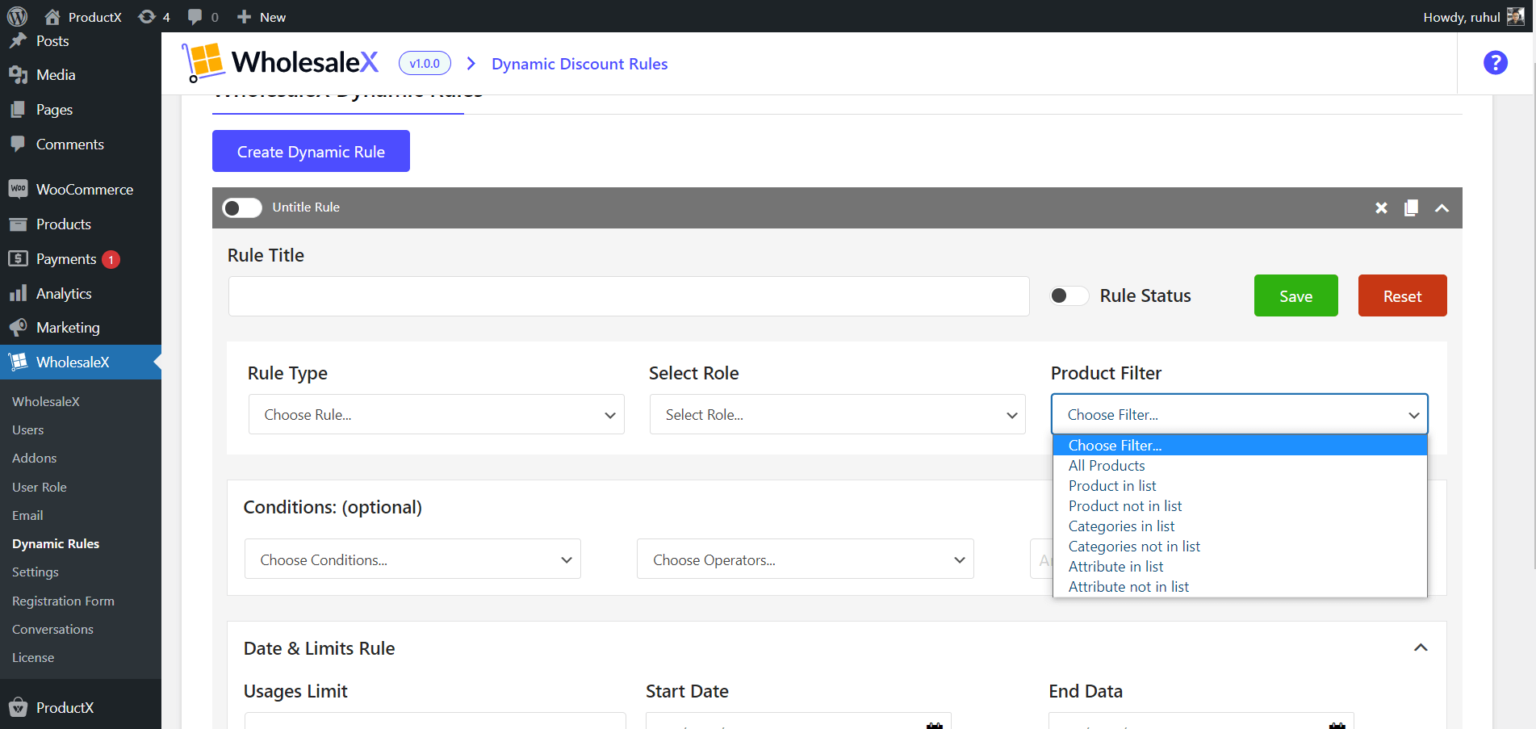
7. Choose your Payment Gateway type. Choose your Discount Type. Then type the Discount amount. Name your discount tier.
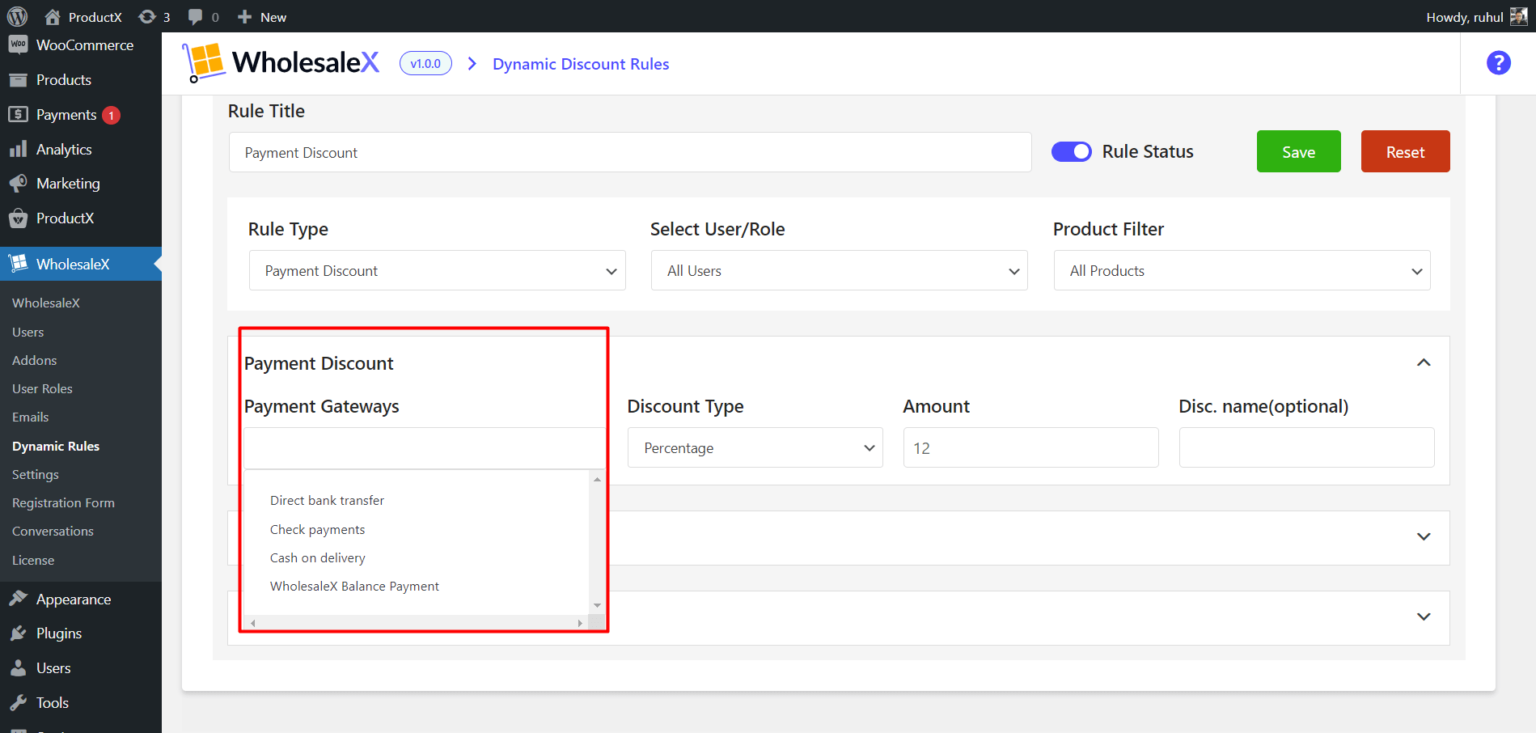
8. Click save, and Toggle the Enable this Rule button.
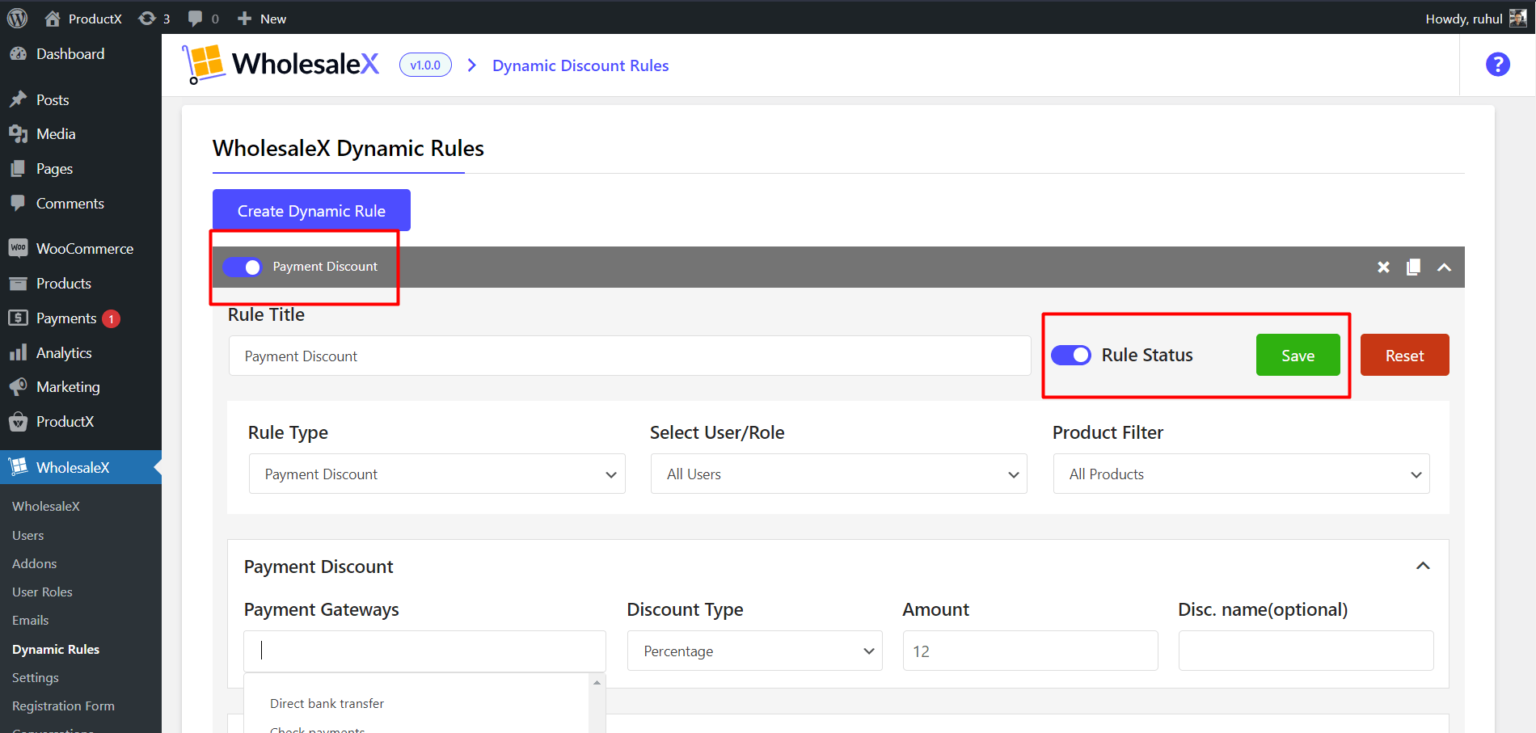
And you are done creating a WooCommerce Payment Discount with WholesaleX.
Tax Rule
The tax rule discount of Wholsalex lets you enable the option for tax exemptions when making a purchase.
Here is the guide to setting up a Tax Rule:
1. Go to the WordPress Dashboard.
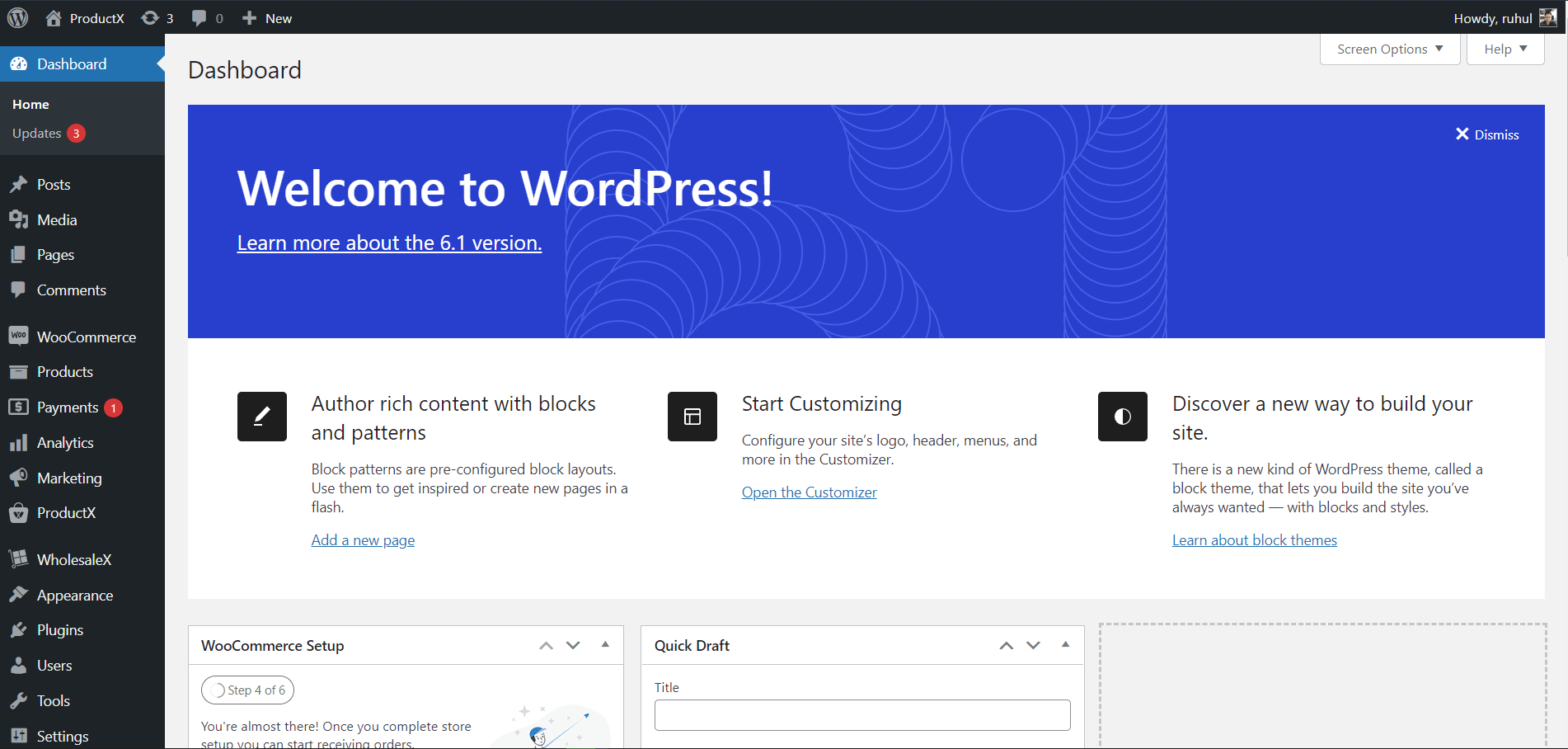
2. Then go to WholesaleX → Dynamic Rules.
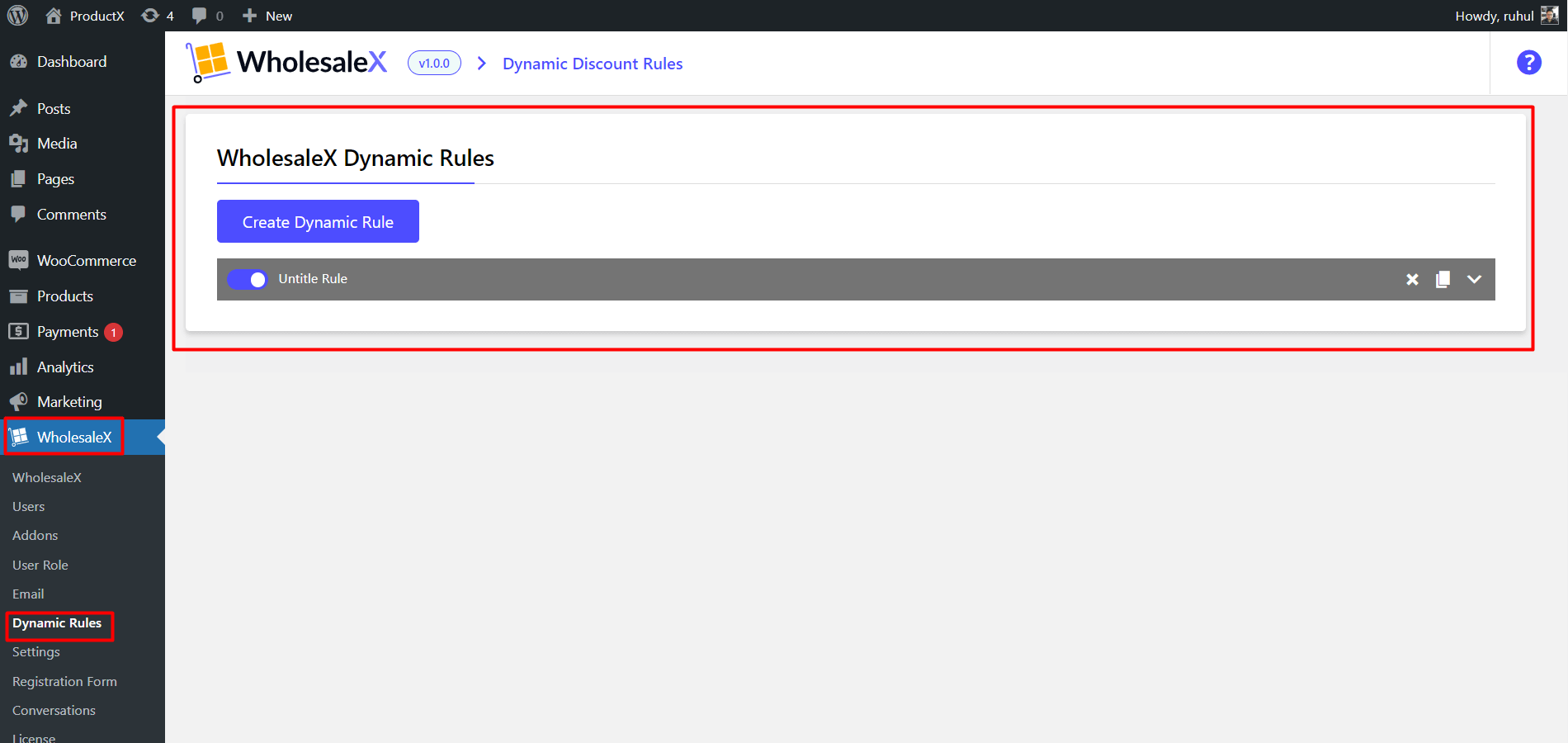
3. Click “Create Dynamic Rule” to create a section of the customizable rule. Click on it to expand. And name your Rule Title.
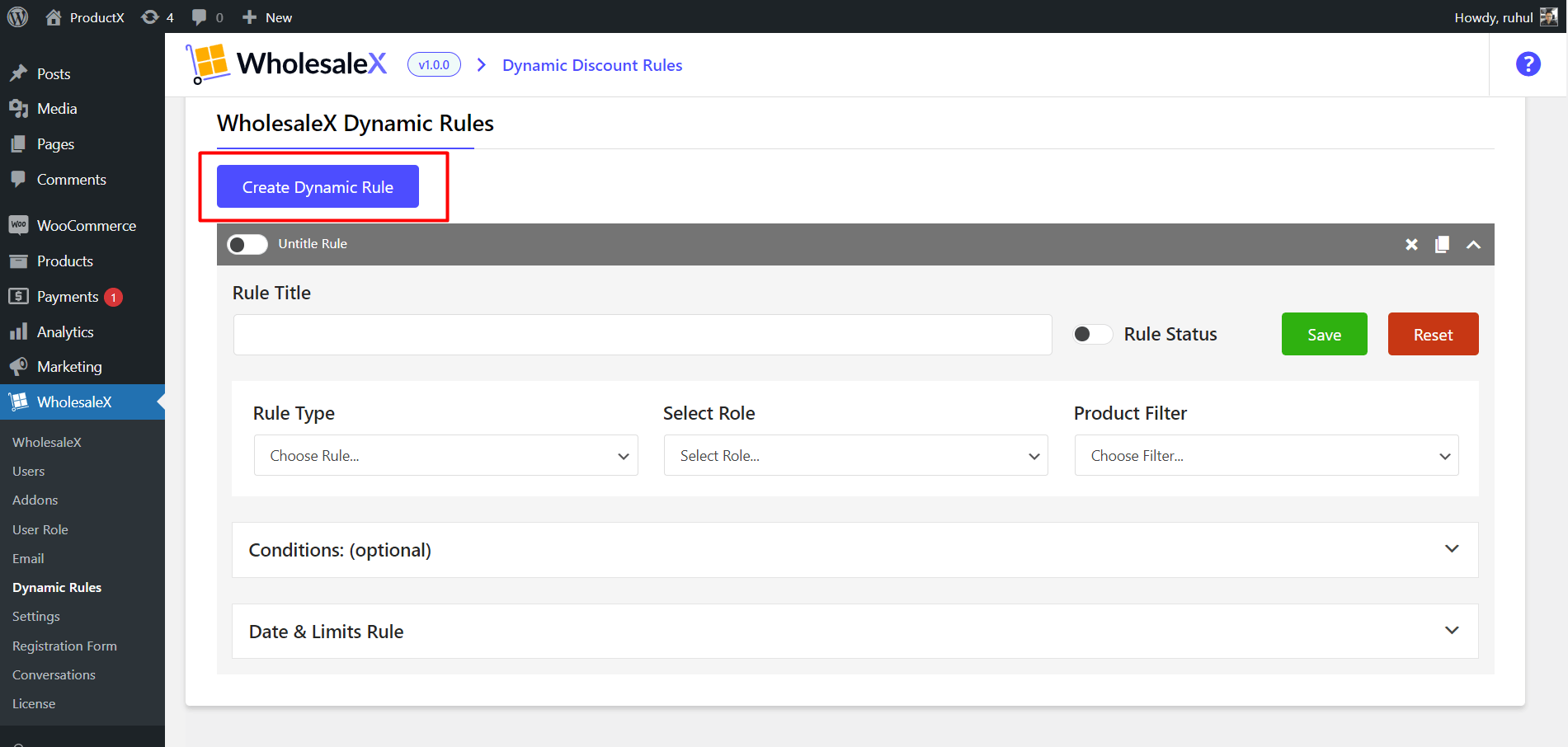
4. On the Rule Type, Select Tax Rule.
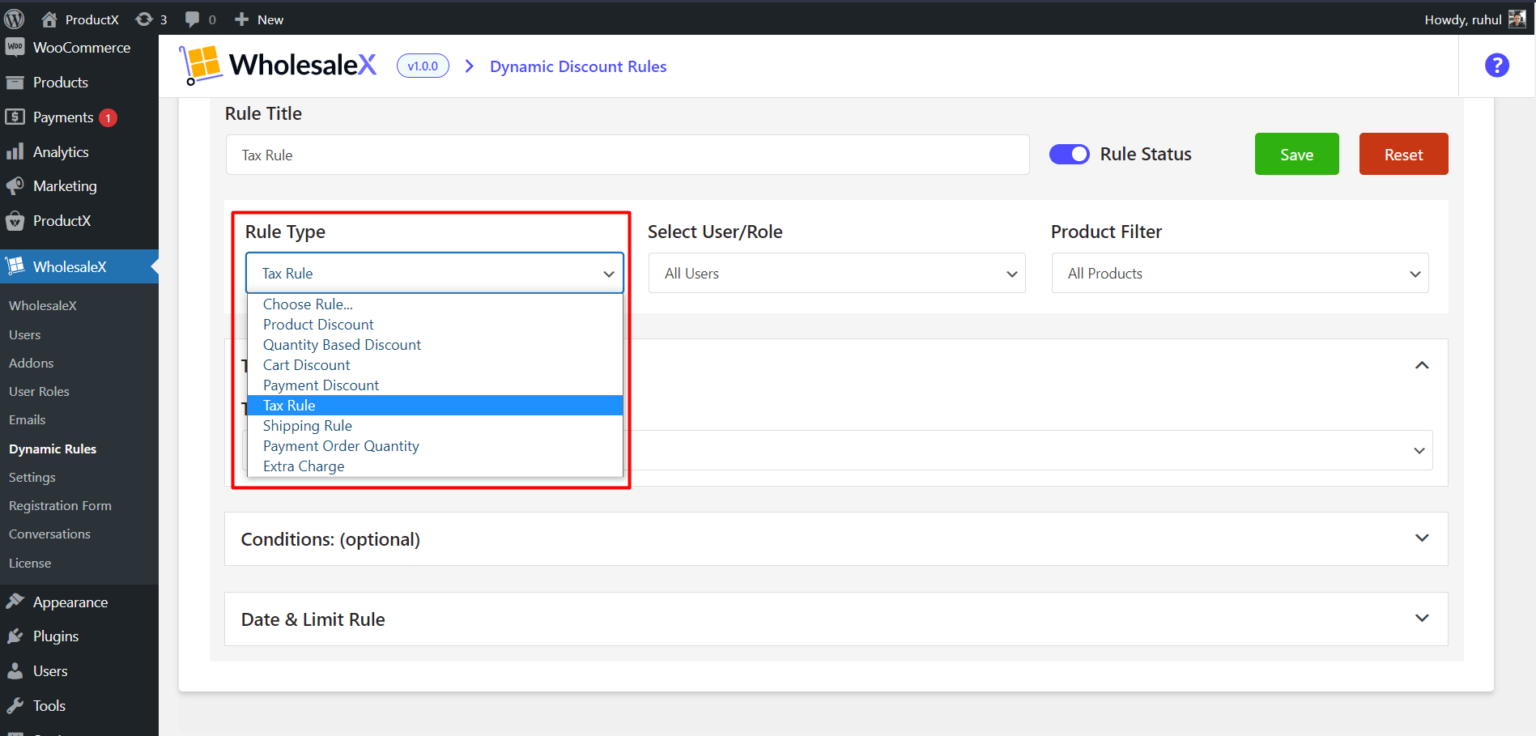
5. On the Select User/Role, select any (according to your need): All Users / All Roles / Specific Users / Specific Roles.
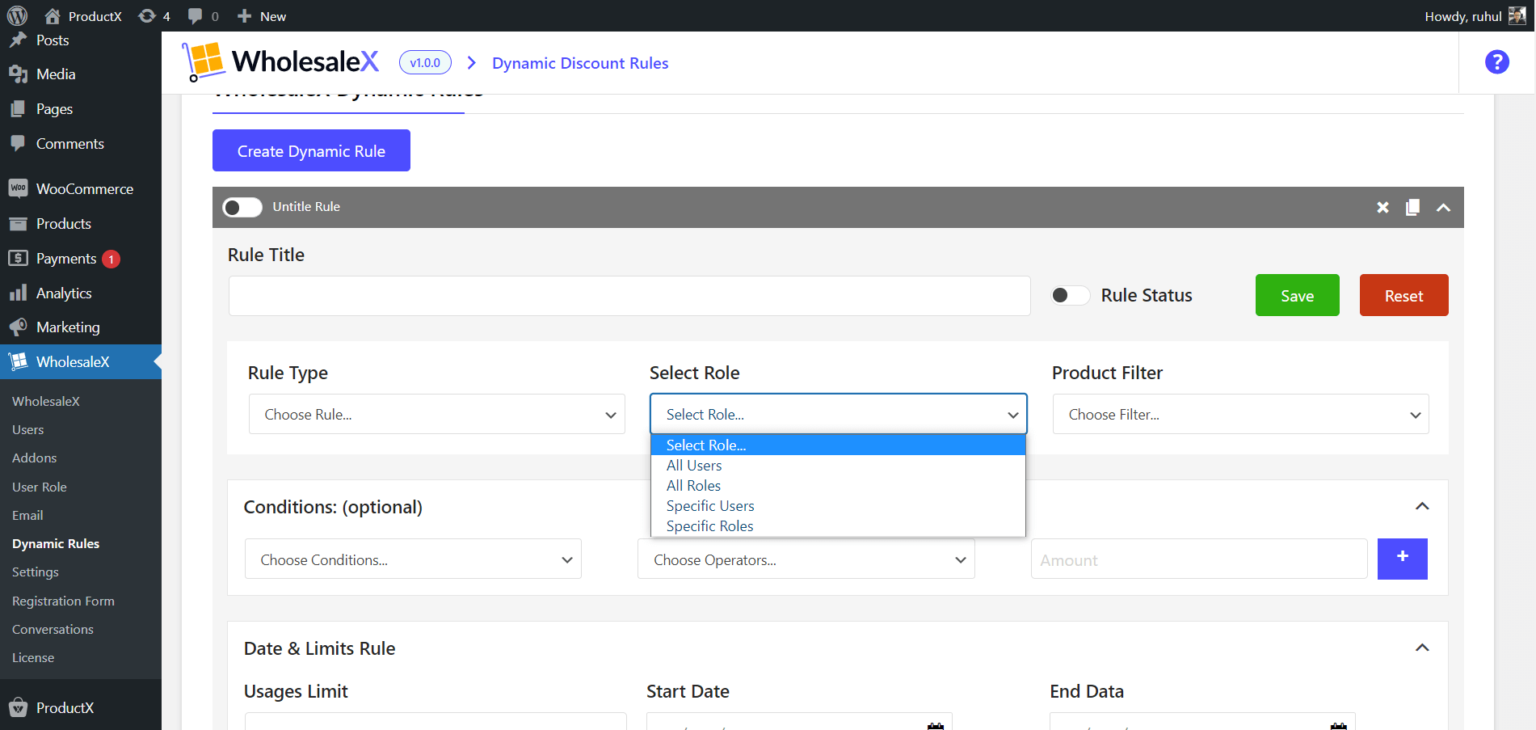
6. Choose your preferred one from the dropdown menu on the Product Filter.
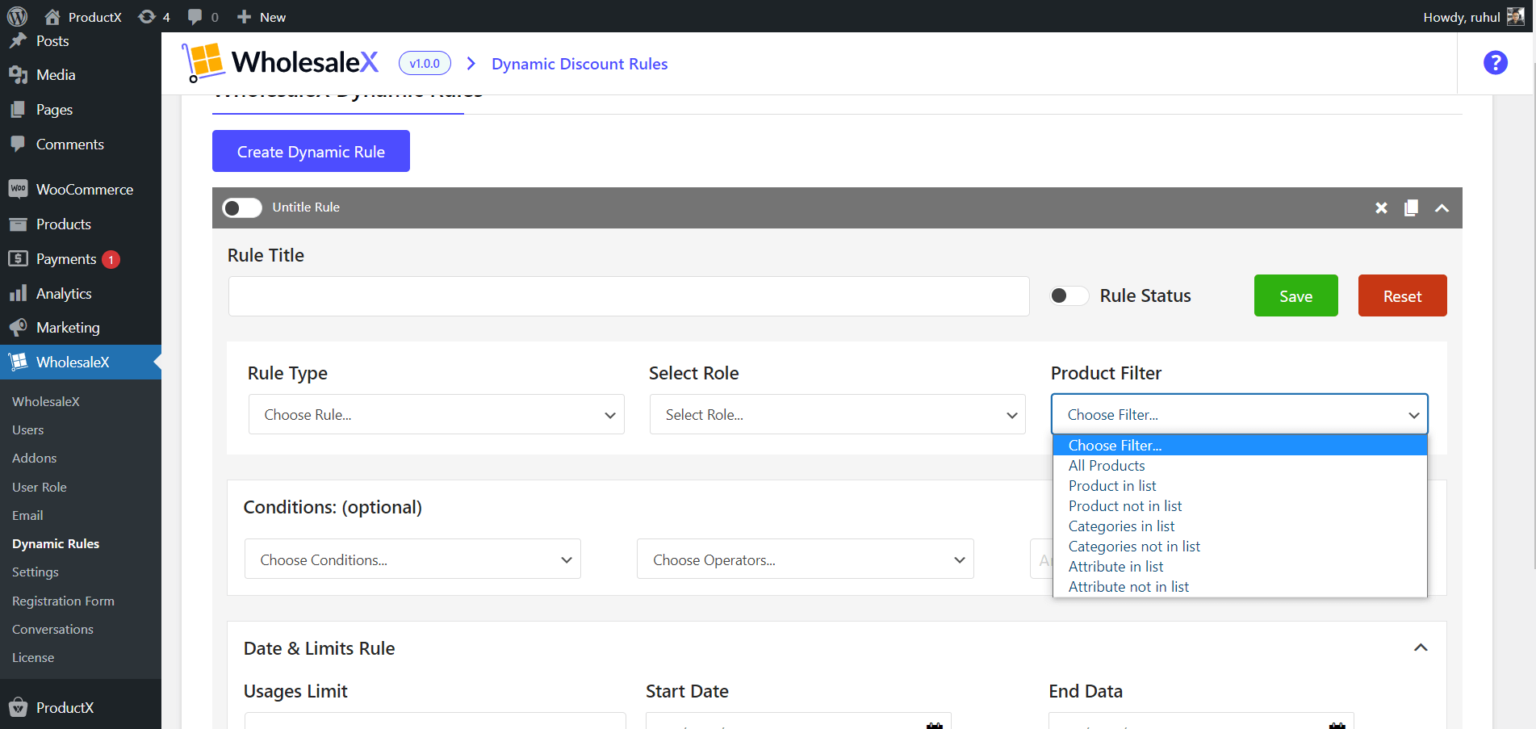
7. Choose your Tax Exemption Status in the Tax Rule Section. Click save, and Toggle the Enable this Rule button.
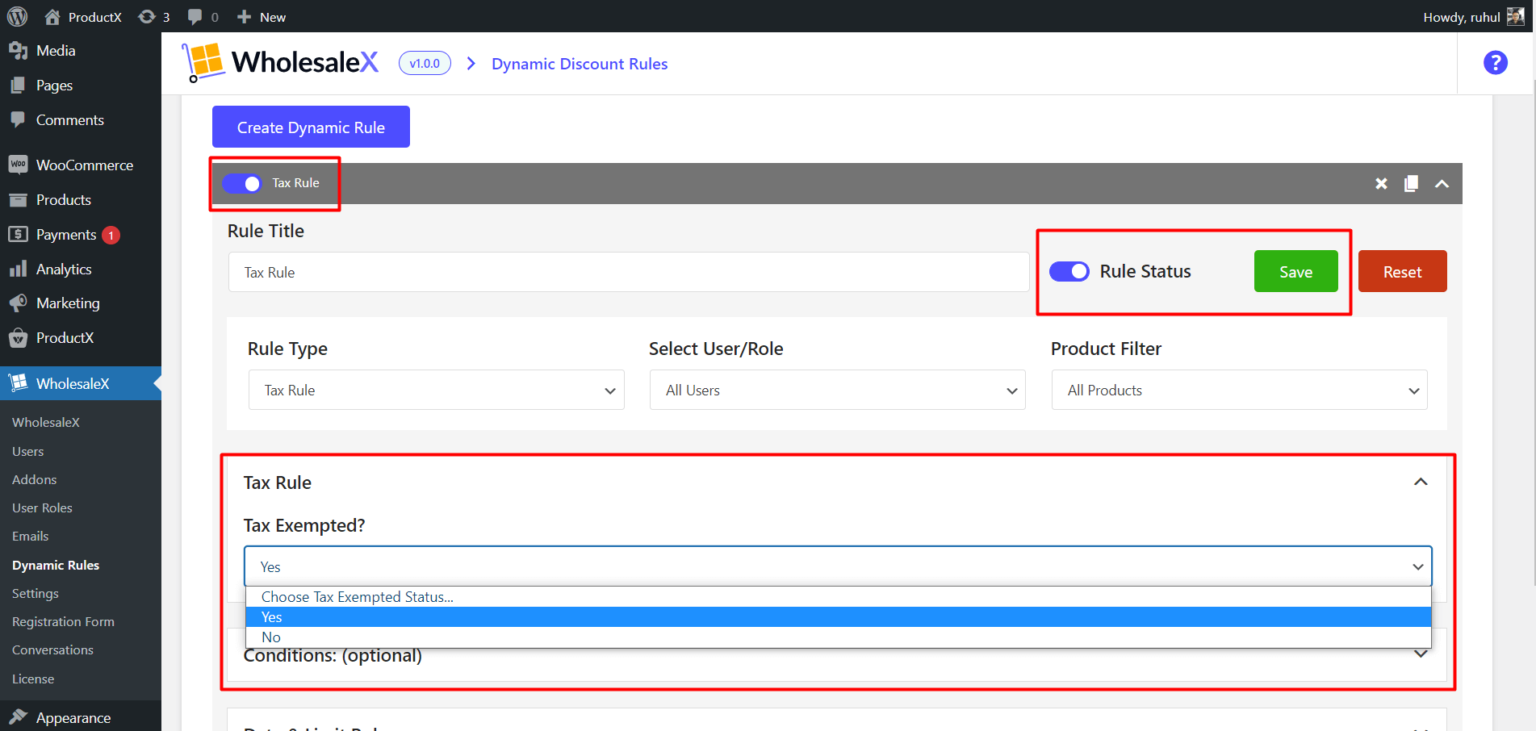
And you are done creating a WooCommerce Tax Rule with WholesaleX.
Shipping Rule
The shipping rule discount feature of WholesaleX lets you create shipping zone-based discounts. Meaning when you are shipping your product in a particular area, you will get a particular amount of discount.
Here is the guide to setting up a Shipping Rule:
1. Go to the WordPress Dashboard.
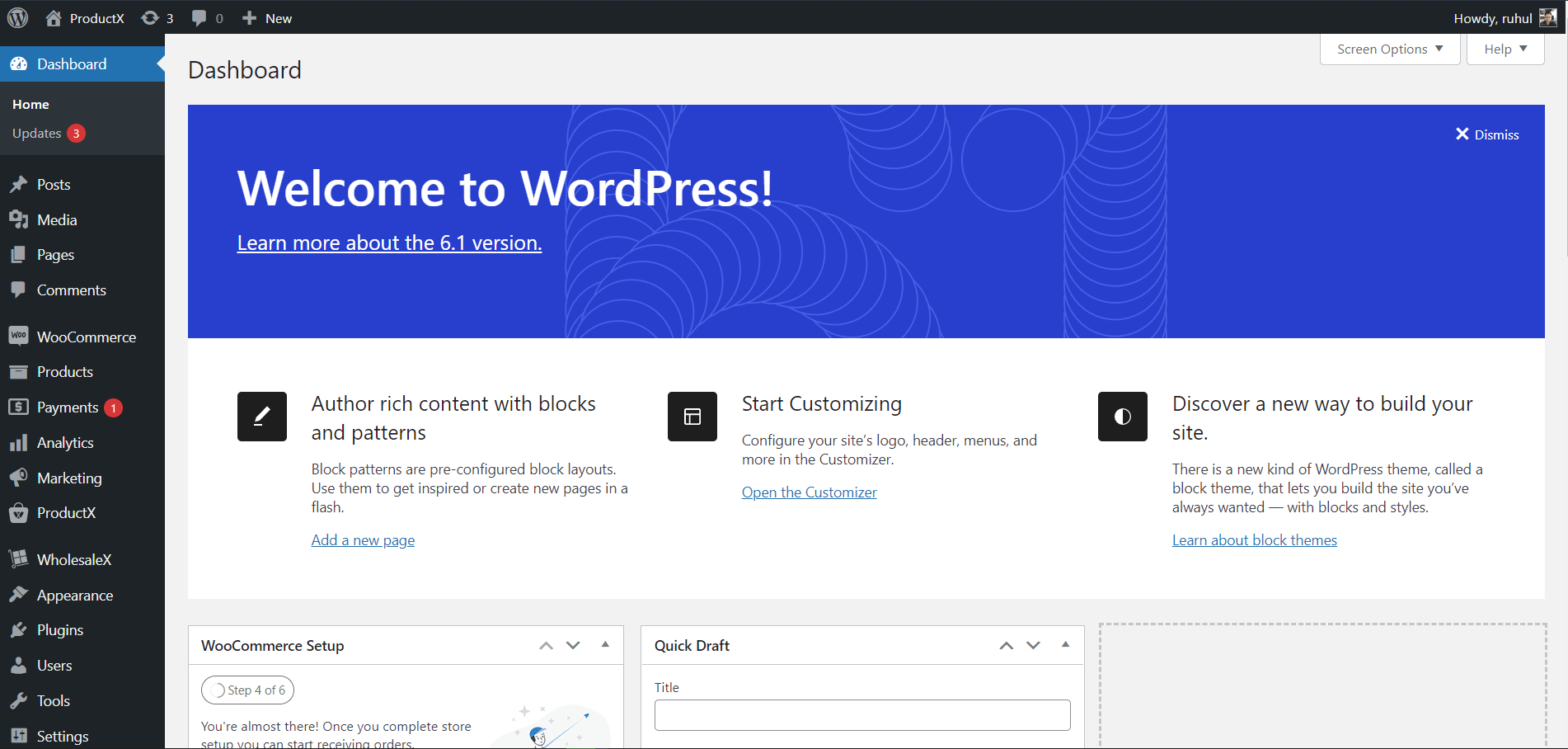
2. Then go to WholesaleX → Dynamic Rules.
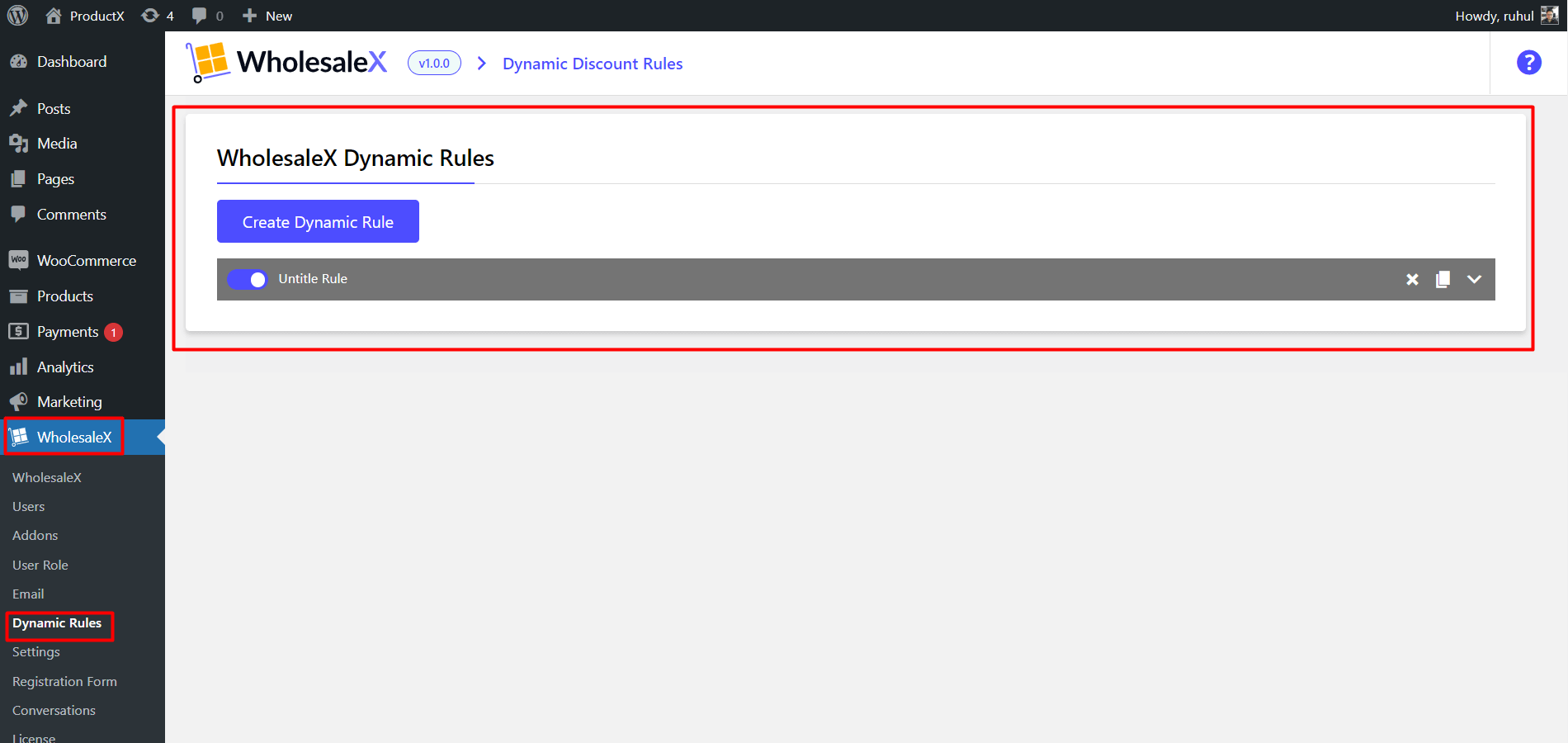
3. Click “Create Dynamic Rule” to create a section of the customizable rule. Click on it to expand. And name your Rule Title.
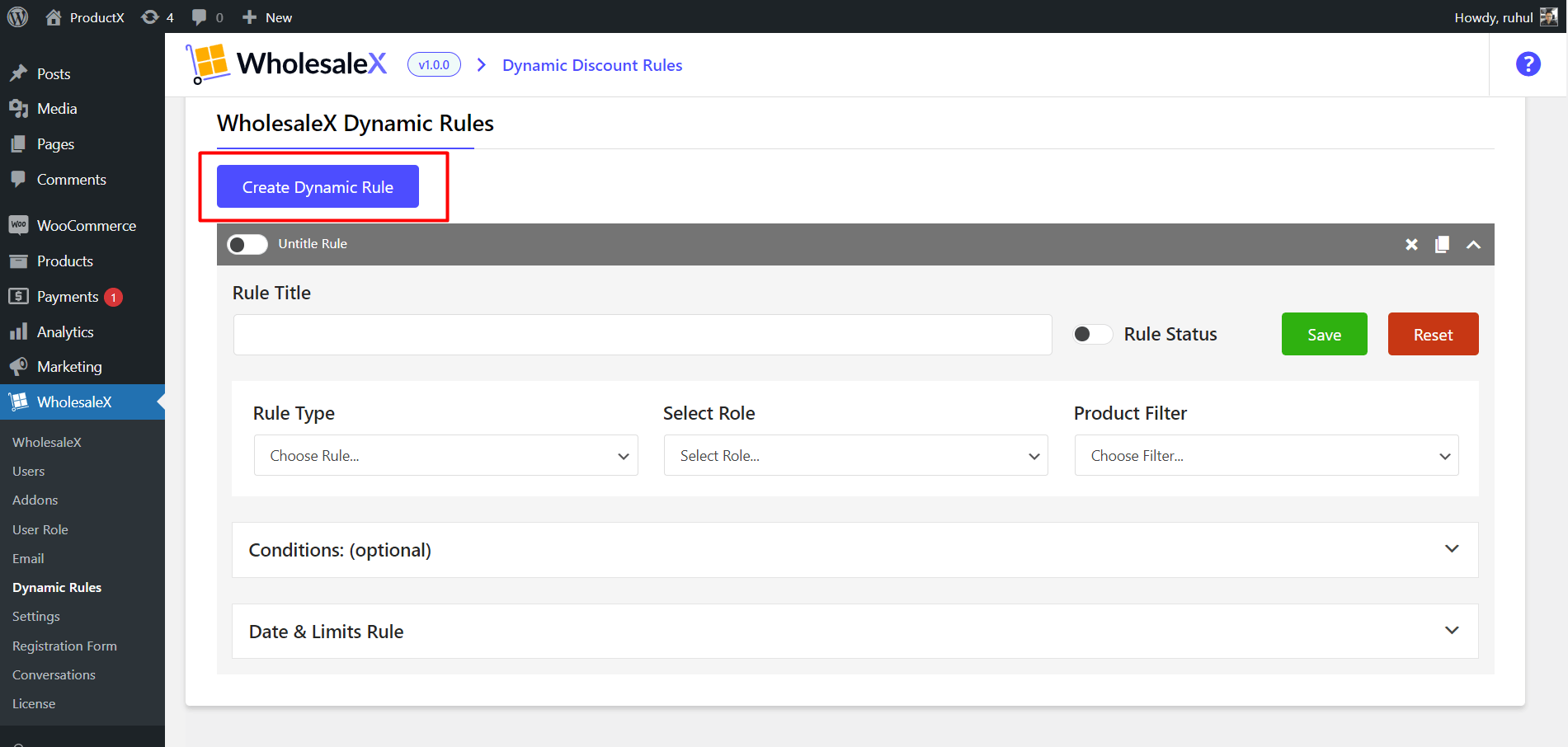
4. On the Rule Type, Select Shipping Rule.
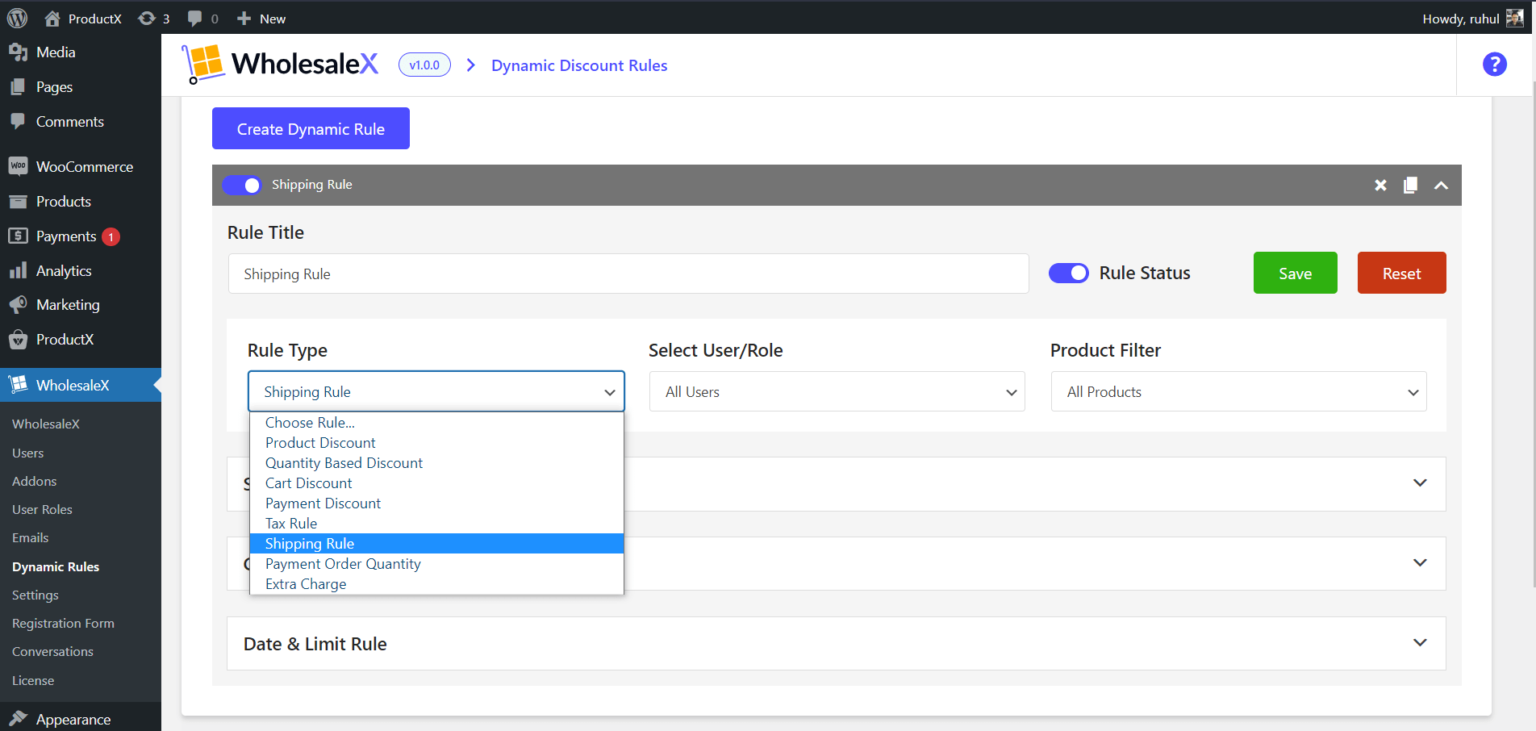
5. On the Select User/Role, select any (according to your need): All Users / All Roles / Specific Users / Specific Roles.
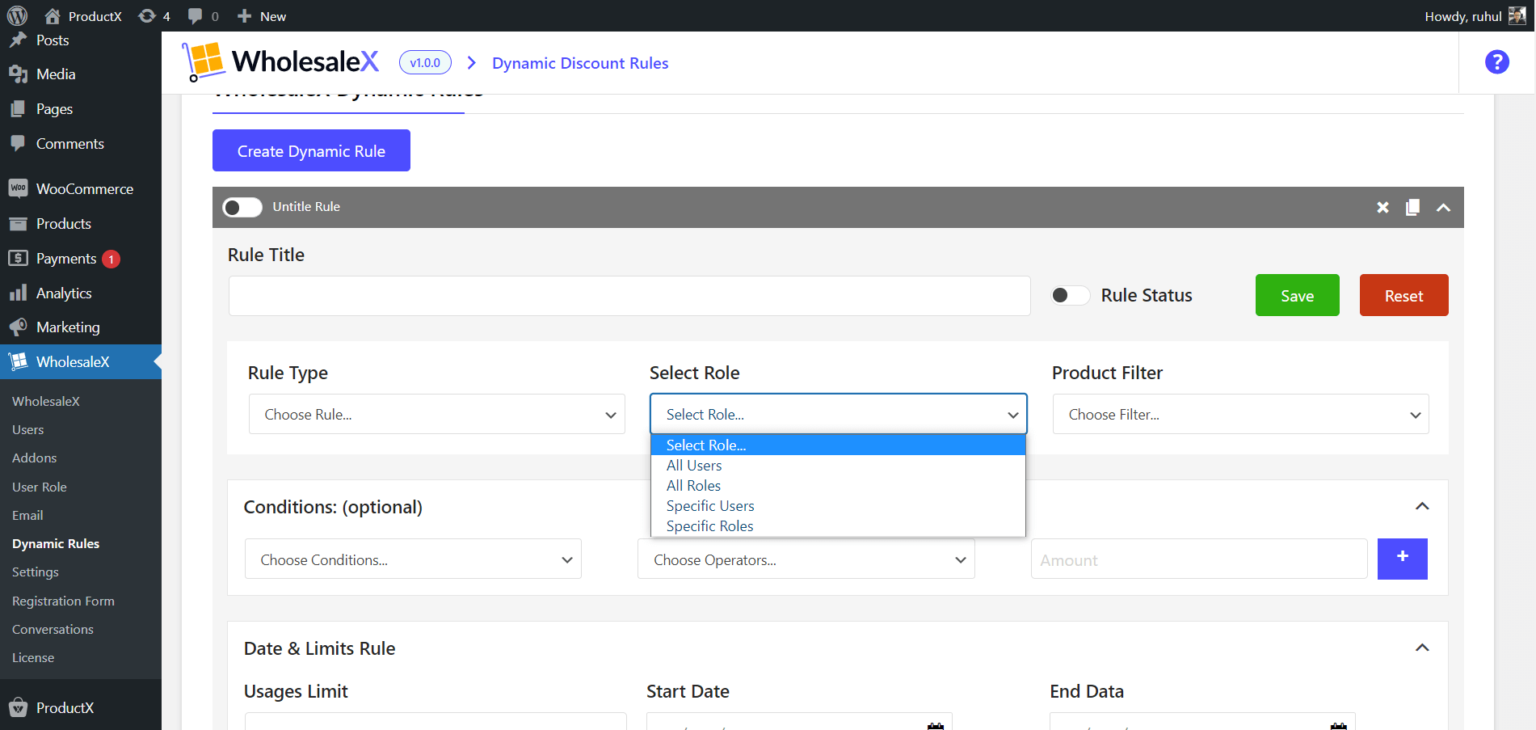
6. Choose your preferred one from the dropdown menu on the Product Filter.
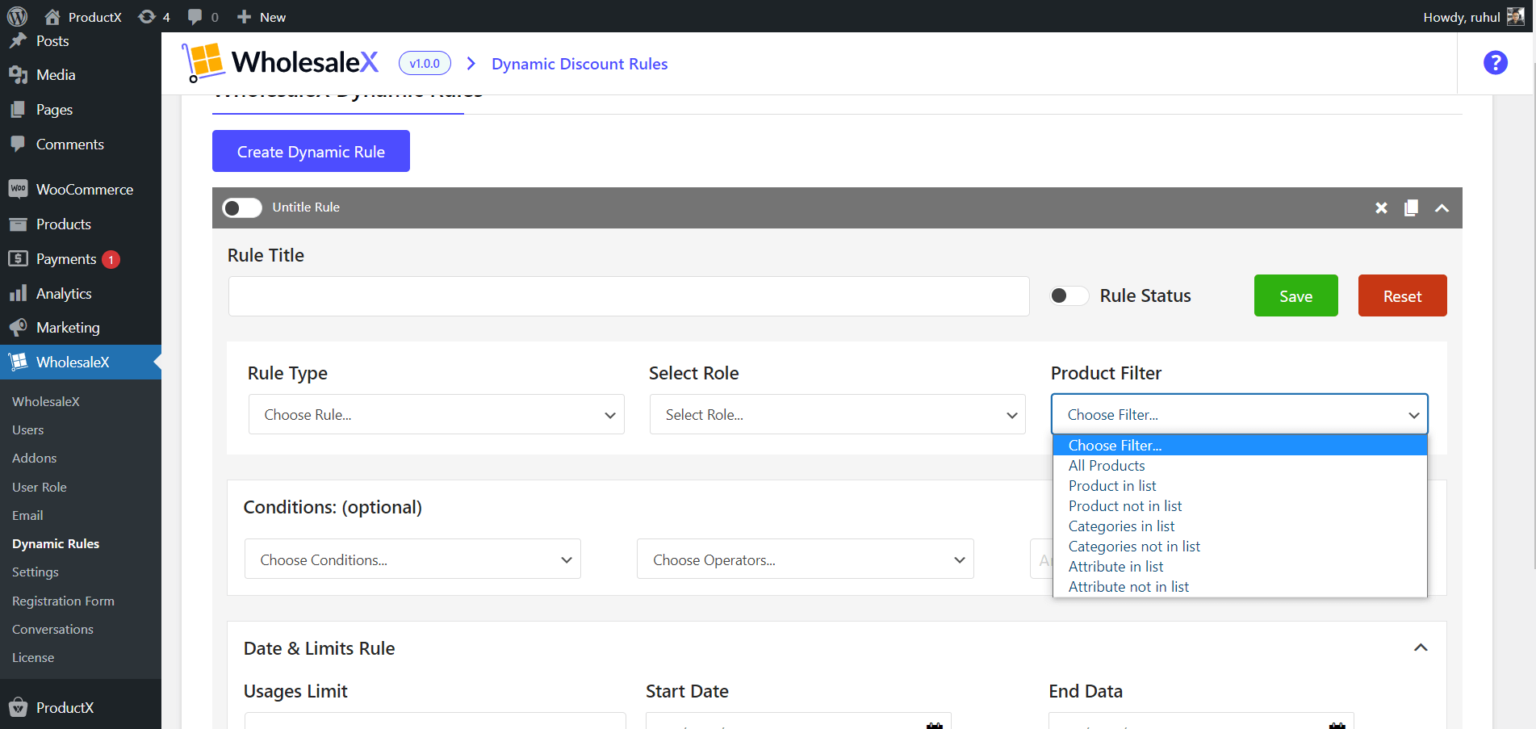
7. In the Shipping Rule Section, Select your preferred Shipping Zone. Then Choose Shipping Zone Methods.
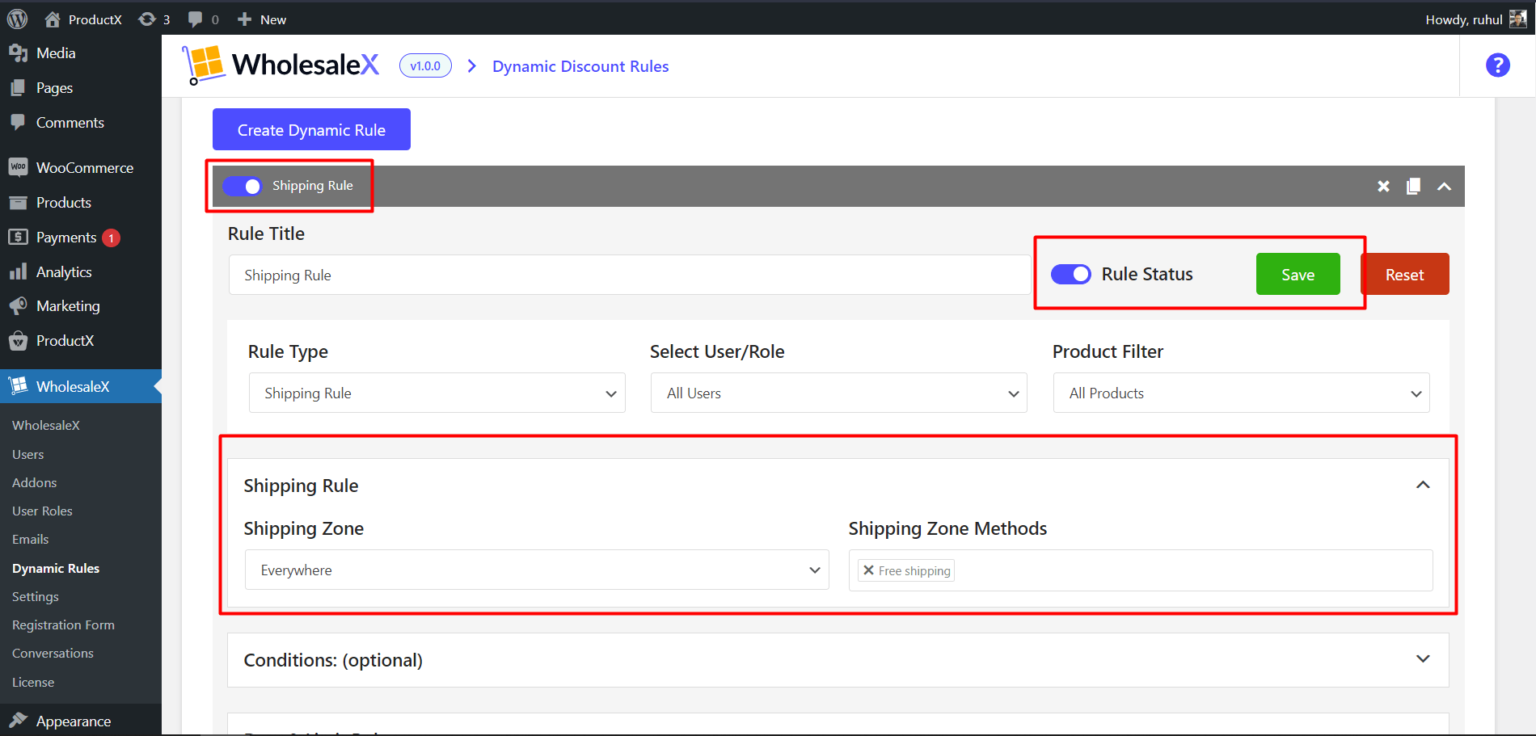
Click save, and Toggle the Enable this Rule button.
And you are done creating a WooCommerce Shipping Rule with WholesaleX.
Payment Order Quantity
A payment order quantity discount by WholesaleX is a price reduction provided to customers who purchase a large number of products. Customers can save more money with bigger purchases, encouraging them to shop more.
Here is the guide to setting up a Payment Order Quantity:
1. Go to the WordPress Dashboard.
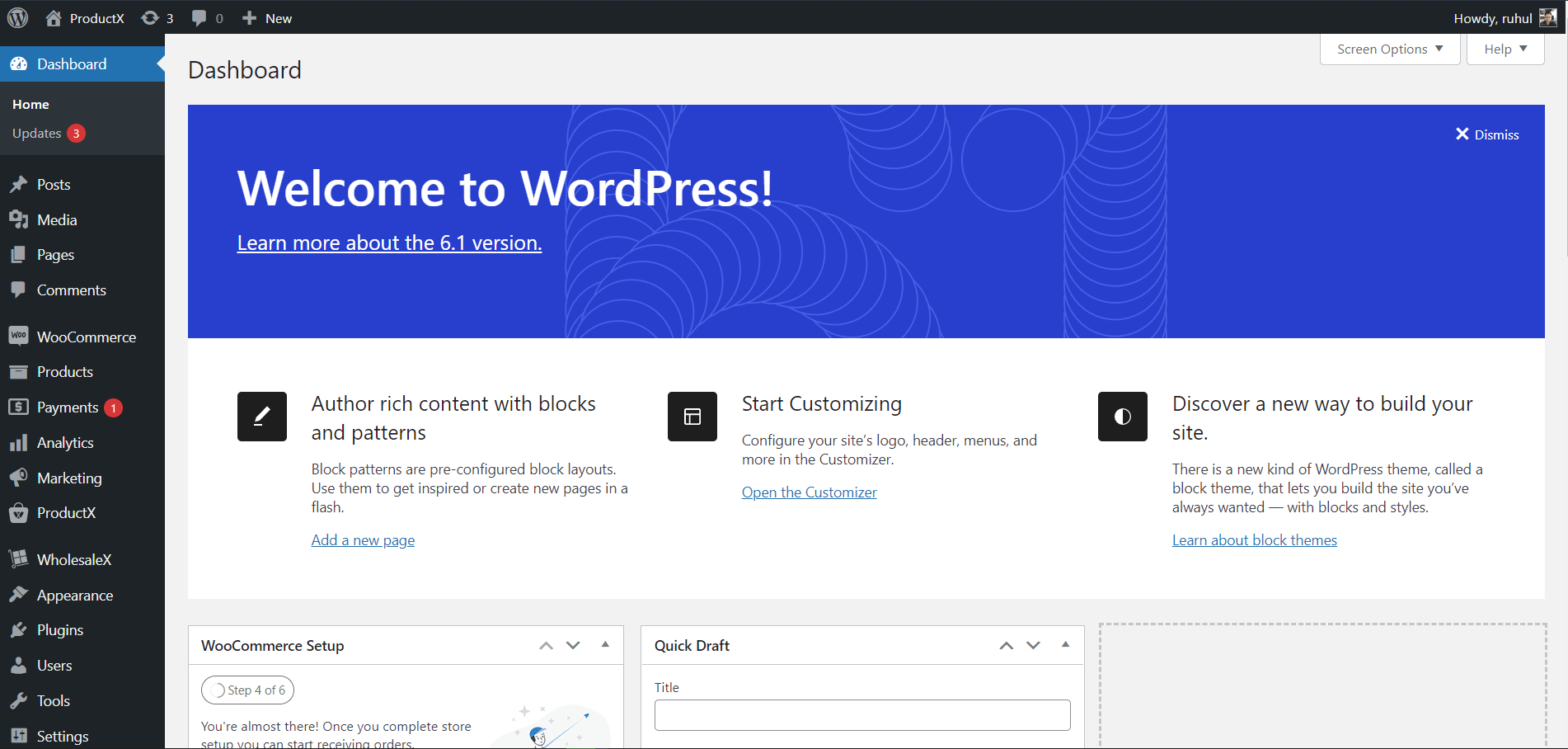
2. Then go to WholesaleX → Dynamic Rules.
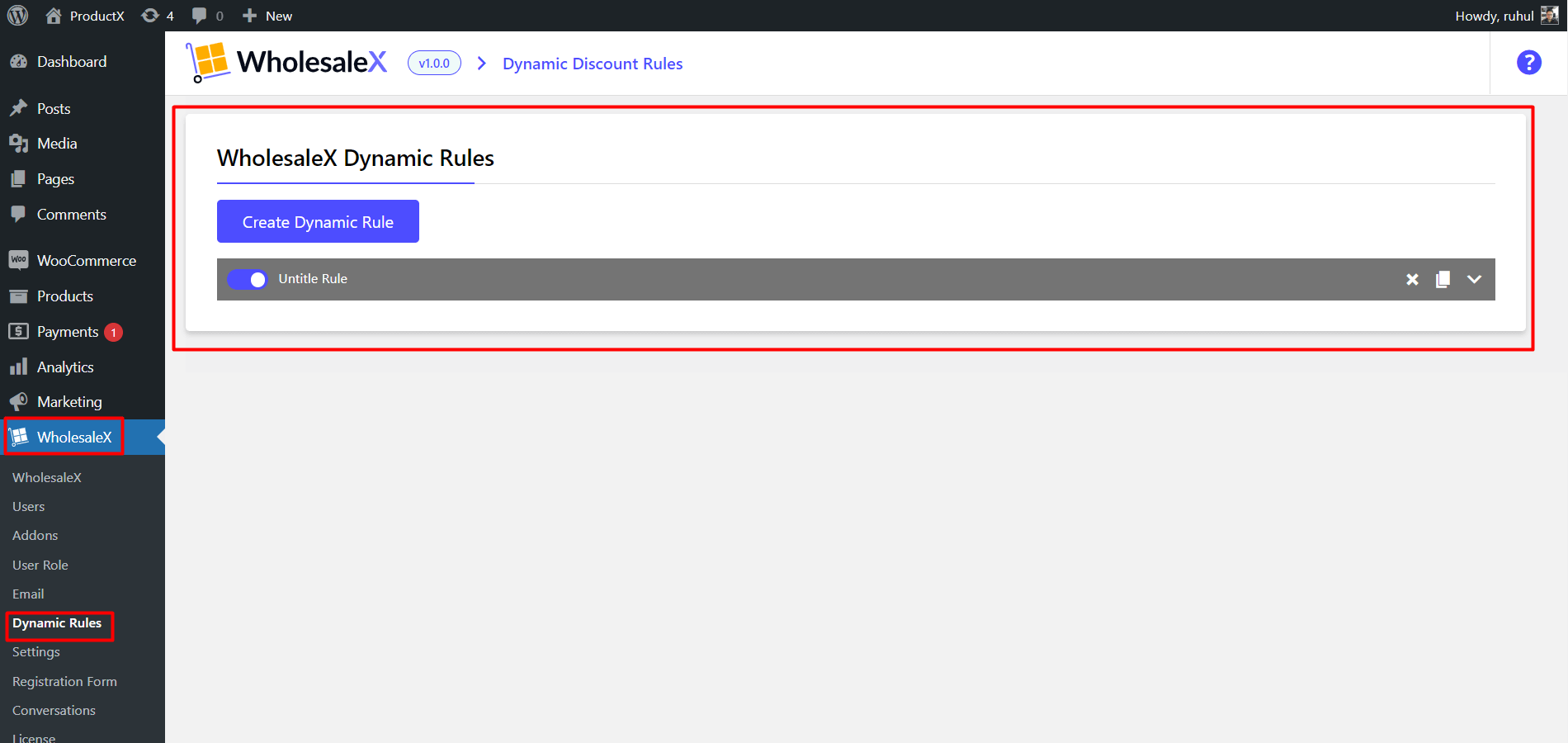
3. Click “Create Dynamic Rule” to create a section of the customizable rule. Click on it to expand. And name your Rule Title.
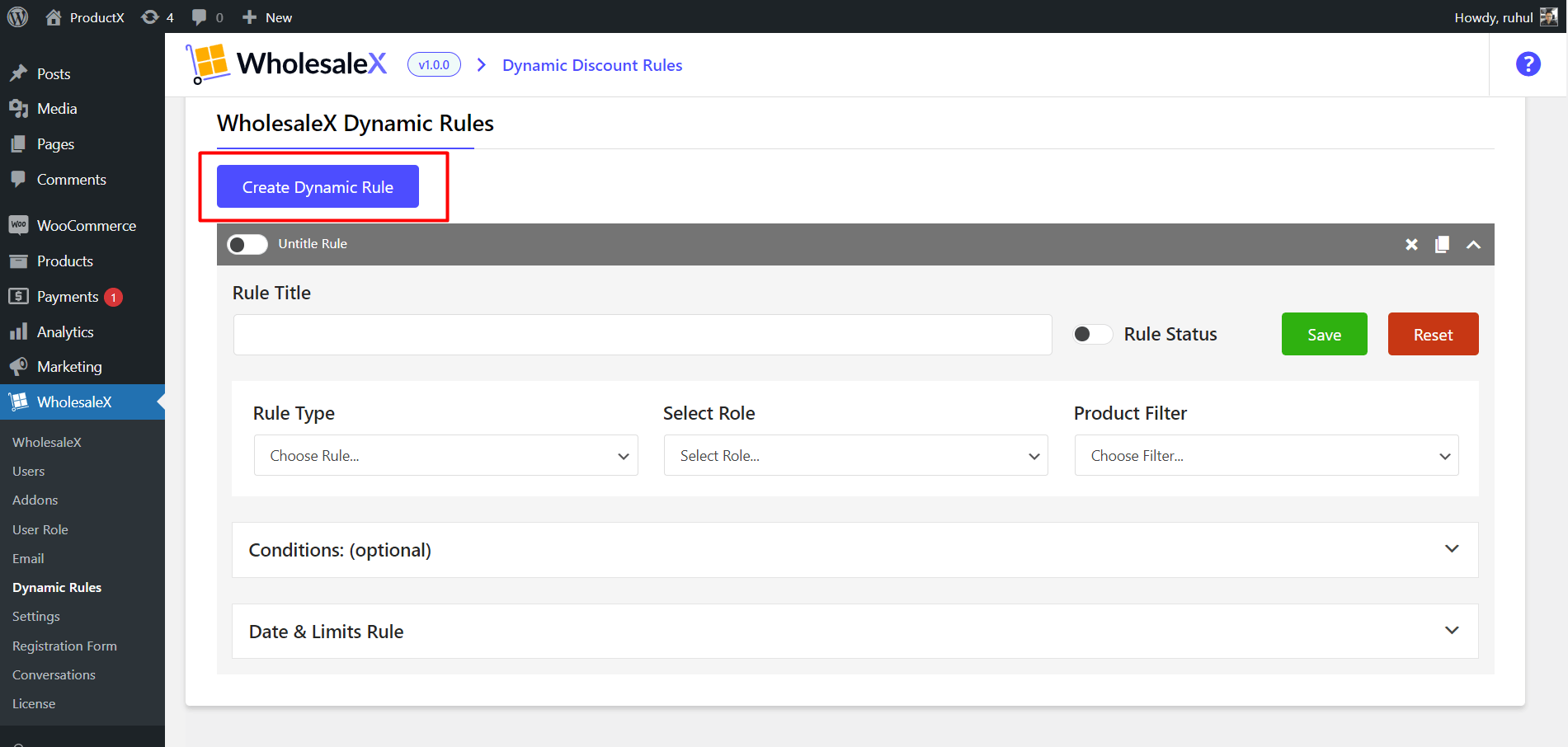
4. On the Rule Type, Select Payment Order Quantity.
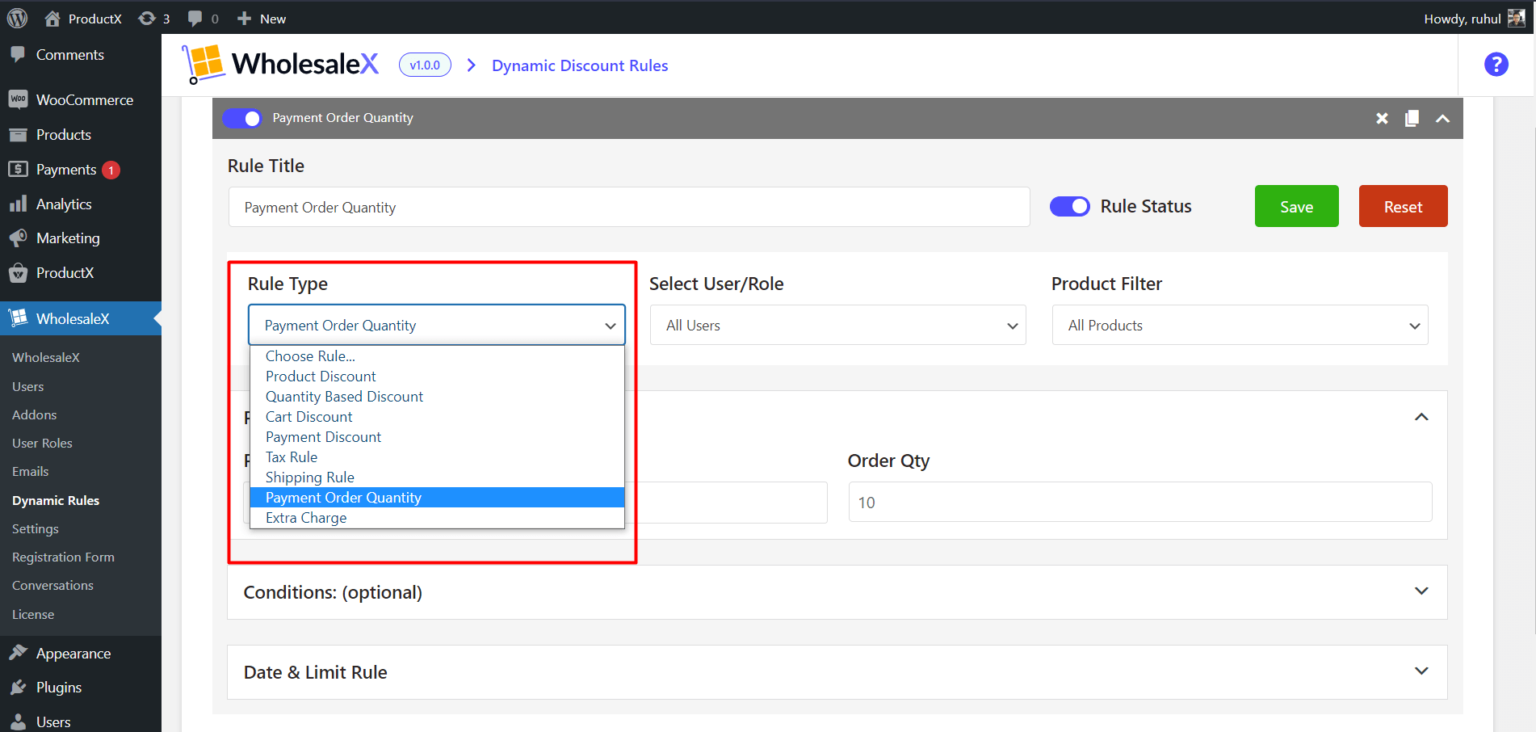
5. On the Select User/Role, select any (according to your need): All Users / All Roles / Specific Users / Specific Roles.
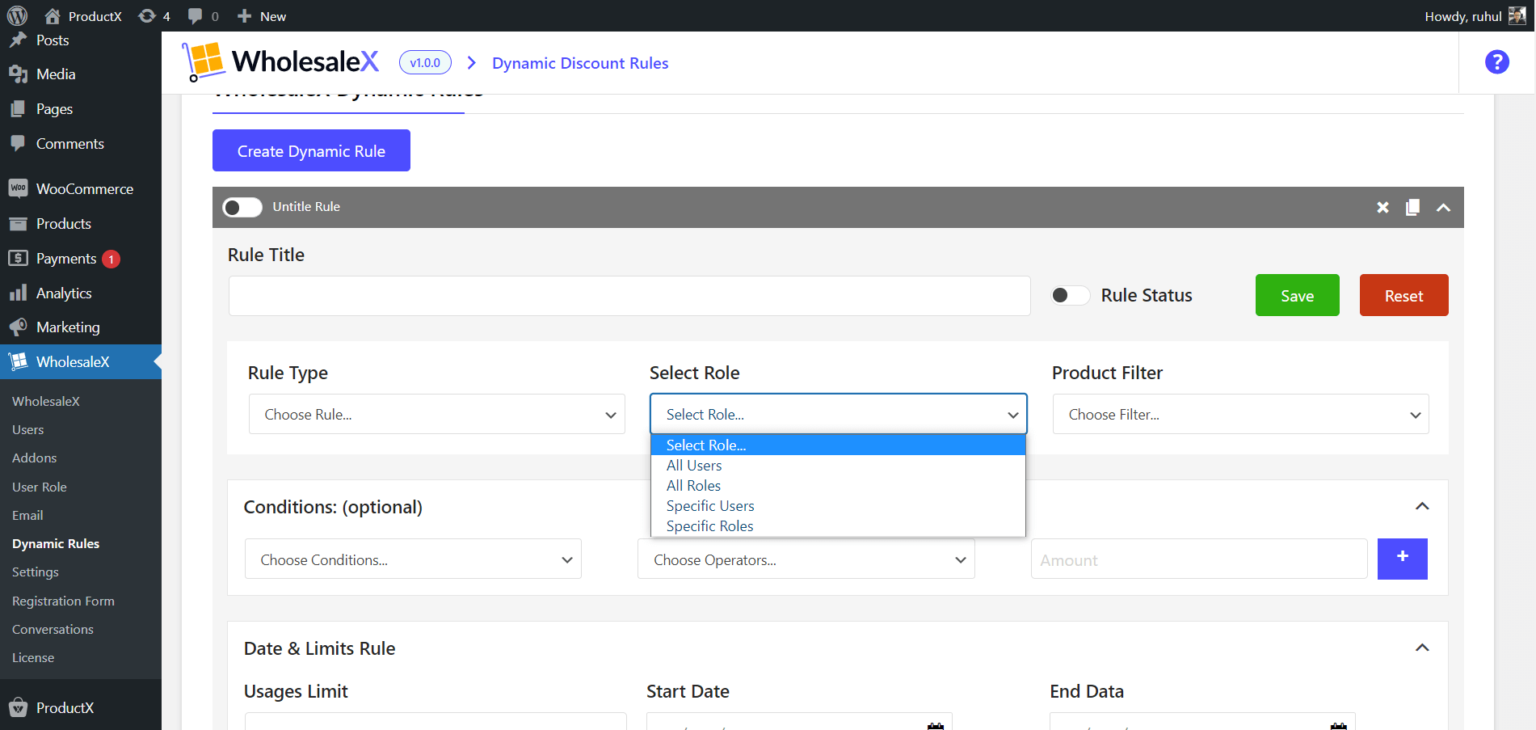
6. Choose your preferred one from the dropdown menu on the Product Filter.
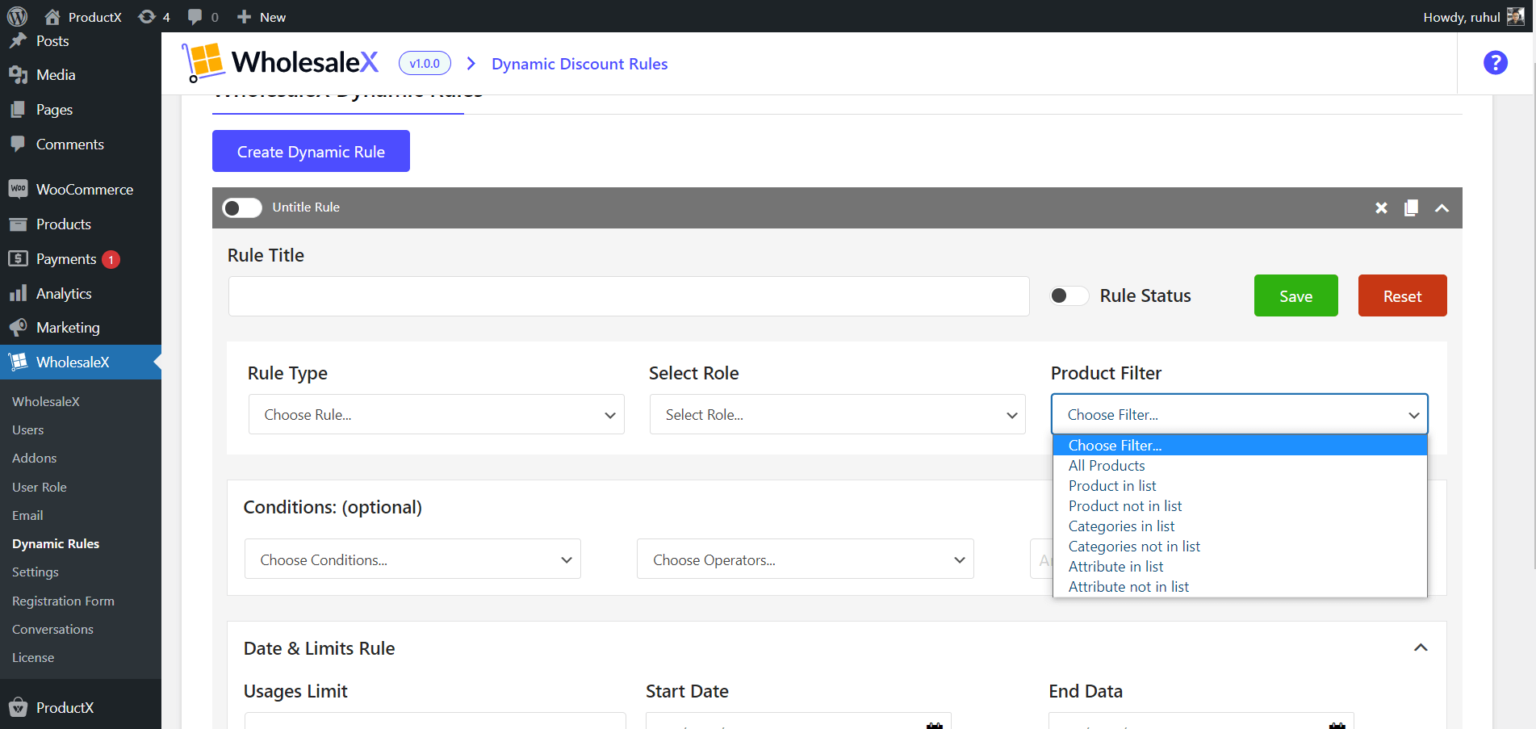
7. In the Payment Order Quantity Section, Select your Preferred Payment Gateway. Then Choose Order Quantity.
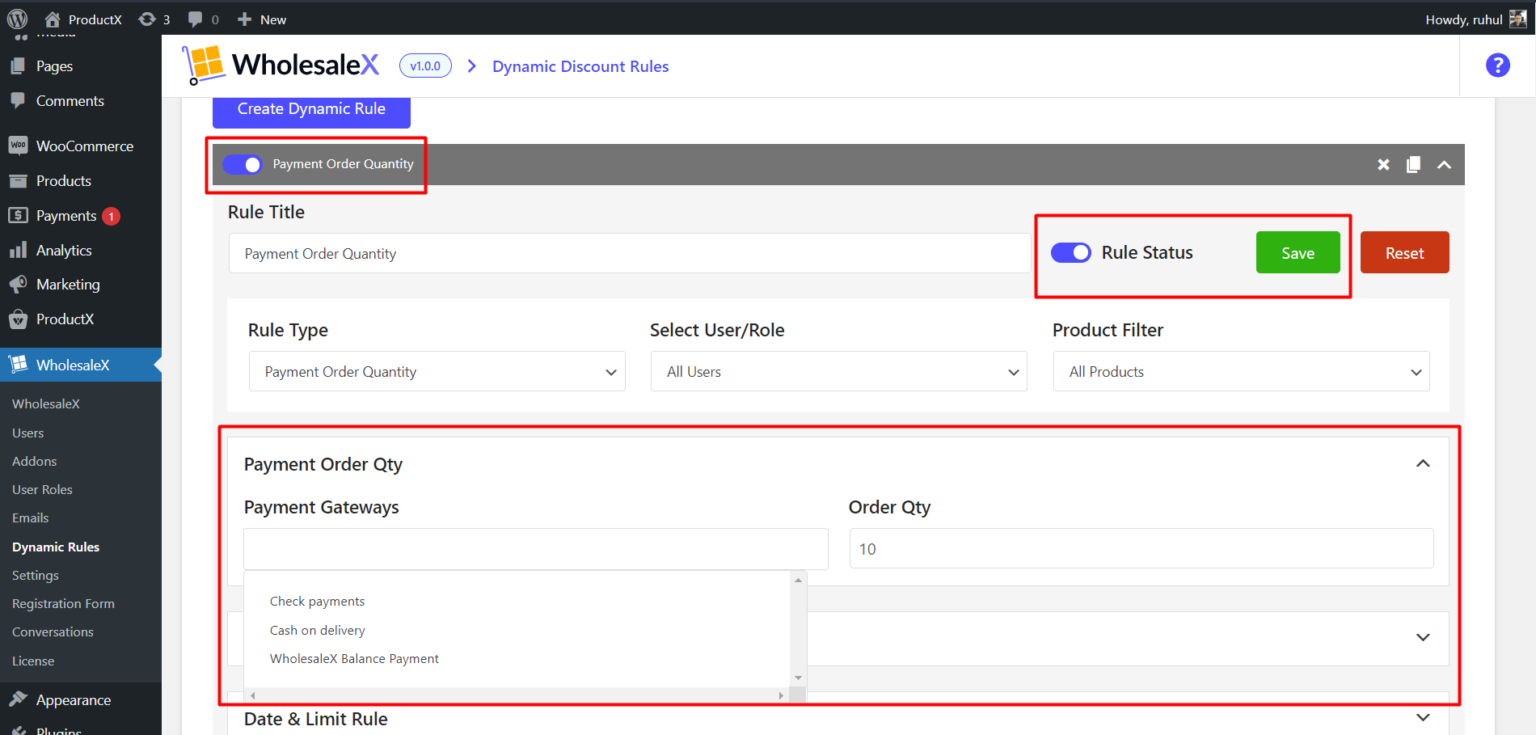
Click save, and Toggle the Enable this Rule button.
And you are done creating a WooCommerce Payment Order Quantity with WholesaleX.
Benefits of Wholesale Discount
Consider implementing a wholesale discount system into your WooCommerce business. A wholesale discount can increase product sales, income, and company expansion.
When you provide wholesale discounts in WooCommerce, you can expect to reap the following benefits:
Selling More
More items will be sold as a result. If you’re selling anything in bulk, you should expect to make a profit since you can charge less per unit than you would for retail. Because of this, stores can purchase more of them in bulk.
Gaining More Profit
Each sale will net you a more significant profit. Businesses can save money by making bulk purchases. In other words, you’ll be able to recoup your initial investment in the goods much more quickly if more people buy it at a discounted price rather than one person. You will earn a more significant profit on each transaction when you sell it at a wholesale price that is more than what you spent for the goods.
Targeting Larger Audience
Relationships with your customers will continue for years. Selling wholesale allows you to reach a larger audience and increase your market share. Wholesale pricing is advantageous for many businesses, not just the largest ones. Even small online retailers can profit.
Lowering Manufacturing Costs
If you run a WooCommerce shop, cutting manufacturing costs is one of the best ways to get an edge over other merchants. As a result, giving wholesale discounts to customers shopping in your WooCommerce store is a potent way for mitigating expenses and passing the savings on to customers.
Saving Inventory Costs
You save on inventory costs and increase your bottom line due to lower product prices. Because of this, expanding your business is more manageable, and soon you’ll be the industry leader. The deeper the cut, the more you purchase. With cheaper expenses, you can grow fast if you have a lot of customers.
Sustaining Business
If you’re trying to compete with other wholesalers on pricing, you’ll need to sell at the wholesale level, which is frequently more sustainable. Shipping expenses are often included in the retail price (which is different than wholesale); thus, they are not included in the wholesale price. As a result, you can offer lower prices and ship items at a reduced rate based on volume.
Expanding Business
Although you’ll have to sell more of your products at a lower price if you want to take advantage of the wholesale discount, you should make up the difference in volume. You can charge more as your sales volume grows without losing ground to the competition. Because reaching your sales targets will be less of a struggle, your business might expand more rapidly.
Conclusion
Finally, we’ve concluded our comprehensive guide regarding wholesale discounts in WooCommerce. We covered the basics of wholesale discounts, how to add them using WholesaleX, and its benefits. We hope you found this article helpful in understanding wholesale discounts in WooCommerce and how to set them.
Best wishes for your success and all future endeavors.
You can check out WordPress video tutorials on our YouTube Channel. Also, find us on Facebook and Twitter for regular updates!