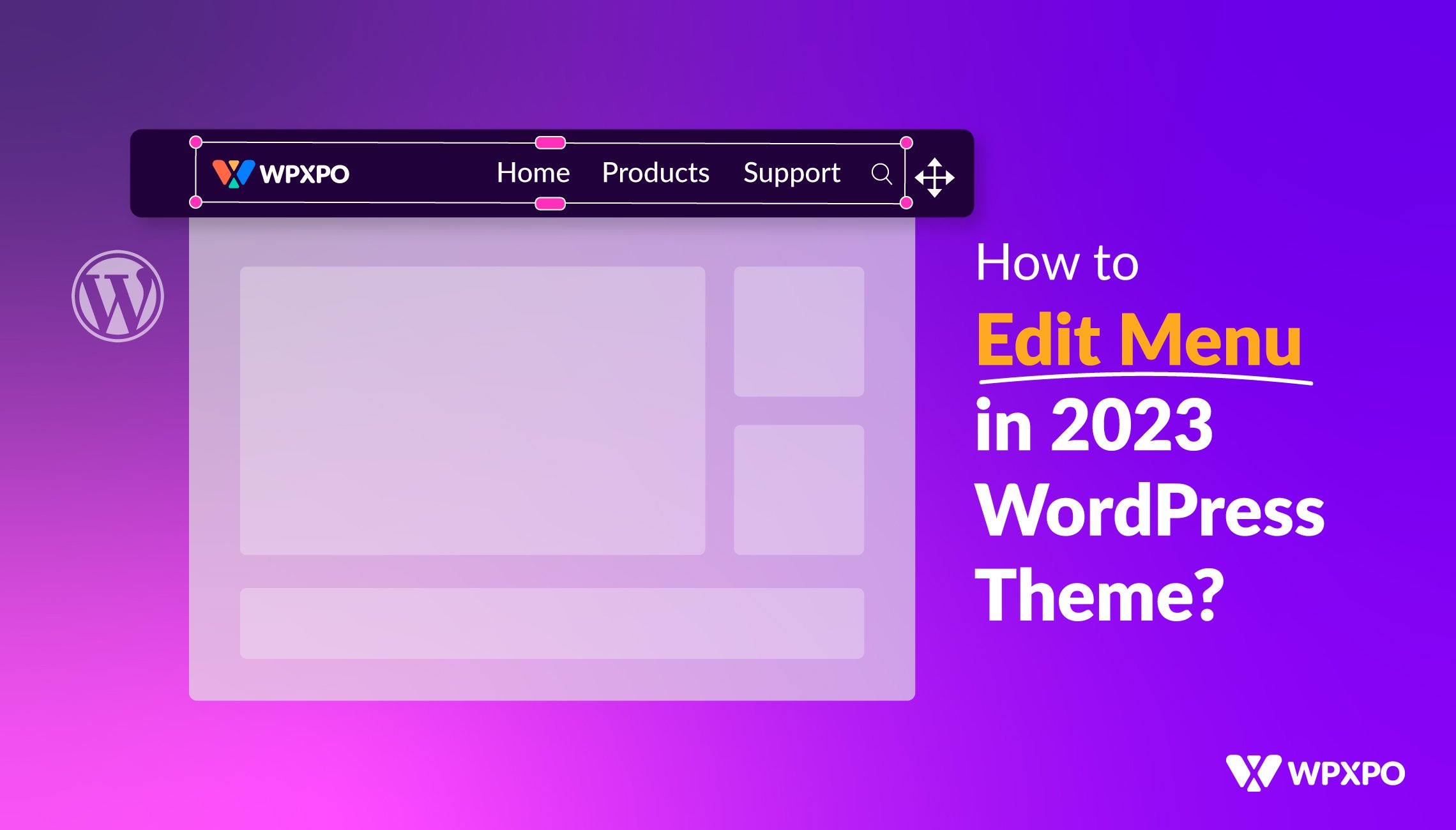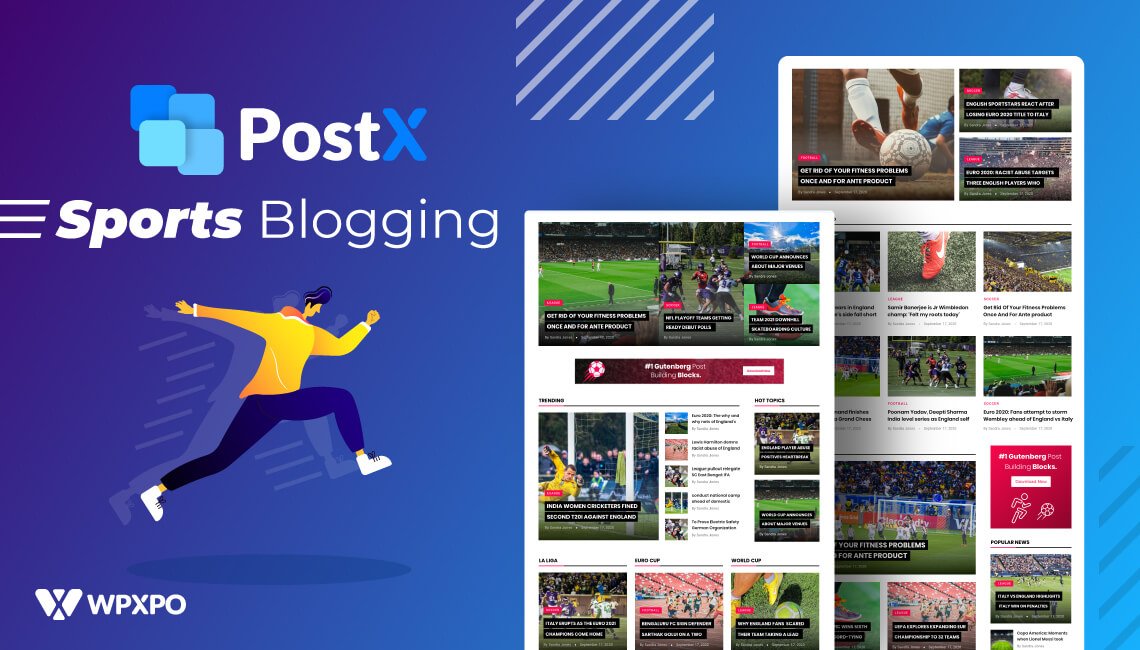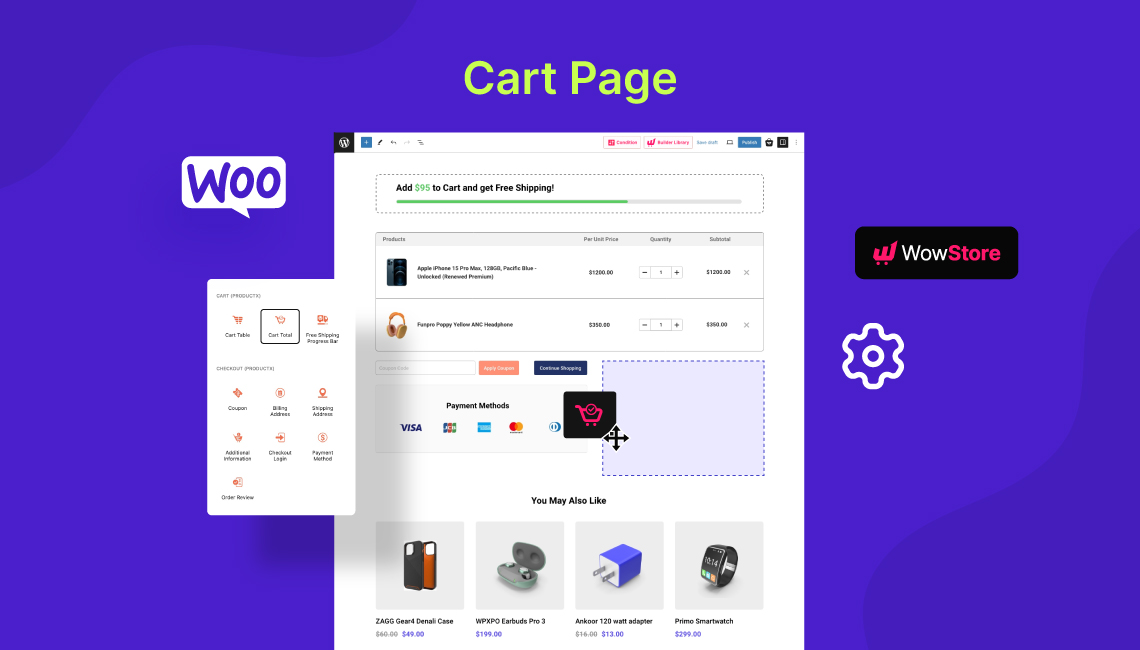Did you know why the twenty twenty-two theme was released with WordPress version 6.0 (“Arturo”)?
To introduce the concept of full site editing!
The concept was fairly new back in May of 2022. However, the concept of editing a complete website with just one theme required some insight.
We did cover some important topics: like how to change the site menu in the 2022 WordPress theme and more.
Since then, in August of 2023, we got the 2023 WordPress theme – a more lightweight and responsive version of the Twenty Twenty-three WordPress theme. And there have been some obvious changes to it.
The 2023 WordPress theme came with a couple of changes with WordPress version 6.1. With it, came some apparent changes to the usability of the theme, and the WordPress experience as a whole.
Today, we will be discussing one of these changes:
We will show you how to edit the WordPress 2023 menu.
Because of some design changes and new feature additions, there are some changes to the new process of adding a WordPress navigation menu in the Twenty Twenty-three WordPress theme.
Let’s start!
How to Edit Menu in WordPress in the 2023 WordPress theme?
We are showing you how to edit menu in WordPress 2023 theme. Here’s how to do it:
Step 0: Install or Update to the Latest Version of WordPress
In order to create a menu in the 2023 theme, of course, you only need the latest installation of WordPress. The Twenty Twenty-three WordPress theme comes pre-installed with the latest version of WordPress.
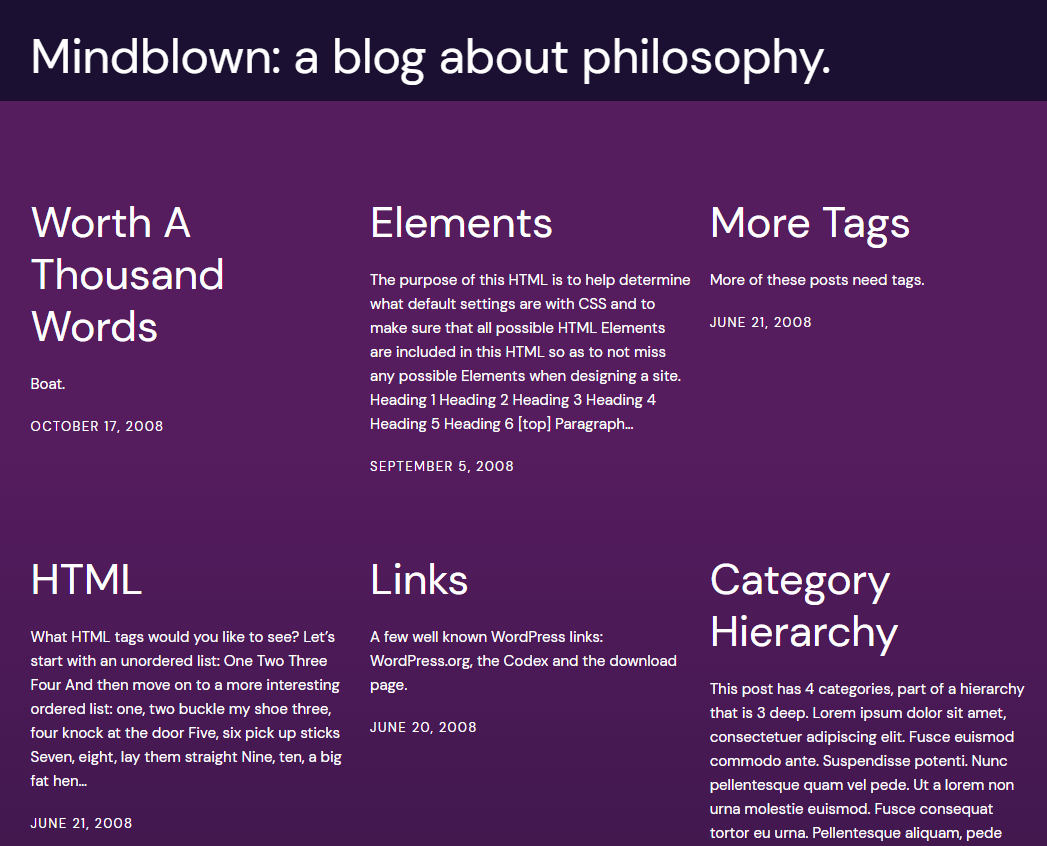
But if you are interested in checking out the features of the 2023 WordPress theme, you can simply update WordPress to the latest version.
Please note that the theme is compatible with version 6.1 or higher.
Step 1: Go to the Theme Editor
Like the 2022 WordPress theme, the 2023 theme supports full site editing. It implies that you will be able to design and test patterns and page templates from the theme editor.
So, you need to go to the 2023 theme editor to create or change menu in WordPress. To do that:
- Go to your WordPress dashboard.
- Go to Appearance > Editor
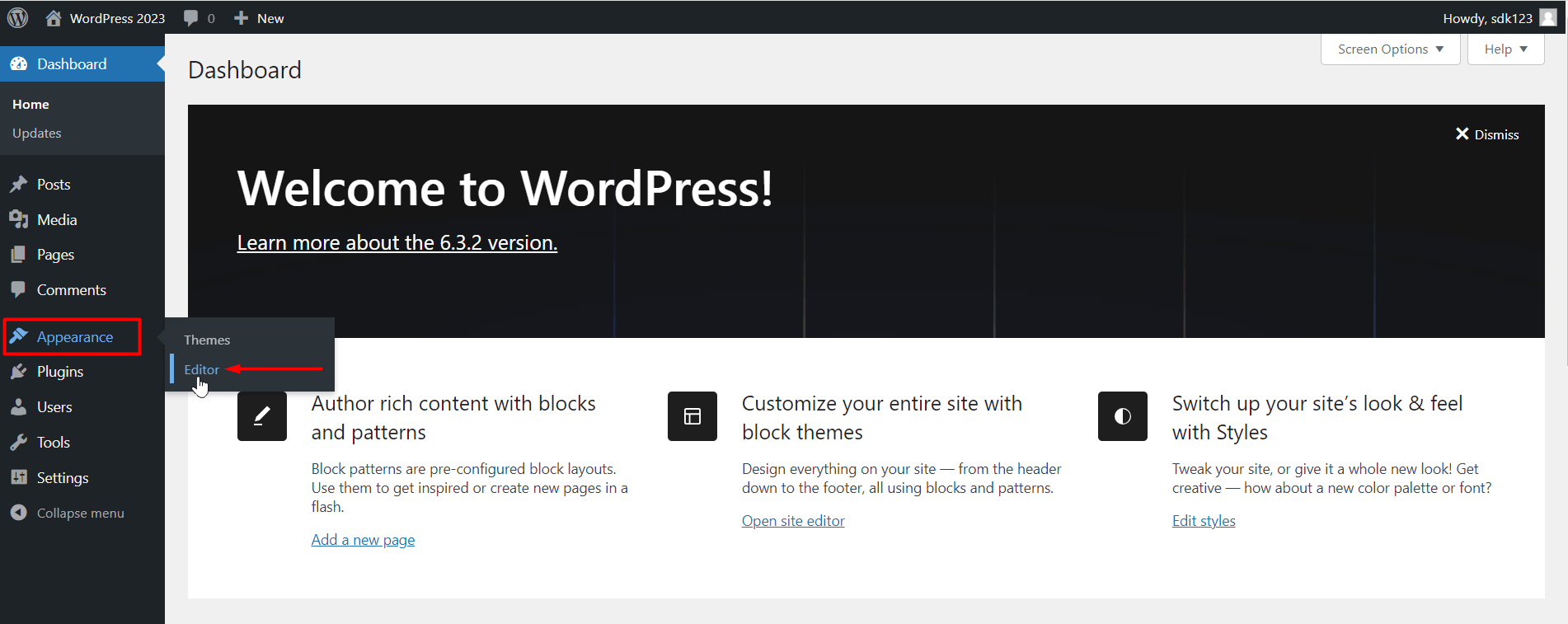
Once you’re in the editor, you will find the revamped 2023 theme editor. By default, you will find a couple of ready designs as well as the templates and patterns.
When you’re working with a template, you are working with a full-page template (you are working with the full page). However, when you’re working with a pattern, you are working with a part of a page like a custom header, footer, or navigation menu in WordPress.
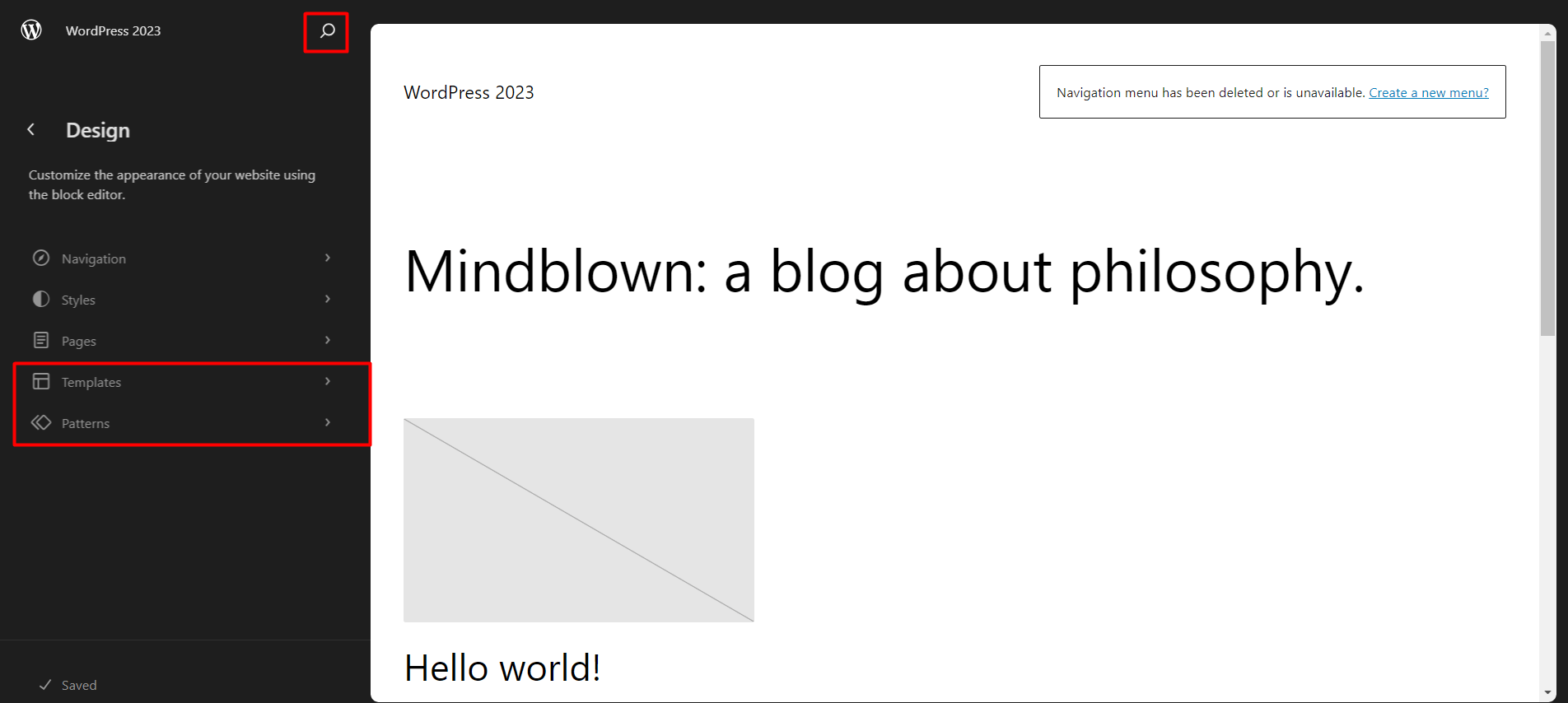
We will be creating a custom WordPress navigation menu and using it on a page.
Step 2: Creating a New Menu Pattern
It’s time to create a new menu using the functionalities of the 2023 WordPress theme. To do this:
- Click on Patterns in the Editor Menu.
- Now, click on the “+” icon.
- Now click on “Create Template Part”
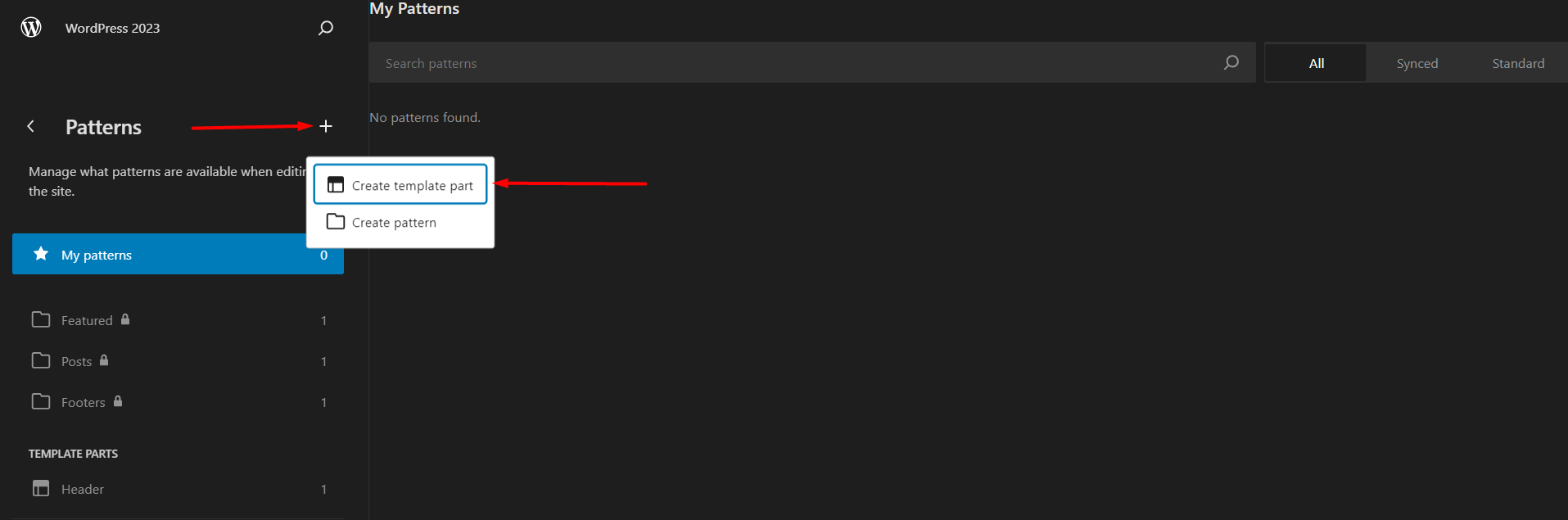
You can think of a template part as a part of a pattern. For example, if you’re looking to create a navigation menu for the header, the header will be your template, and the site navigation will be your template part.
In short, a template is a full page, a pattern is a part of the page, and the template part is the part of the pattern.
Once you create the template part, you need to give it a name and choose where you want to show the template part.
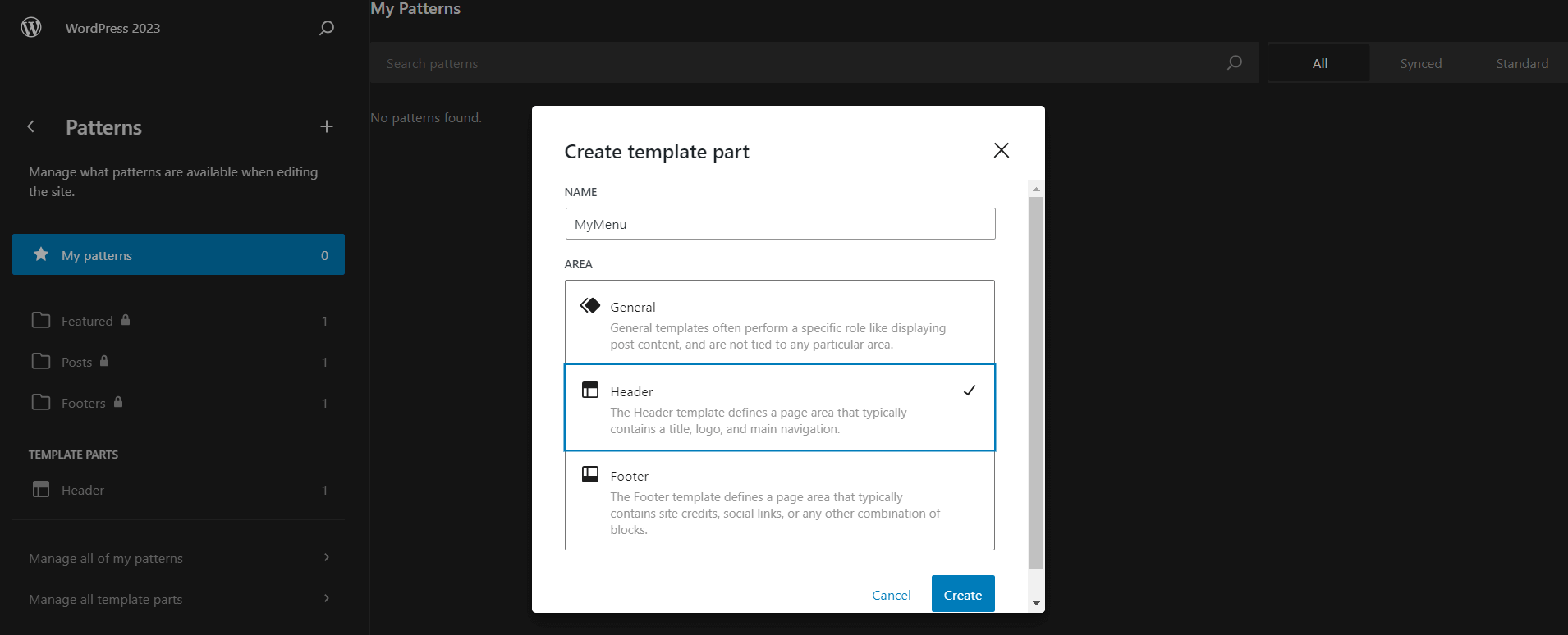
Since we are creating a menu in the 2023 WordPress theme for the header, we will choose to show it in the header.
Step 3: How to Create a Navigation Bar in WordPress?
You will now see an editor where you will be able to create or edit a navigation bar. You can use the default Gutenberg blocks to create a custom menu.
You can add a row block and add different elements with the navigation or just create the navigation.
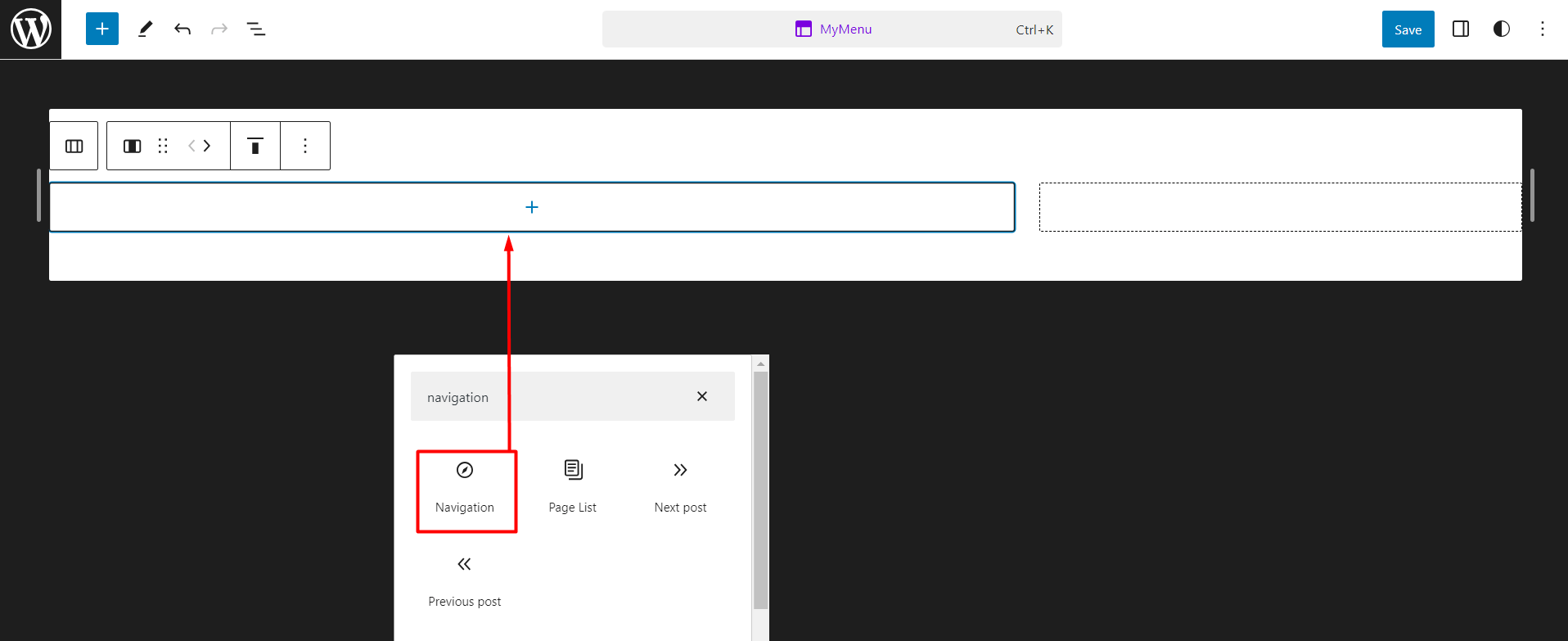
Here’s one way you can do it:
- Add a default WordPress row block
- Add the navigation block to one of the rows
- Click to add the pages in the navigation
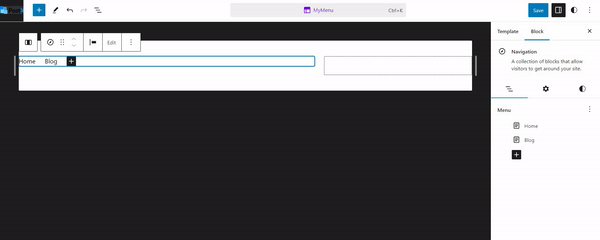
Another thing to do is to add a search block (you can add a site logo or any other asset you want.
Step 4: Save the WordPress Navigation Template Part
Once you add the navigation (and other assets) you are ready to save the template part. Once the template part is saved, you will be able to use it in a header. Here’s how to do it.
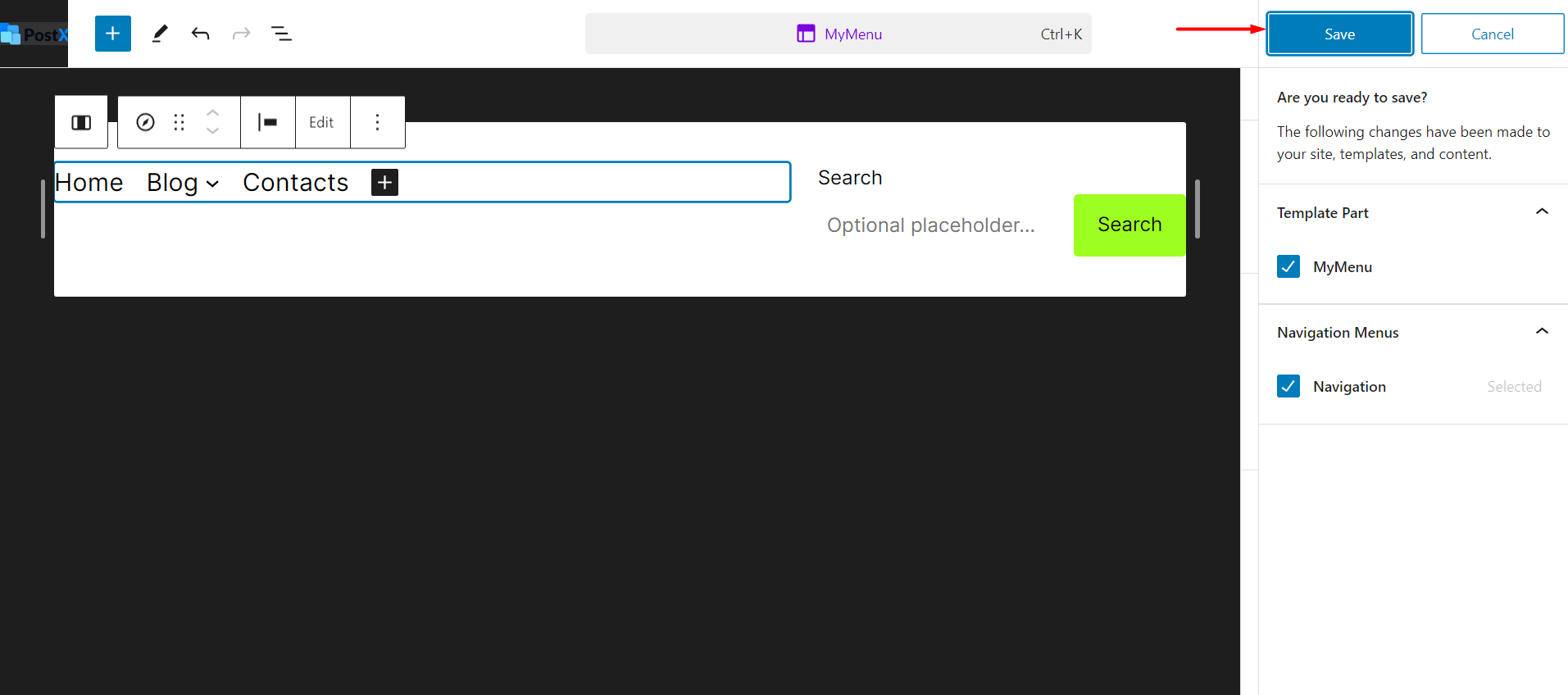
Step 5: Use the Template Part as Navigation in a Pattern
You are now ready to use the menu template part in a pattern. To do this:
- Create a new pattern by clicking on the “+” icon
- Give the pattern a name and save it
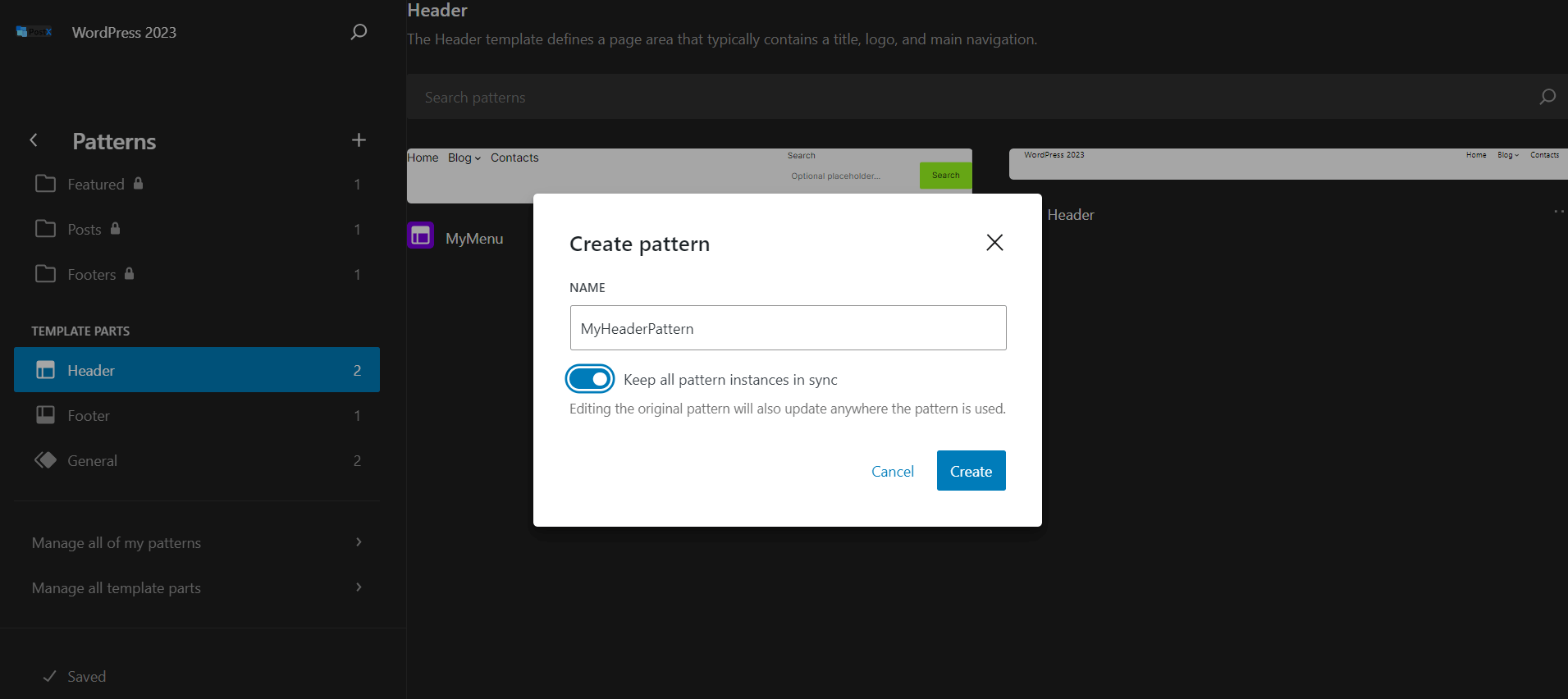
- Add the menu template part you just created
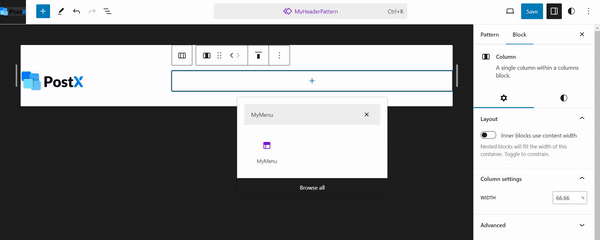
- Save the template
Note: Once you create a template part, it will show up in the patterns library. If you create a custom pattern, it will show up under “My Patterns”. And you will find the template parts under “Manage all template parts”.
Once you save the template, you are ready to use it on a page. Here’s how to do it:
Step 6: Add the Pattern to a Page Template
You can add a pattern to a page template in the following way:
- Create a new page template using the “+” icon
- Add the pattern to the page template
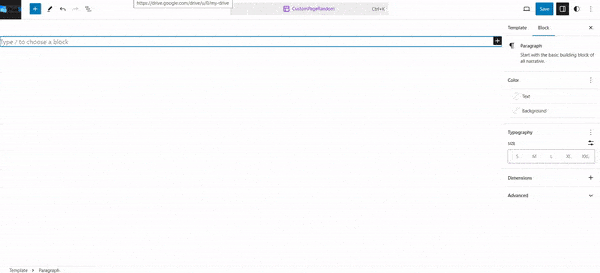
- Save the page template
Step 7: Show the Navigation in a Page
Now once you add the page template to a page, it will take the pattern and show it on the page. The following image will help you to show the site navigation on a page:
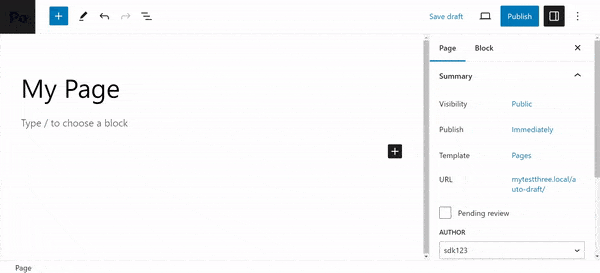
These are the steps you need to follow to show a custom menu in the WordPress 2023 theme. However, what happens when you want to edit the menu?
How to Edit Menu in WordPress Twenty Twenty-three Theme?
There are a couple of ways you can edit a menu in the 2023 WordPress theme. One of the key things you can do is to replace the menu with another custom menu you created.
Here’s one way to do it:
- Go to Appearance > Editor
- Click on Navigation
- Click on the Three dots to reveal a dropdown menu
In the dropdown menu, you will find the option to duplicate the menu and rename it. What you can do is click on duplicate and rename the menu. After that,
- Click on the Pen icon to edit the previous menu
- Finally, add new items to the menu
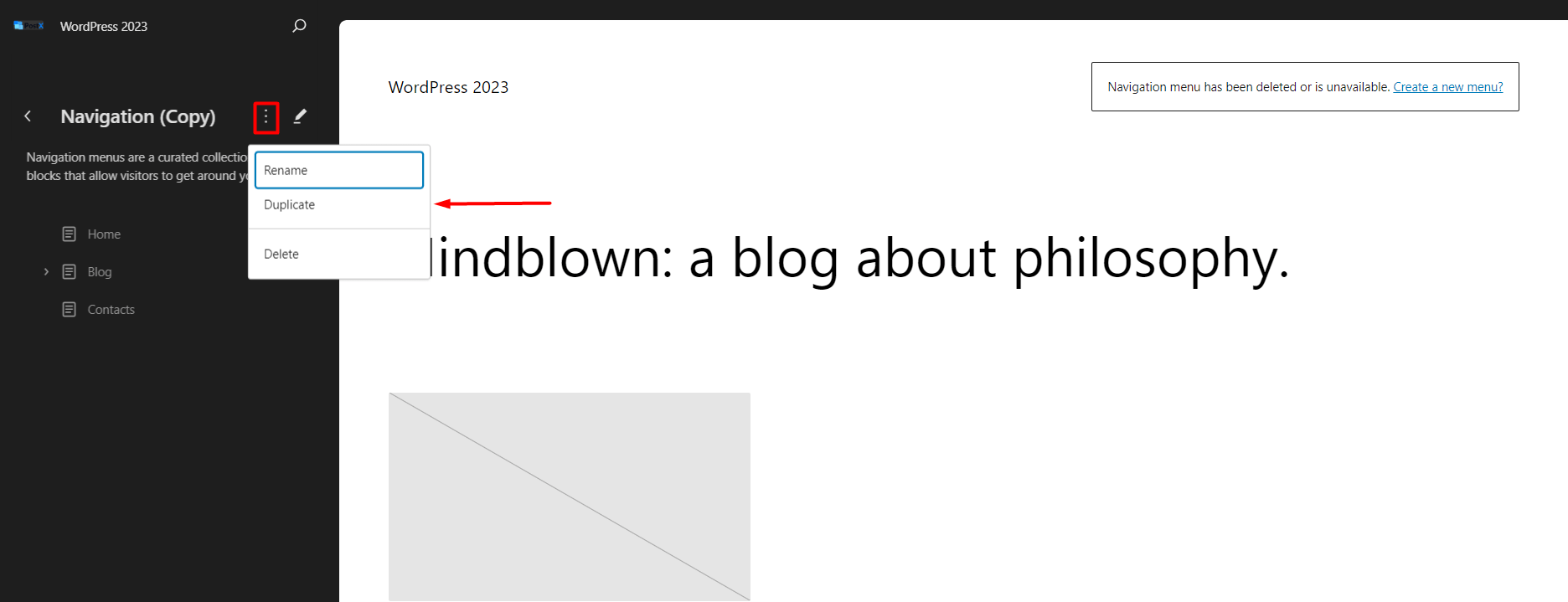
Now if you want to edit the menu you created previously, you can go to the template parts as directed above and choose the menu. If you click on the 3 dots you will find the option to replace that menu with your previous menu.
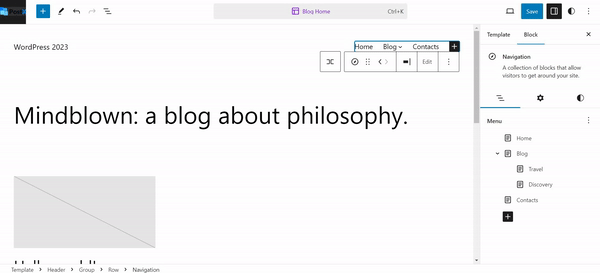
Other Navigation Settings in the 2023 WordPress theme
There are various design and layout settings available in the 2023 WordPress theme. For example, the layout settings allow you to change the orientation of the menu.
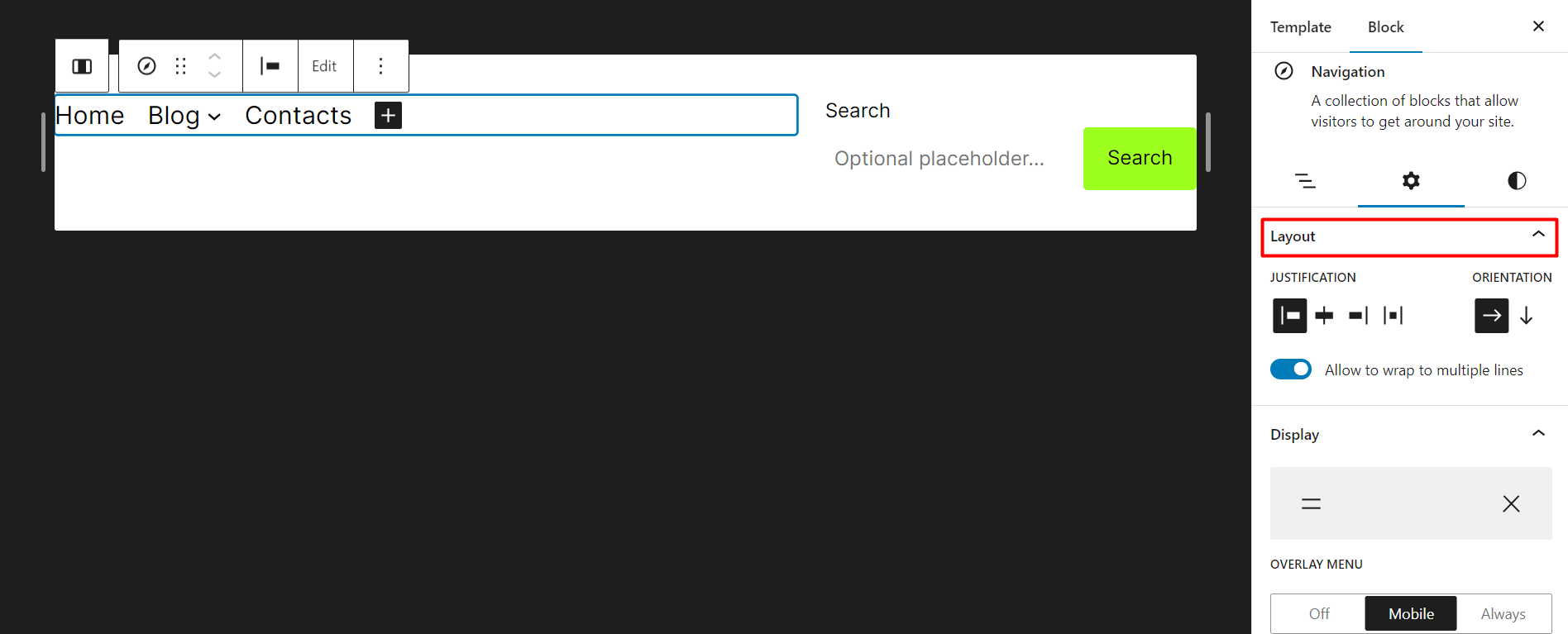
Also, there are color and typography settings available as well. Make sure to check them as they will help you personalize the menu section of your WordPress site.
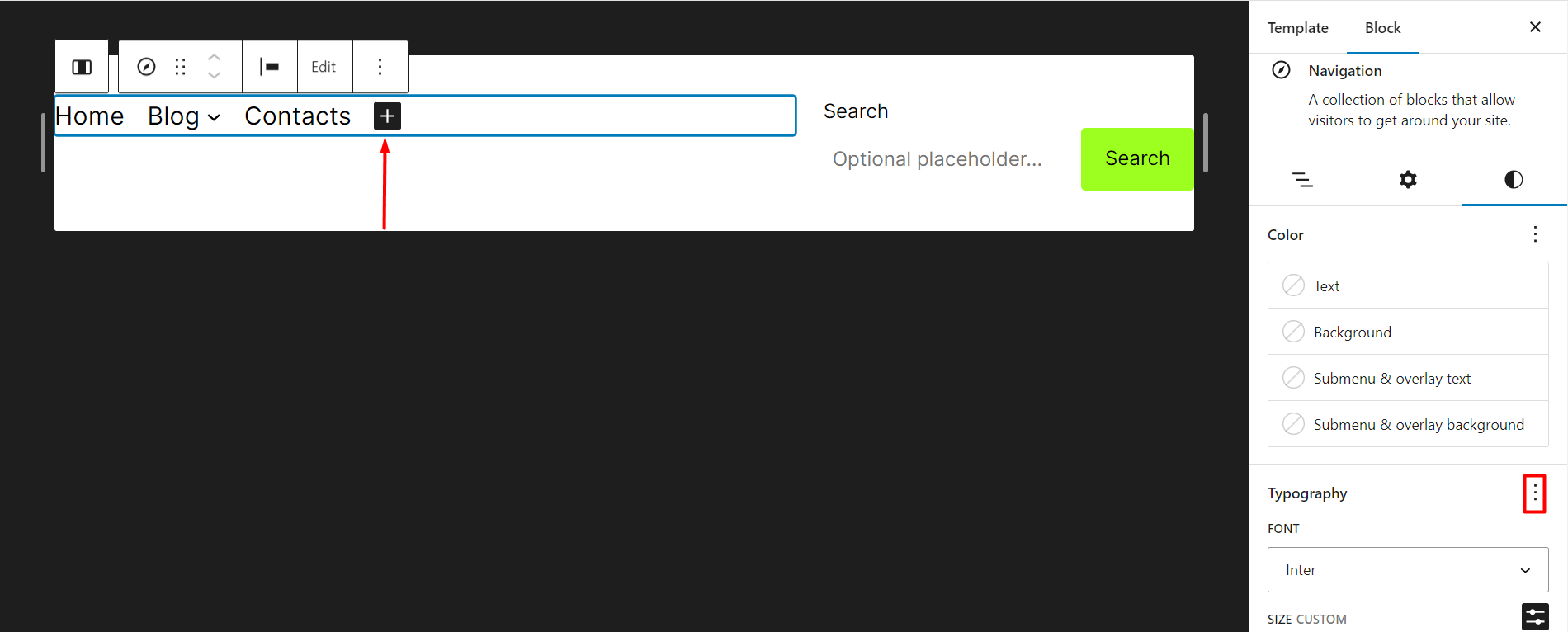
In case you didn’t notice, there have been several more changes to this besides the way to change or add elements like the favicon. Feel free to check out the guide on how to change favicon in the 2023 WordPress theme.
Finally…
We hope this extensive guide will help you create proper menus in the 2023 WordPress theme. The theme is super lightweight and can be a great choice if you’re getting into WordPress.
However, the way to create a menu and show it on a page will seem tiresome to some people. In which case, it is probably a better idea to use a plugin for site navigation. It’s easier and there’s way less things to keep in mind.
Still, we’d like to know your thoughts on the matter. Would you try and use the default WordPress theme and create the navigation bar? Do tell us about your experience in the comments section down below.