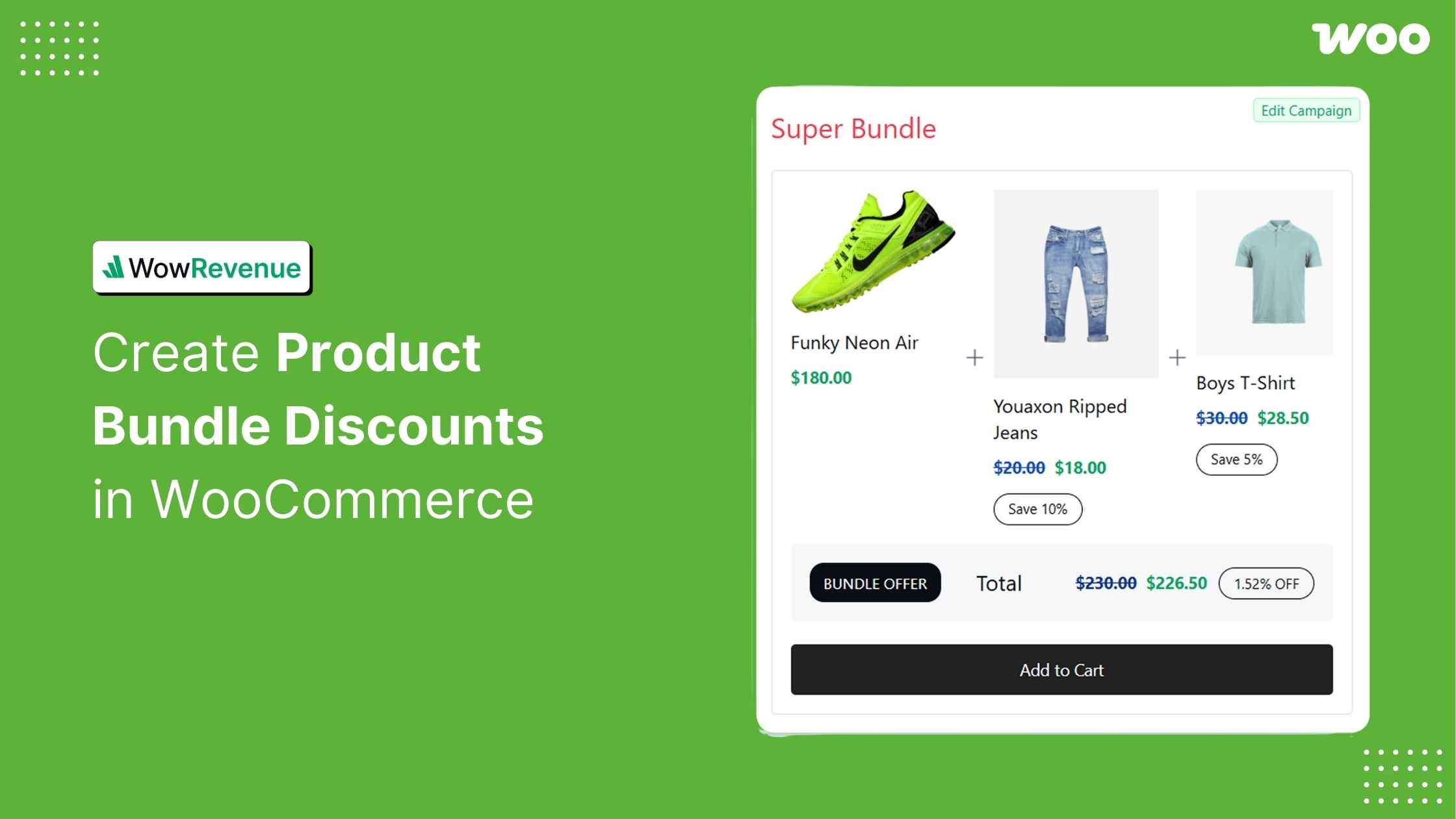Don’t want to read the full post?
Let your favorite AI assistant summarize it for you 👇
Are you struggling to increase sales and boost order value? You’re not alone—many WooCommerce store owners struggle with these challenges too.
To overcome this, store owners often use bundle discount offers to attract customers. This way, the user will be motivated to buy more products at a time to gain a discount.
But how can you create such product bundle discounts in WooCommerce? You can follow either of these two methods:
1️⃣ Through WooCommerce’s built-in settings or
2️⃣ By using an additional plugin
This tutorial will also help you compare some best plugins and the best ways to optimize your bundle discounts. You’ll also discover which method suits your store best.
Let’s dive in!
What Is a Product Bundle in WooCommerce?
A product bundle (also called a combo offer) is a marketing strategy where you group multiple related products together and sell them as a package, often at a discounted price.
For example, instead of selling a camera, memory card, and tripod separately, you can offer them together as a Photography Starter Bundle.
In WooCommerce, product bundles allow you to:
- Increase average order value (AOV)
- Promote less popular products with bestsellers
- Simplify the buying experience for your customers
Note: Terms like combo deal, bundle offer, or kit all refer to the same idea — multiple products packaged and sold together.
With the right plugin, you can even set dynamic pricing, show bundle offers as popups, or use scarcity tools to drive faster decisions, all of which we’ll explore below.
What is a Product Bundle Discount?
A product bundle discount is a promotional strategy where sellers offer a discounted price for a group of products together. It motivates customers to buy more products to get the reduced price.
Bundle discount is one of the most popular tactics store owners use to attract buyers. We can find different approaches or campaigns for this strategy. Some of them are:
- Combo offers in restaurants,
- Bundle discounts in tech stores,
- Offer on grouped products in clothing/lifestyle stores,
- Package offers from travel agencies, etc
No matter the names on these offers, they all indicate the same promotional strategy.
Benefits of Bundle Discount in WooCommerce
You may wonder why one should use bundle discounts on their store. These benefits are the main reason for store owners,
✅ Increases average order value (AOV): Customers are intrigued to add more products to their order to get a discounted price. It will boost the AOV eventually.
✅ Enhances customer satisfaction: Customers always welcome discounts on their orders. Moreover, they will feel their value in the store, and it will increase their loyalty.
✅ Helps clear out slow-moving inventory: By adding slow-moving products to the bundle, sellers can clear them quicker than before.
✅ Encourages bulk purchases: Bundle discounts offer discounts for a combination of multiple products. It will nudge the wholesalers to increase their bulk purchase rate in the process.
Method 1: Create a Product Bundle Offer in WooCommerce Built-in Settings
Now, you know why you should implement the product bundle discount in your store. In this stage, you should know how to add such offers in WooCommerce.
I will demonstrate how to create product bundle discounts in your WooCommerce store without any plugins.
WooCommerce allows you to create a grouped product using its built-in settings. And by providing a discount on that grouped product, I will use this promotional strategy.
So let’s dive in 👇
Step 1: Create a New product
First, you need to create a grouped product in WooCommerce. To do that, go to the Product tab from the WordPress dashboard.
Then click Add New Product. It will take you to the product edit page, where you can configure all the details for this bundle.
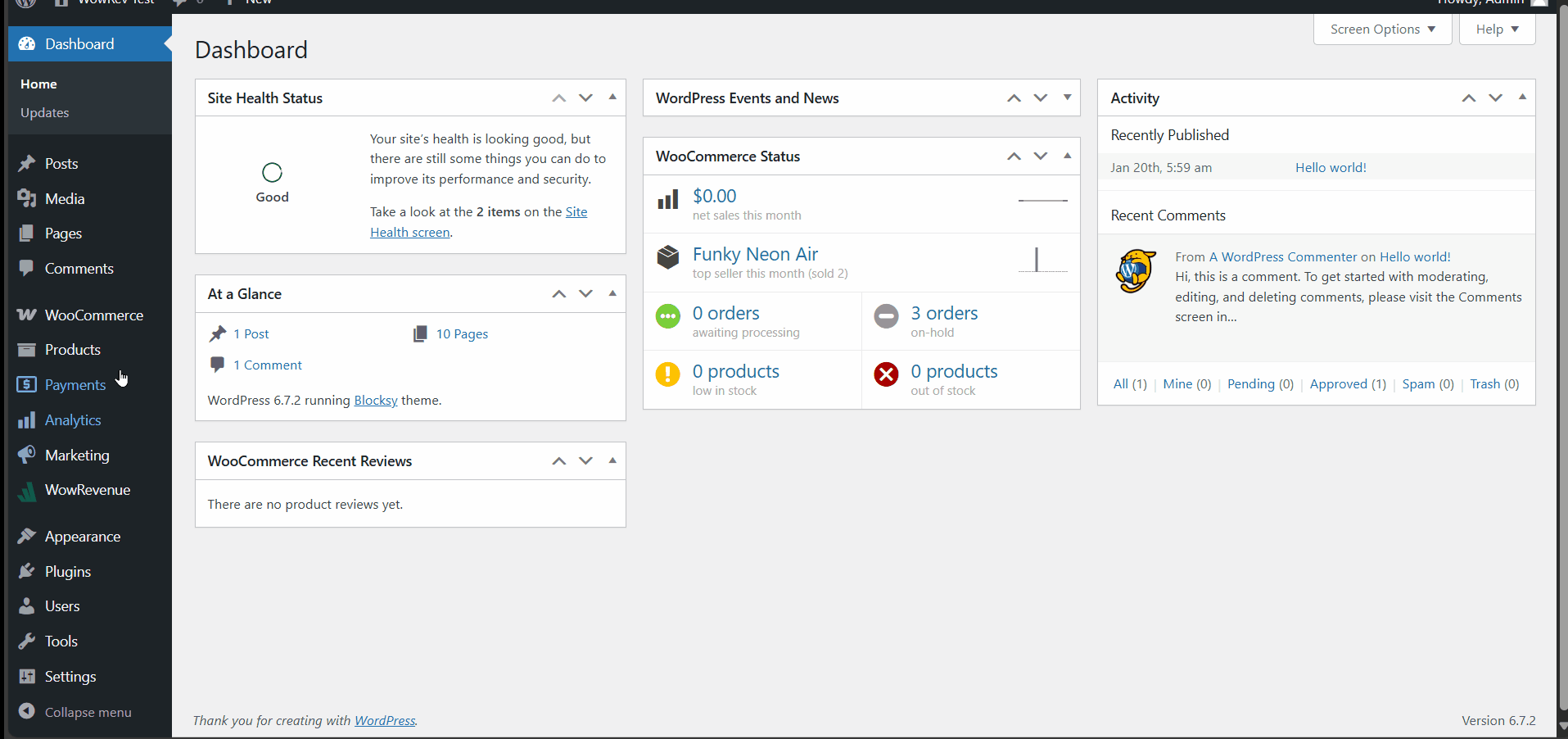
I named this bundle ‘Menswear,’ but you can choose any name.
You also should add a product description and a short description for your bundle.
Step 2: Select Grouped Products
Now, scroll down to the product data tab and select the grouped product option from the dropdown.
Then click the linked product from the tab. Here, you can choose the products you want to offer in the bundle. I chose four items for my bundle.

You also should insert a product image and some gallery images, and set the category and tags. It will enhance the user experience for your buyers.
Step 3: Create a Custom Coupon for Grouped Products
After that, you need to create a custom coupon for the grouped product. Go to the Marketing tab and click Coupon. Then click the Add New Coupon button.
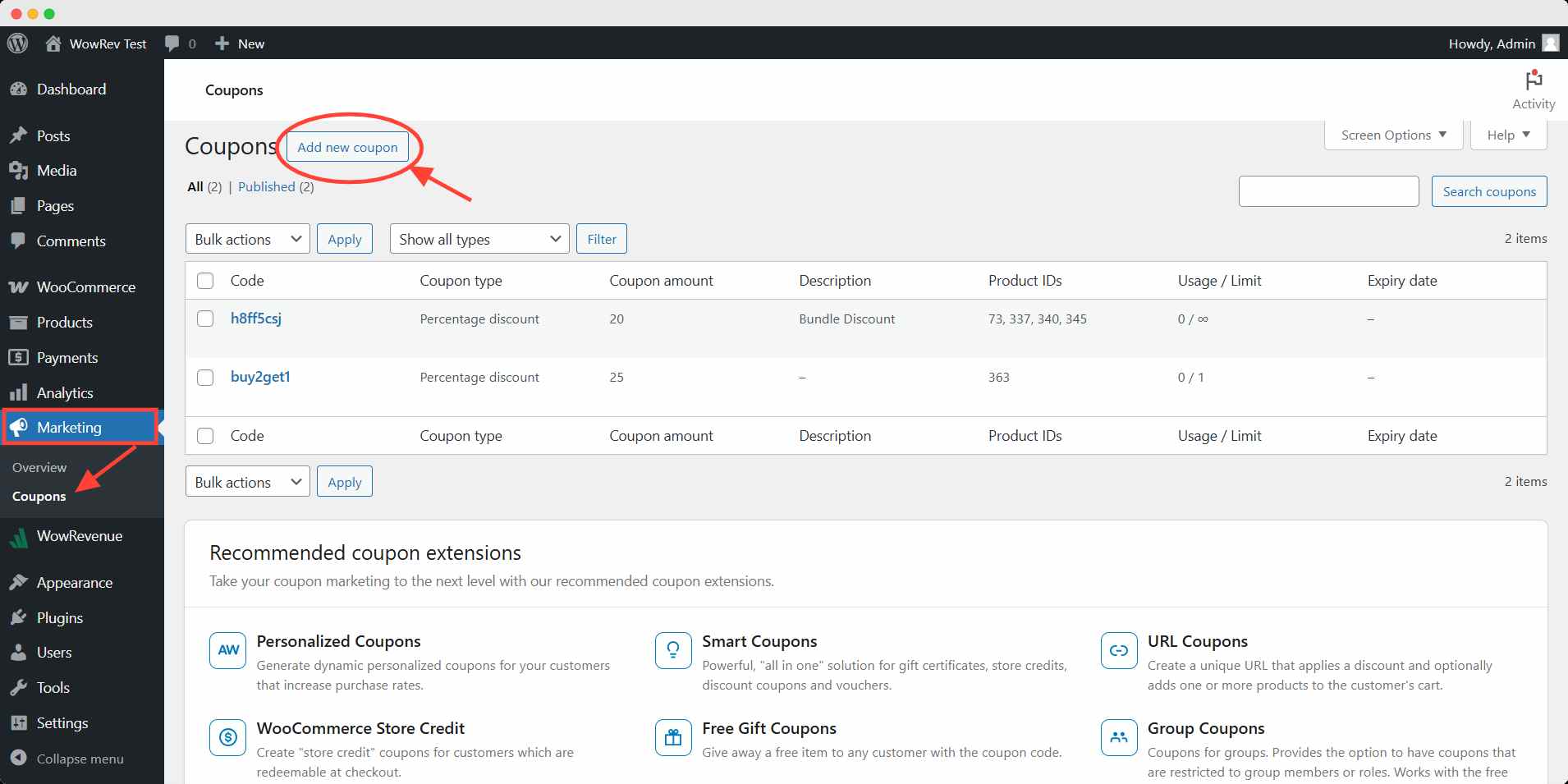
Here, you have to generate a code and add a name for this coupon.
Next, select the Discount Type and Amount from the Coupon Data tab. Select the grouped products in the Usage Restriction setting.
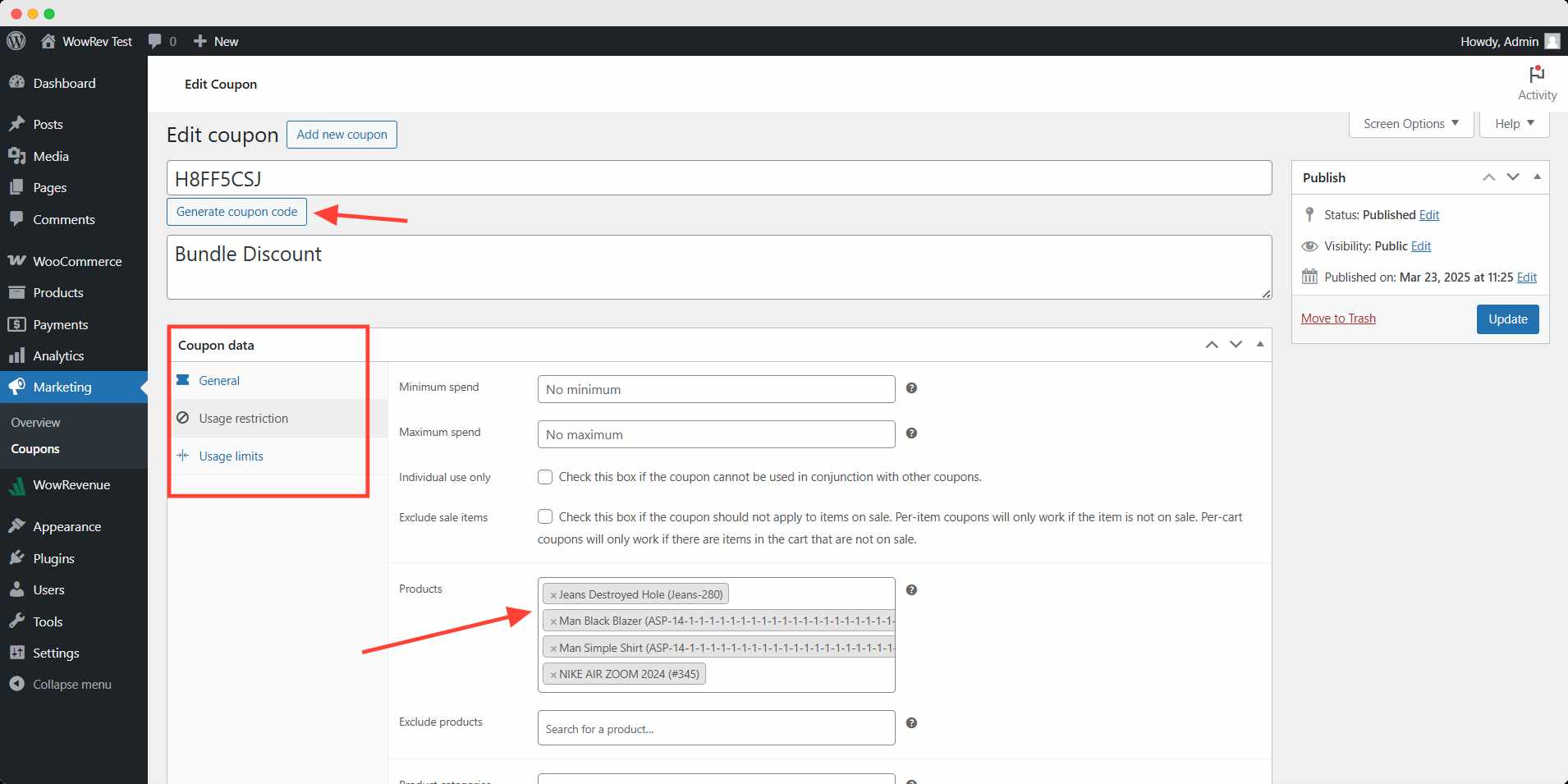
You can further edit and set additional settings if you want.
Finally, you should test it in your store to see if it works. I got a 20% percent discount after adding the bundle custom discount coupon code.
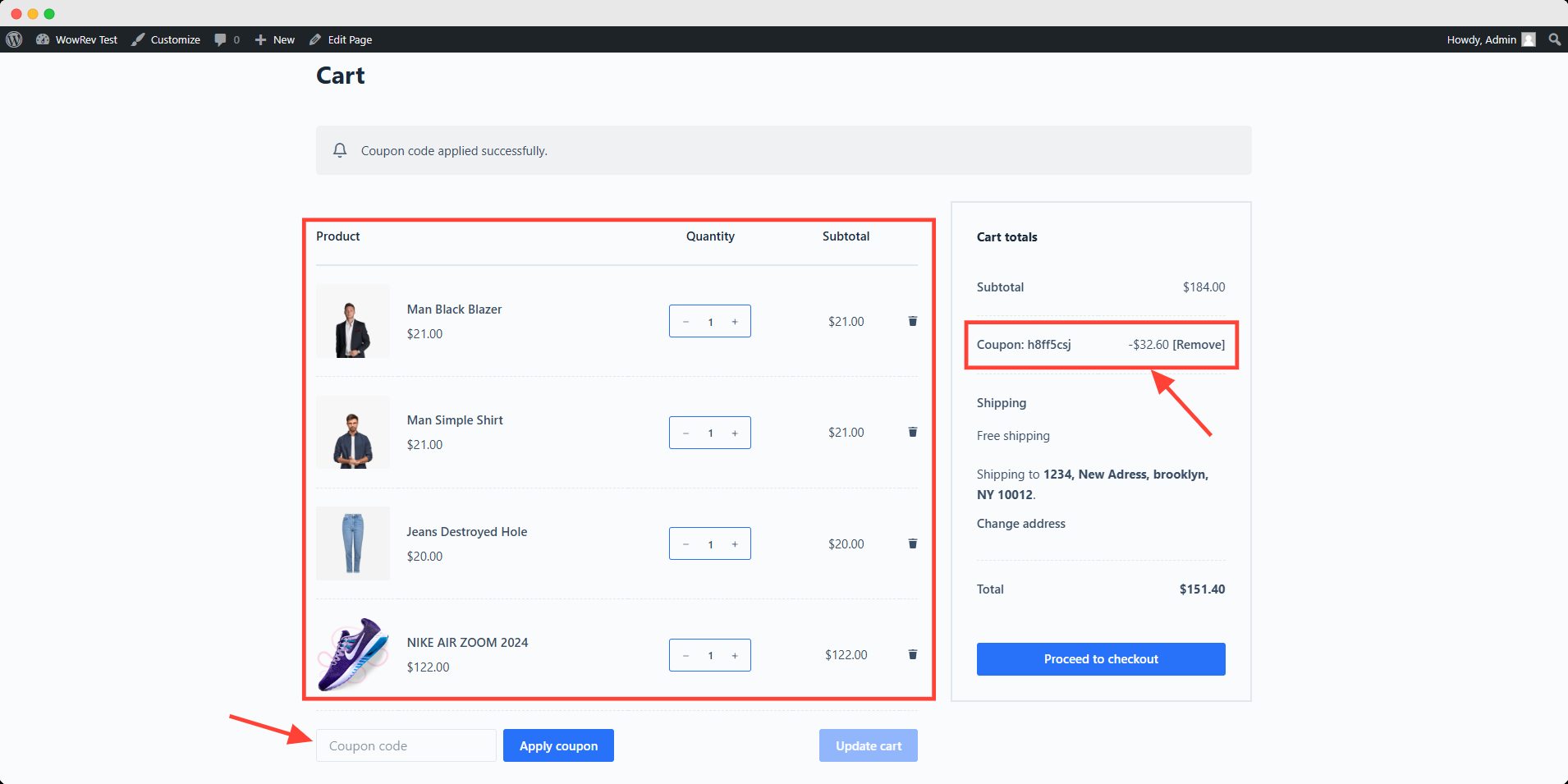
This way, you can add a product bundle discount in WooCommerce’s built-in settings. If you want more efficiency and control, you will need an additional plugin.
Method 2: Create a Product Bundle Discount with a Plugin
There are several plugins that offer us to run such promotional activity for our store. I will show you how to use a plugin to efficiently implement bundle discounts.
To demonstrate, I will use WowRevenue. This plugin is an all-in-one discount solution that contains multiple campaigns for regular WooCommerce users.
Before jumping into the steps, you need to install and activate the plugin on your website. Follow the official documentation on the installation process.
Once activated, follow these steps.
Step 1: Create a Bundle Discount Campaign
First, go to the WowRevenue dashboard and click the campaigns tab. On this page, you will see a list of existing campaigns created by WowRevenue.
Click the Create Campaign button and choose bundle discount. It will take you to an interface where you can set up this campaign.
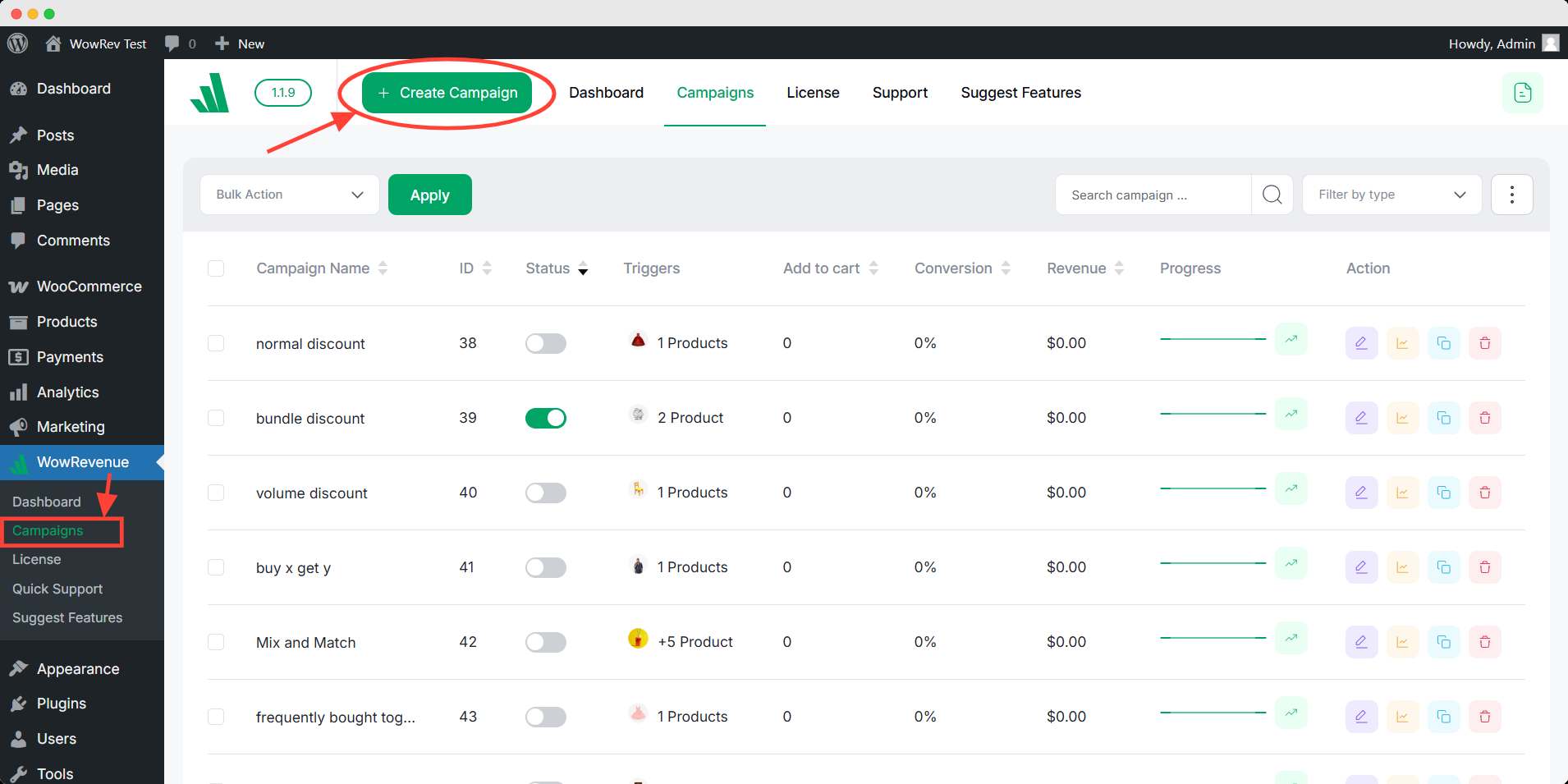
Step 2: Set Up the Basic Settings
Now, select the pages you want to display this campaign. You can also choose the display mode and in-page position to optimize the user experience.
I chose the product page and cart page to show my buyer the bundle discount.
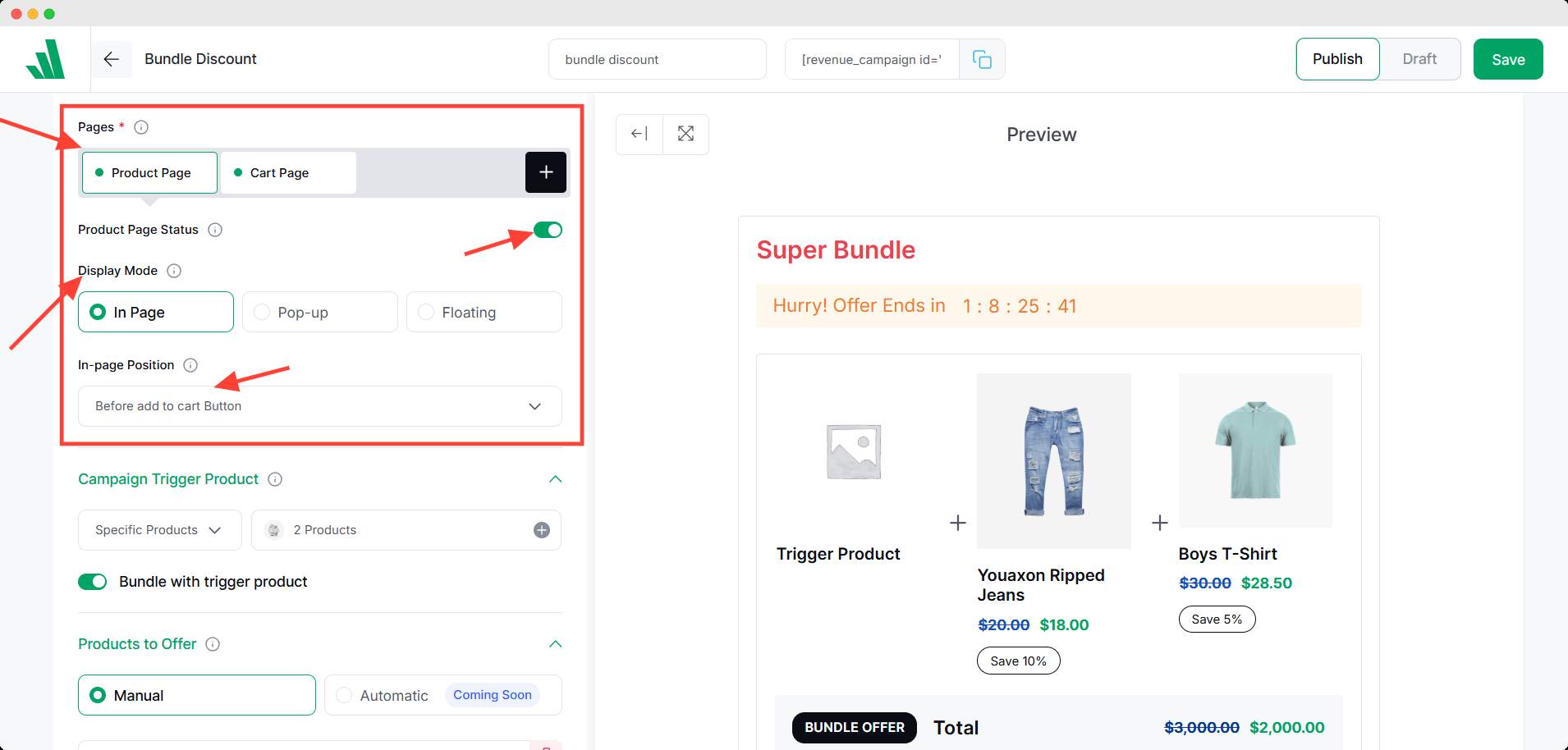
Step 3: Select the Trigger Product
In WowRevenue, the trigger product is the main product that activates the bundle discount offer. When a customer visits this product’s page, they’ll see the special bundle deal.
Moreover, they can see the offer on the cart page if the trigger product is added to the cart.
Select your trigger product carefully and enable the ‘Bundle with Trigger Product’ option.
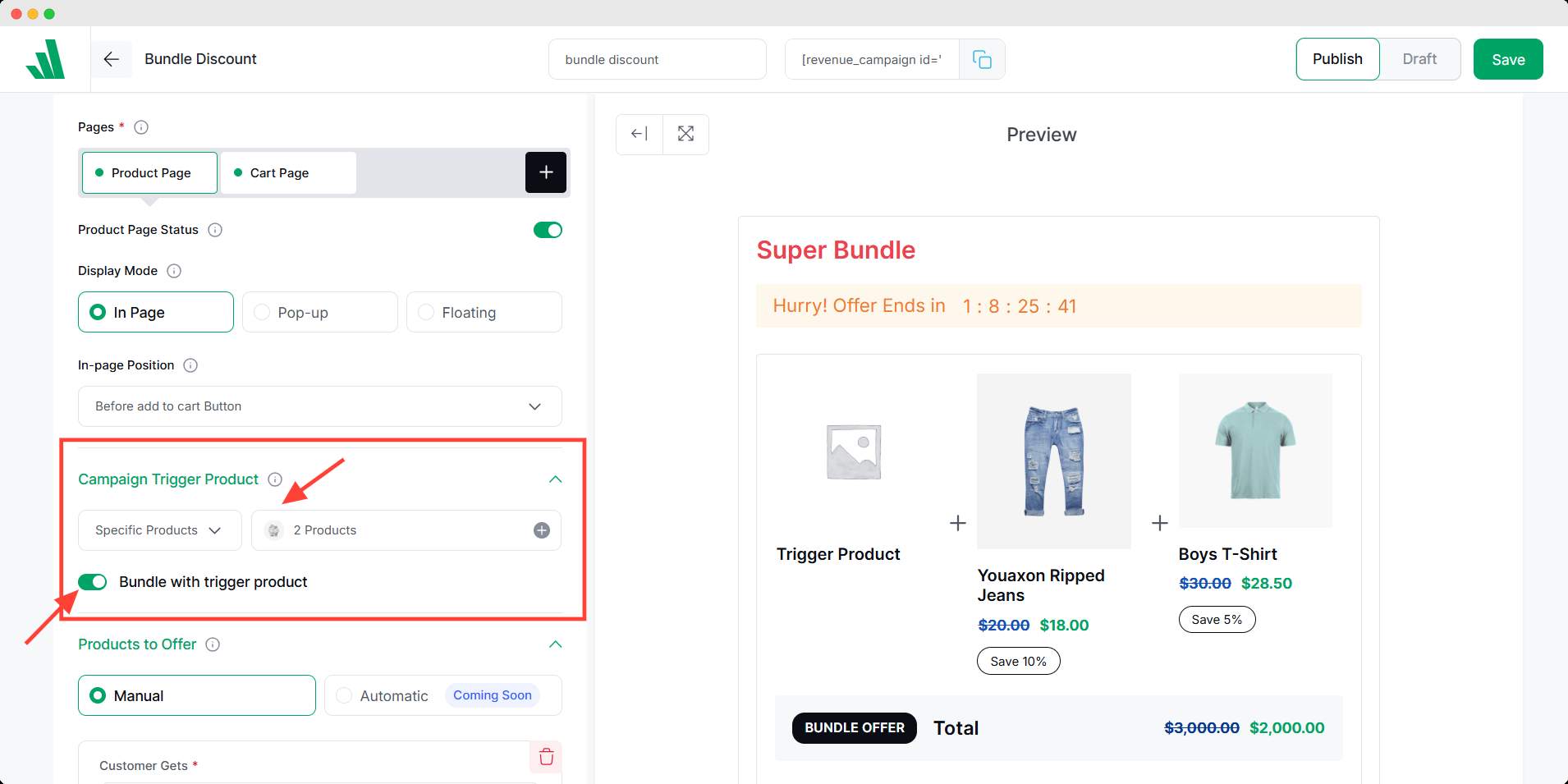
Step 4: Select Products to Offer
Then choose the products to offer to create the bundle. These are the products that customers can get with the trigger product.
Set the minimum quantity, discount type, and value to control the bundle size.
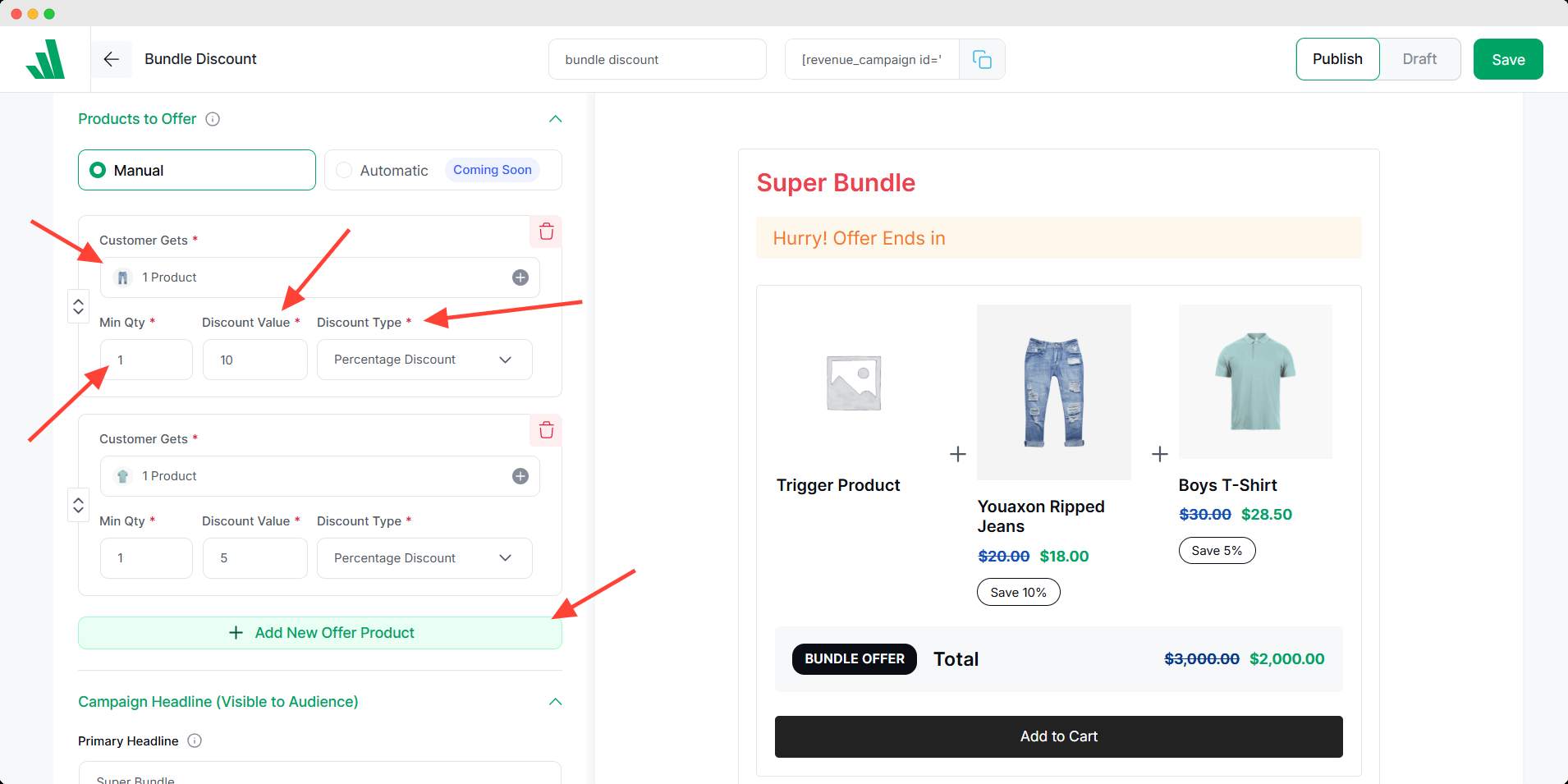
💡 Pro Tips
You can add different products at different discount rates if you want. Otherwise, you should add the products in the same room if you want the same discount for all products.
Step 5: Configure Additional Settings
After that, you can edit the campaign headline and details to attract users. You can also offer free shipping, add a countdown timer, and an animated add-to-cart button.
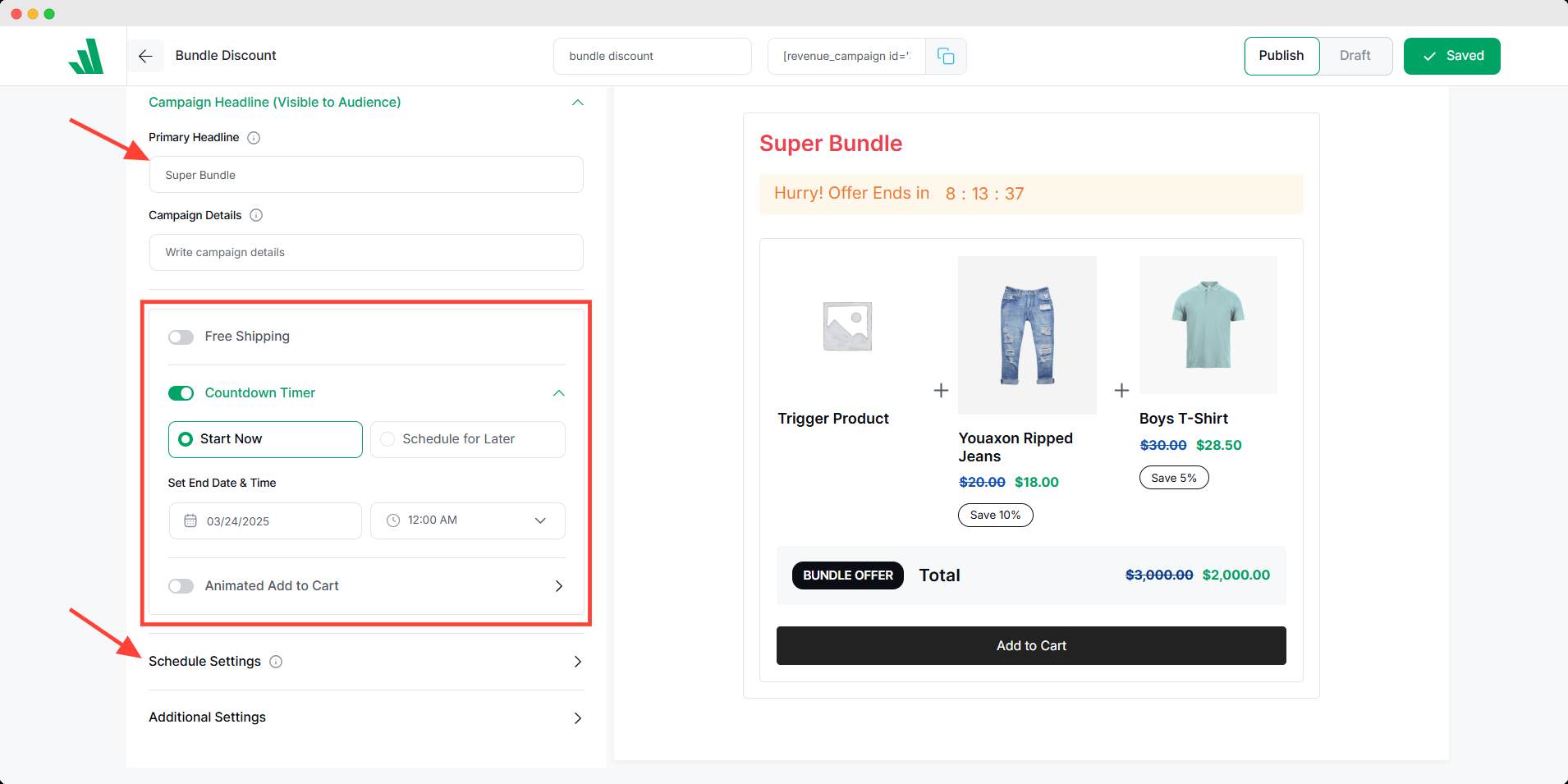
These settings will nudge your customer to act on the offer you displayed. It will increase the conversion rate by creating urgency.
Finally, save and publish the campaign to activate it. Once activated, users can see the bundle discount after visiting the trigger product’s page.
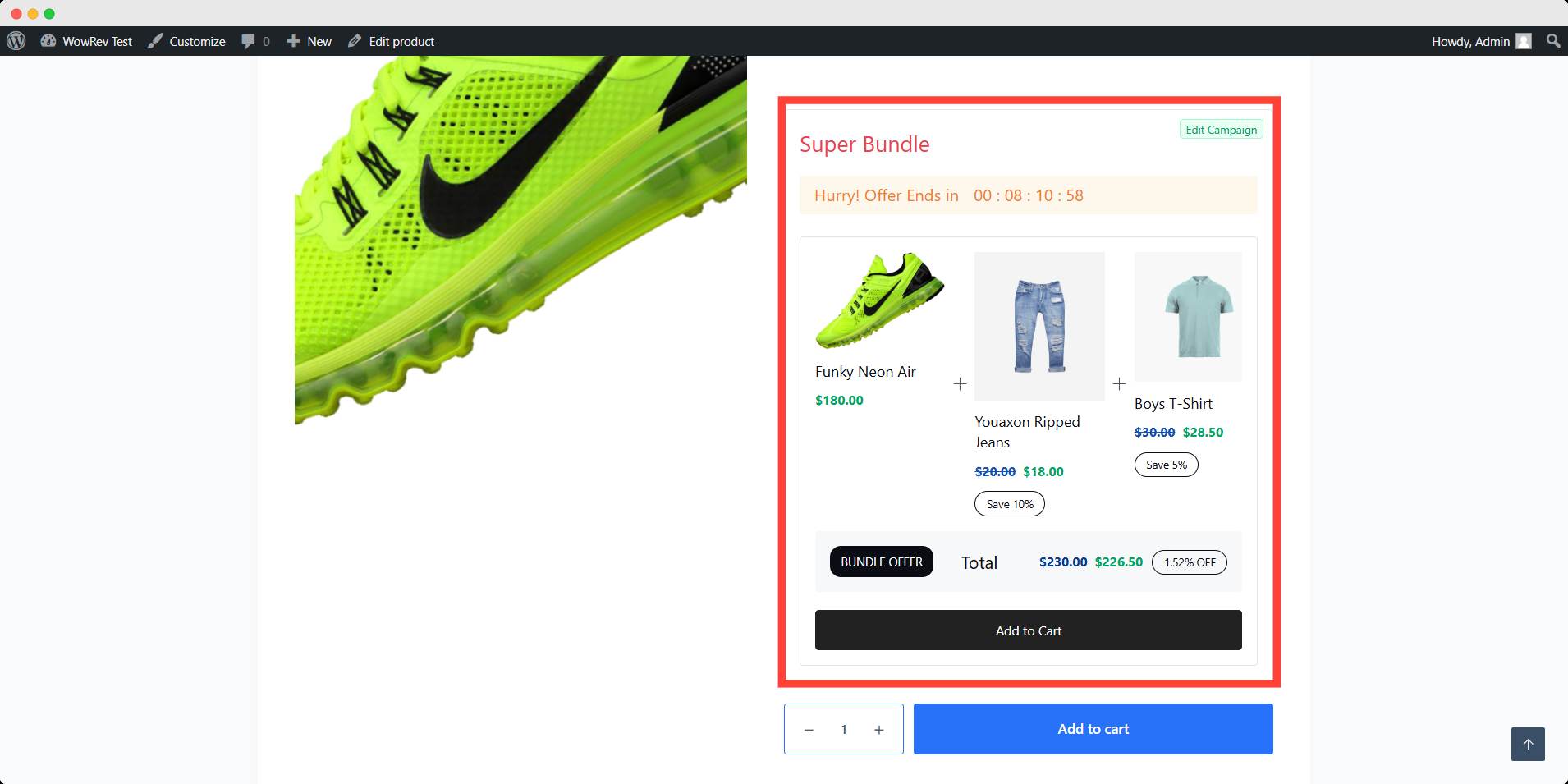
You can further edit the bundle discount from the campaigns page at your convenience.
Quick Comparison among the Best Plugins for Product Bundle Discount
As I mentioned earlier, there are several discount plugins in WooCommerce. I chose WowRevenue because of its simplicity and ease of use.
Moreover, I could get extensive control over the campaigns I want to run. Its flexibility to customize the appearance of the campaigns helps me to create an immersive vibe and branding in my store.
There are several alternatives available in the WordPress plugin repository. I will mention some popular alternatives to WowRevenue and compare them with it.
| Feature | WowRevenue | WooCommerce Product Bundles | YITH Product Bundles | WPC Product Bundles |
|---|---|---|---|---|
| Bundle Creation | ✅ Built-in | ✅ Strong | ✅ Yes | ✅ Yes |
| Supports Variable Products | ✅ Yes | ✅ Full support | ✅ Yes | ✅ Yes |
| Mix & Match Bundles | ✅ Yes | ✅ Pick-and-mix boxes | ⚠️ Limited | ✅ Custom packages |
| Quantity/Volume Discounts | ✅ Yes | ✅ Yes | ❌ No | ⚠️ Limited |
| BOGO Deals (Buy X Get Y) | ✅ Yes | ❌ No | ❌ No | ❌ No |
| FOMO/Upsell Features | ✅ Timers, popups, floating bar | ❌ None | ❌ None | ❌ None |
| Frontend Display Control | ✅ Full visual builder | ⚠️ Basic | ⚠️ Basic | ✅ Lightweight |
| Free Version Usefulness | ✅ Everything except advanced settings | ⚠️ Limited without paid version | ⚠️ Limited | ✅ Very usable |
Key Takeaways
WowRevenue offers the most complete bundle + discount + FOMO package, everything works together for upsells, cross-sells, timers, scarcity, and automated coupon campaigns.
WooCommerce Product Bundles (by Woo) is best for static, variable bundles with strong inventory management, but lacks promotional elements.
YITH is basic: good for curated bundles, but minimal discount or dynamic features.
WPC Product Bundles allows flexible bundle combos with a decent UI, but lacks deep discount logic.
Recommendation
- For complete promotional campaigns, choose WowRevenue, ideal for boosting AOV using all bundle, discount, and urgency tools in one plugin.
- For sites just needing static or custom bundle creation, consider WooCommerce Product Bundles or WPC.
Best Ways to Set Up Bundle Discounts in WooCommerce
Bundle discounts are an excellent way to increase your average order value. If you can use it effectively, you will get the best out of it.
Let’s see how to practice the best way of bundling discounts in WooCommerce.
1. Offer a percentage off for bundled products
Bundle discounts are mostly used in a percentage offer. Percent discounts encourage customers to buy more items at once.
This strategy ultimately boosts your store’s revenue.
2. Create product bundles with complementary items
When creating a bundle, choose your product carefully. Use related products to create a bundle. Moreover, you can use related items that aren’t that popular.
While choosing a trigger product, try to select the most popular product. Products with high traffic as a trigger will increase the sales for online stores.
3. Customize the campaign display in an engaging way
With WowRevenue, you can choose any way to display the campaign offer. A well-placed offer will increase the chance of conversion exponentially.
Also, you can address the customer in an appealing way by setting a catchy campaign headline. Visual impression is the key here.
4. Be creative with your bundle discount
Staying creative and ahead of competitors gives you a market advantage. Use bundle discounts for different purposes, seasons, and even if possible for product placement.
FAQs
How do I track the performance of my bundle discounts?
You can track the performance of bundle discounts through the campaign statistics option of WowRevenue. On the Campaign page, you can find this button under the Action tab. Moreover, from the WowRevenue dashboard, you can get the overall information on the campaigns.
Can I customize WooCommerce product bundle discount labels?
Yes, if you’re using WowRevenue, you can have the flexibility of control and customize your campaign. You can even change the campaign headline and every element’s size and position.
Can I show product bundle discounts on the checkout page?
Yes, you can show product bundle discounts on the checkout page if you’re using WowRevenue. With this plugin, you can choose to show a bundle discount on any of the four given pages.
What’s the difference between WooCommerce bundles and coupon packs?
WooCommerce bundles are fixed product sets sold together at a discount, like a combo deal. Coupon packs are groups of discount codes that customers apply manually. Bundles guide what to buy; coupon packs let them choose.
Conclusion
Now that you know how to create product bundles in WooCommerce, it’s time to choose the best method for your store.
If you want to manage multiple bundle discounts efficiently and have extensive control, plugins like WowRevenue are your answer.
However, among the plugins, you should choose based on your needs and preferences.
On the other hand, if you don’t need much control or your business is just starting, you can stay with WooCommerce’s built-in settings. It does the job, but not with much flexibility.
No matter the method you use, it needs to be effective. You can tell us which one you find most effective in the comments.
Until then, goodbye. 👋
For more helpful tips, stay connected with our LinkedIn Newsletter.