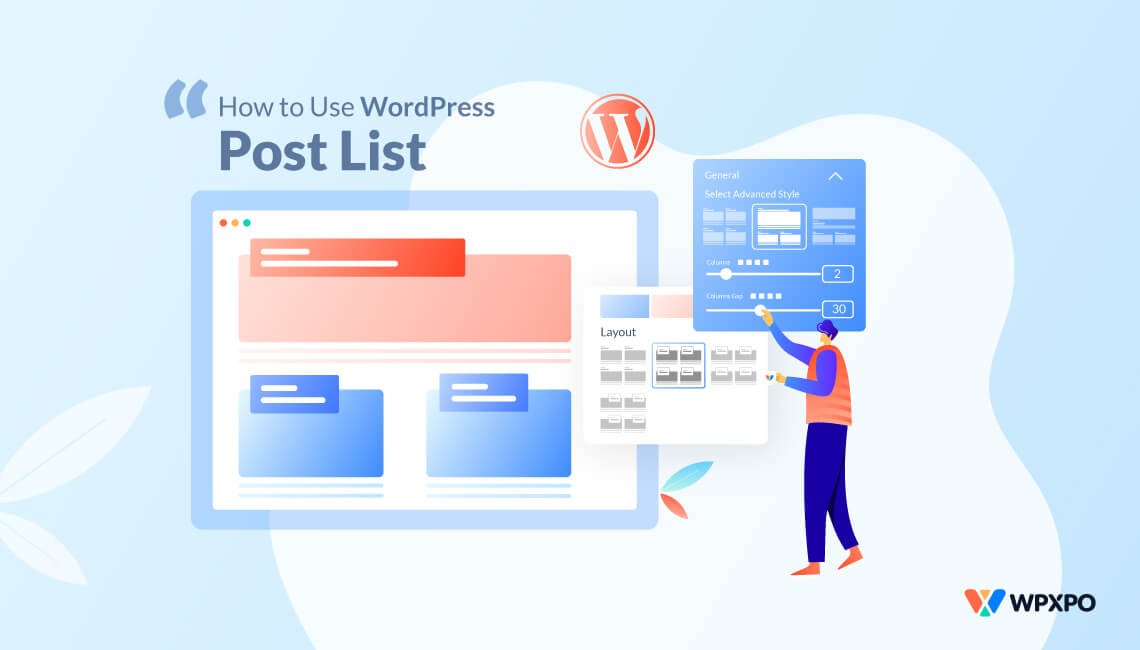Have you ever visited a WordPress site and felt lost — unsure where to find the latest posts, what’s trending, or which articles belong to a certain topic?
That kind of confusing layout not only frustrates readers but also causes them to leave without engaging.
Now, a WordPress post list can help you display your blog posts in a clean, organized, and user-friendly layout.
Whether you have a news site, personal blog, or niche magazine, showing recent or categorized posts in a structured list format improves both user experience and content discoverability.
In this guide, you’ll learn:
- What a post list is in WordPress
- Different ways to add post lists (with and without plugins)
- A step-by-step guide using a theme
- A step-by-step guide using the PostX plugin (including shortcode usage)
- The benefits of using post lists
- FAQs about customization, pagination, and more
So, without any further ado, let’s get started!
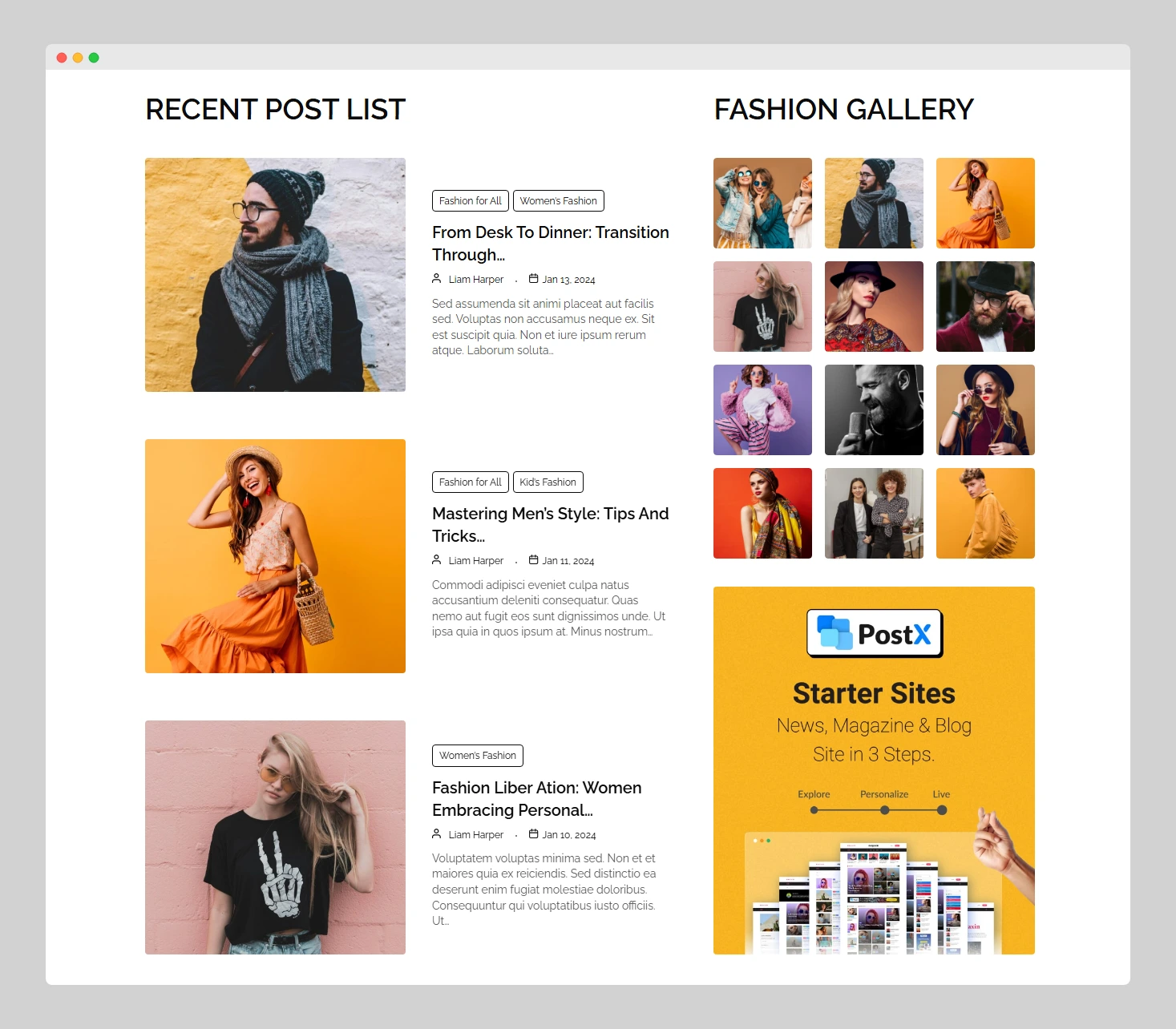
🧐 What Is a Post List in WordPress?
A post list in WordPress is a section that displays multiple blog posts, typically in a list format. It can be as simple as showing your latest posts or as advanced as filtering posts by categories, tags, or authors.
You’ve seen post lists everywhere:
– On homepages displaying recent articles
– On category pages (e.g., all “Travel” posts)
– As sidebars or widgets (e.g., “Latest Posts” or “Popular Reads”)
In the next sections, you will learn how you can easily add and customize the post lists in your WordPress website.
3 Easy Ways to Add a Post List in WordPress
There are three main methods to add post lists in WordPress, each with its own use case and level of flexibility:
1. Using the Default WordPress Settings
WordPress offers built-in blocks like the Latest Posts and Query Loop blocks that allow you to display post lists directly within the block editor.
Benefits:
– No need for extra plugins or themes
– Ideal for simple layouts like recent posts
– Easy to use for beginners
– Works seamlessly with all themes
However, the customization options are limited, especially when it comes to advanced layouts, filtering, and styling.
2. Using a Theme That Supports Post Lists (such as Astra)
You can also use modern Gutenberg-compatible themes that often come with built-in layout controls for displaying post lists.
Benefits:
– Better visual styling than default blocks
– Customizable grid/list layouts, metadata display, and featured images
– Great consistency with the overall theme design
While themes like Astra offer post layout options, they often lack advanced features like post blocks plugins.
3. Using a Post Blocks Plugin like PostX
Though you can create basic post list layouts for your website with the default WordPress setup or themes, for easier use and advanced options, you should use a plugin like PostX.
WordPress plugins are great for applying beautiful pre-made designs, filtering, pagination, and full visual customization for post layouts.
Benefits:
– Full layout and design customization
– Built-in category/tag filters and query controls
– AJAX pagination and load more features
– Reusable templates and shortcode support
– Suitable for content-heavy or magazine-style sites
This is the most flexible option for anyone who wants to go beyond basic post listings and build interactive, user-focused layouts.
Method 1: Use Default WordPress Blocks (No Plugin Required)
WordPress allows you to display post lists easily using its default Query Loop block. This way, you don’t have to rely on any theme or plugin.
Here are the steps you need to follow:
1. Go to your WordPress dashboard. And navigate to Pages → Add New to create a new page. You can give it a title like “Latest Posts”. If you already have a page, you simply click on the Edit button and visit its editor view before the next step.
2. Next, from the Gutenberg editor of the page, click the ‘+’ icon to add a new block. Search for “Query Loop” and click on it to add it to the page.
3. Click on the Choose button, and you should see premade post layouts. Select the layout that represents a post list format.
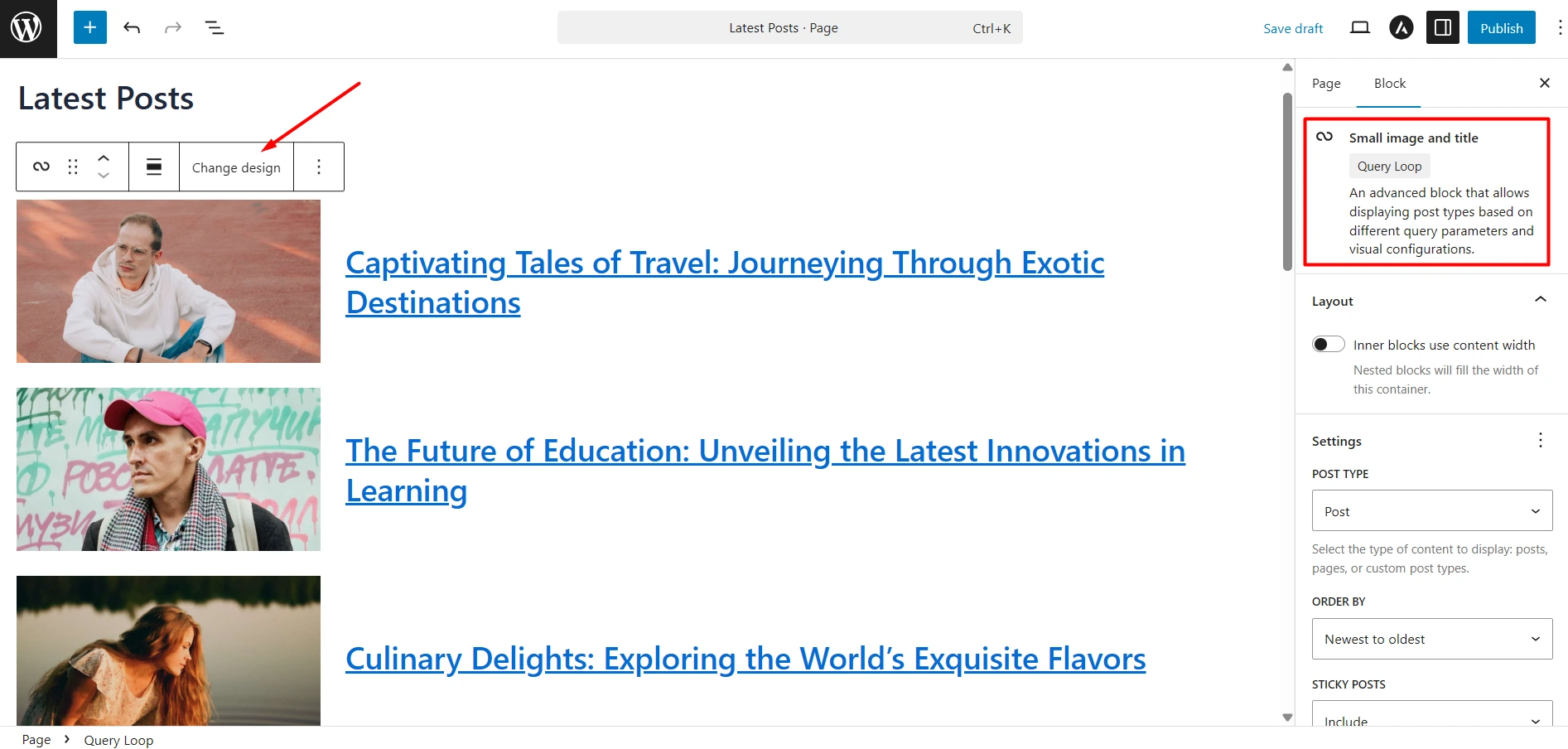
4. I have selected the “Small image and title” pattern, which shows a list of blogs with their respective feature image and post titles. Looks cool to me, but you choose other layouts by clicking on the “Change Design” button.
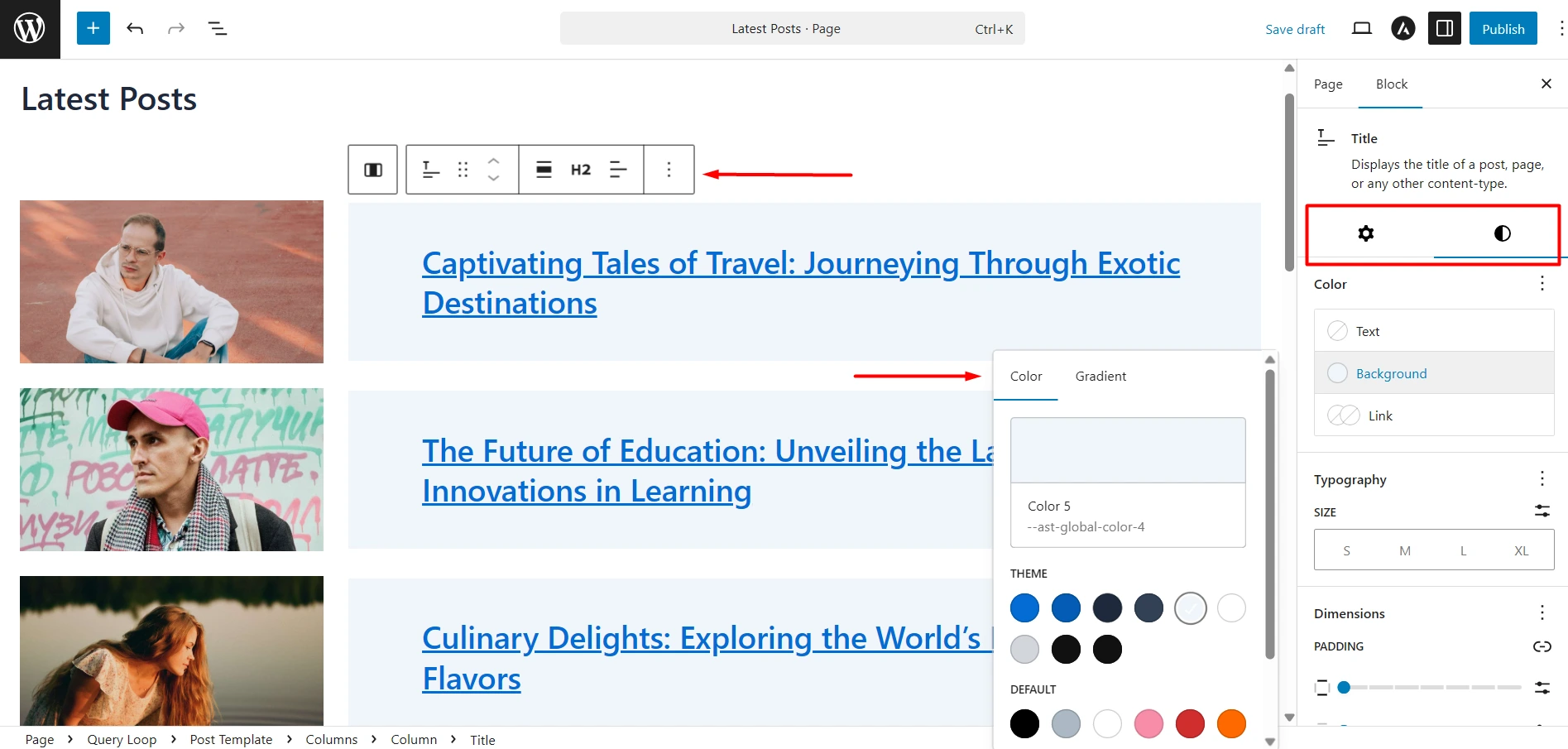
5. Now, you can further tweak the design for individual elements of the post list. For instance, you can customize the text, background, size, border, etc., for the post title, featured image, and other elements.
6. If you’re happy with the design, click on the Publish button (or Update button). After that, visit the page to see your post list in action.
Method 2: Use a Theme Like Astra to Create a Post List
Astra is a lightweight, fast-loading theme that also lets you show a post list in WordPress. The steps are quite easy to follow:
Step 1: Install and Activate Astra
First, make sure you have installed and activated the Astra theme. The installation is similar to any other theme. Simply, go to Appearance → Themes → Add Theme.
Search for Astra and click on the install/activate button to complete the setup.
Step 2: Customize Blog Post Layout
After setting up the theme, go to your admin dashboard and navigate to:
Appearance → Customize → Post Types → Blog / Archive.
From here, scroll down and you should find the section called Blog Layout.
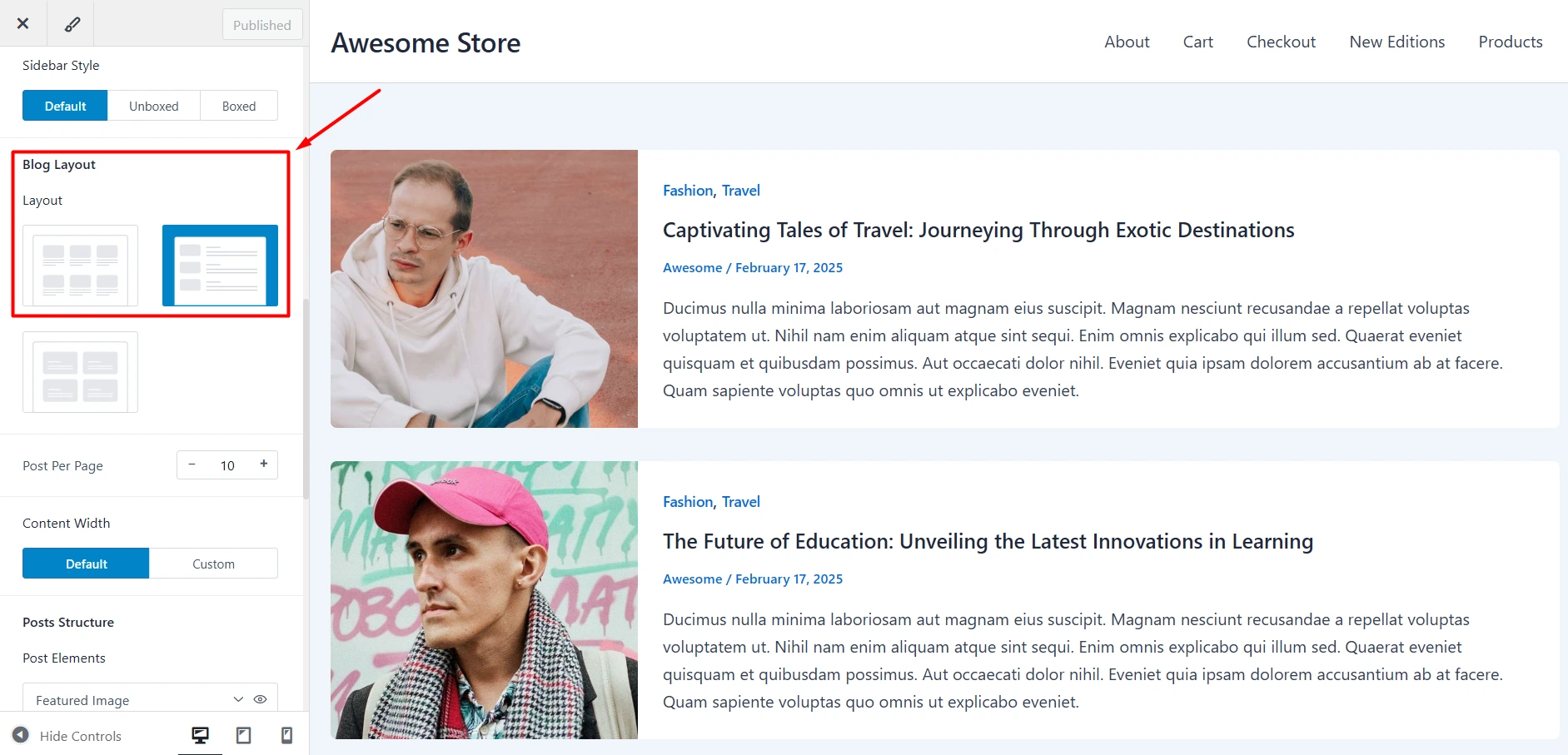
Choose the layout that suits your style, but as we want to show the posts as lists, I recommend choosing the one that represents that specific post layout.
Step 3: Customize the Post List Layout
You have already done it – the posts will be displayed in a list format now. But you can tweak further. For instance, you can:
– Show/hide specific post elements like featured image, categories, title, post meta, excerpt
– Adjust individual elements’ settings. As an example, you can customize image ratio, hover effect, and image size for the featured image.
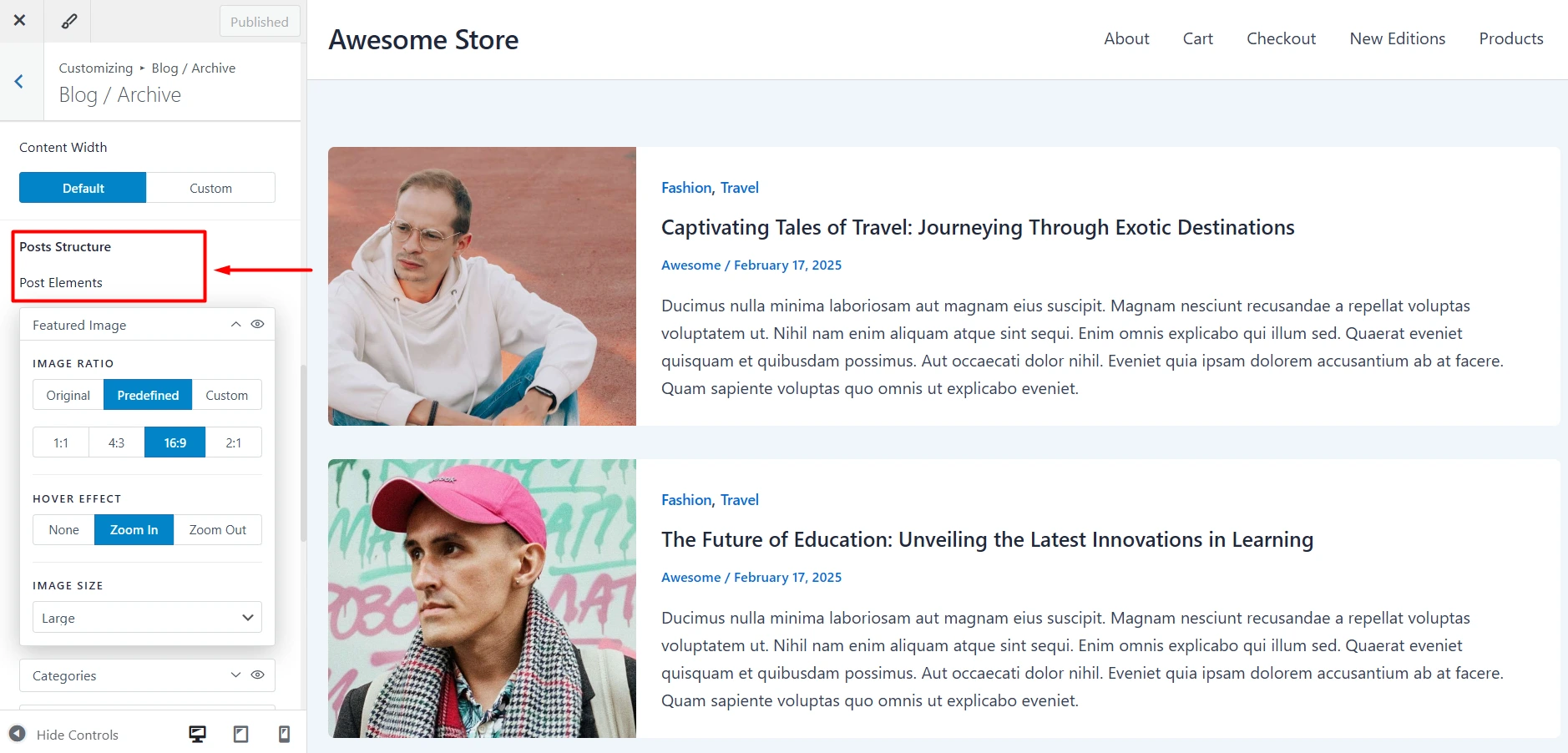
I suggest you explore all the settings here and fine-tune how you want the post layout to look like.
Method 3: Use the PostX Plugin to Add a Customizable Post List
PostX is a Gutenberg blocks plugin that allows you to create fully customizable post lists, grids, sliders, and more — no coding needed.
While methods 1 and 2 are perfectly fine, you can use this method to create an even more customized post list.
This will be helpful if you want to show a post list that matches your site design and your preferences perfectly.
So, with that said, let’s see the detailed steps to create a customized post list with PostX.
Step 1: Install and Activate PostX
First of all, you will need to install and activate the PostX plugin. The setup process is straightforward, just like any other plugin.
From your admin dashboard, navigate to Plugins → Add New. Search for PostX and Install and Activate easily.
Step 2: Add a Post List Block
After installing the plugin, go to Pages → Add Page, or edit an existing one where you want to insert the post list.
Now, click on the + icon to bring up the list of available blocks. Search for “Post List” and you will see PostX-supported list blocks.
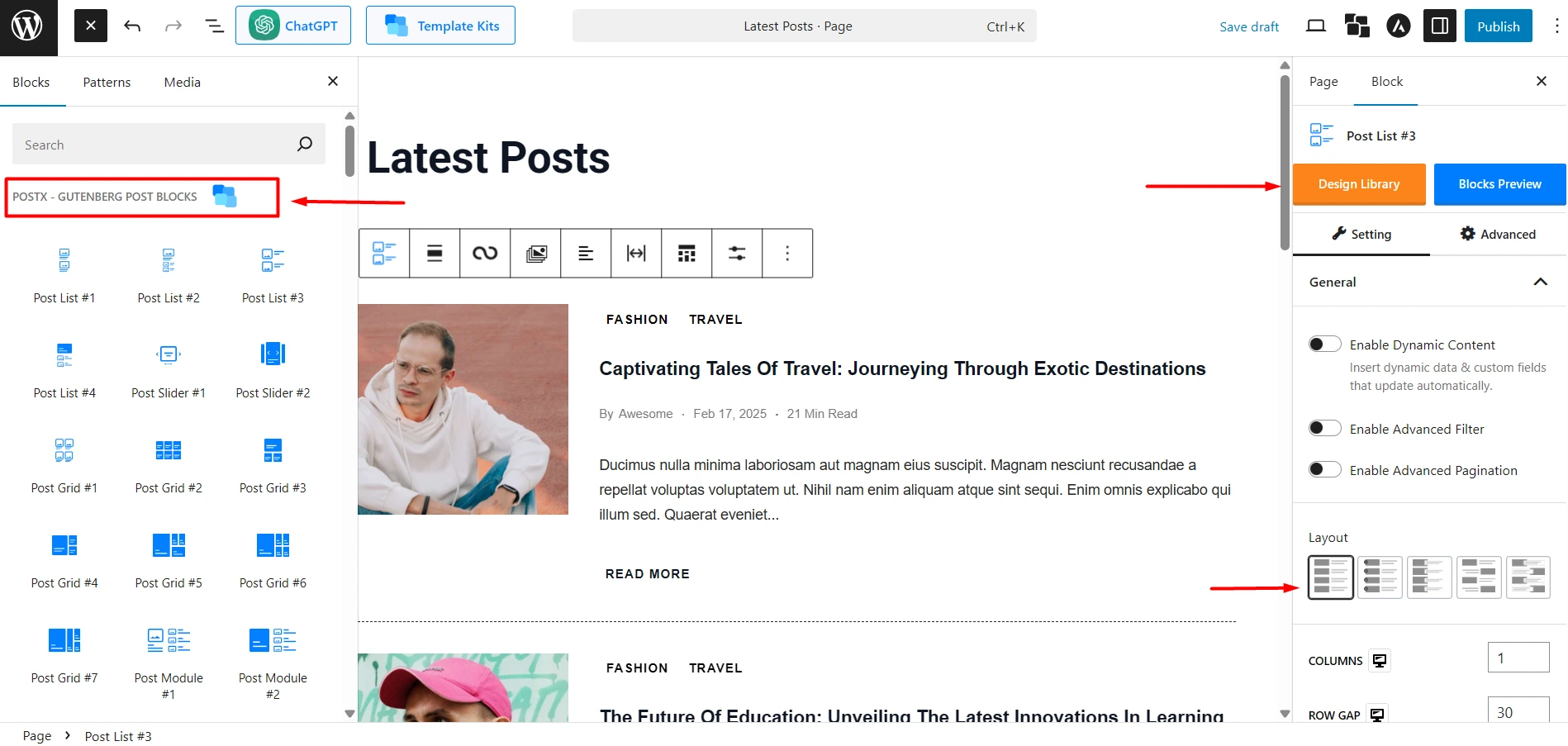
Click on the block that you like. Now you should see a beautiful post list layout.
Step 3: Customize Your Post List Layout
Now that you have added the post lists to your page, you can fine-tune different options. This is important because this will help you stand out and showcase posts in an attractive manner.
To make changes, simply select the list block, and you will find all available settings on the right panel.
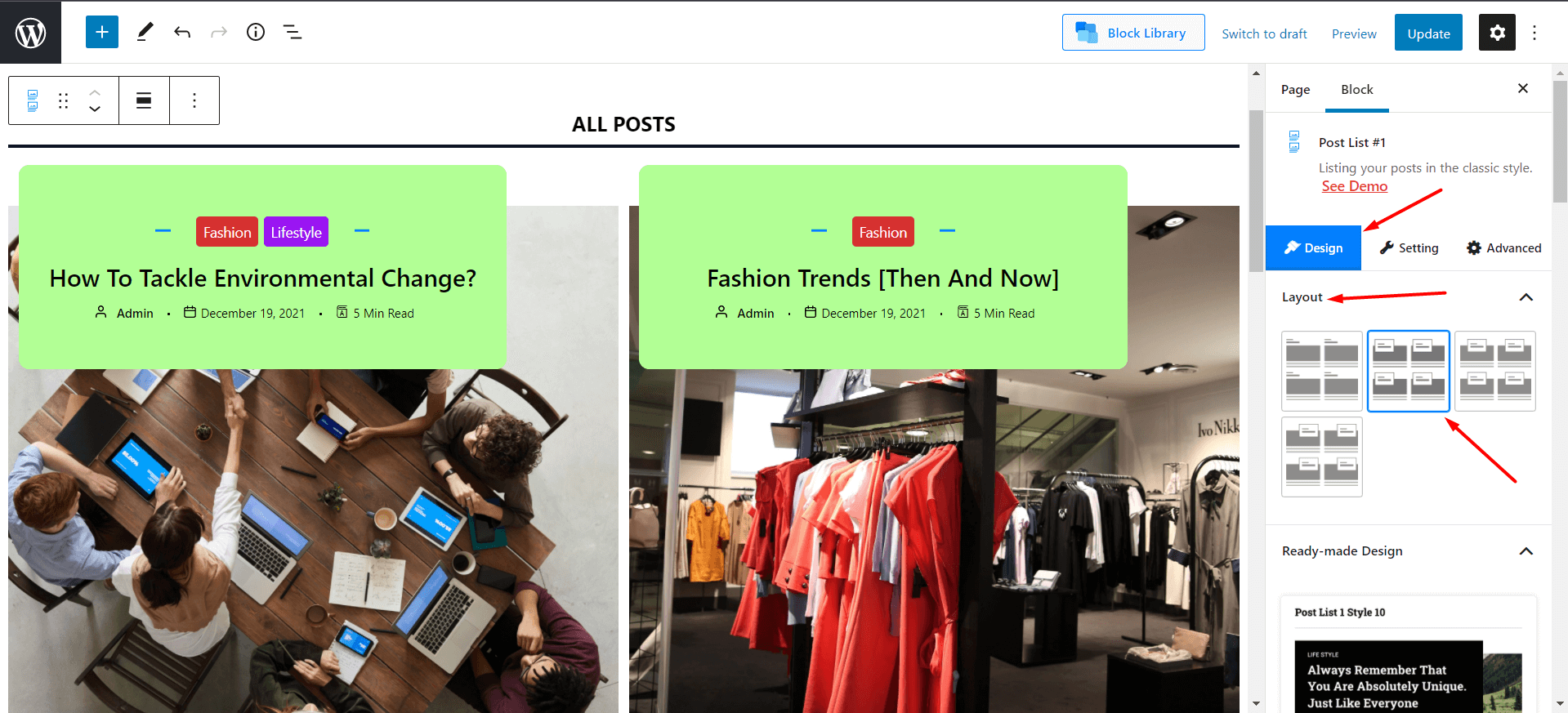
From here, you can:
- Change the post list layout
- Set specific posts to display using Query Loop
- Number of posts to show
- Enable advanced filter and pagination
- Change the appearance, such as text, color, etc., for all the elements like post title, metadata, and so on.
Here’s a quick example for creating quick pagination for your post list style [We used a similar design for the demo]:
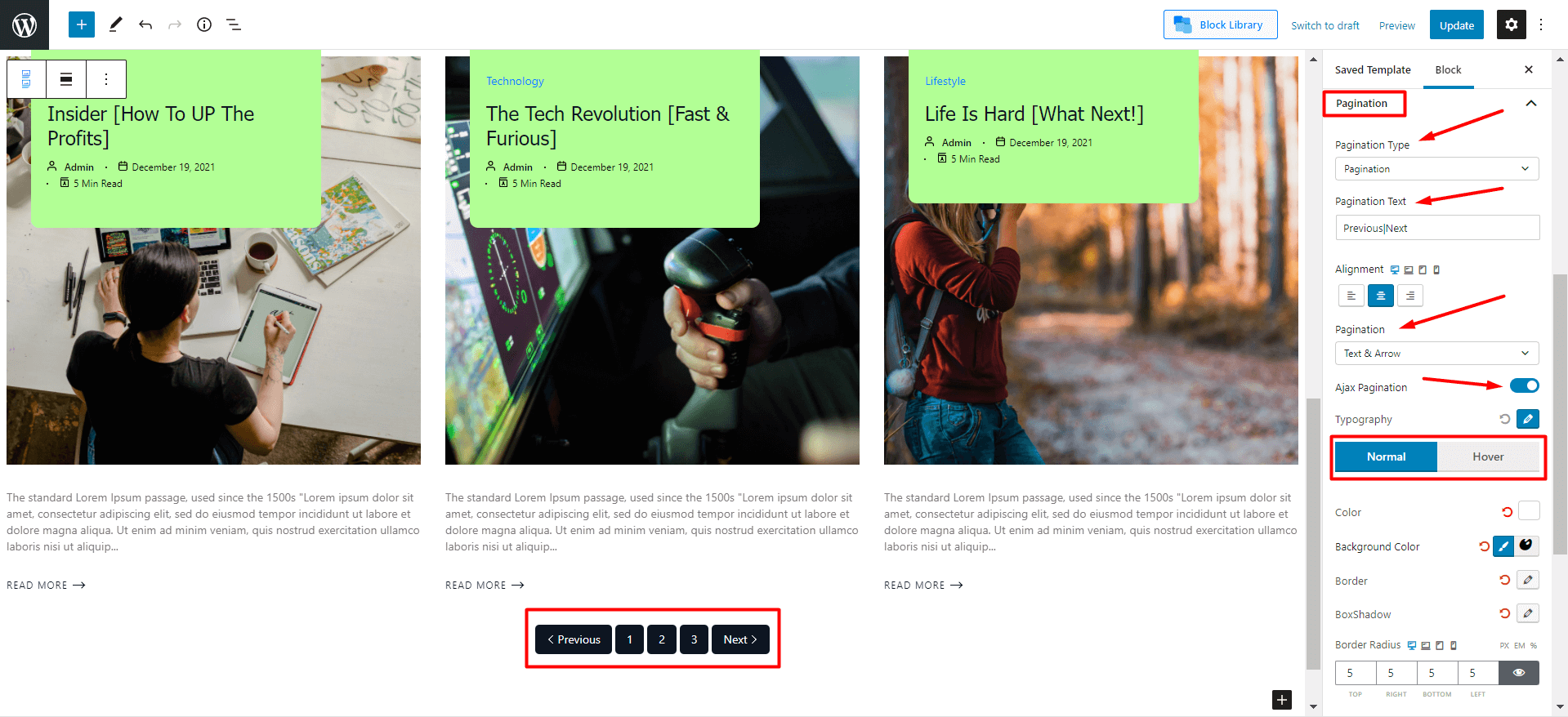
There are many other settings that I suggest you explore on your own and create a fully customized post list layout.
Step 4: Utilize Site Builder for Stunning Layout Templates [Recommended]
Okay, you have already created an amazing post list layout for your WordPress blog. But you can go one step further.
With PostX, you can create beautiful page layouts using its Site Builder feature.
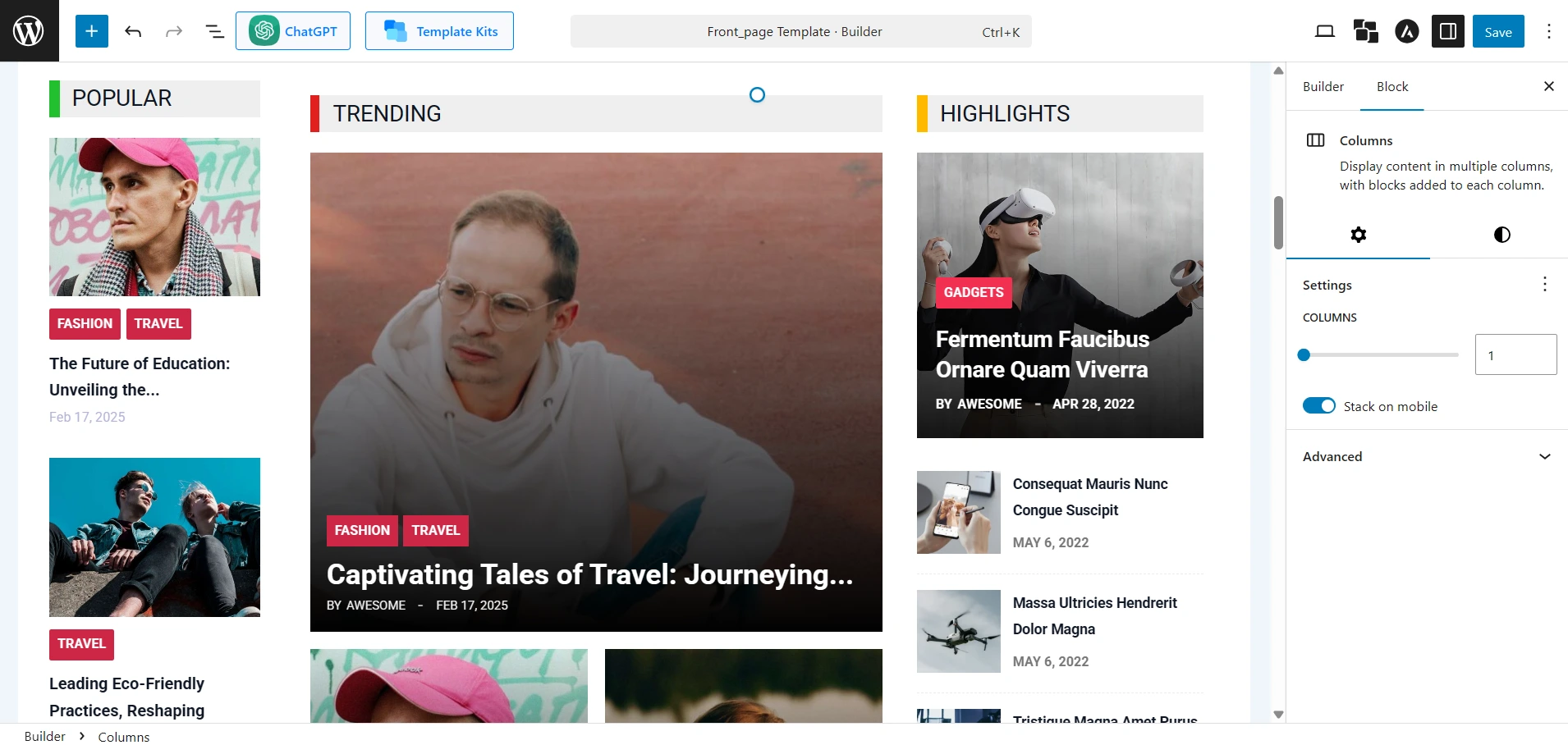
Simply navigate to the Site Builder section from the PostX dashboard, and here you will see many premade site builder templates.
Let’s say you want to create a unique template for the homepage. Select the Front Page template. Go to its edit view and add the Post List block if not already present.
Customize it as you want, and your homepage should look very professional and engaging.
Final List Style Demo
Once you make changes as we discussed [make sure to explore all the design variations if you haven’t already], your WordPress post list page will look something like the following:
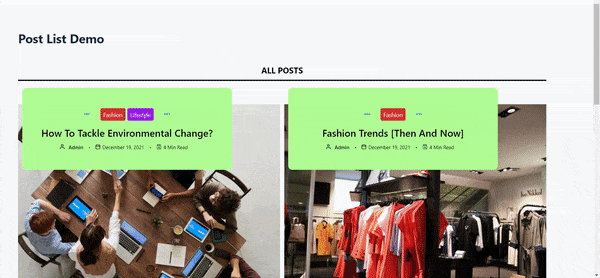
How to Use Shortcode to Show WordPress Post List Page?
You can use shortcodes to show your post list WordPress page. In order to do that, you’ll need to use the ‘Saved Template’ functionality of PostX.
We’ve created a similar type of page to show you how to showcase it with shortcodes. We made a few small tweaks:
- Changed the Title Typography to Tahoma.
- Added the ‘On Hover Underline’ animation to the Title.
Then we published the page.
You will now be able to see the shortcode from in the shortcode section of the Saved Template window. You can now use this shortcode with popular page builders. As we just created the page, we will paste the shortcode to use the post list design with other WordPress page builders.
Now, let’s see how to use shortcodes to show different post list WordPress pages:
Using Shortcodes with Oxygen Builder
If you’re using Oxygen Builder, then you can use the builder’s shortcode element to show the WordPress post list. Here’s how to do it:
- Click on the page you want to edit.
- Then choose ‘Edit with Oxygen Builder’. It will take you to the oxygen builder interface.
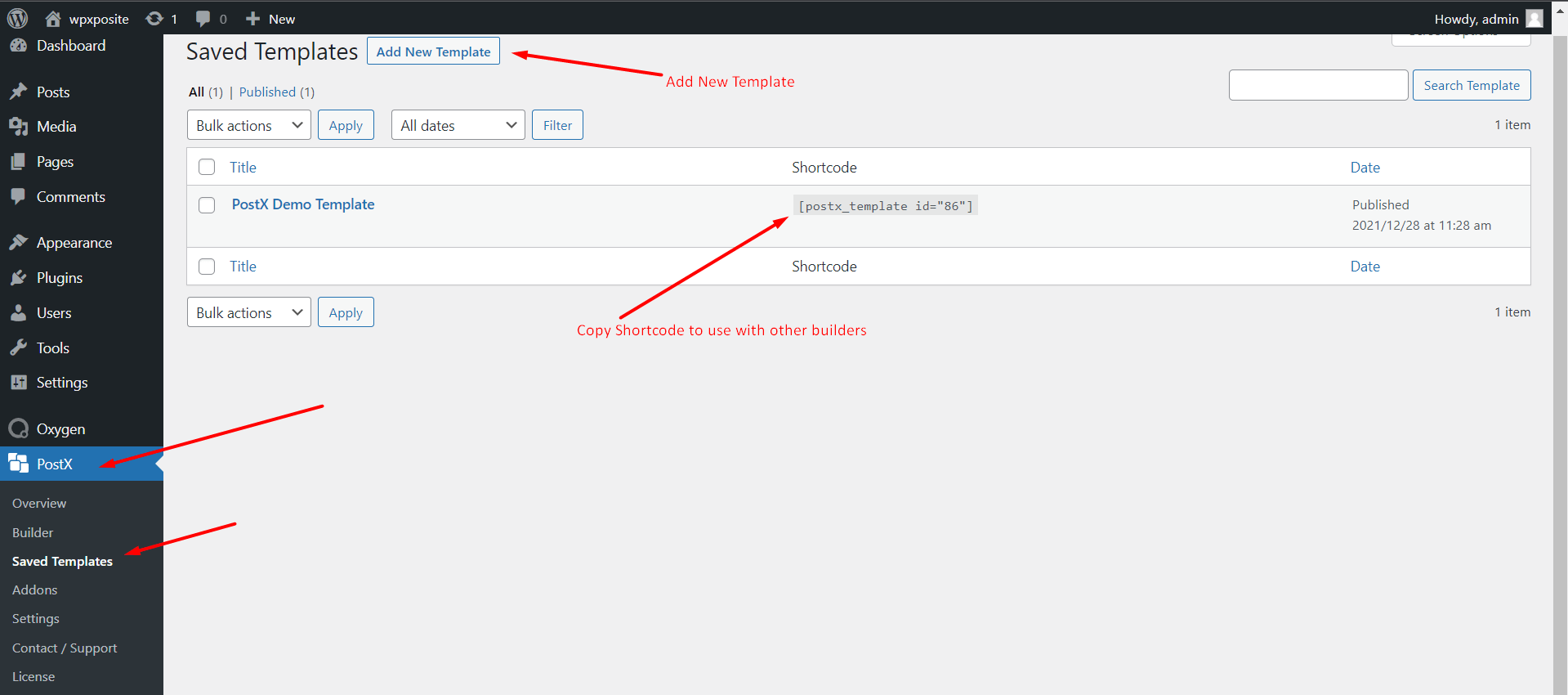
- Now ‘+ Add’ in the top left of the Oxygen builder interface.
- In the search box, write ‘shortcode’ it should appear automatically.
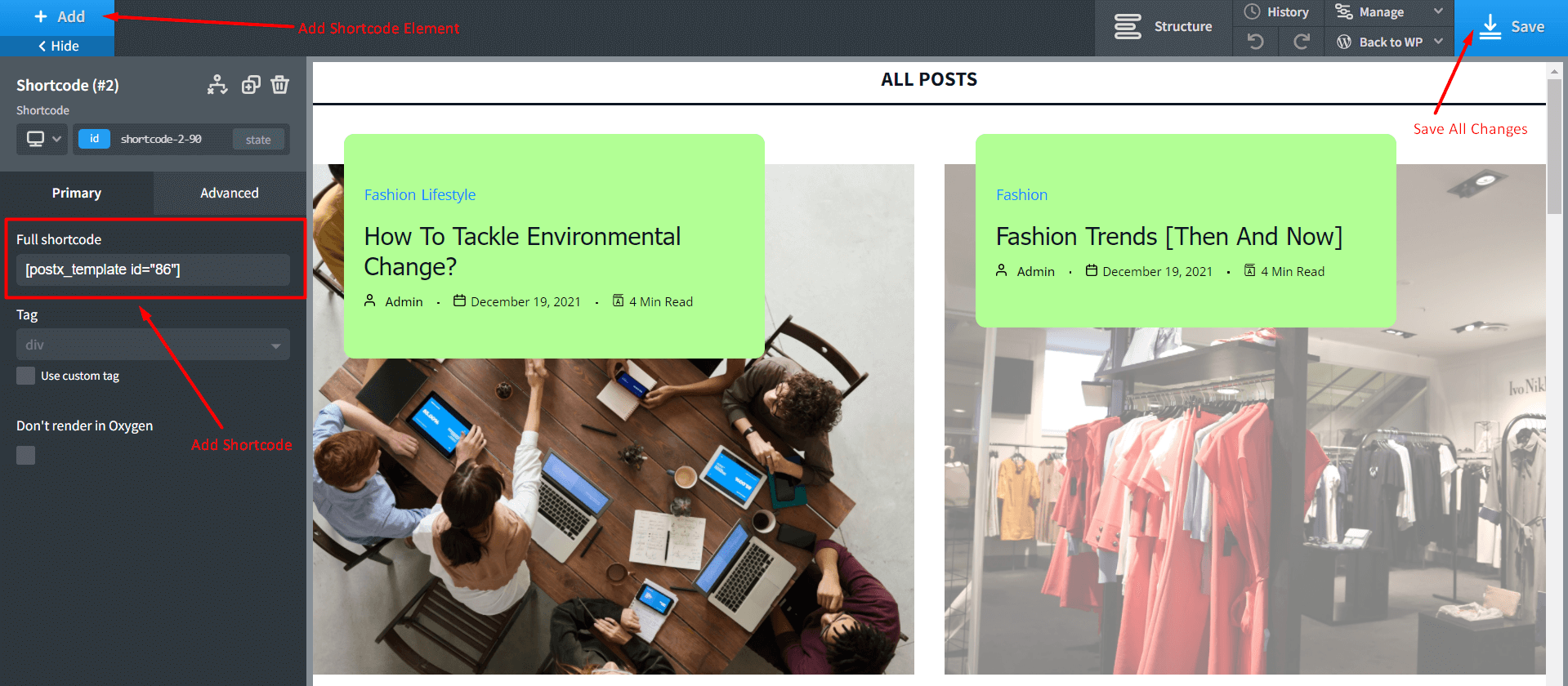
- Click on the shortcode element.
- Now we paste the shortcode we copied from the PostX Saved Templates option.
You can now see the preview of the design. If you’ve followed along, then you should see something like the following:
Using Shortcodes with Elementor and Beaver Builder
You can easily use shortcodes with both Elementor and the Beaver builder. You can read about it in the PostX documentation in detail:
✅ Benefits of Using Post Lists in Your WordPress Blog
Displaying your blog posts in list format isn’t just about visual appeal — it plays a great role in how users interact with your content. Here are some benefits you should keep in mind:
Improved Content Discovery
A well-structured post list makes it easier for visitors to find more relevant content without navigating through menus or searching manually.
Whether it’s a list of recent posts, related articles, or category-specific content, this layout naturally encourages readers to explore further.
Enhanced User Experience (UX)
Post lists offer a clean and consistent way to display content, which improves readability and navigation. So, users can quickly scan through titles, images, and excerpts to find what interests them most.
When added with features like filters, pagination, or category highlights, the experience becomes even more interactive.
Higher Engagement and Session Duration
When visitors are presented with more relevant content options, they’re more likely to click around and stay longer. Post lists act as entry points for different sections of your blog – leading to increased average session time.
Plugins like PostX even let you display dynamic post lists (e.g., most popular, by tag, or author-specific). So, you can create a more personalized experience, encouraging better interaction with your content.
FAQ
Here are answers to some frequently asked questions. As always, we will try to be as descriptive as possible when it comes to the WordPress post list variations.
Q: How do I make a Post List in WordPress?
Ans.: There are plenty of ways you can make a Post list in WordPress. And if you’re using Gutenberg, then the process is super easy with PostX. All you have to do is:
- Install PostX – the process is very easy to follow.
- You can simply create a new page/update an existing page.
- To add a post list using PostX, go to the Block Library [Access it from the top right].
- Select a readymade post list style.
- Finally, click on Import.
Once imported, you can change the layout and explore various design choices from the block settings window.
Q: How do I Show Lists in WordPress?
Ans.: As mentioned earlier, you can easily show lists with the PostX post list WordPress plugin. You can be very creative with all the different designs and layouts. Also, there’s the option to use shortcodes with different WordPress builders.
Just follow the steps shown in the previous sections and see whether it’s flexible enough for you [from what we’ve shown you so far, we believe it should be!].
Q: How do I Show My WordPress Posts in a List Layout?
Ans.: You can use PostX Post List #3 to show WordPress posts in a list layout. Here’s how you can do it:
- Go to the page you want your post lists to show. If it’s a list, then you can show it as a sidebar.
- In order to do that, you need to take a column block (preferably 70/30). You want to show your main content on the left of the column and the post list on the right.
- In order to do that, click on the ‘+’ icon on the right column and select Post List #3. You can use your main content on the left side.
- You can change between the different layouts and readymade designs as well. Choose whatever you like to see the preview.
That’s just one way to show WordPress Post Lists in a List Layout. PostX again, PostX has a lot of options for you to explore.
Q: How do I Show Post Categories in WordPress?
Ans.: In order to show Post Categories in WordPress, you need to import a PostX readymade block of your choice. From there, you can choose to change the category settings to your liking. We did bring some changes to our post in the previous sections. Make sure to check it out first.
It’s probably worth mentioning the ‘Specific Color (Pro)’ feature of PostX. With this, you can show how the category will show with its specific color in each post. A feature like this is certainly worth exploring.
Q: How to Create a Custom Post Type Template in WordPress?
Ans.: Custom post types are custom contents for WordPress where you can add your own custom fields. For instance, if you’re creating your own book review site, then there’s the possibility that you’d need to create a custom post type with your own custom fields.
For instance, for a custom post type, you’ll need to add the following bit of code to your WordPress functions.php file:
add_action( 'init', 'create_post_type' );
function create_post_type() {
register_post_type( 'your_custom_name',
array(
'labels' => array(
'name' => __( 'Custom_names' ),
'singular_name' => __( 'Custom_names' )
),
'public' => true,
'has_archive' => true,
)
);
}Here’s a quick link where you can find examples of custom post types.
Q: How many types of post formats are available in WordPress?
Ans.: By default, WordPress comes with 3-custom post types: a)post, b)page, c)attachment
You can explore more about the WordPress post types here.
Q: How to use a Post List with Elementor?
Ans.: You can easily show WordPress post list with Elementor using the PostX ‘Saved Templates’ functionality. There are two ways you can do this: But in both cases, you will need to paste the shortcode of the page you created. After that, here’s how it’s done:
- Go to Pages from your WordPress dashboard. You can either create a new page or edit an existing page.
- Click on ‘Edit with Elementor’ [we’re assuming you have the Elementor plugin installed and activated].
- Once you’re in the editor, create/edit a new section.
- Search for shortcodes in the left elements pane.
- Drag the shortcodes element to the section you just created.
- Now paste the shortcode you copied in the field ‘Enter your shortcode’.
- Finally, save the changes.
You can also show the post list WordPress template using the PostX Gutenberg Post Blocks Element for Elementor. The process for adding the element is the same. All you have to do is make sure the template is published from the PostX Saved Templates Editor. Then, once you’re in the Elementor Editor:
- Search for the PostX Gutenberg Post Blocks Element for Elementor.
- Add it to the section where you want to show your post category listing or something similar of your choice.
- Choose the template you want to show from the dropdown.
- Finally, save the changes.
These are the ways you can show a WordPress post list using the PostX Elementor element. But you can use shortcodes with other popular WordPress builders as well.
Q: Can you add pagination to a WordPress post list?
Ans: Yes. Both default WordPress and PostX support pagination. PostX also supports AJAX pagination, which lets users load more posts without refreshing the page.
Q: Can you show posts from specific categories in a post list?
Ans: Yes, you can use the Query Loop block or PostX Query Builder to filter posts by categories, tags, post types, and more.
Summing Up
Creating a post list in WordPress doesn’t have to be complicated. You can start with built-in WordPress block Query Loop or take it further with a plugin like PostX.
Whether you want to display recent posts, build a magazine-style homepage, or create category-based post grids — PostX offers a no-code solution with beautiful design and advanced features.
If you haven’t tried it yet, give it a shot and see how much easier it makes your content layout process.
Have questions or feedback? Let us know in the comments!