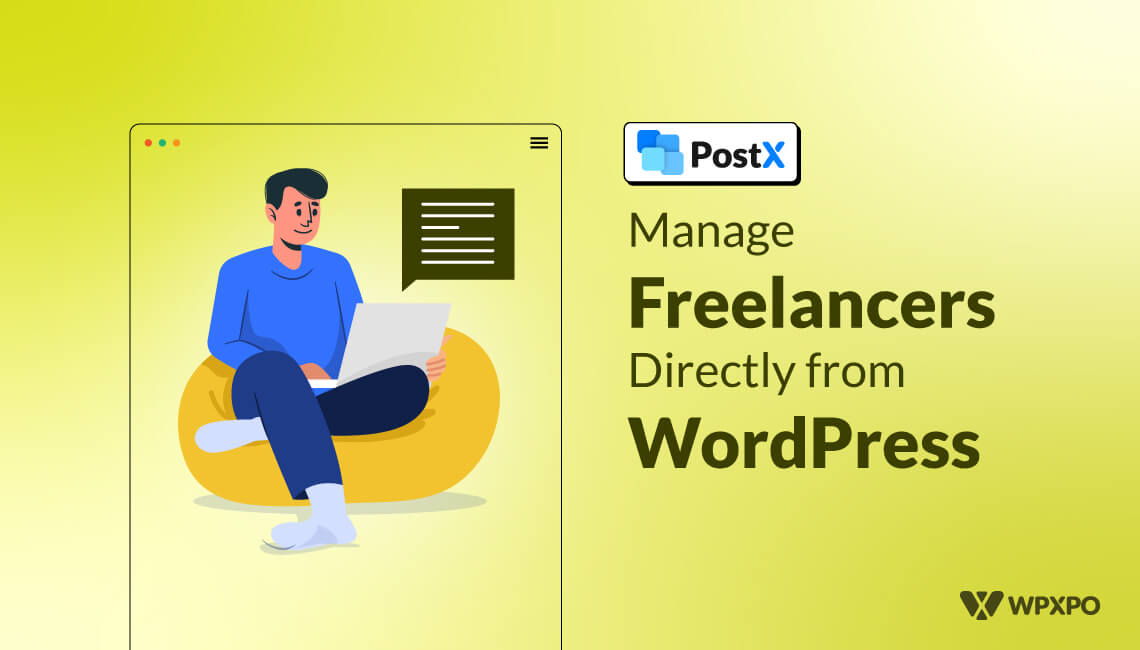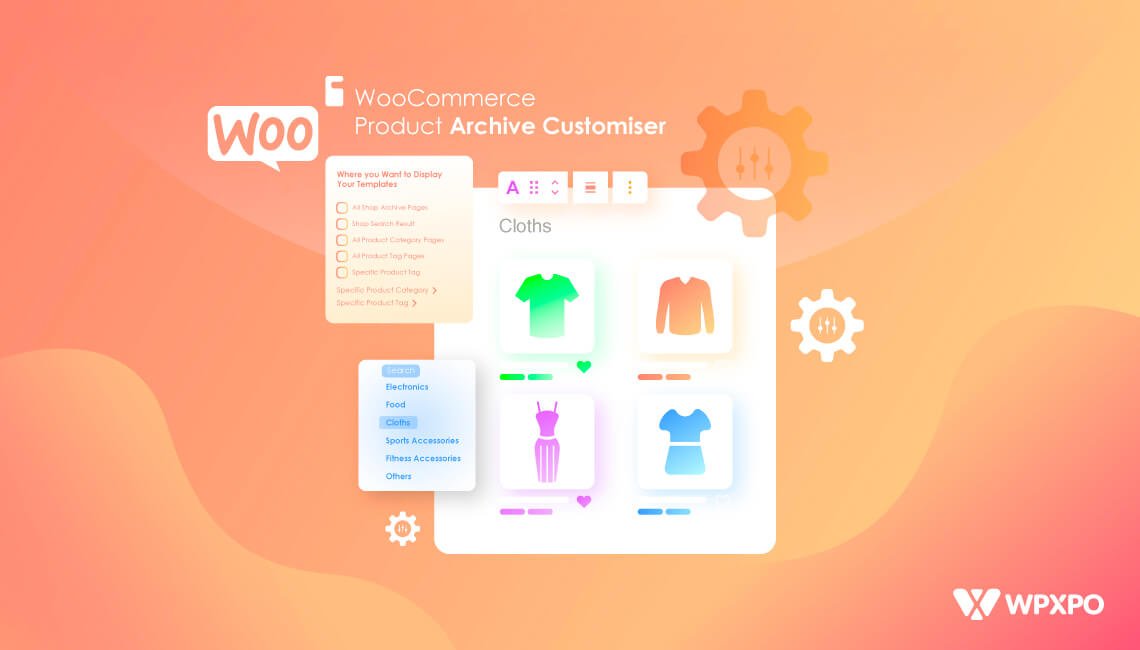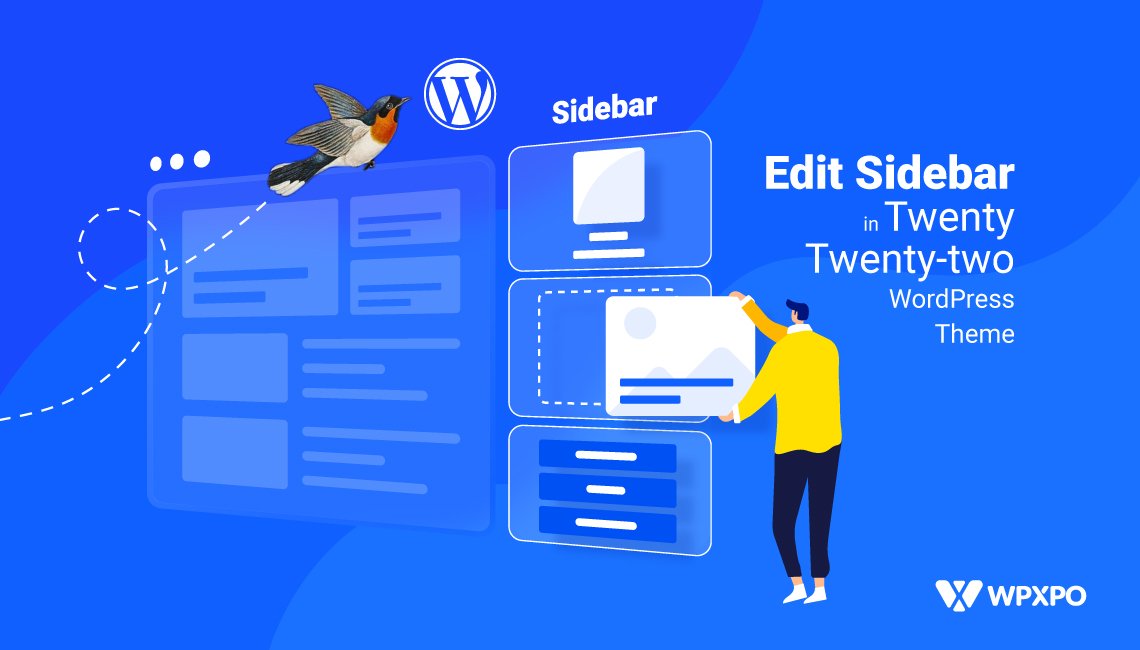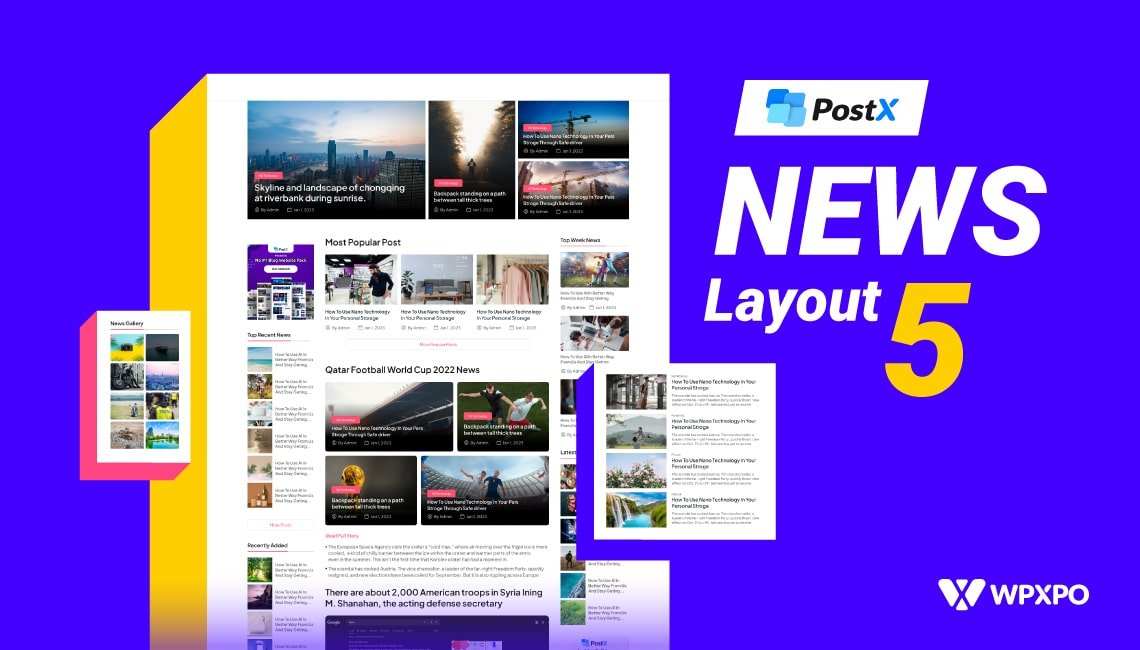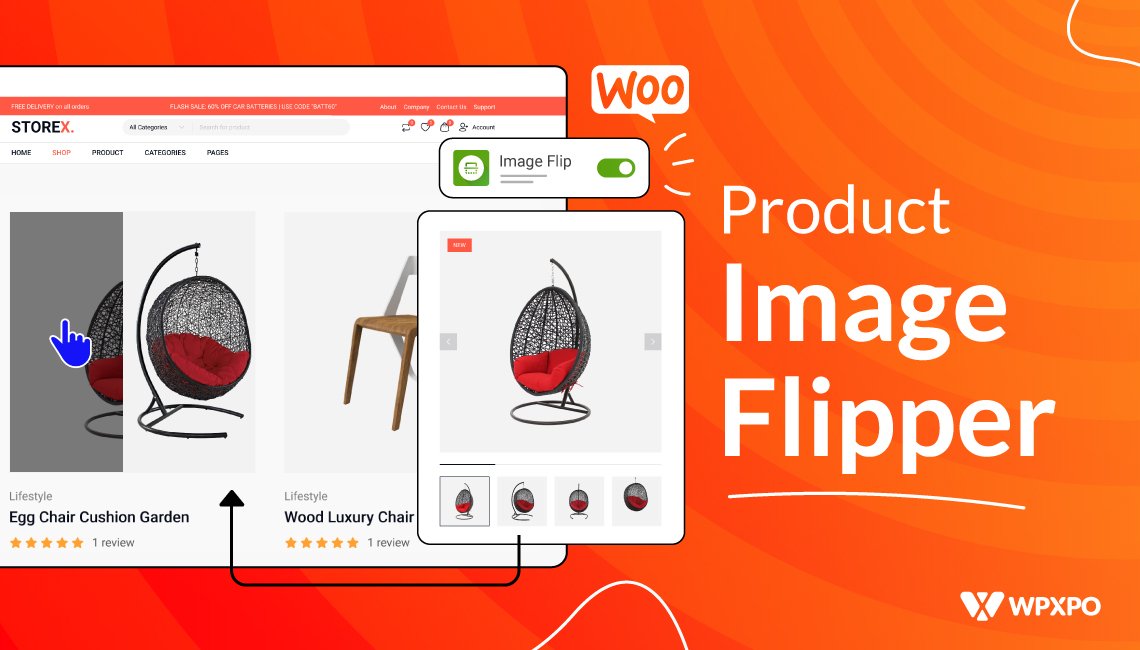This is the 2nd part of the series where Melanie learns to manage freelance writers for her WordPress blog.
Remember Melanie, from the last post where she asked how to set up the system to receive writeups from freelancers?
Today’s discussion is about that problem.
Not just Melanie, but we will also show you how to manage freelance writers from your WordPress blog’s front end.
The Problem with Managing Writeups from Freelancers
We mentioned a couple of things in the previous post regarding problems with managing writeups from freelancers. The main things happened on 3 fronts:
- Receiving the writeups on Google Docs
- Modifying the post for the blog
- Publishing the post on the site
Let’s see how Melanie can solve these problems with the PostX Front End Post Submission (FEPS) addon. Here’s a video of the feature:
Here’s the Scenario…
So Melanie runs a small blog with 50-60 blog posts. Currently, she hired a freelance writer Nathan (not the real name!), who wants to submit the blog post directly to Melanie.
Melanie wants to use the FES feature to get blog posts directly from Nathan, without having to rely on Google Docs.
There are things both parties will have to maintain:
The Role of the Blog Writer Manager
That would be Melanie in this case.
The manager will need to create the channel through which the freelance writer will submit the content.
The very first thing is to enable the addon. Without it, she will not be able to create the submission platform through which Nathan can submit the posts.
Melanie can create a submission page using a custom shortcode. To do this:
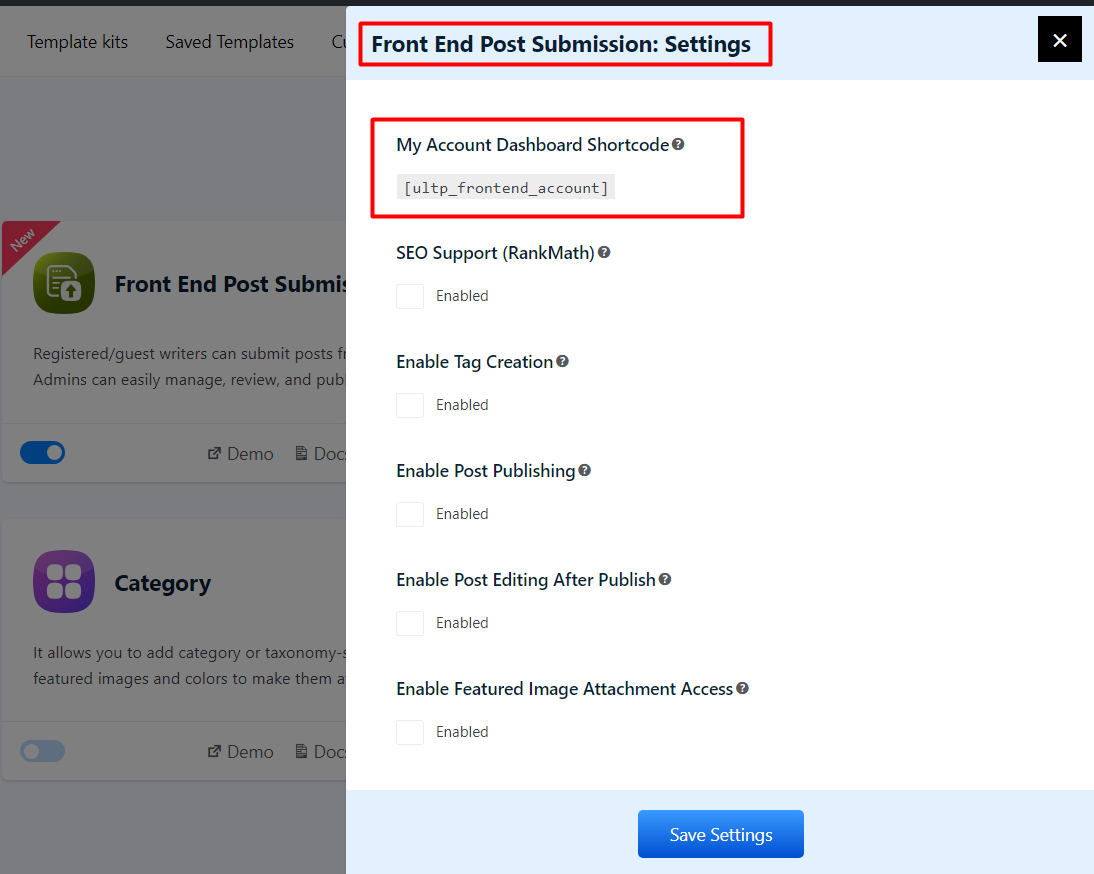
- She will need to copy the shortcode from the Front End Post Submission Addon Settings
- Paste the shortcode on a page of her choosing. She can name the page to her liking as well
- Publish the Front End Submission page
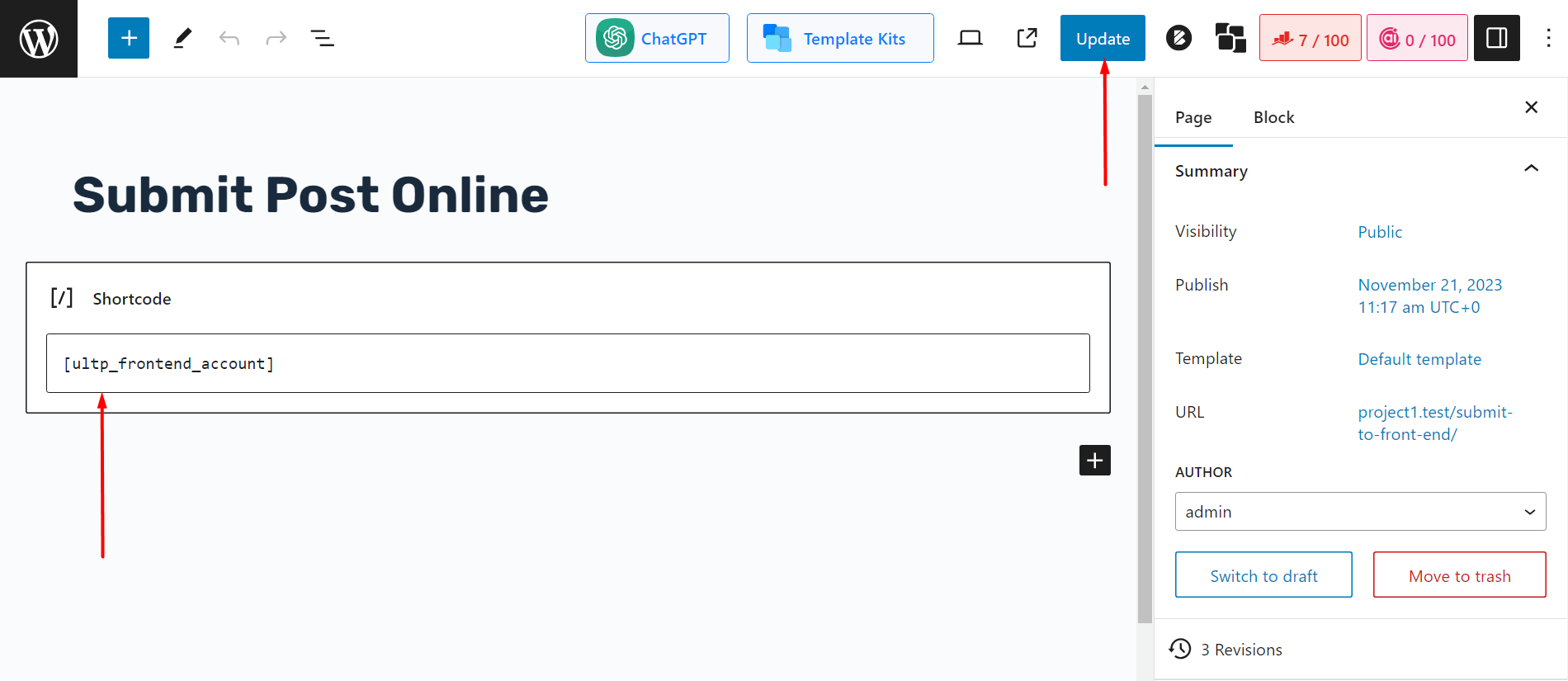
Now the system is like this for a couple of reasons:
- Content Managers can manage the page directly from WordPress
- They can choose the naming or the page where they want the freelance writers to login to “their” dashboard
Managing Permissions for the Writer
Blog managers have the ability to give certain permissions to the writers. This helps to manage freelance writers better from the Front End.
The addon allows managers to give or restrict access to the following:
- Creating tags for the blog post from the writer’s end
- Using the Rank Math plugin on the writer’s front
- Allowing the writer to submit a featured image (with file size restrictions)
- Enable the writer to edit or publish the post
- Delete published posts by the freelancer
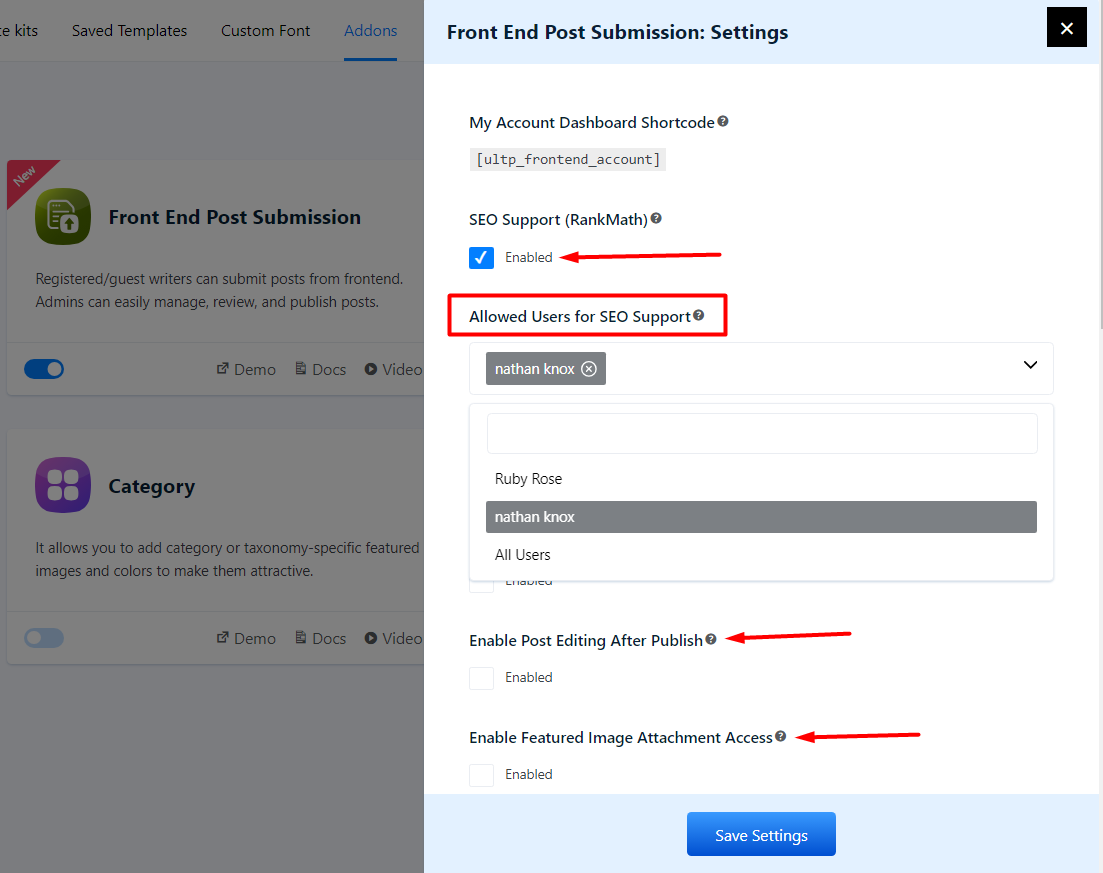
***Please note that freelance writers can edit their content that are “in draft”. However, once the post gets published on your site, if the writer is trustworthy, you can enable permissions so that they can publish a piece of content directly on your site.
If you feel lost at any point, the documentation can help you out here. Just make sure to check out the specific sections.
Melanie can choose which permissions to enable for Nathan. She is in the driving seat – she has full control of her blog as well as the ability to maintain a freelance writer! How cool is that?
The developers behind FES wanted to ensure the following things by giving these powers in the hands of the blog site owner:
- They can measure the basic SEO knowledge of the freelancer – how great of an “optimized” writer he or she is without any aid
- The owner may have specific SEO standards that only he or she (like Melanie!) wants to apply and they don’t want to reveal them
- The freelance writer, without reason, may look to delete the post they wrote without the permission of the blog owner
- You may require image sizes for posts that are within a very specific range
- You, the manager, don’t want unnecessary tags on your site
Managing Login Security
Melanie has freelance writers logging in and submitting posts through the system she set up. But what if she wanted to strengthen the login system?
The developers thought about it as well.
Web content managers can enable Google RECAPTCHA directly from the FES addon settings. You have the choice to enable either v2 or v3.
This will disable spamming and password hacking attempts by enabling a series of simple steps.
The process, however, can feel a little complicated for some users. Because you need an API key to complete the process. You may want to check out the documentation to clear things up.
How can Freelance Writers Send Their Work?
For ease of use, freelance writers have a personalized dashboard.
For example, if Nathan (the freelance writer, in case you forgot) goes to the submission page (after logging in) that Melanie, the blog manager, created, he would see something like this:
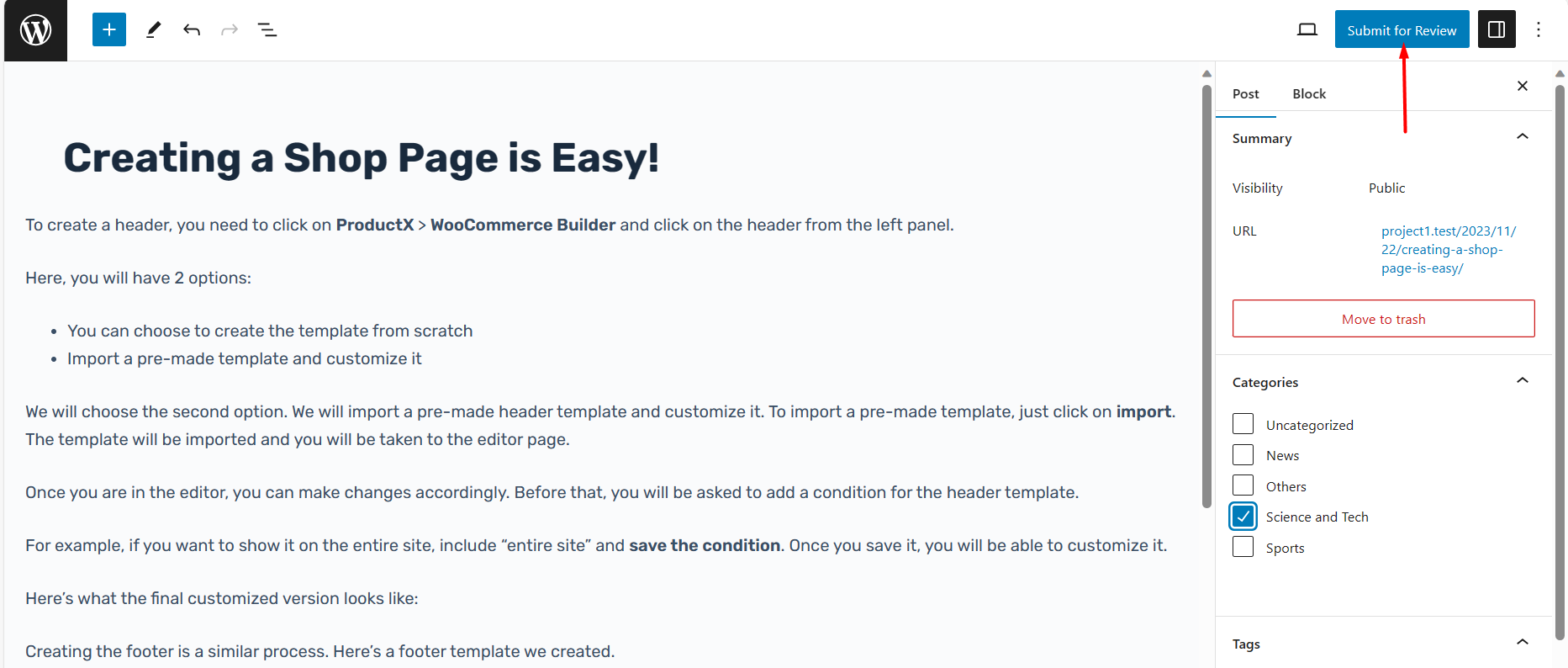
- A button to create and submit posts*
- See his different posts*
- Change the password
*If a writer does not have any posts written on the site, he or she can simply click on the “Submit Posts” button.
*The dashboard shows which posts are pending publication, which ones are in draft, and the total number of posts.
If Nathan wants to submit a post, he can simply do it from the dashboard.
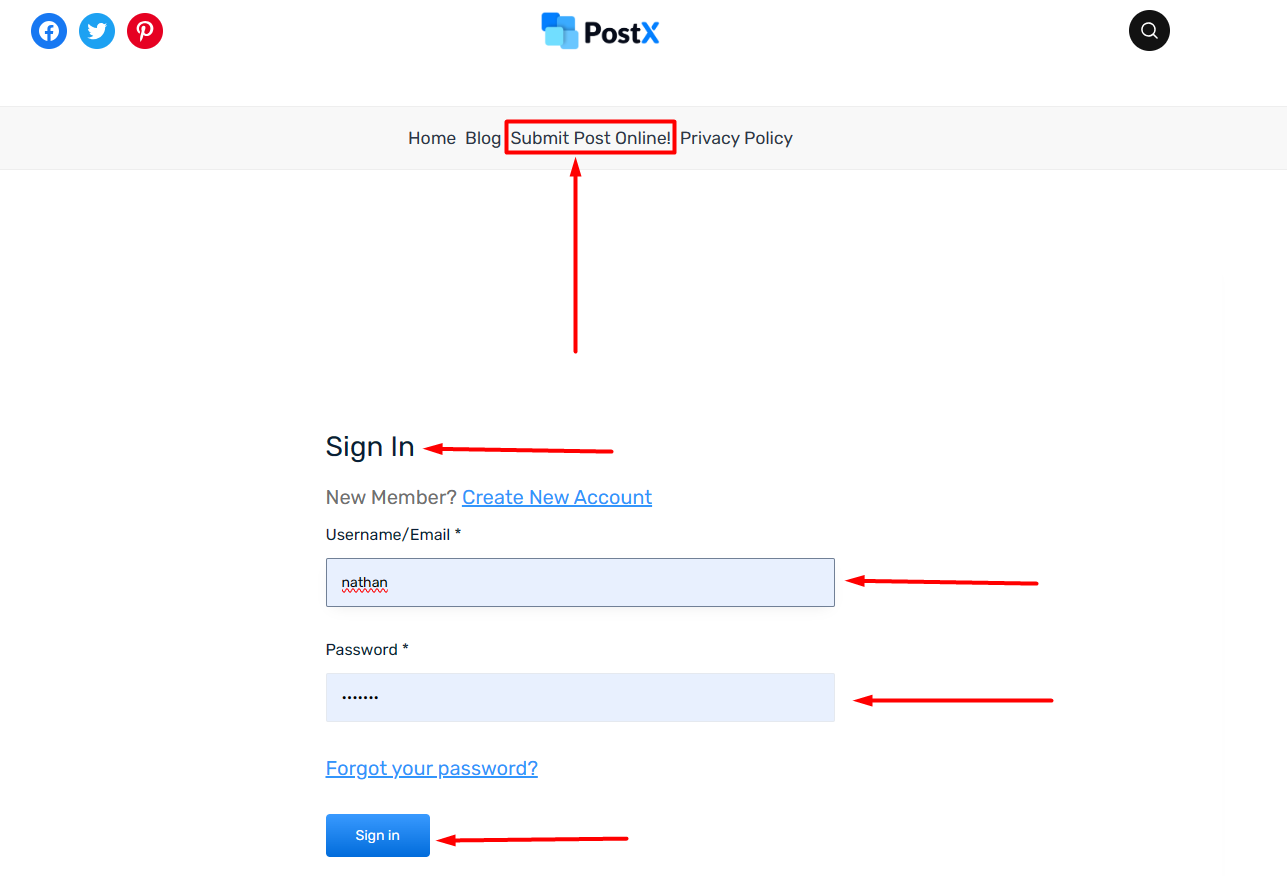
This will take him to a WordPress blog editor. Here, he can create the blog post using the default WordPress editor.
What Freedoms Does a Freelance Writer Enjoy?
Freelance writers have some freedom, but it’s somehow limited because of some issues:
- Some freelance writers may not publish the right content
- Some writers may delete content from your site without your consent!
***These things do not apply to your trustworthy writers of course.
However, a writer will have some freedom on the blog Front End (here’s an example of a dashboard):
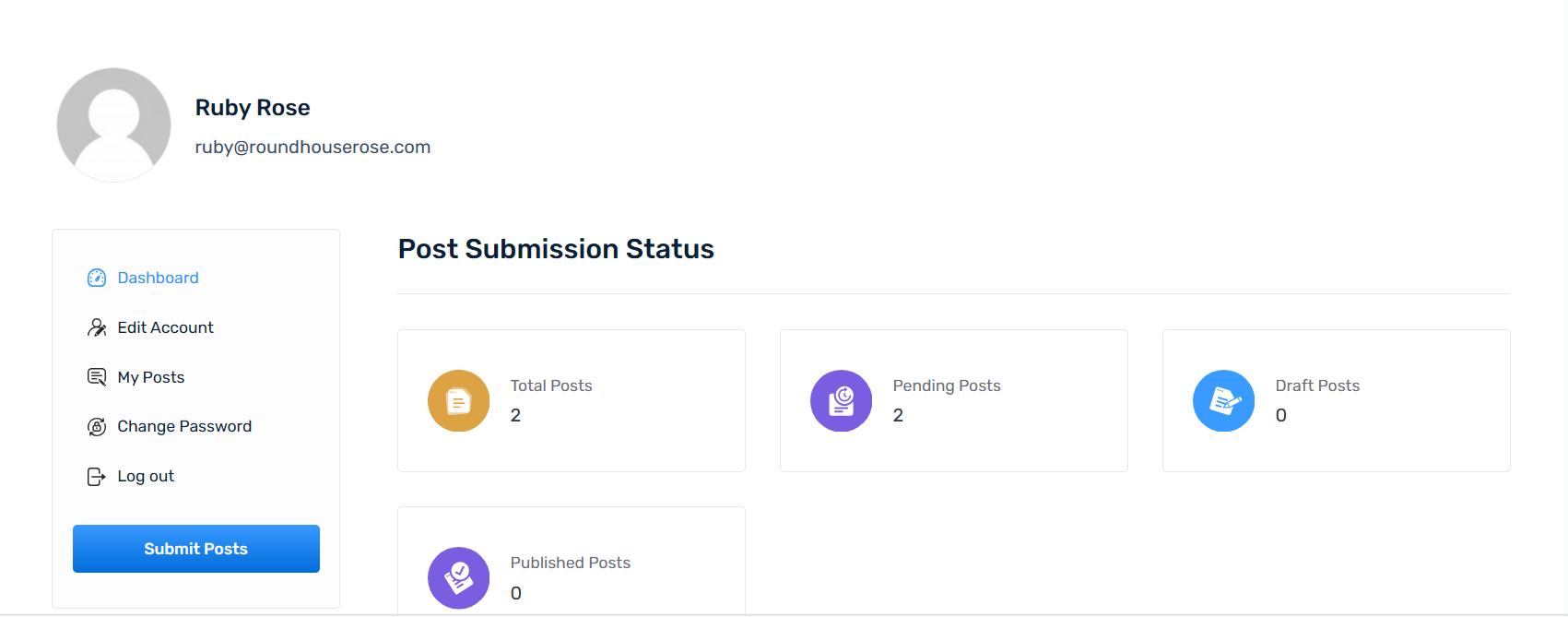
- The writer can send content to the site manager without hassle
- He or she can manage feedback from the writer manager’s end
- Edit content unlimited times that are in the draft
But the core power remains with the writer manager. Freelance writers can drive the blog to success, but the content manager decides how they would reach that success.
What’s Next?
Managing freelance writers has its challenges. But, if someone were to share a couple of tips to manage freelance writers, these things would be included:
- Create an effective workflow for receiving and moderating content
- Manage content management flow – reduce extra work
The Front End Post Submission (FEPS) Addon addresses these core issues. Managers like Melanie can easily share their thoughts on content using comments and suggestions. The freelancer can make the changes and send the content back to the manager.
The great thing is, that all of it is already formatted! So, you don’t have to deal with the extra work of formatting the content on the WordPress editor.
***In the next part of our story, we will share how you can manage guest posts as managers. Stay tuned!