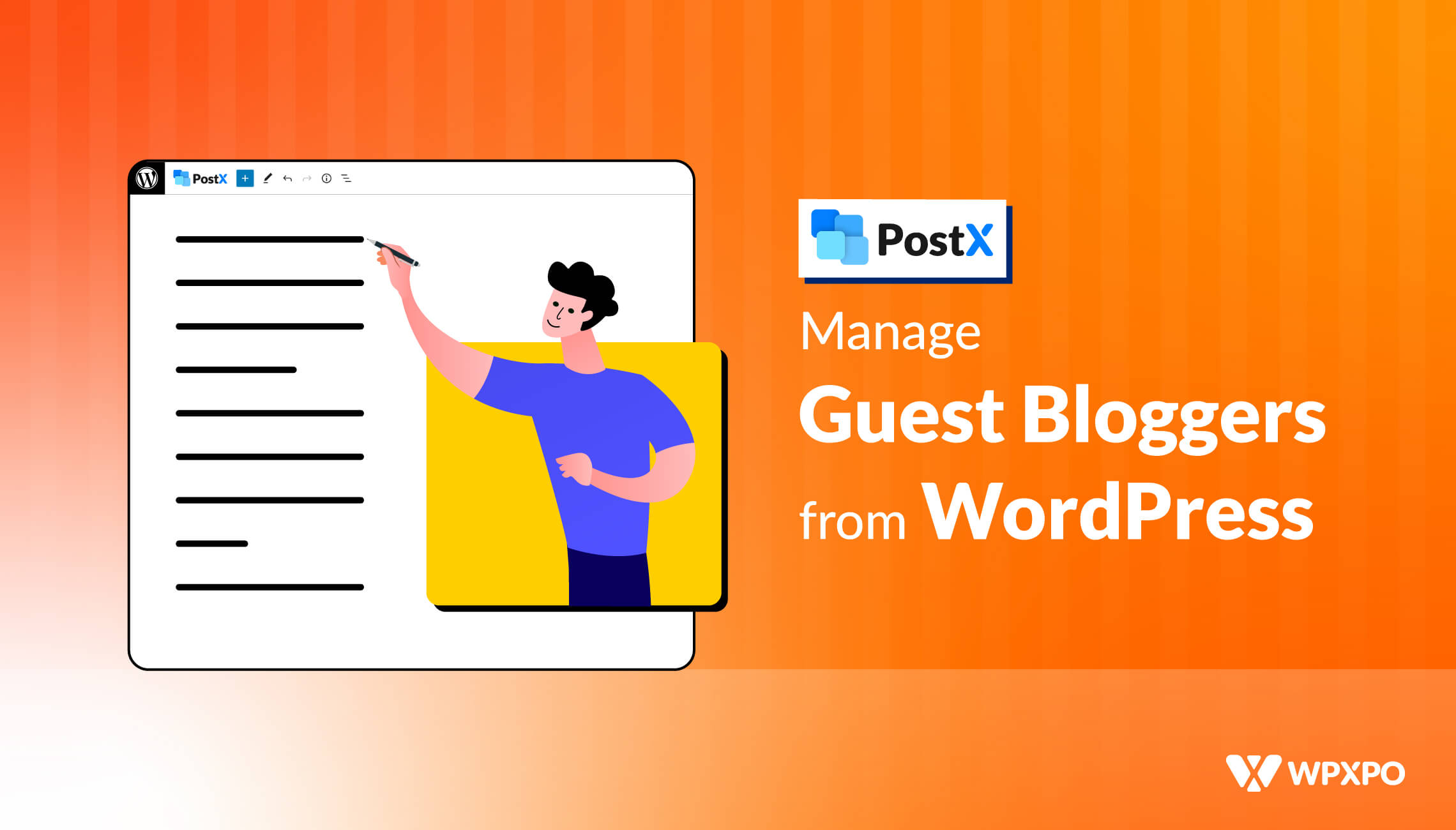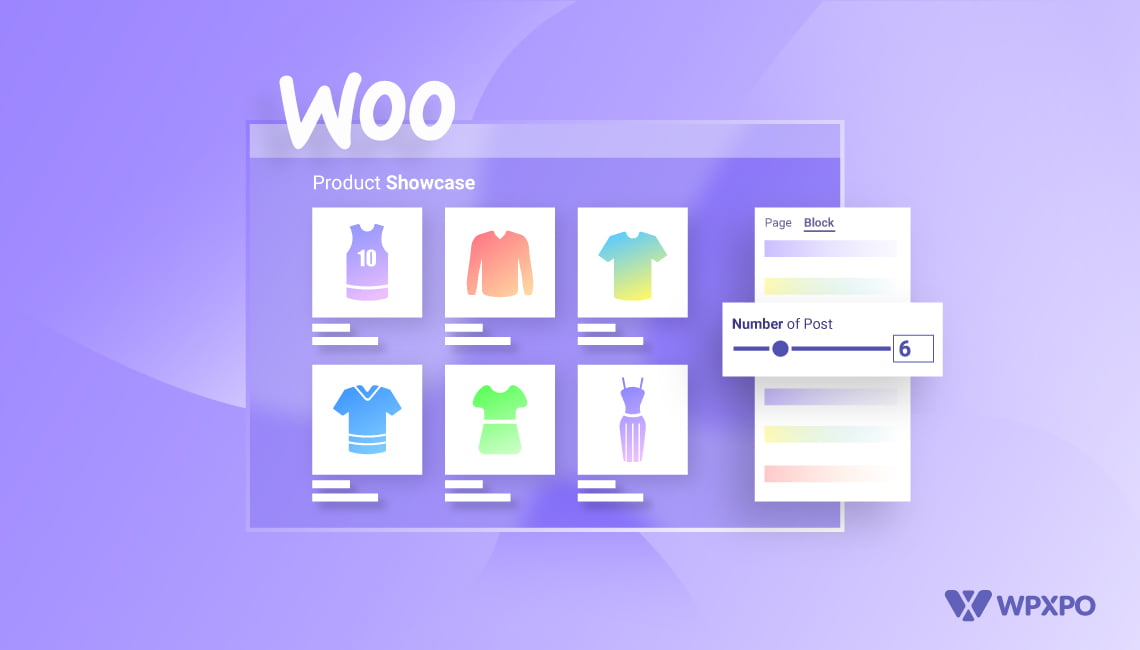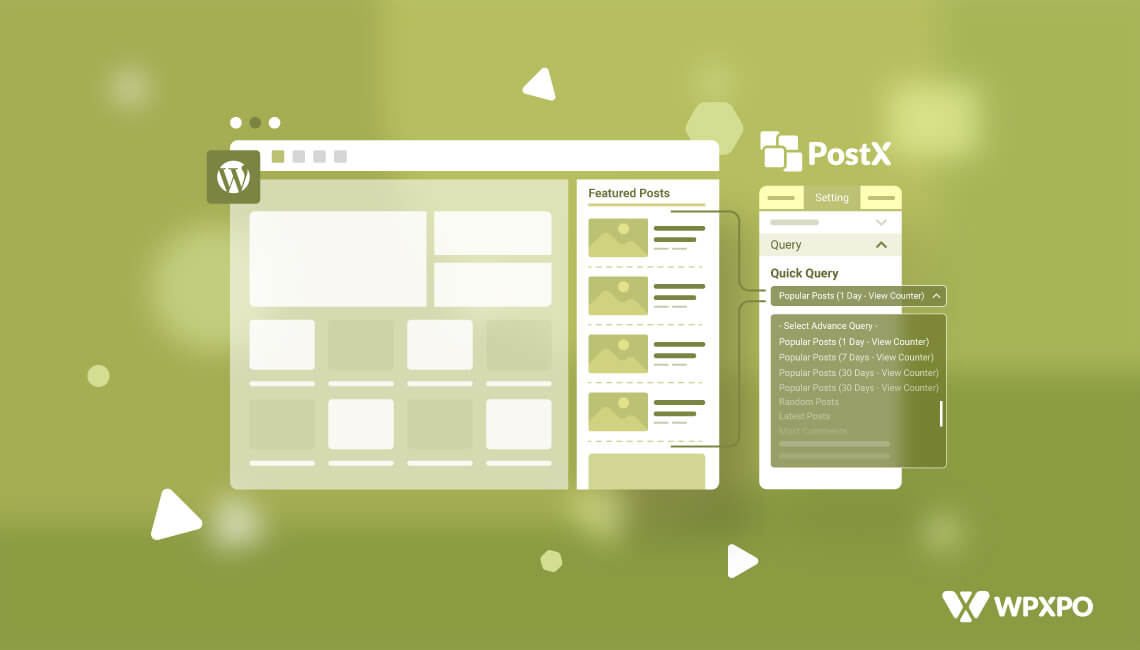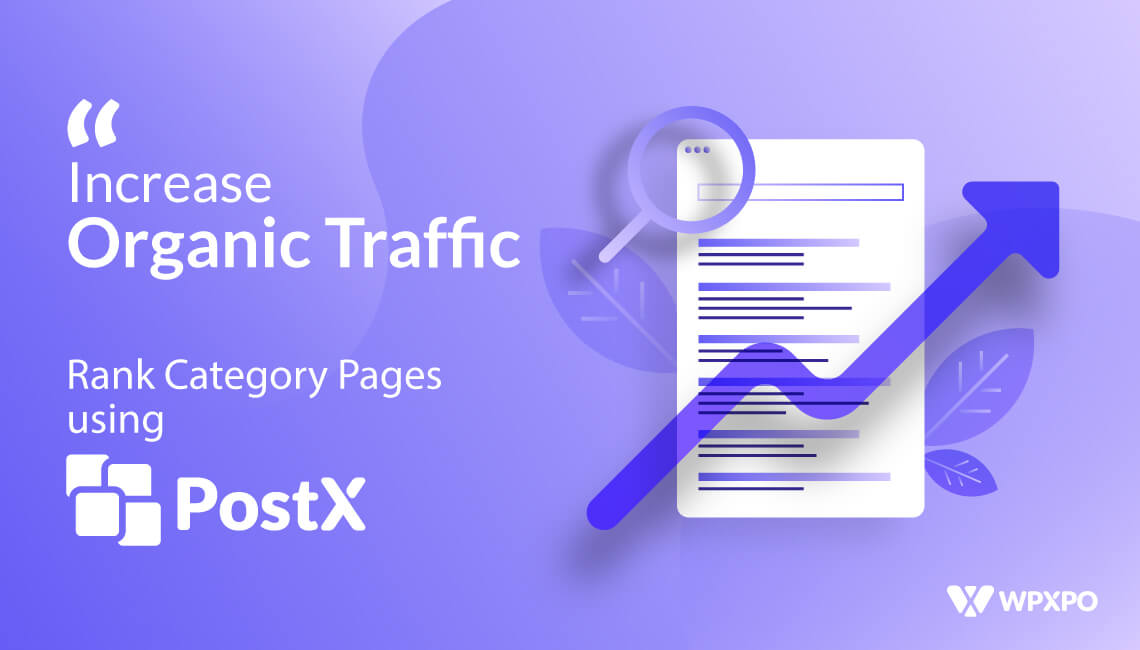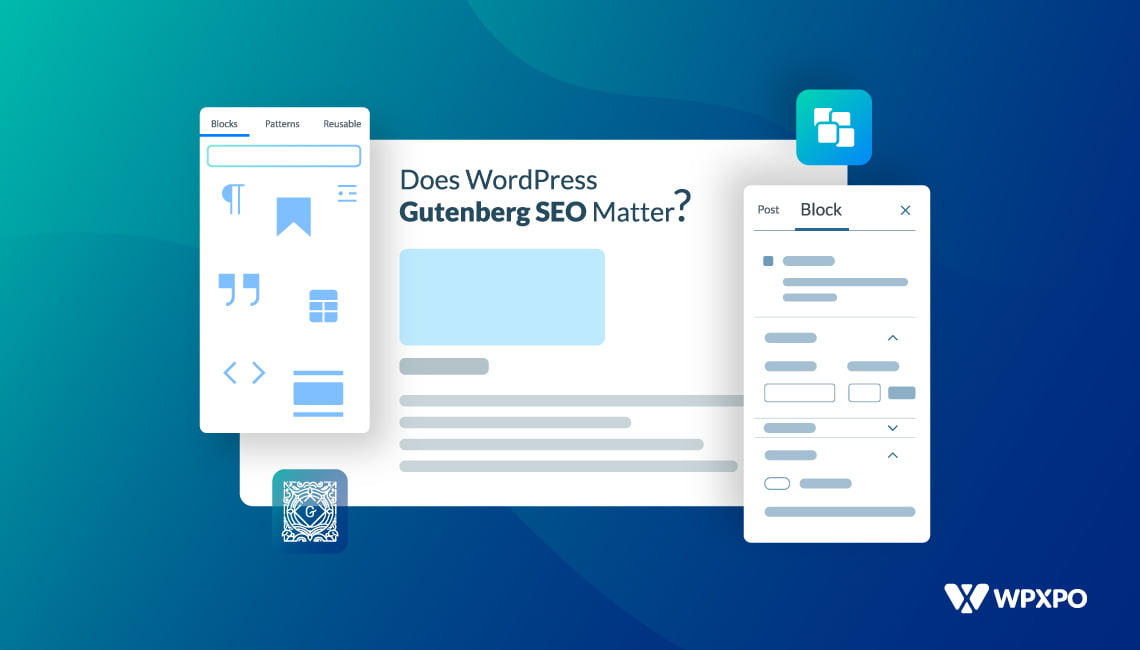***This is the 3rd part of the continued discussion where Melanie (again, not her real name!) has to deal with guest posting on blogs. This time, she will try to set up her WordPress blog to receive guest posts.
Before we get on with the process, let’s rewind a little.
Previously, we talked about handling freelance writers from the WordPress front end. This was the first step to helping blog managers like Melanie become leaders in managing writers from the front end.
But, to become an authoritative figure in her domain, writer managers need to embrace guest blogging (and how the front end submission addon can help).
What is Guest Posting?
Guest posting or guest blogging is the practice of writing and posting content on another website. For such a practice, the 3 goals are simple:
- Reach a ‘wider’ audience
- Increase search visibility
- Establish niche authority
*When your site gains “Niche Authority”, both the search engine and the users respect it and find it useful. It is an indication that you “know what you’re talking about”.
Is Guest Posting Easy?
In general, Guest posting is easy – if you know what you’re doing. Speaking of the things you should be doing as a “guest blogger”:
- Write unique content
- Include links to the content
- Use necessary images
- Include internal and external links
- Replicate the ‘feel’ of the blog
*When you are trying to replicate the feel of a blog, you are not ‘copying and pasting’ content from another blog. You submit a unique content, in a way that is presented on the blog where you are submitting the guest post.
This brings us to the subject of guest post management.
Manage Guest Posting on Blogs
Again, for managing guest posts on WordPress, you can rely on the Front End Post Submission (FEPS) addon of PostX. Content managers like Melanie will find it super useful because:
- Receive formatted guest posts
- Make changes on the backend
- Blog contents are ready for publishing
Once you set up, you don’t have to worry about copying and pasting the content from a Google doc. The beauty of the FEPS addon is:
- Helps create a post submission page
- The writers get access to a WordPress editor
- Use the editor with Gutenberg blocks
- Prepare unique content for a WordPress blog
- Submit for the editors review
*The reviewer/writer manager finds the content formatted and ready for approval. He or she can make changes readily and publish on the blog.
Prepare FEPS to Receive Guest Posts from the Front End
The process is super simple. Here are the 7 steps you need to follow:
- Enable Guest Post Submission through FEPS Settings
- Copy the shortcode for guest post submission page
- In the FEPS settings, and select a redirection page
- Make sure to Save the Settings
- Paste the shortcode a page of your choice
- Make sure to publish or update the page
- Add the page to your menu
If you go to the front end of your WordPress site and click on the guest submission page, you will find an editor. If a writer wishes to submit their posts, they can do it directly from the editor. How cool is that!
Now, let’s discuss these 7 steps in a bit more detail. On that note, you should know something:
These are the 7-steps that Melanie followed to create and manage guest posting on blogs (she has multiple blogs on different niches)!
Enable Guest Posting on Blogs
You need to enable the “Guest User Post Submission” in the Front End Submission Addon Settings. Without it, the feature will not function.
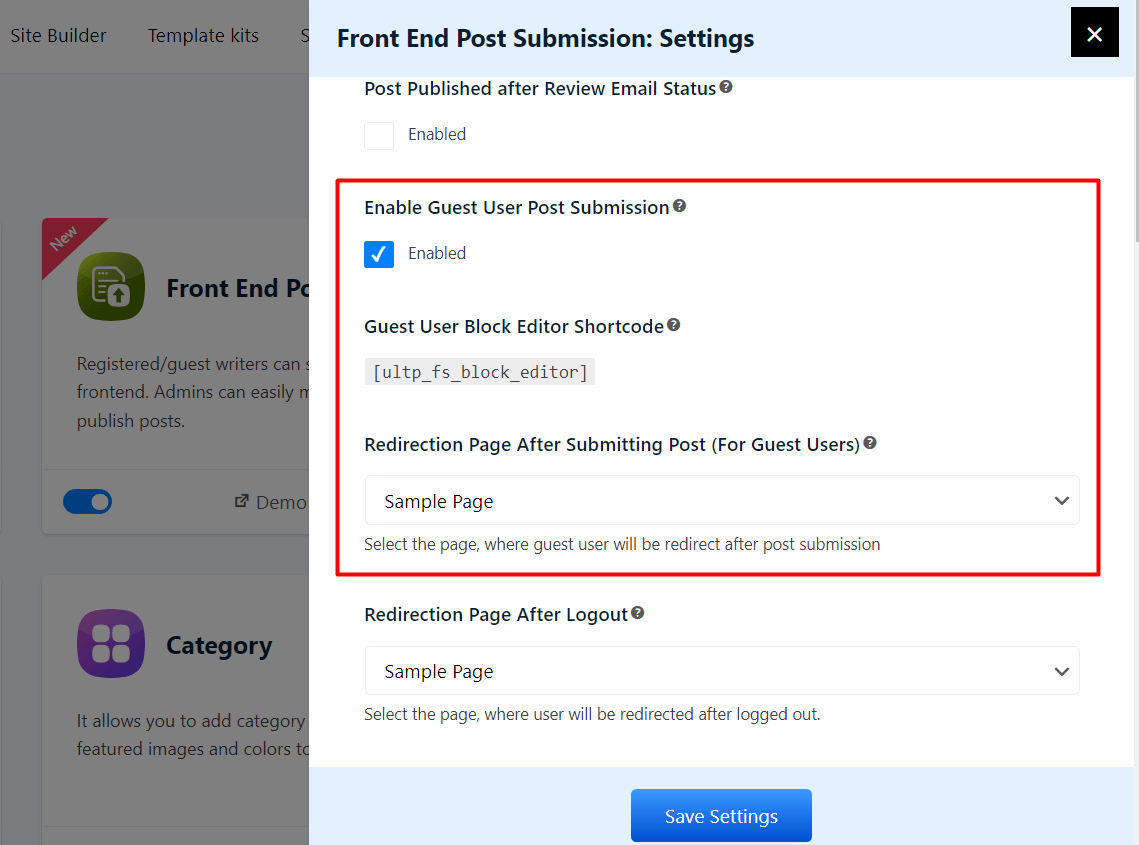
Copying the Shortcode
The shortcode is a snippet you need to paste on the WordPress page. You don’t need to create the code, you just have the copy it from the Front End Post Submission Addon settings.
Choose a Redirection page
Right under the shortcode section, you will find a dropdown for the redirection page. This is the page a writer will land once he or she submits the post.
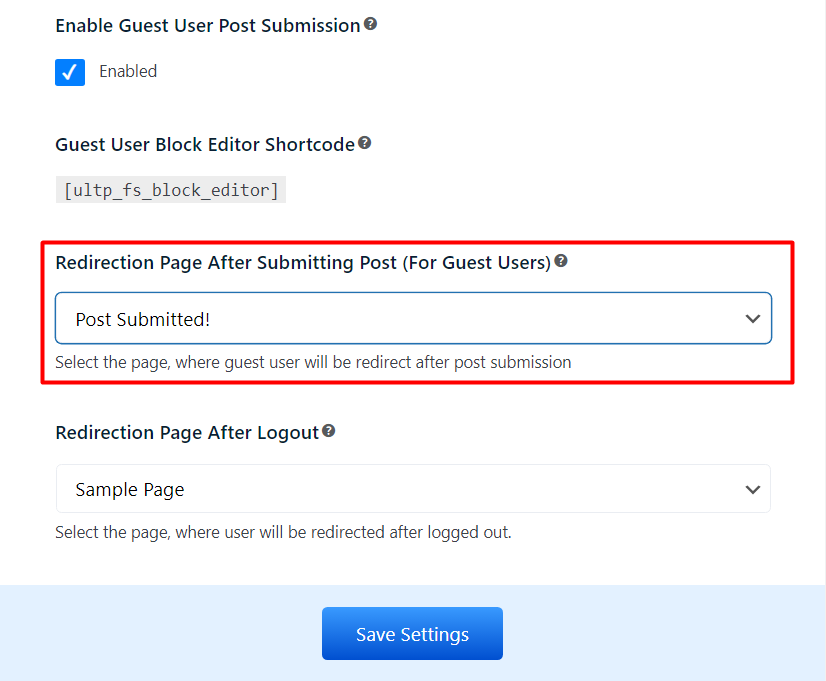
Select a page of you choice.
Save the Settings
This is a “must-do” sort of thing. Without saving the settings, you will not be able to observe the changes you made.
Paste the FEPS Shortcode on a Page of Your Choice
You can use the default shortcode block on a page and paste the Guest Post Shortcode on the Page. You could name it something like “Guest Submission” as you see in the image below:
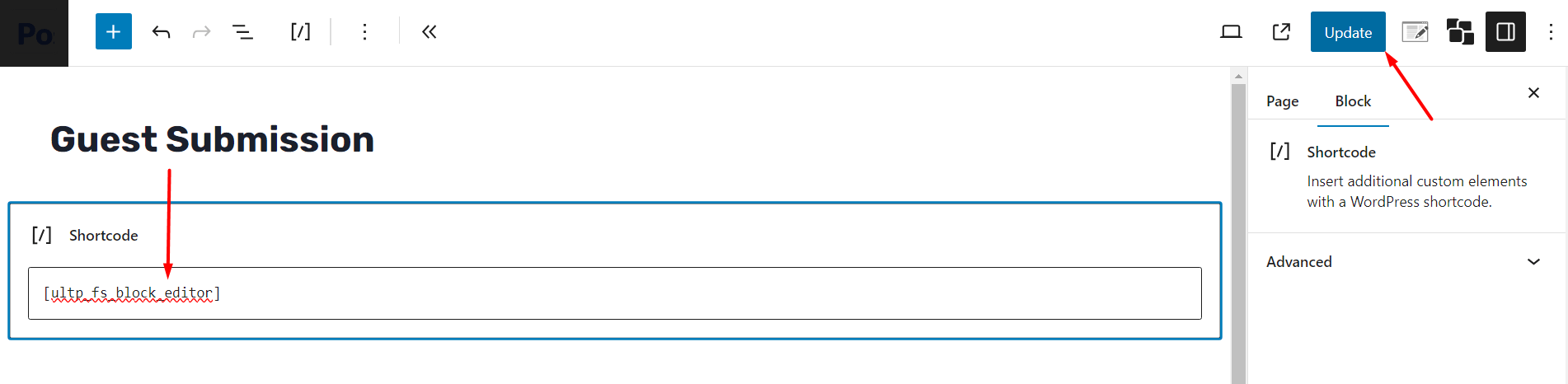
Publish or Update the Page
If you created a new page for guest posting or used an existing page, you need to either publish the page or update the existing one.
Add the Page to a Menu (Optional)
This step is a complimentary, but important.
You see, a guest blogger will need to find a way to submit the guest post directly. If you have the page on the menu (as we did), it is easier for the person to share access it.
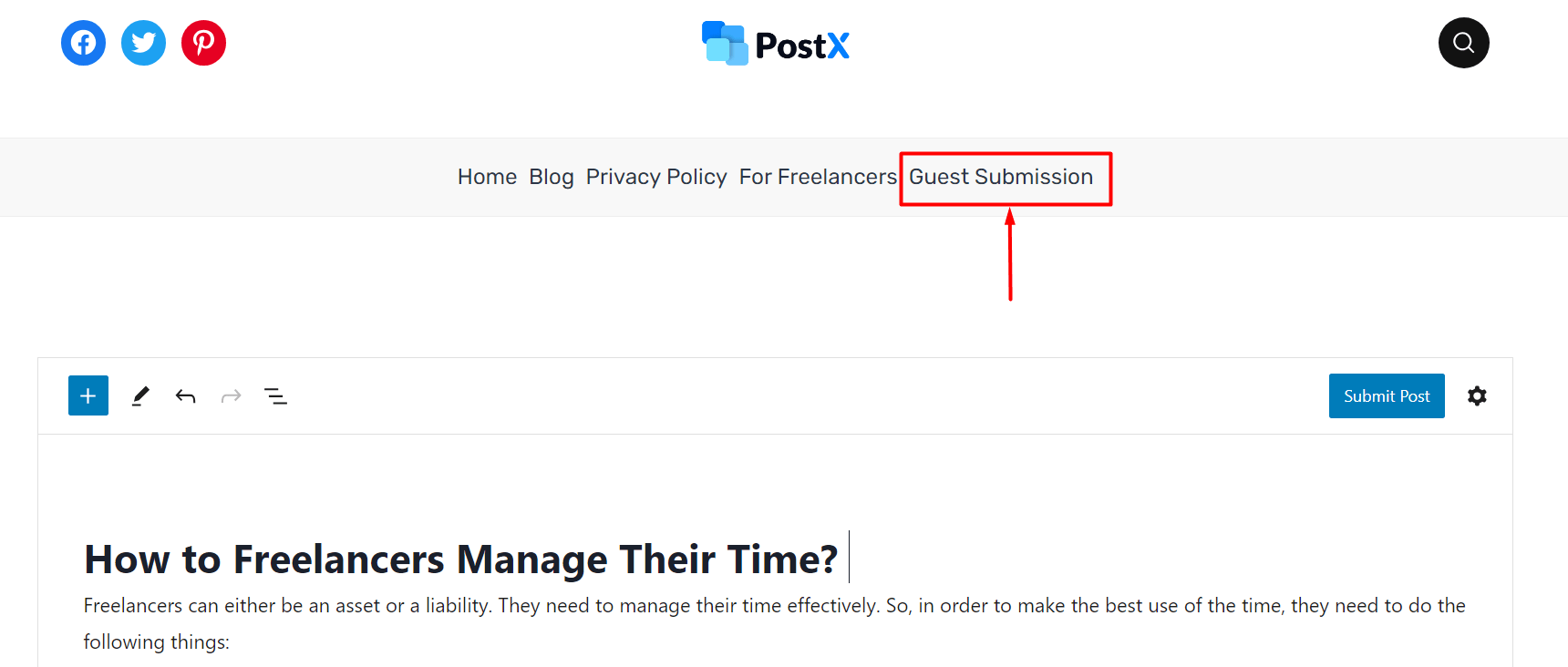
***We have an in-depth guide to take you, and other blog managers through the entire process. Make sure to read the guide to get the information we missed.
How will the editor know about the writer?
There is a “Settings Wheel” through which the writer can let the content manager know the name of the writer, his or her email address, and any relevant portfolio links.
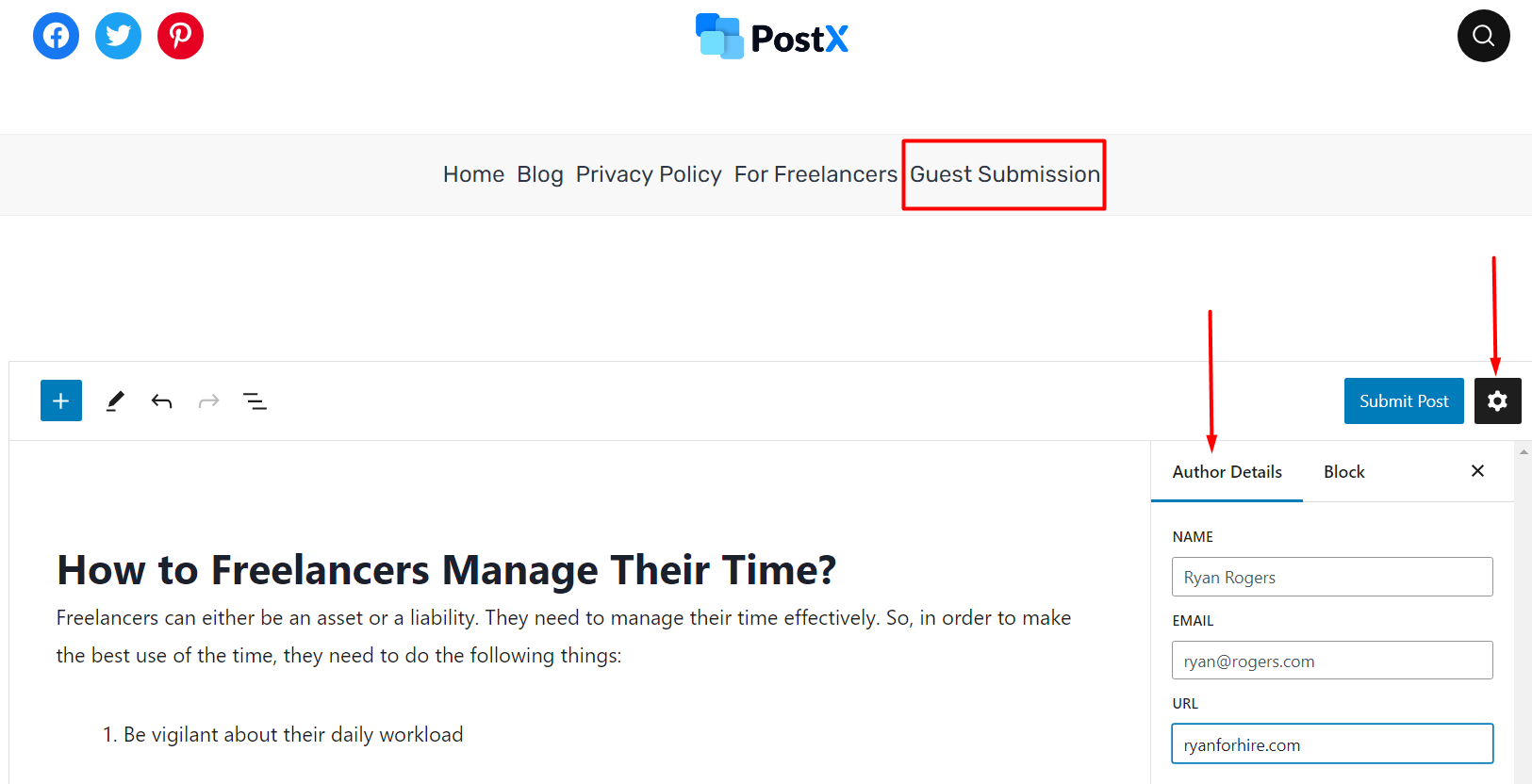
If the writer chooses to share these information, he or she can do it via from the page and submit it directly.
Here’s an example where a writer submits a guest post to a blog.
Where Will the Editor Find the Submitted Guest Post?
Writer Managers (like Melanie), will find the submitted guest posts in the “Posts” section of the WordPress backend. From there, they can make changes or directly publish the page.
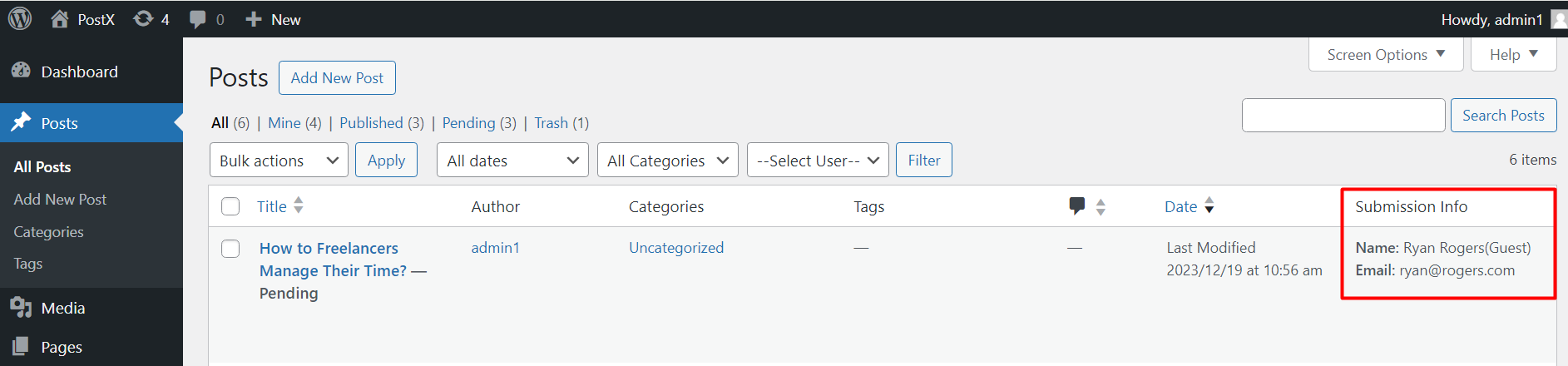
A Message for the Guest Writer…
If you are a guest writer and you are reading this, you need to know a couple of things:
- Don’t be too hasty with the outreach
- Send guest blogs to more than 5 sites
- Look for sites with a FEPS System
Sites with the PostX Front End Submission System have a system ready to receive blog posts in a formatted way. It’s ready for review the moment you send it. In such cases, the chances of your guest being published are more – simply because everything is easy to review and publish.
Here are some other things that’ll help you increase your chances:
- Understand the ‘feel’ of the blog
- Show your niche expertise
- Be creative with your work
- Give a URL of your Portfolio through the submission system
What this Means for Guest Posting…
In the previous 2 posts of this series, we helped Melanie and other writer managers:
- Understand the need for a FEPS system on their blogs
- How easy it is to manage Freelance writers with FEPS
In this 3rd installment, Melanie learned:
- How to set a Guest Posting on Blogs
- How it can help her maintain guest post submissions
In the next chapter, we will talk about ways to give effective feedback to freelance writers.
See you very soon!