You can add a video as featured image on your website, which will help visitors quickly identify the content of the video, even before they watch it. With PostX, you can easily achieve this.
This tutorial will walk you through the process of adding a WordPress featured video instead of image. So, how to display WordPress video as featured image?
For displaying featured video instead of image you need to follow the steps:
- Step 1: Install PostX
- Step 2: Add Featured Video to Desired Post
- Step 3: Display the Featured Video on the Blog Post
- Step 4: Customize the Featured Video (Optional)
What is WordPress Featured Video?
WordPress featured video, also known as featured video thumbnail, is an interesting feature to add videos instead of featured image to your WordPress posts, pages, and custom post types. It allows you to embed videos from YouTube, Vimeo, other video-hosting services, and self-hosted videos.
Why Should You Display WordPress Featured Video Instead of Image?
As businesses continue to use WordPress to manage their websites, many are looking for ways to make their content more engaging and visually appealing. A great way to do this is by adding a video as a WordPress featured video to the WordPress posts. You can also highlight your posts using the PostX featured slider or featured posts.
A great benefit of adding a video as a featured image to your WordPress posts is that it can help boost your SEO rankings. Search engines like Google rank pages with videos higher in their search results, as videos are more engaging and informative than text alone.
It can be a great way to connect with your audience. Adding a video as a featured image to your post can help draw in visitors and make them more likely to engage with your content. Additionally, featuring a video can attract your readers quickly.
How to Display WordPress Video as Featured Image
Enough talks about the featured video, but did I mention you can’t add or display a WordPress video as featured image without using a plugin? You’ll need a plugin for that.
Confused about which plugin to choose? Well, I have a solution: PostX, the #1 Gutenberg Dynamic Site Builder Plugin.
With PostX’s Featured Videos and Thumbnails feature, you can easily add videos as featured images for your WordPress posts.
Video Tutorial
Here’s a short video where you can see how you can display WordPress video as featured image:
So let’s move towards the steps of displaying WordPress featured video.
Step 1: Install PostX
The first step of using PostX is by installing it.
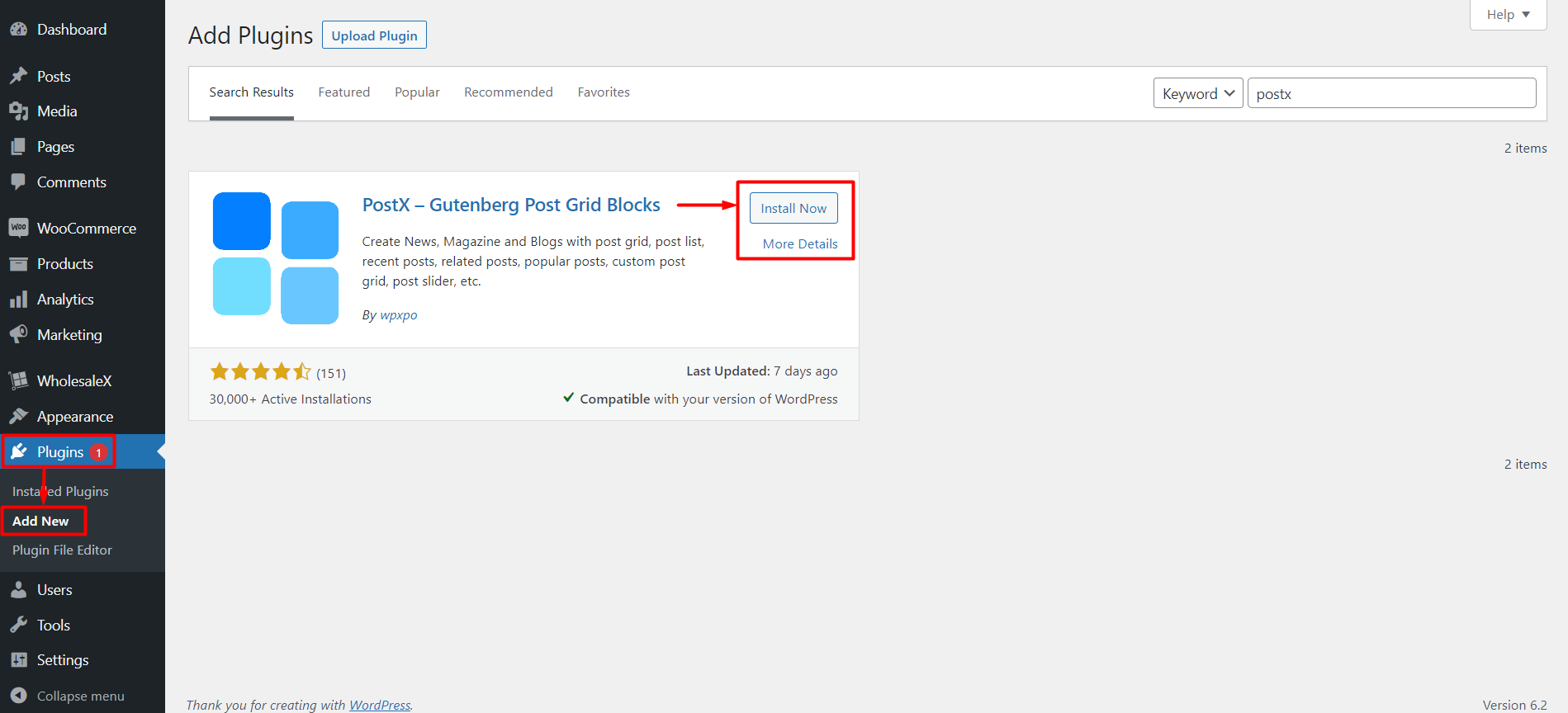
The process is quite simple, but if you still don’t know how to, you can check our documentation on installing PostX.
You can now add WordPress featured videos instead of images on your WordPress posts. This feature allows you to embed and showcase videos on your website easily.
You can also add a custom video playback icon to the thumbnails to make them more recognizable. Additionally, the feature includes a sticky video preview while scrolling to ensure a seamless video experience.
Step 2: Add Featured Video To Desired Post
This step allows you to add a featured video thumbnail to your post, making it more eye-catching and engaging for readers. To add a WordPress video as featured image to your post, follow these simple steps:
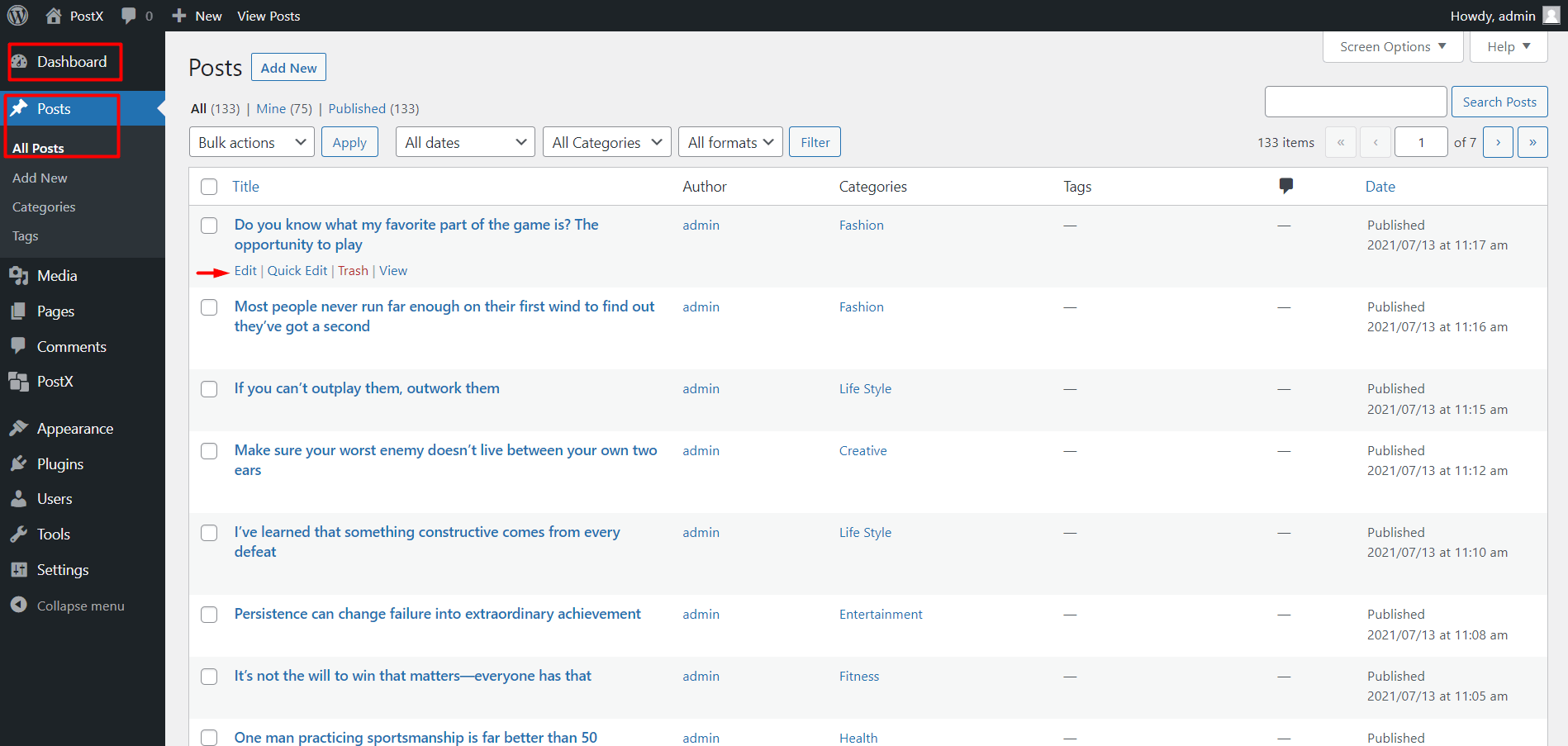
- First, go to the WordPress Dashboard and navigate to the post to which you want to add a featured video.
So, now you have entered the post for further editing. As you very well know, WordPress, by default, has the option to add “Featured Image” in the right sidebar. But you won’t be needing it today.
Adding a WordPress video as a featured image is relatively simple. Now, to add the featured video:
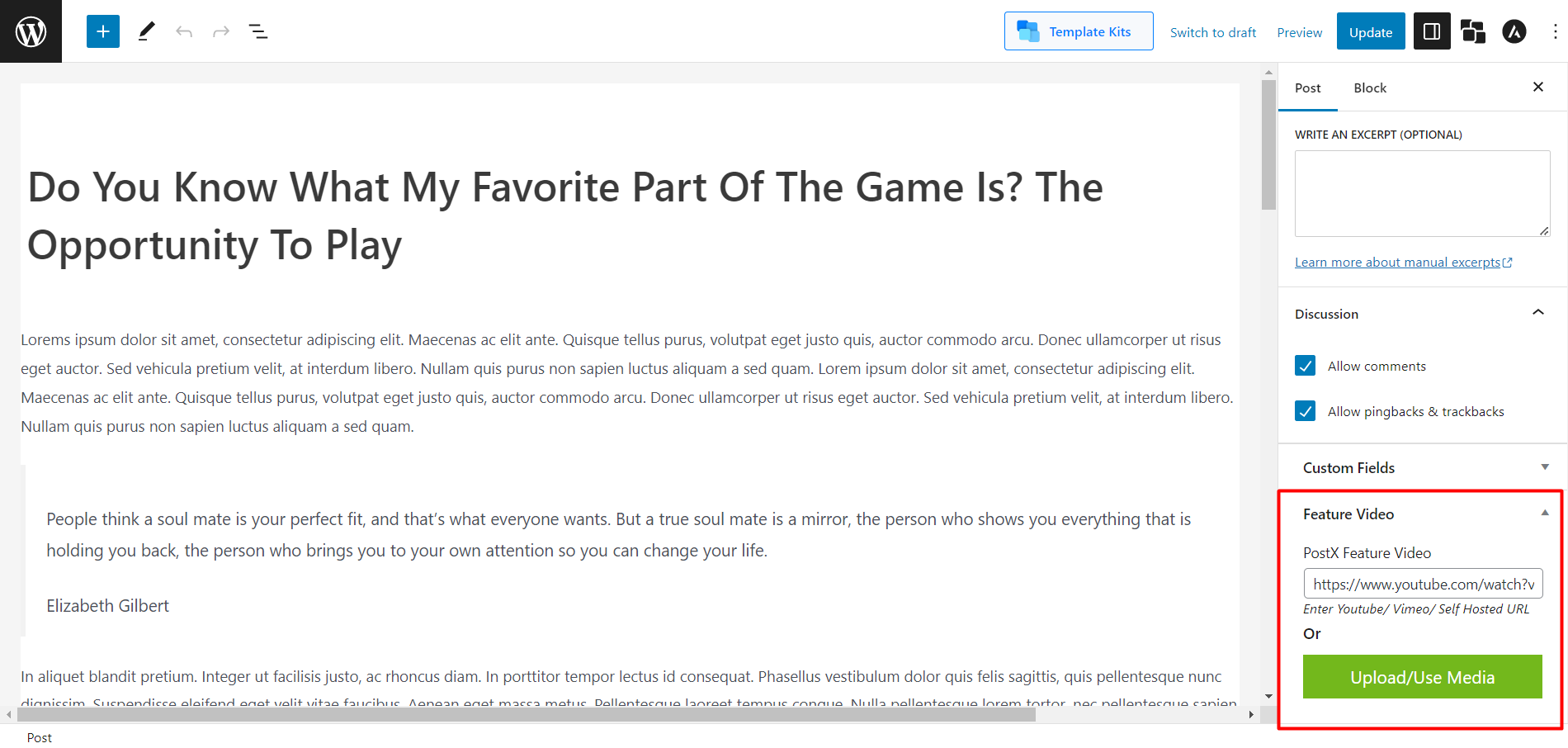
- From the right sidebar, click the panel named “Post.”
- Scroll down and find the “Featured Video” section.
- You can enter the YouTube link, Self-Hosted URL and even Vimeo link in the ‘PostX Featured Video’ box.
- Or you can use the “Upload/Use Media” to upload the video to your media library and select it as featured.
- Once the URL is pasted correctly or the video is uploaded successfully, update your post by clicking the “Update” button in the top right corner of your page.
Now, you have the featured video in place of your featured image. However, remember that the featured video takes priority.
So, even if you’ve already added a featured image earlier and later added the PostX featured video, your posts will display the WordPress video as the featured image, regardless.
Step 3: Display the Featured Video on the Blog Post
Displaying the featured video’s thumbnail is likely the first thing you’ll think of after attaching the video.
You must create a template using the PostX, the #1 Dynamic Site Builder to accomplish this.
Let me walk you through the process of making a single post template quickly:
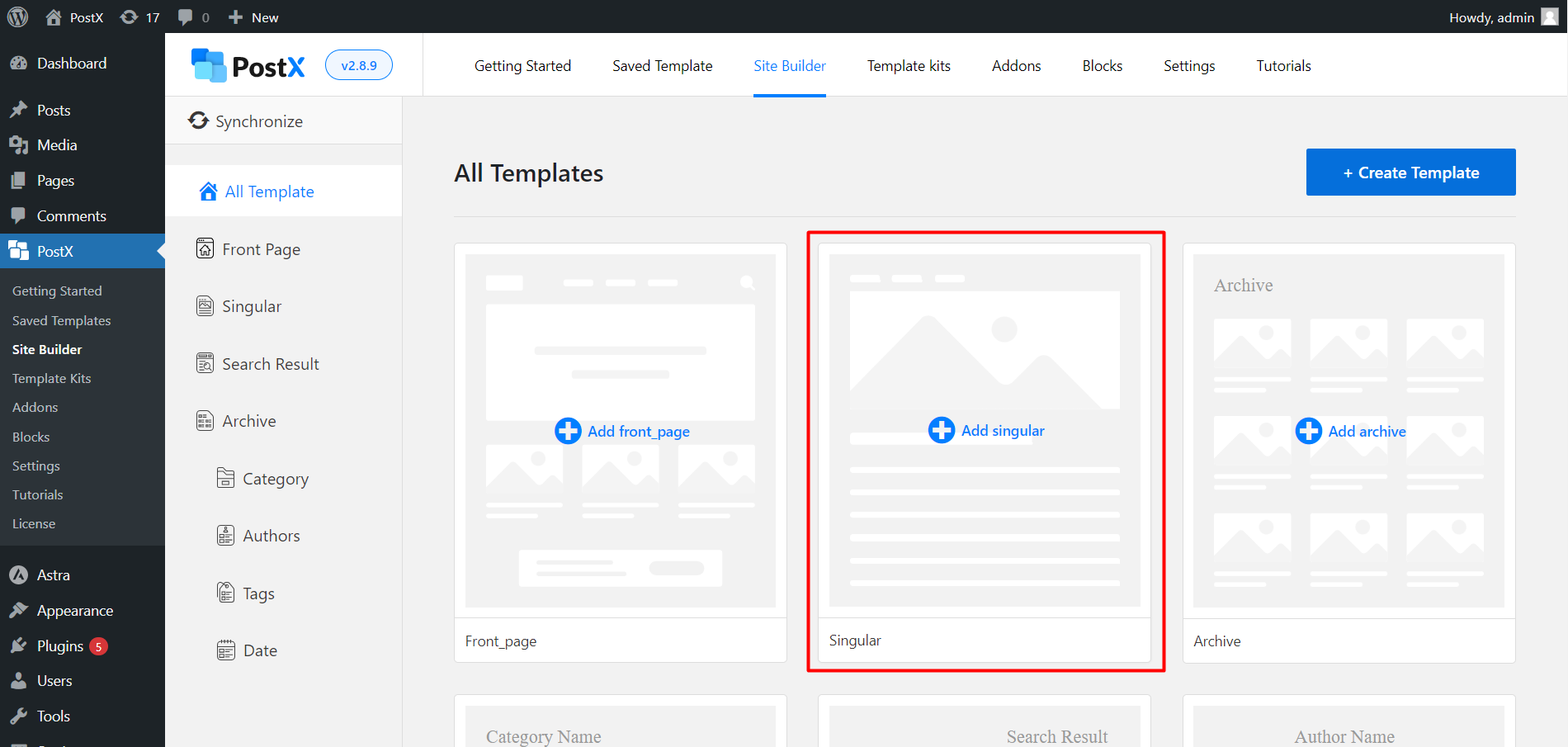
Now you have to go to WordPress Dashboard → PostX → Site Builder. Then, Click “Add Singular.”
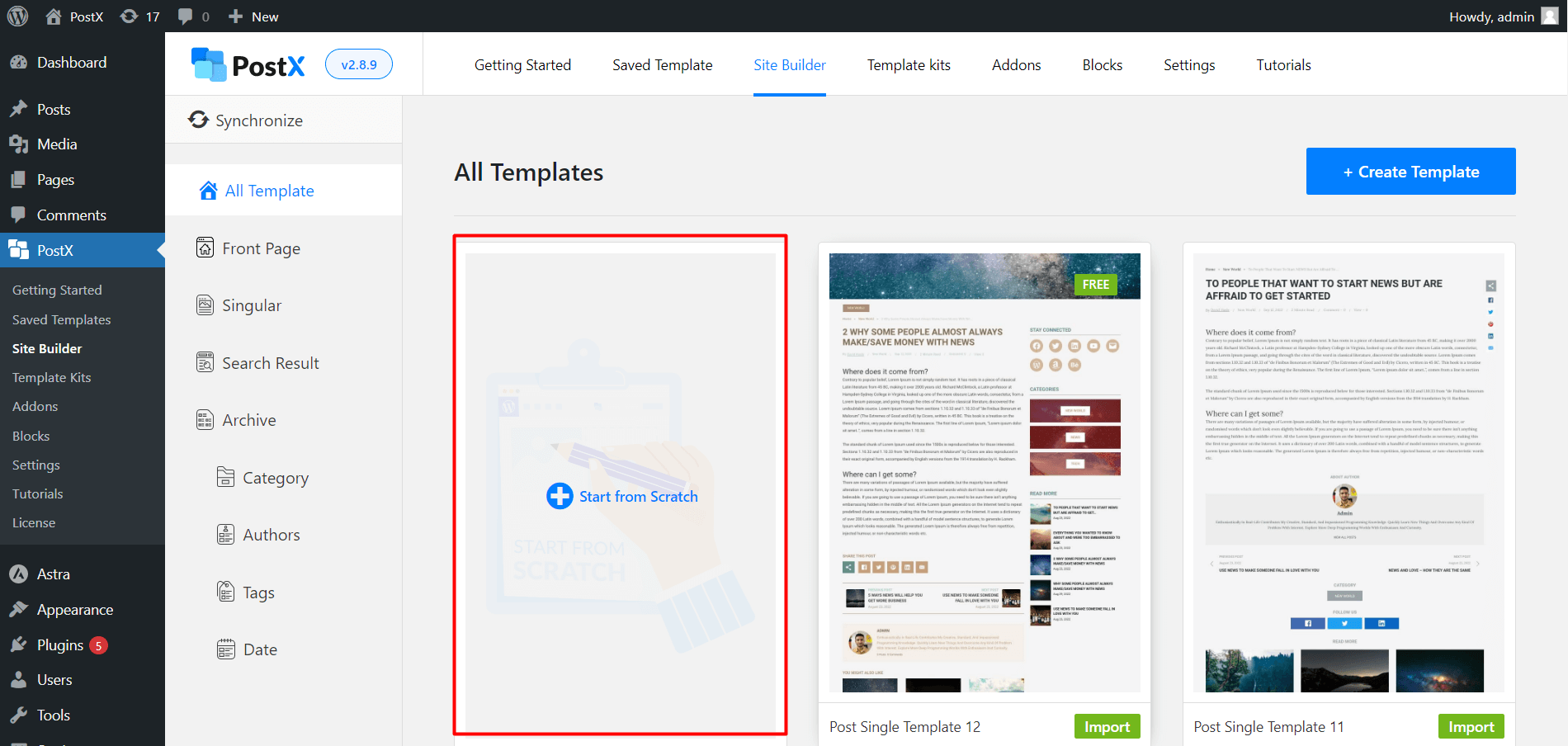
If you want to create the template from scratch by adding Gutenberg blocks, click “Start from Scratch.”
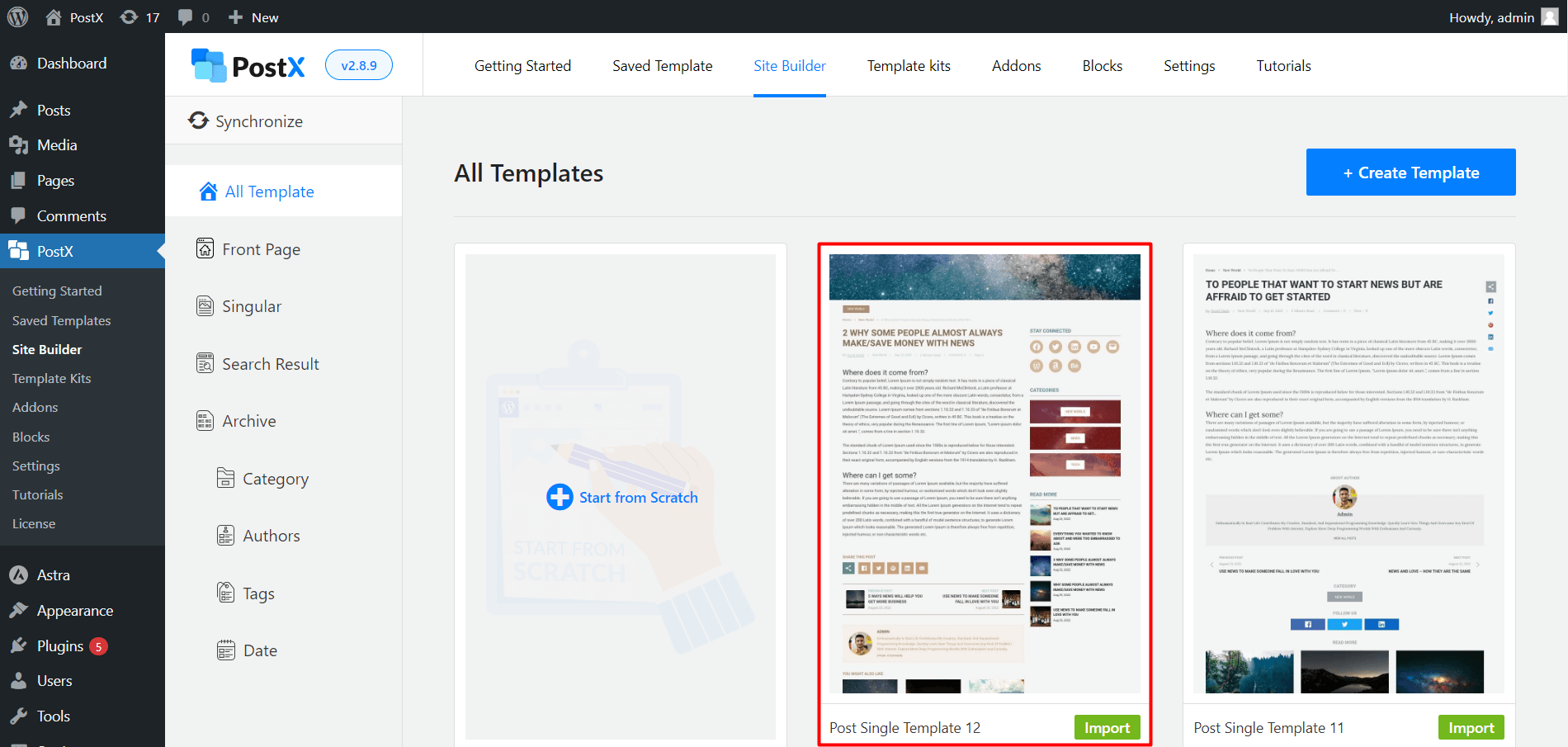
If you don’t want to get the extra hassle and want to use a premade template, select the desired template and click “Import.”
Afterward, you’ll see a template built with several customizable Gutenberg blocks by PostX. And if you do the process correctly, the featured video will be displayed properly.
So, let’s check if the featured video is working properly.
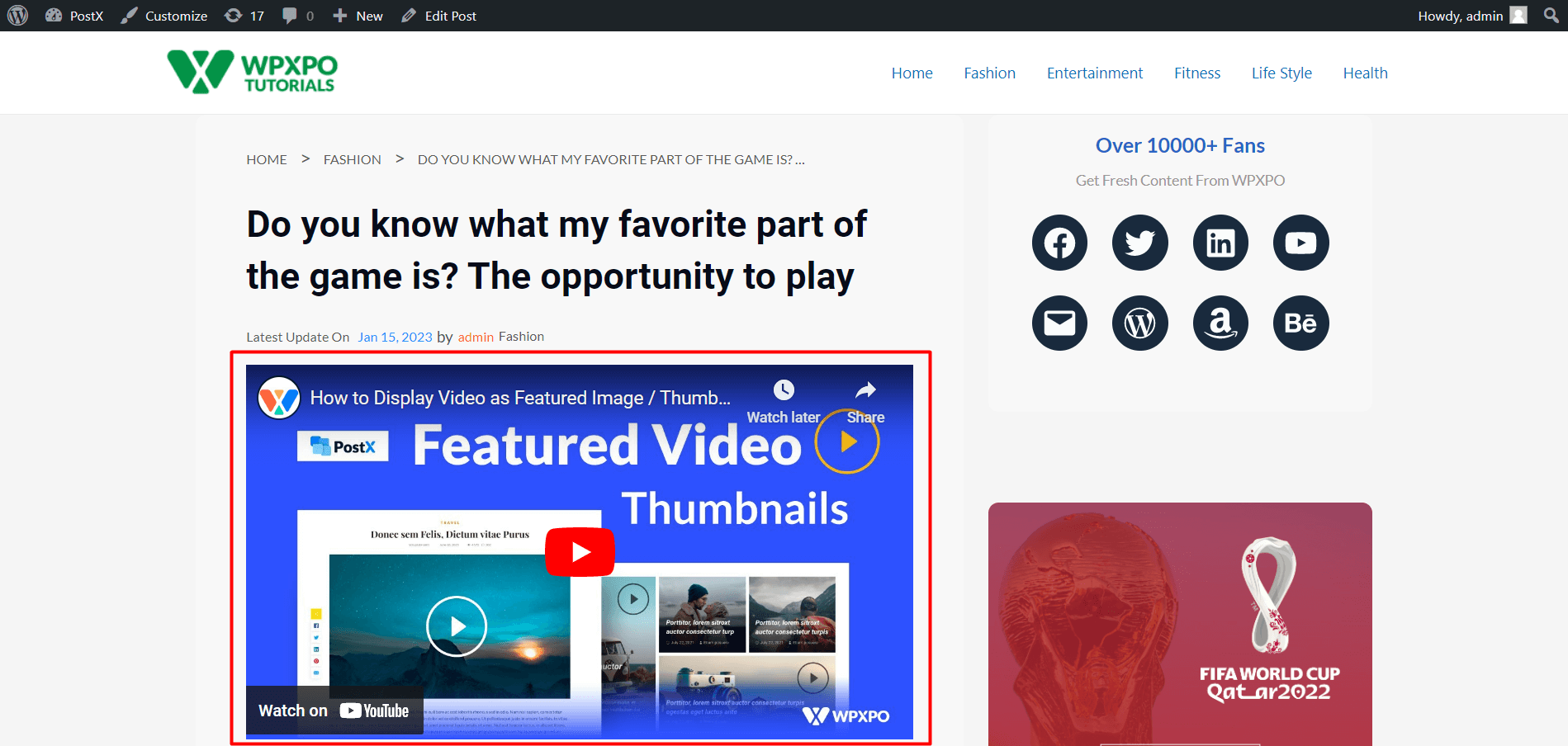
You have successfully displayed the WordPress featured video instead of image in the thumbnail. So, let’s move forward to the customization options.
Step 4: Customize the Featured Video (Optional)
If you have used PostX earlier, you know how much customizability this plugin gives you. The featured video has some customization options as well.
Adjust the Height, Width, and Alignment of the Video
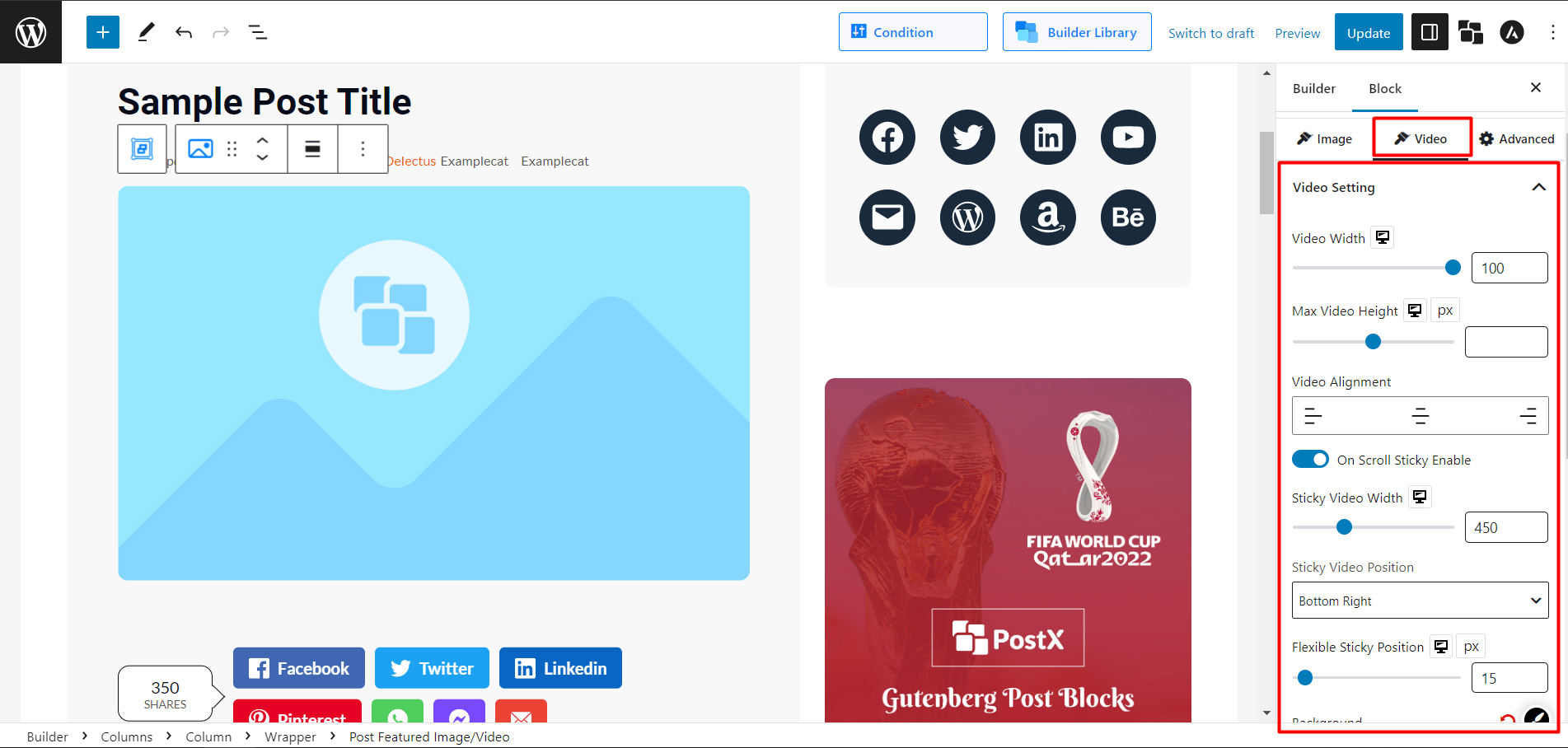
Go to the Video Settings of the “Post Featured Image/Video” block.
You can customize the following options:
- Max Video Height
- Video Width
- Video Alignments and several other typographical settings.
Make the Video Sticky
You can also make the featured video sticky. So let’s see how to do that.
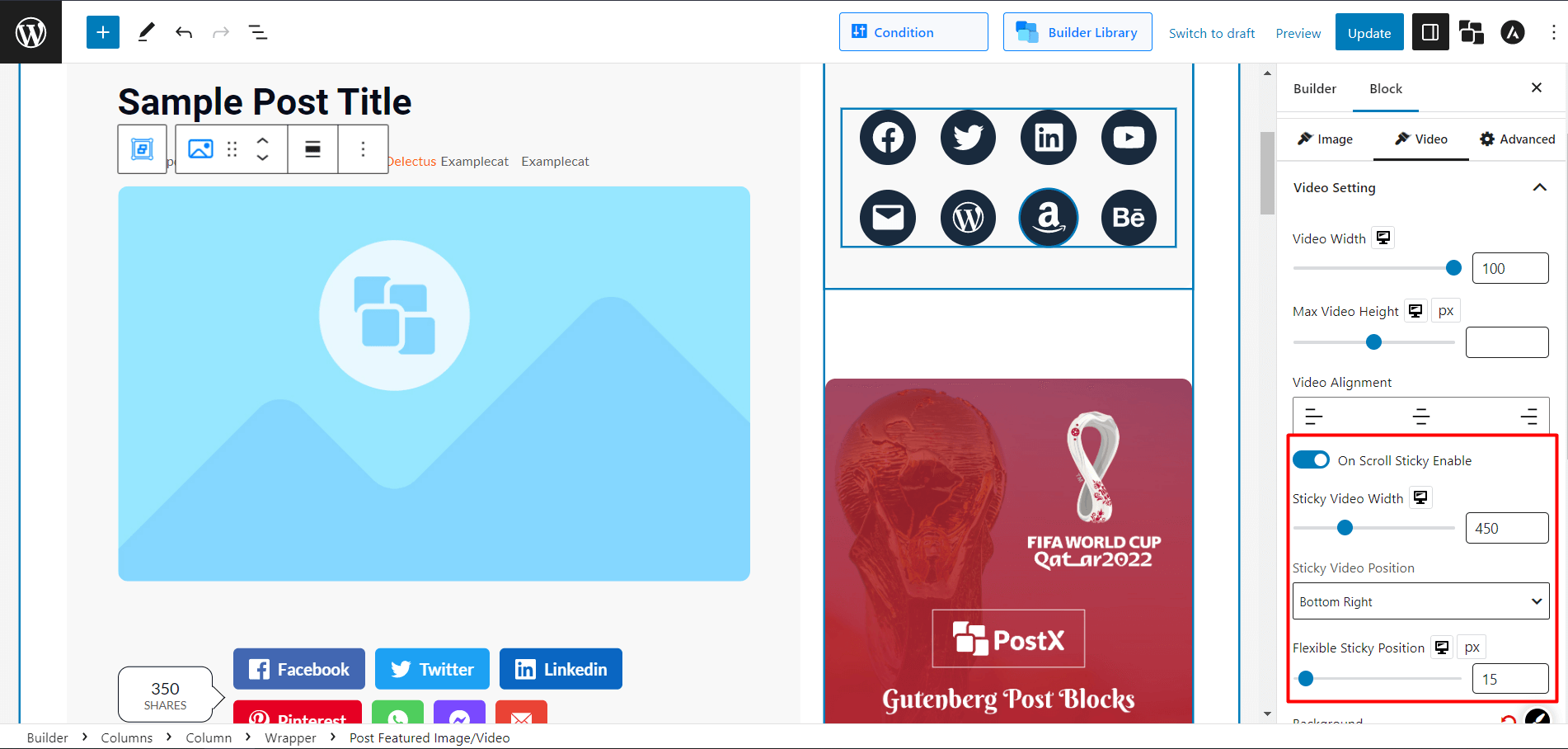
- Select the “Post Featured Image/Video” block.
- Go to the Video Settings.
- Enable the “On Scroll Sticky Enable.”
Now let’s see if the sticky featured video is working or not.
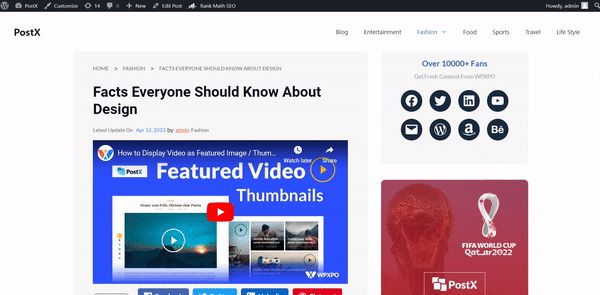
Display Featured Video on Home and Archive Pages
You can also display the WordPress featured video instead of image on a home page or other archive pages. You can do that, too, with the help of PostX Dynamic Site Builder.
Same as a single post template, you need to create a home page or archive page template with the builder. Get the complete custom homepage creating tutorial here.
Here’s a short version:
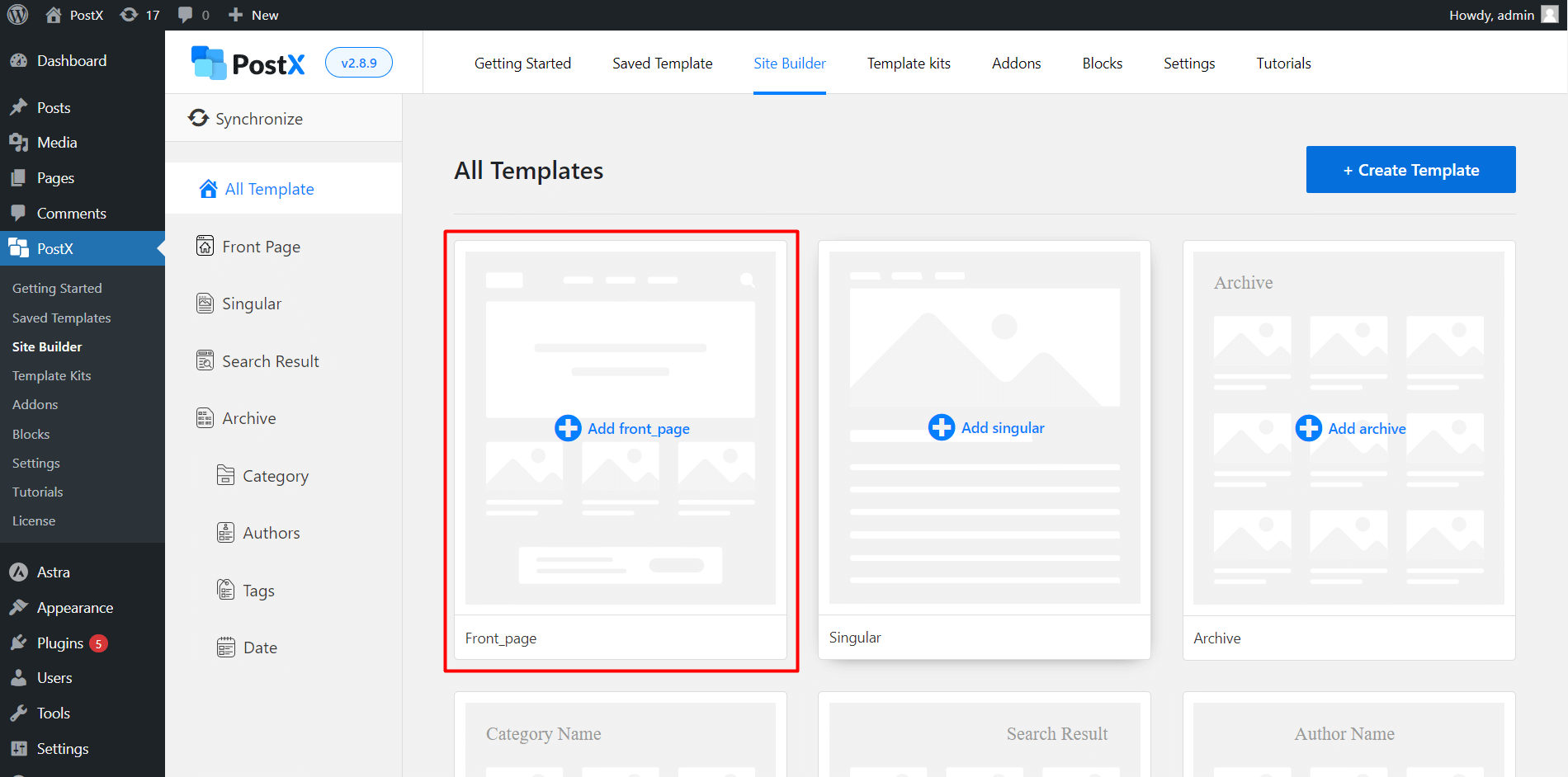
- Go to WordPress Dashboard → PostX → Site Builder. Now, Click “Add Front_page.”
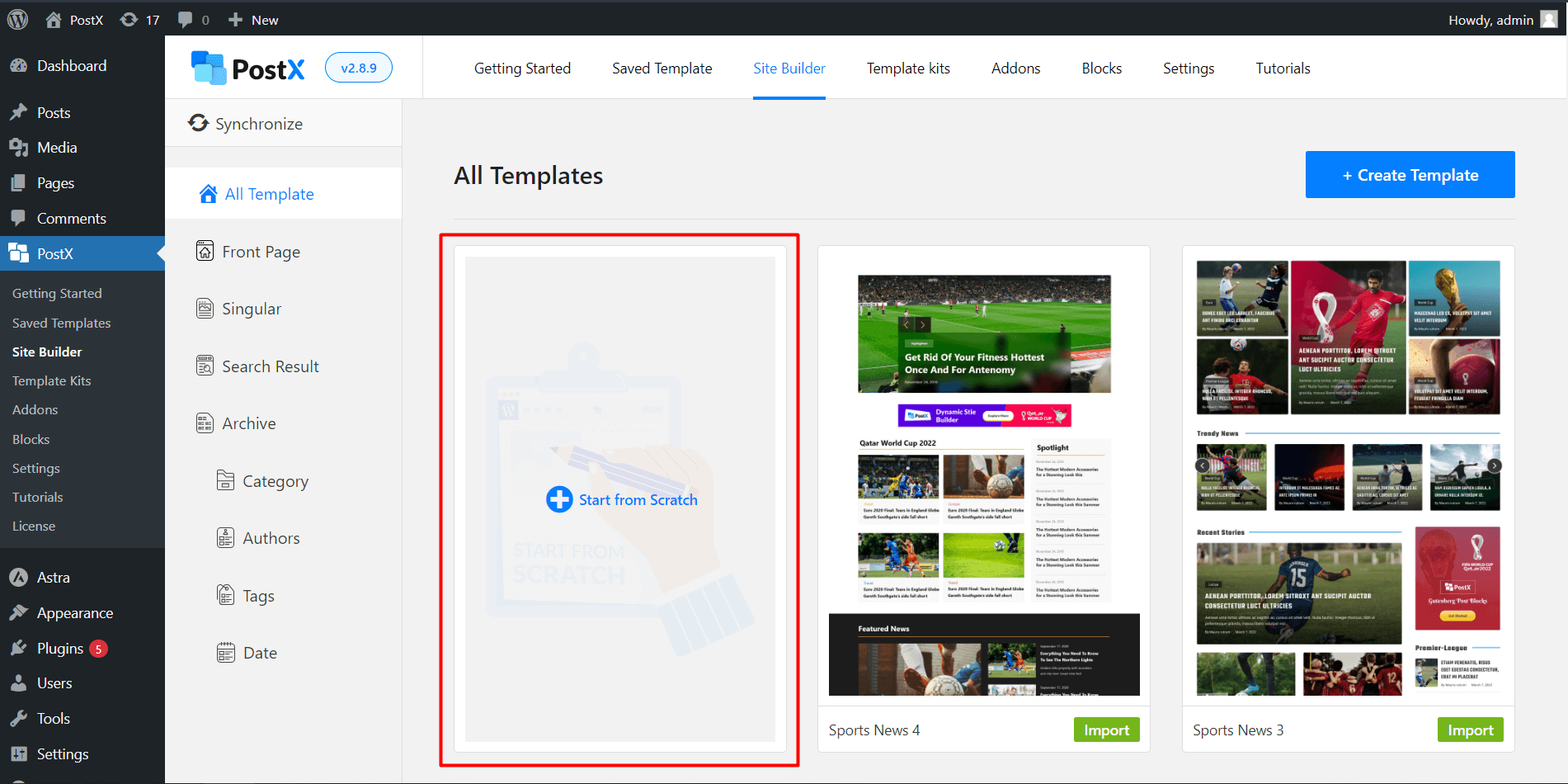
If you want to create the template from scratch by adding Gutenberg blocks, click “Start from Scratch.”
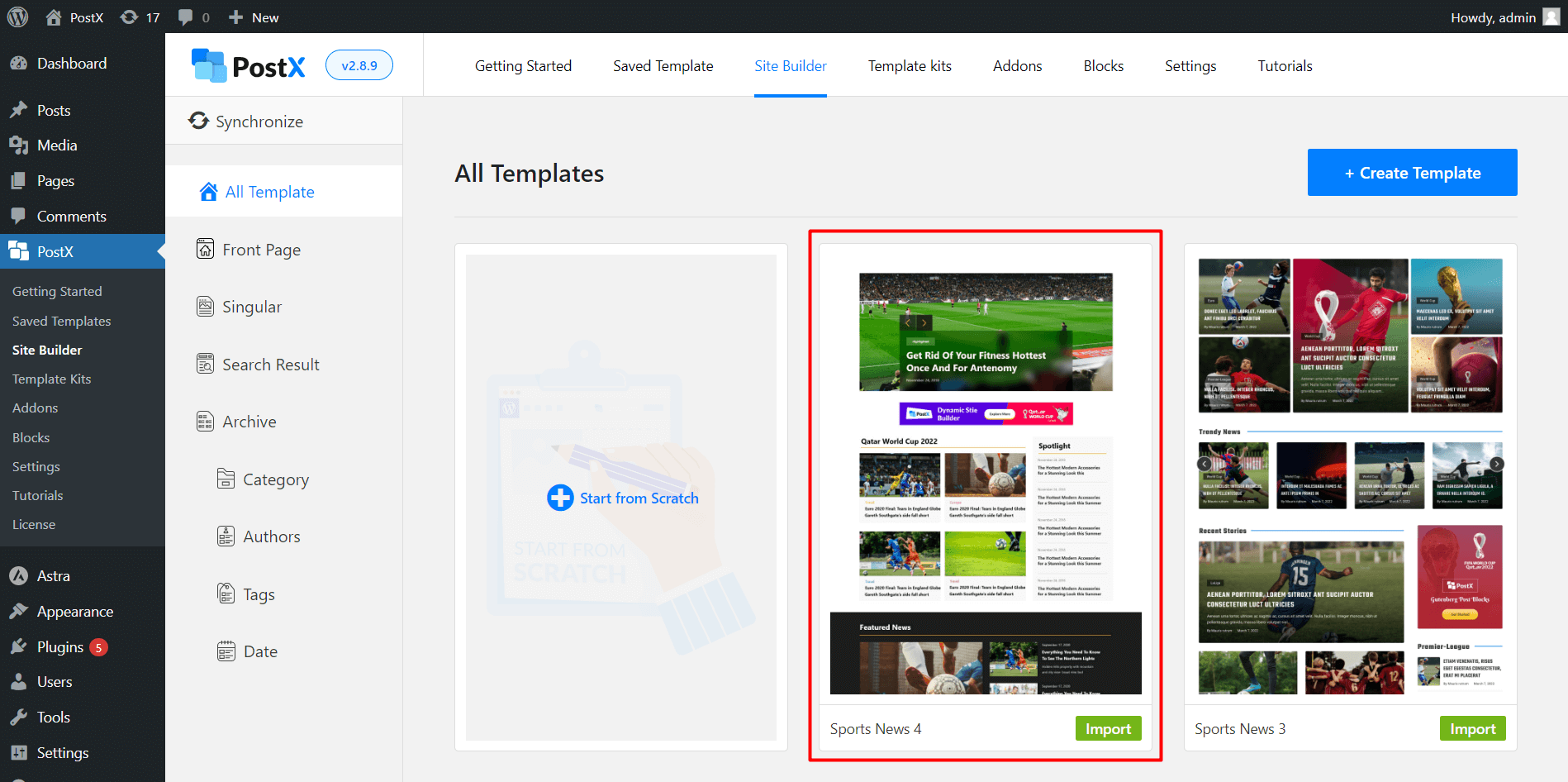
If you don’t want to get the extra hassle and want to use a premade template, select the desired template and click “Import.” Then, you can publish the page, if you don’t want to make any more customizations.
Let’s see how it looks on the front-end.
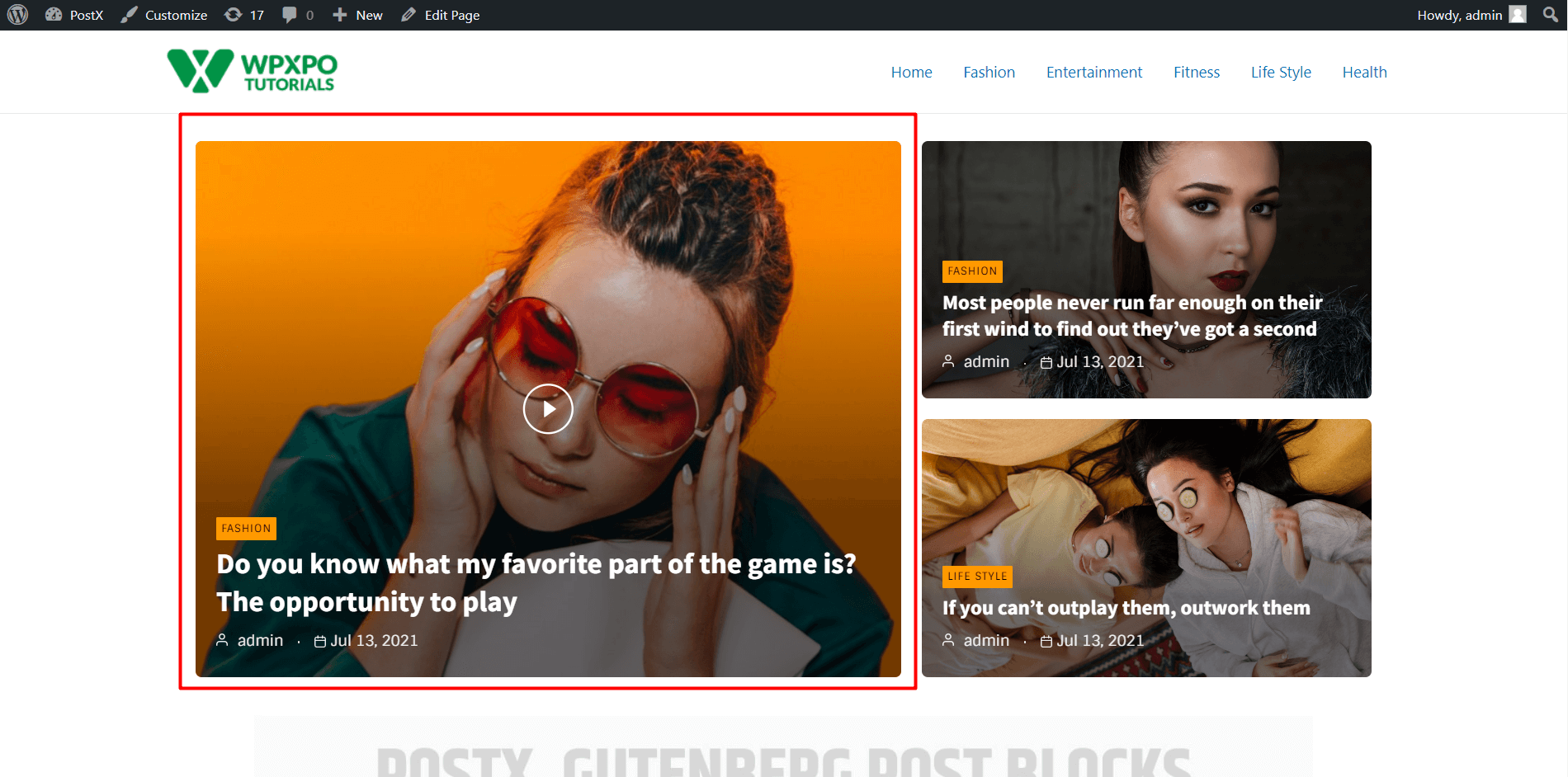
You’ll see a home page with similar PostX Gutenberg Blocks. And also, see the typographical customization settings. You’ll see 2 interesting options: Play Icon Customization and Pop Up Enabler.
Customize Play Icon
You can customize the play icon for every featured video.
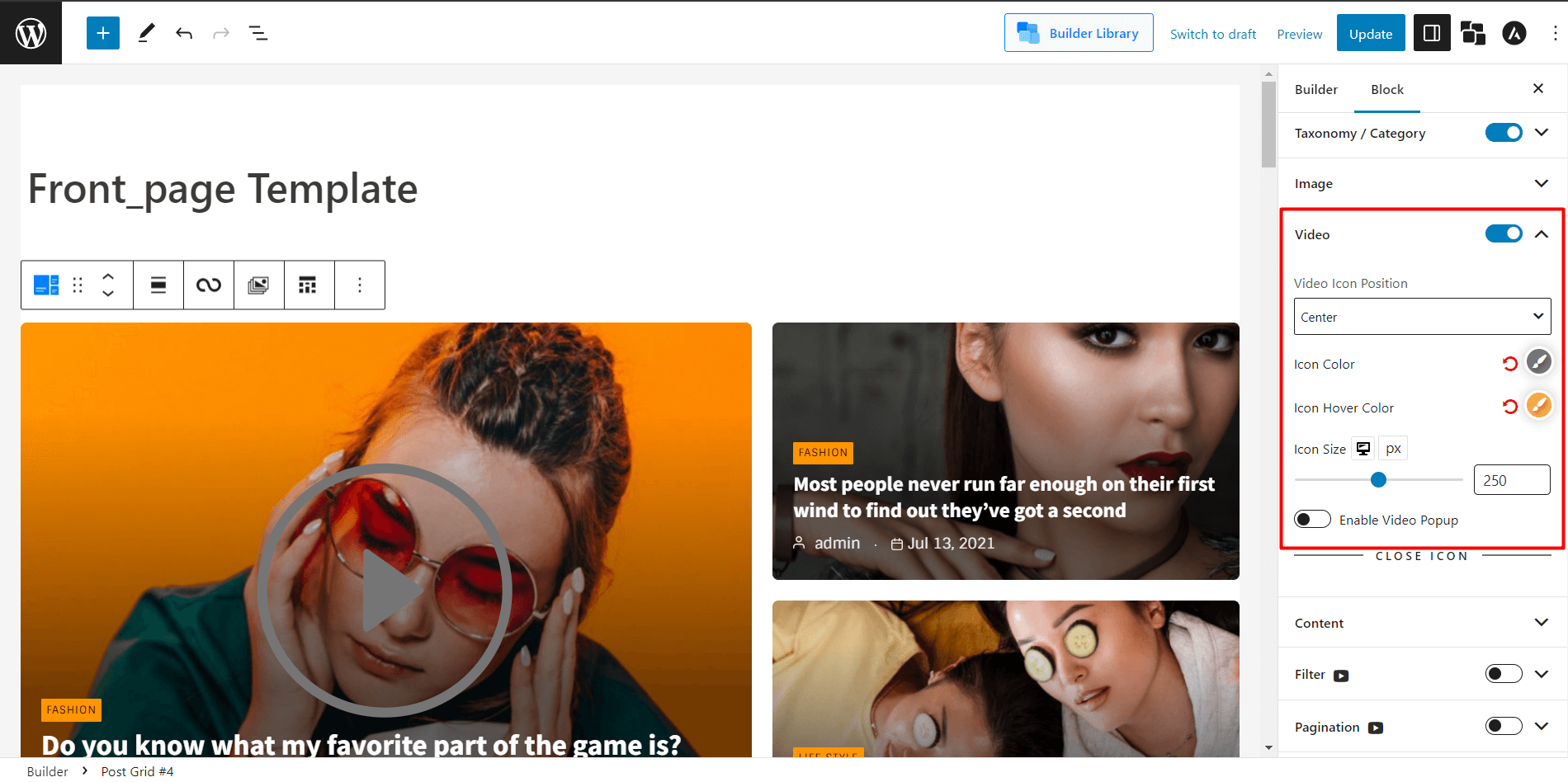
- Click on the Post Grid/ Post List you want to customize the icon.
- And you can change the following icon-related settings:
- Icon Color
- Icon over Color
- Icon Size
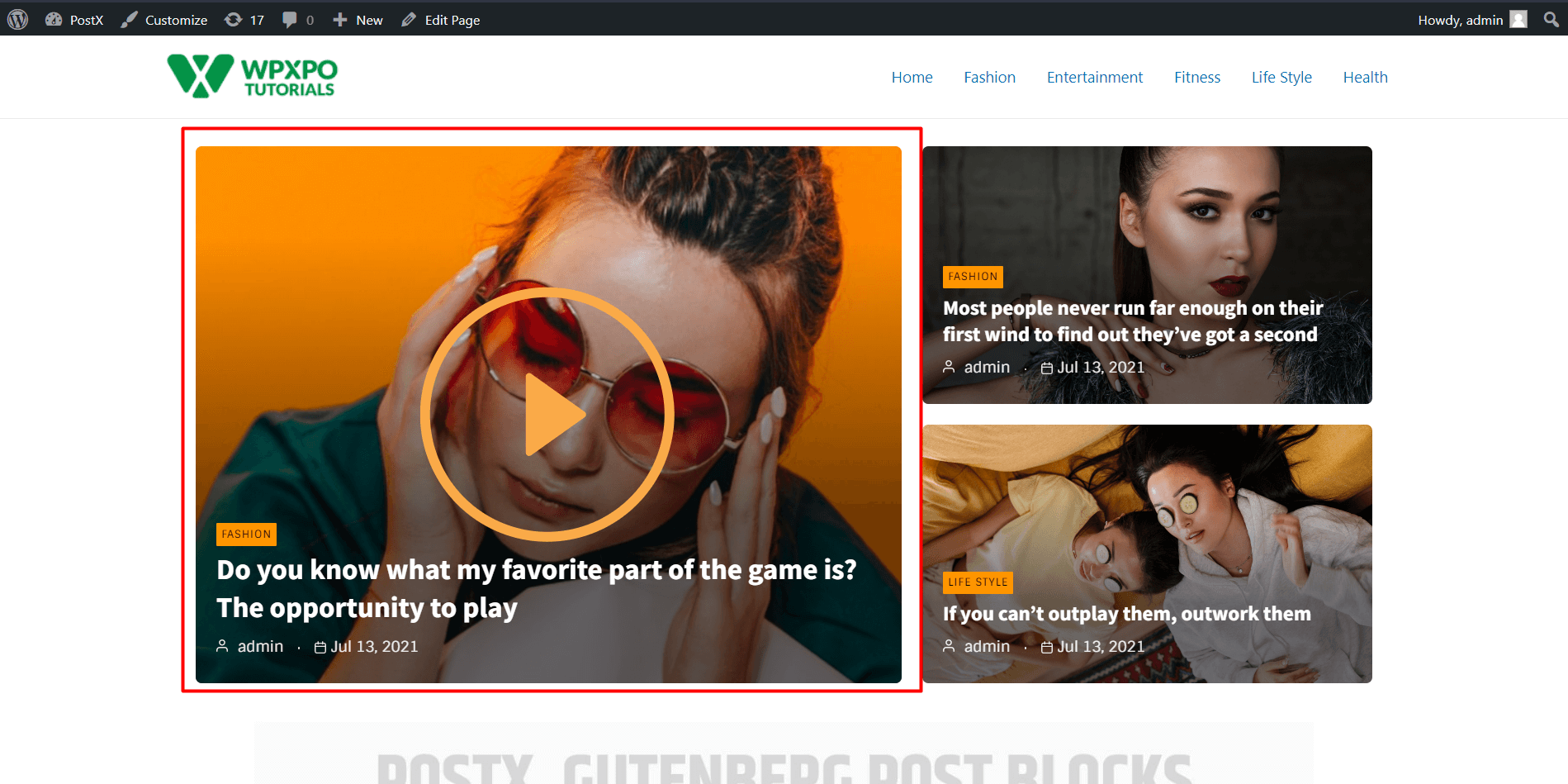
Enable Pop Up
The same goes for Pop Up settings.
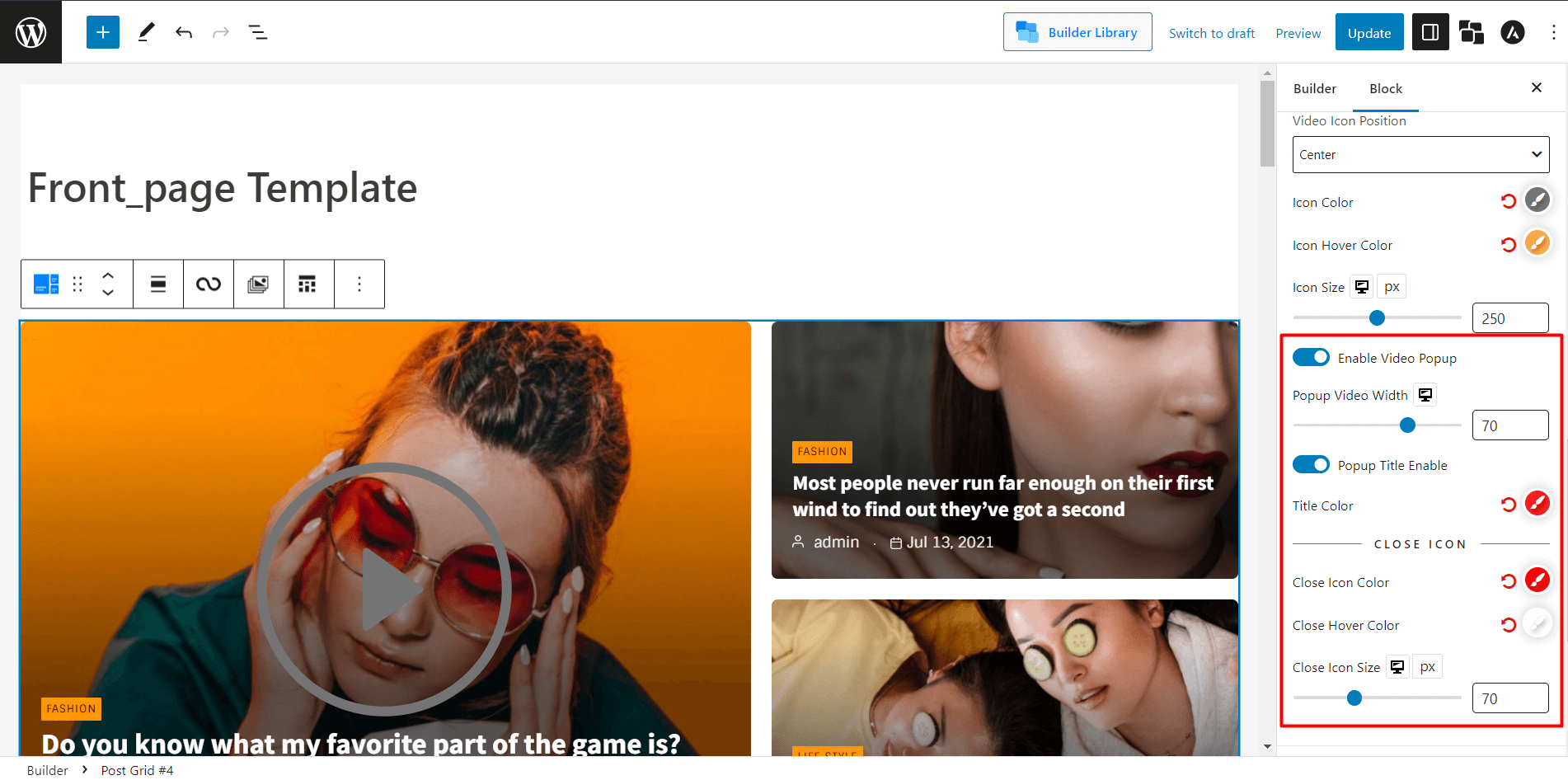
- Select the Post Grid/ Post List.
- Toggle the “Enable Video Popup”
- Also, you can change the Close Icon Color, Close Icon Size and Close Hover Color.
Let’s see how amazing the pop up looks.
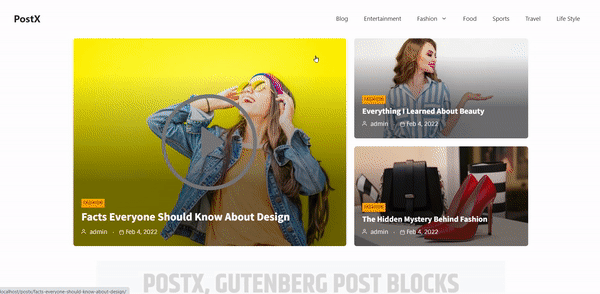
Conclusion
In conclusion, adding WordPress video as featured image by PostX is an excellent way of enhancing the visual appeal of your news/magazine/blog-based website.
This plugin makes adding featured videos to your posts incredibly easy, which can help engage your visitors with your content. With this plugin, you can easily add attractive featured videos to your WordPress website, increasing the likelihood that your visitors will stay on your page longer.
So, stay updated by adding this amazing featured video instead of regular featured images, and improve your content game!
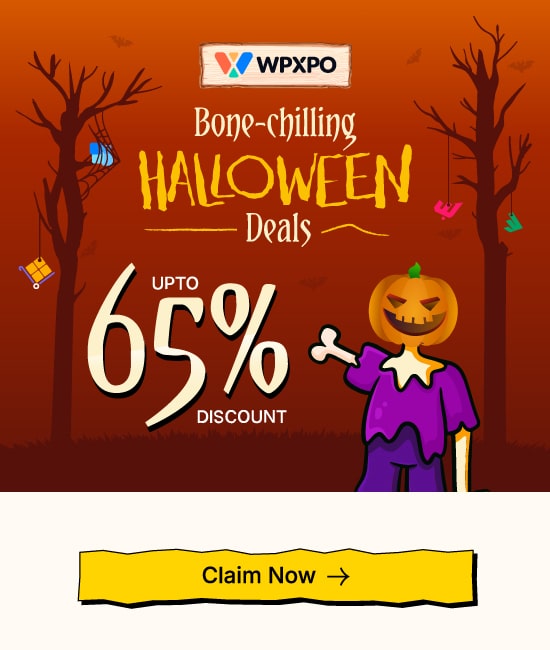

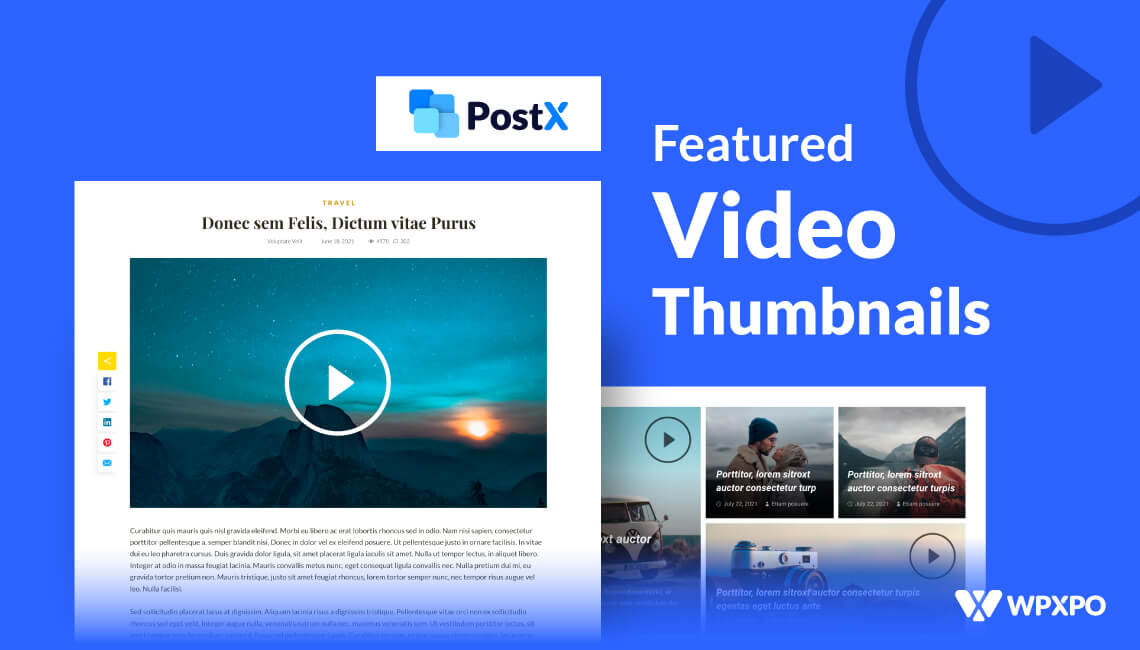
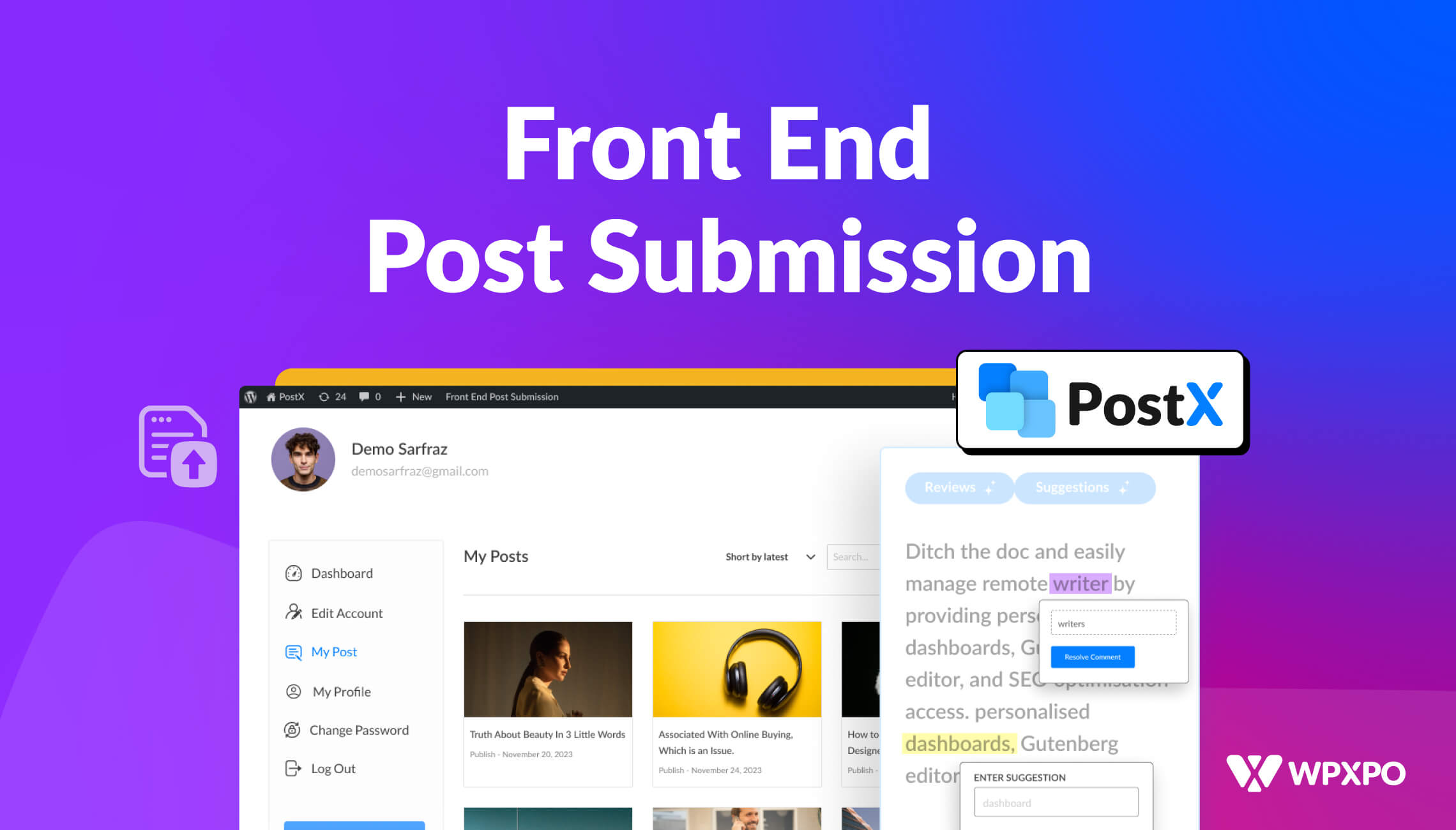
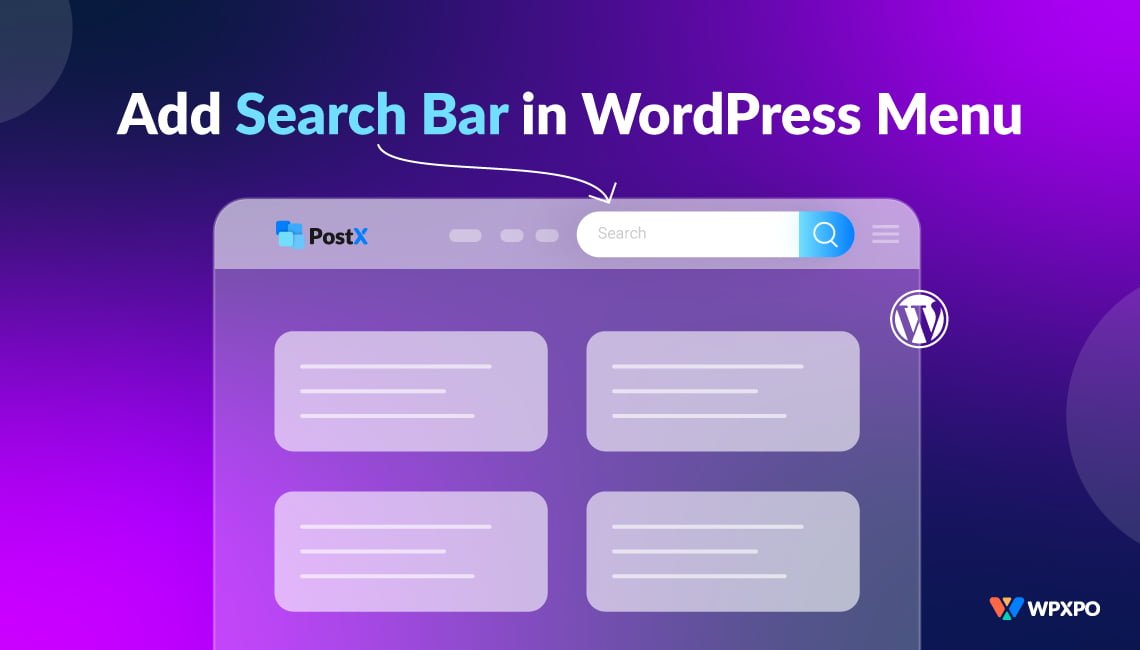
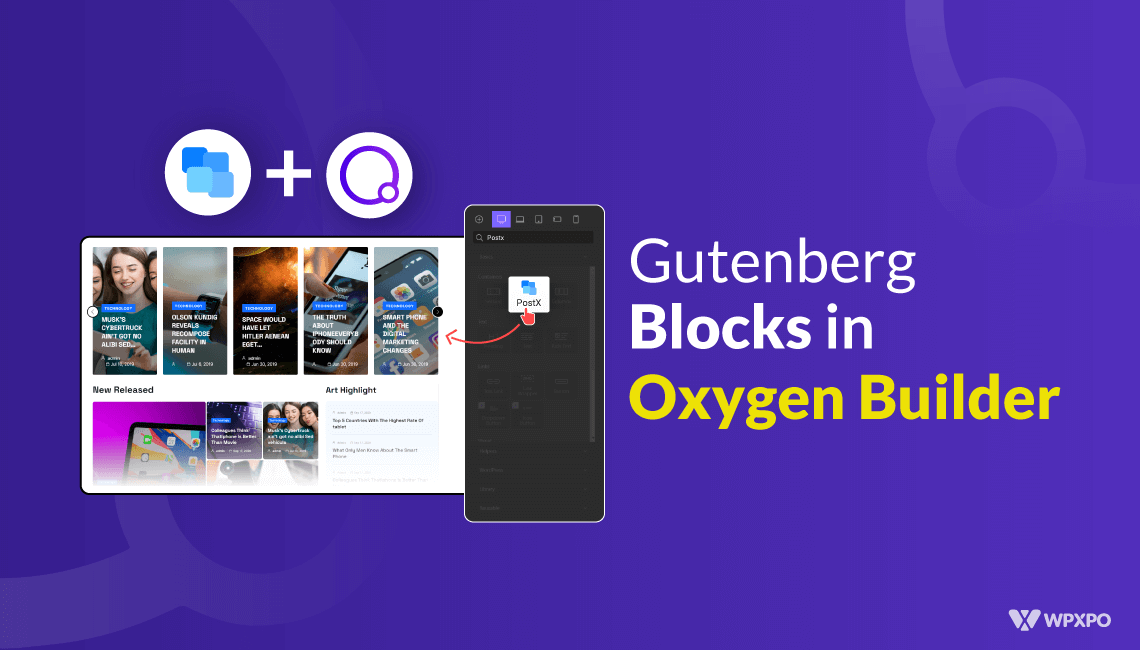
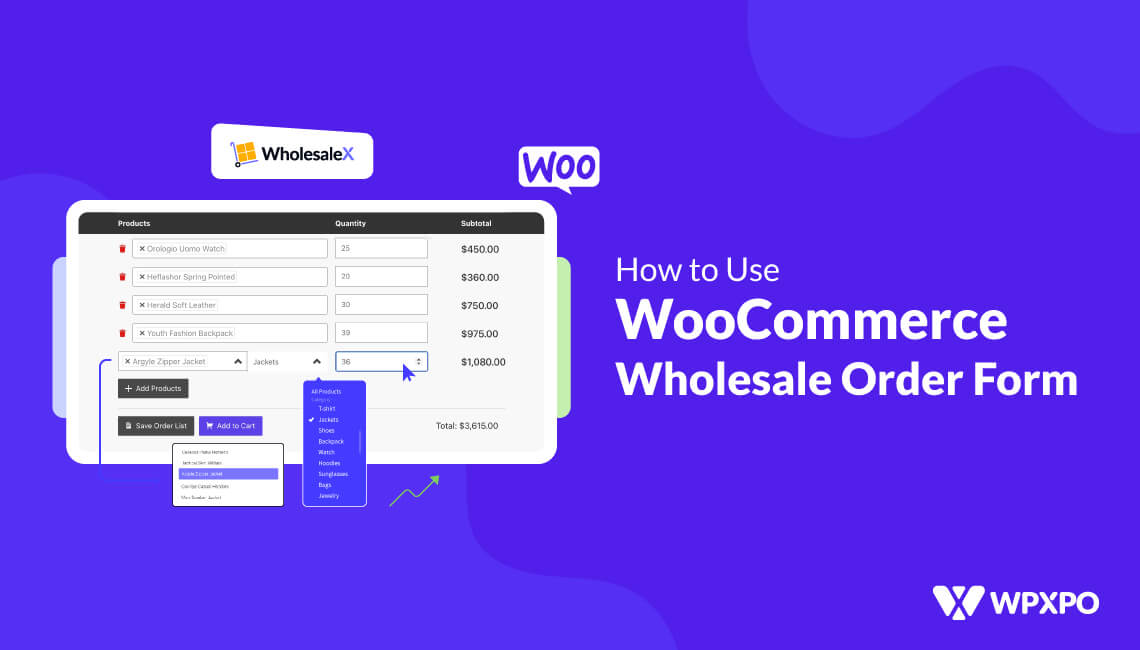
Bill
November 5, 2023Hi,
Can the Youtube video thumbnail be set as the featured image? Or does the featured image need to be an actual image and then the video pops up when you click the “play” icon?
Bill
November 5, 2023Ok, so I got an answer to my question through the Help Desk.
You need to manually set the featured image and the video is a pop-up only. So if you are looking for a feature that lets you set the video thumbnail as the featured image or set the video itself in place of the featured image (where the video can play right there in the post preview, this one isn’t it. I hope PostX enhances this feature so it does what a couple other plug ins do.
—
“Thank you for reaching out. To set a YouTube video thumbnail as the featured image, you’ll need to do this manually by uploading the thumbnail image as the featured image. Currently, PostX doesn’t automatically set the video thumbnail as the featured image.
If you have further questions or need assistance, please don’t hesitate to ask.
Best regards,
Mehedi Hasan
Junior Technical Support Engineer
WPXPO”