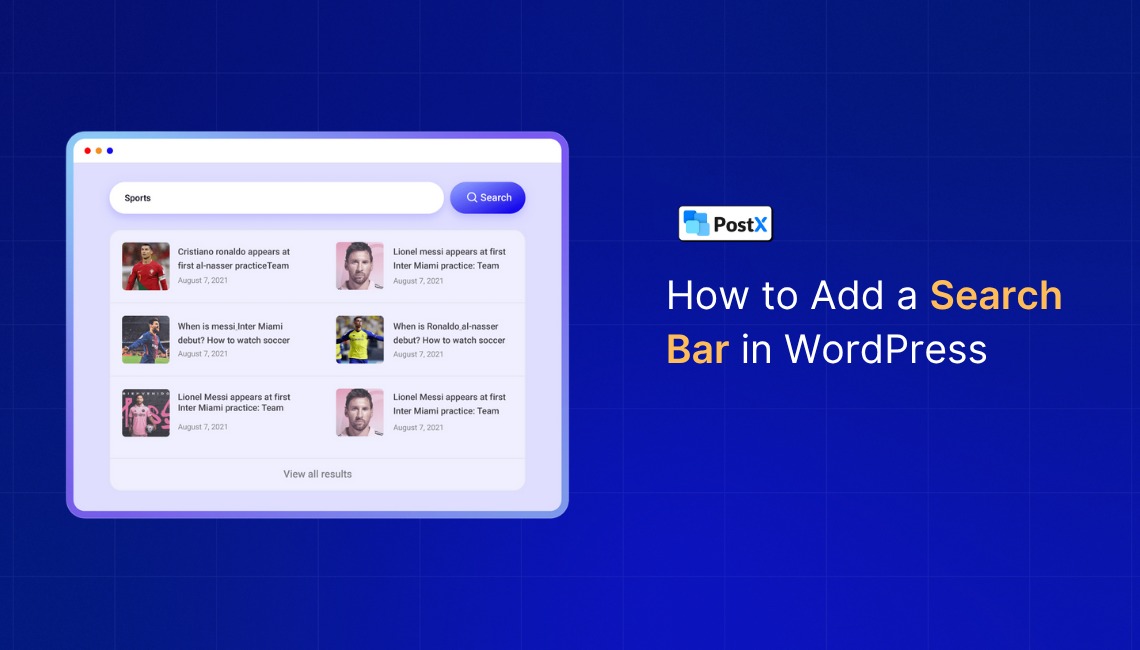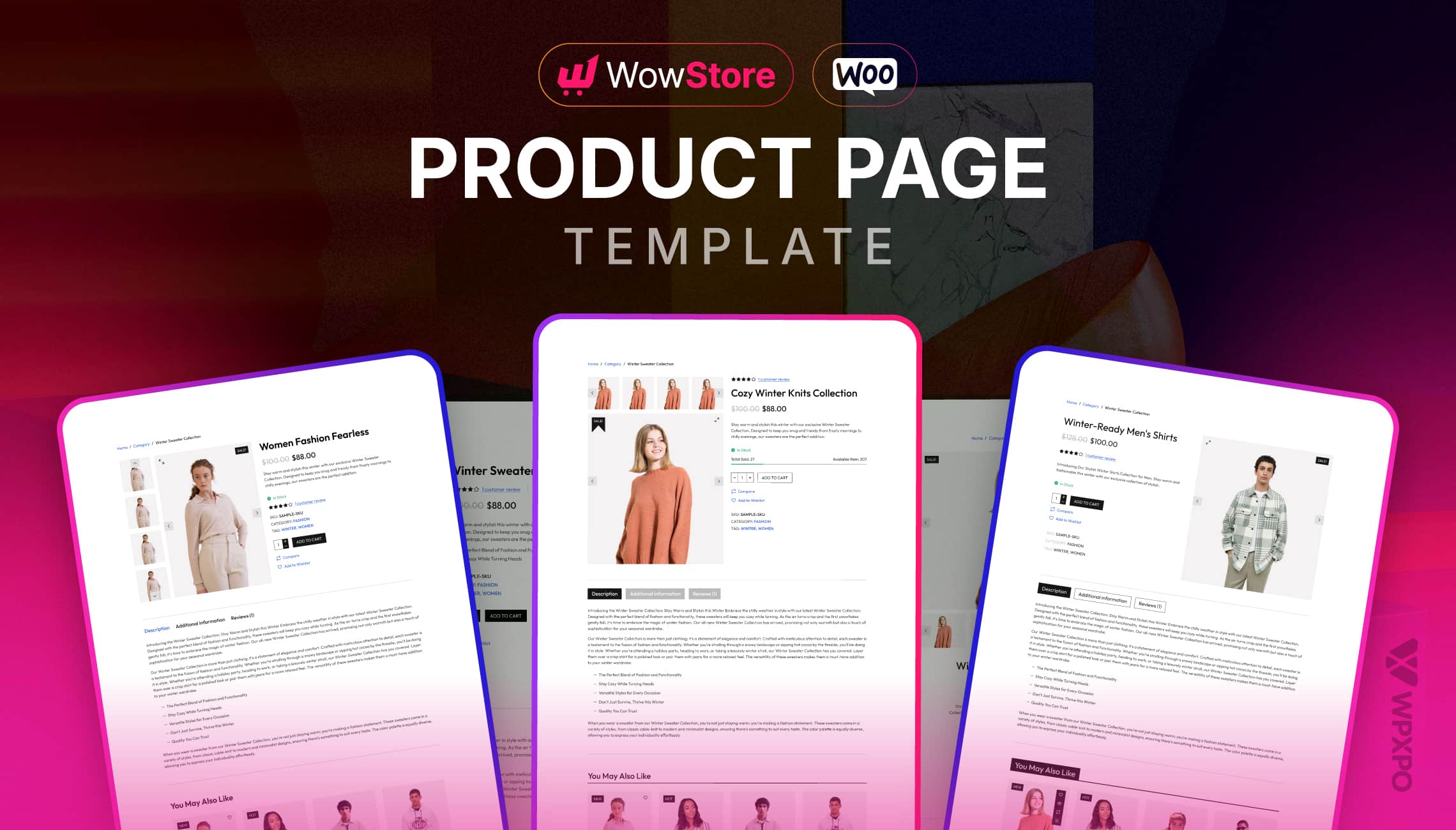You can add a search bar in WordPress using theme options, plugins, or custom code. It helps visitors quickly find content, improves navigation, and boosts SEO by increasing engagement.
- Classic theme settings: Many traditional (classic) themes let you enable a search bar via Appearance → Customize. You can place it in the header, menu, or sidebar (or as a widget) without coding.
- Block theme Editor: If your site uses a block-based theme, you can insert the Search block in header or sidebar patterns via Appearance → Editor, giving full layout control.
- Plugin method: For features like live/AJAX search, filtering, and enhanced design control, install a search plugin (e.g., PostX) and add its search block or template to your header or widget areas.
- Custom code: For maximum control, add
get_search_form()(or your custom markup) into theme files (e.g.header.php) via a child theme. Pair with CSS/PHP tweaks for styling and behavior.
Choose the method that fits your technical comfort and site goals. All four allow you to deliver a search function that’s visible, functional, and tailored to your visitors’ needs.
Have you ever landed on a website and struggled to find the information you were looking for?
A search bar is a small but powerful feature that can dramatically enhance the user experience on your WordPress site.
It acts as a tool that helps visitors quickly find the content they’re interested in, whether it’s blog posts, products, or specific pages. This not only saves them time but also increases the chances of them staying on your site longer.
In today’s fast-paced digital world, navigation is key to keeping your visitors engaged. A search bar allows them to bypass cluttered menus and find exactly what they need with just a few keystrokes.
Beyond convenience, a well-implemented search bar can also improve SEO. When users can find content easily, it helps boost engagement metrics, like time on site and bounce rate, which search engines like Google take into account.
In this comprehensive guide, we’ll walk you through four different ways to add a search bar to your WordPress website:
- Using a Classic Theme: A beginner-friendly approach that doesn’t require plugins or code.
- Using a Block Theme: How to add a search bar with WordPress’s newer block-based themes.
- Using a Plugin: A quick and easy way to enhance the search bar’s functionality, with added features like live search.
- Custom Code: The advanced method that gives you full control over the search bar’s placement, functionality, and design.
Each method will be broken down into simple steps, focusing on how to add the search bar either to the header or a sidebar widget for all types of themes.
By the end of this post, you’ll have the knowledge to choose the best method for your WordPress site, enhancing user experience, boosting SEO, and improving site navigation.
Let’s get started!
Methods of Adding a WordPress Search Bar
When it comes to adding a search bar to your WordPress site, there are multiple ways to go about it. Each method has its own set of advantages and limitations, depending on your needs and the level of customization you’re looking for.
Here’s a quick comparison of the methods:
| Method | Pros | Cons | Best For |
|---|---|---|---|
| Using a Classic Theme | – Simple and beginner-friendly – Doesn’t require plugins or custom code – Easily integrates with existing themes | – Limited customization options – Every theme might provide the feature | – Beginners looking for a straightforward solution – Classic theme users |
| Using a Block Theme | – Flexible and modern approach – Easy customization with the block editor – Full control over design and layout | – Requires a block-based theme (e.g., twenty twenty-five, spectra one) – May need basic knowledge of the block editor | – Users with a block-based theme – Those looking for more design flexibility |
| Using a Plugin | – Quick to implement – Offers advanced features (e.g., AJAX search, live search) – No coding skills needed | – Can slow down the website due to extra plugin load – May lead to compatibility issues with other plugins | – Beginners or non-technical users – Users needing extra functionality (like live search) |
| Using Custom Code | – Full control over design and functionality – No plugin dependency – Highly customizable | – Requires coding knowledge (PHP, CSS) – Risk of breaking the site if done incorrectly | – Advanced users or developers – Those who want full control over the search bar’s behavior and appearance |
Which Method Should You Choose?
- If you’re a beginner and looking for an easy, no-code solution, using a classic or block theme might be the way to go.
- If you need advanced features like AJAX search or want an easy-to-install solution, a plugin is the best choice.
- For users who want complete control over the design and functionality, or if you’re comfortable working with code, a custom solution will give you the most flexibility.
Each method will help you implement a search bar in WordPress, but depending on your needs and technical skill level, one might work better for you than the others. In the next sections, we’ll walk you through how to add the search bar using each method.
How do you add a search bar in WordPress using a classic theme?
Adding a search bar via a classic theme is one of the easiest and common ways to improve your WordPress site’s navigation.
This method is great for beginners because it doesn’t require the installation of plugins or any coding knowledge. Most classic themes, like Astra, Kadence, or Blocksy, offer a built-in option to add a search bar to your site’s header, sidebar, or other areas.
However, it’s important to note that the level of customization and the features available will depend on your chosen theme. Some themes might not support search bars in certain sections, like the menu, or might have basic search functionality that lacks advanced features like AJAX.
For this demonstration, we will use the Kadence theme. Let’s go through the step-by-step process of adding a search bar in WordPress using a classic theme like Kadence.
Step 1: Navigate to the Theme Settings
First, go to your WordPress Dashboard → Appearance → Customize.
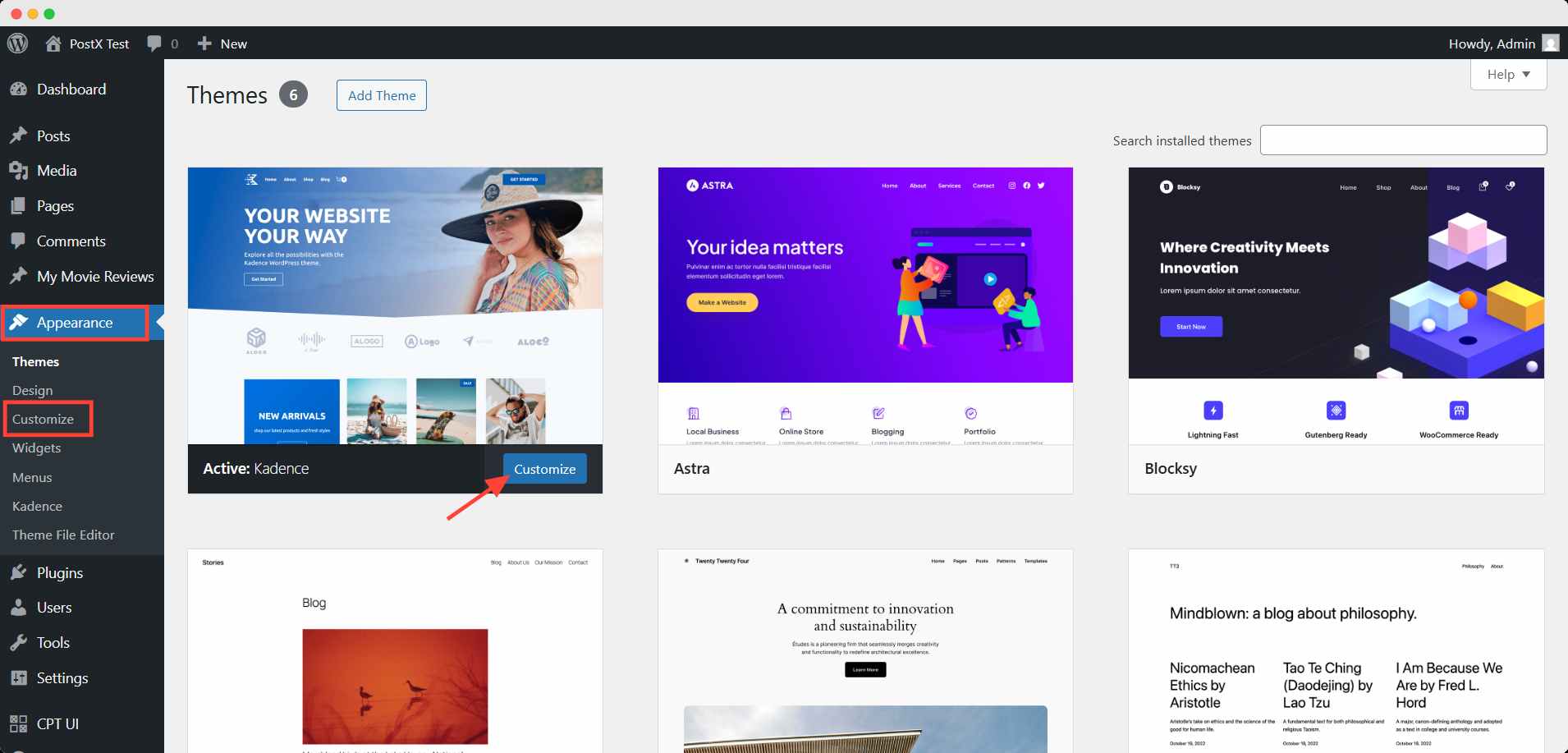
Now you have two placement options for adding the search bar. One is in the header, and another is as a search widget in the sidebar.
In the customizer, look for options Header or Layout, depending on where you want the search bar to appear (e.g., header or sidebar).
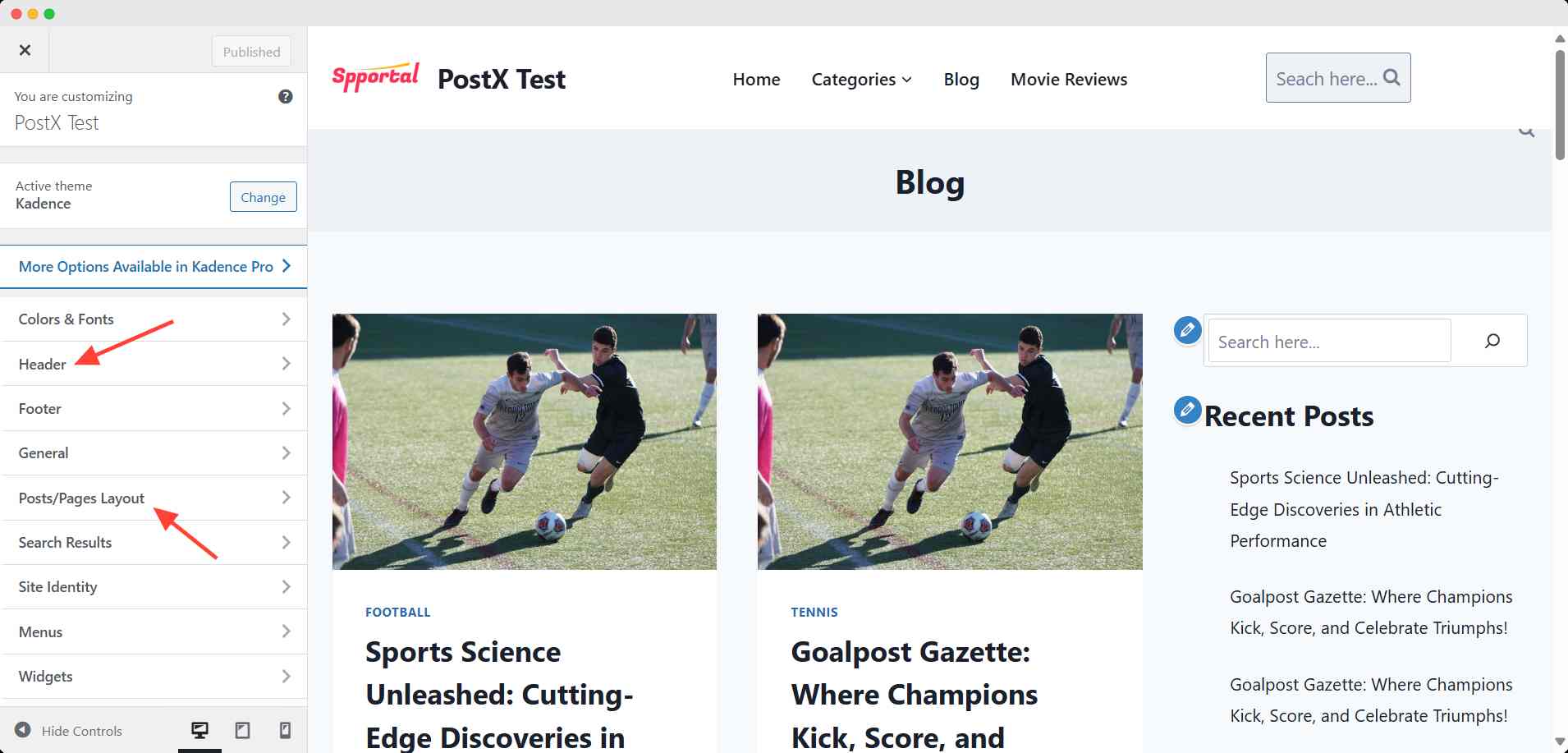
Step 2: Place the search bar on the header
To place the search bar on the header, you can try the following procedure.
👉 Go to the Header option in the theme customizer. Then add the search bar in your preferred row. I added the search bar in the main row here.
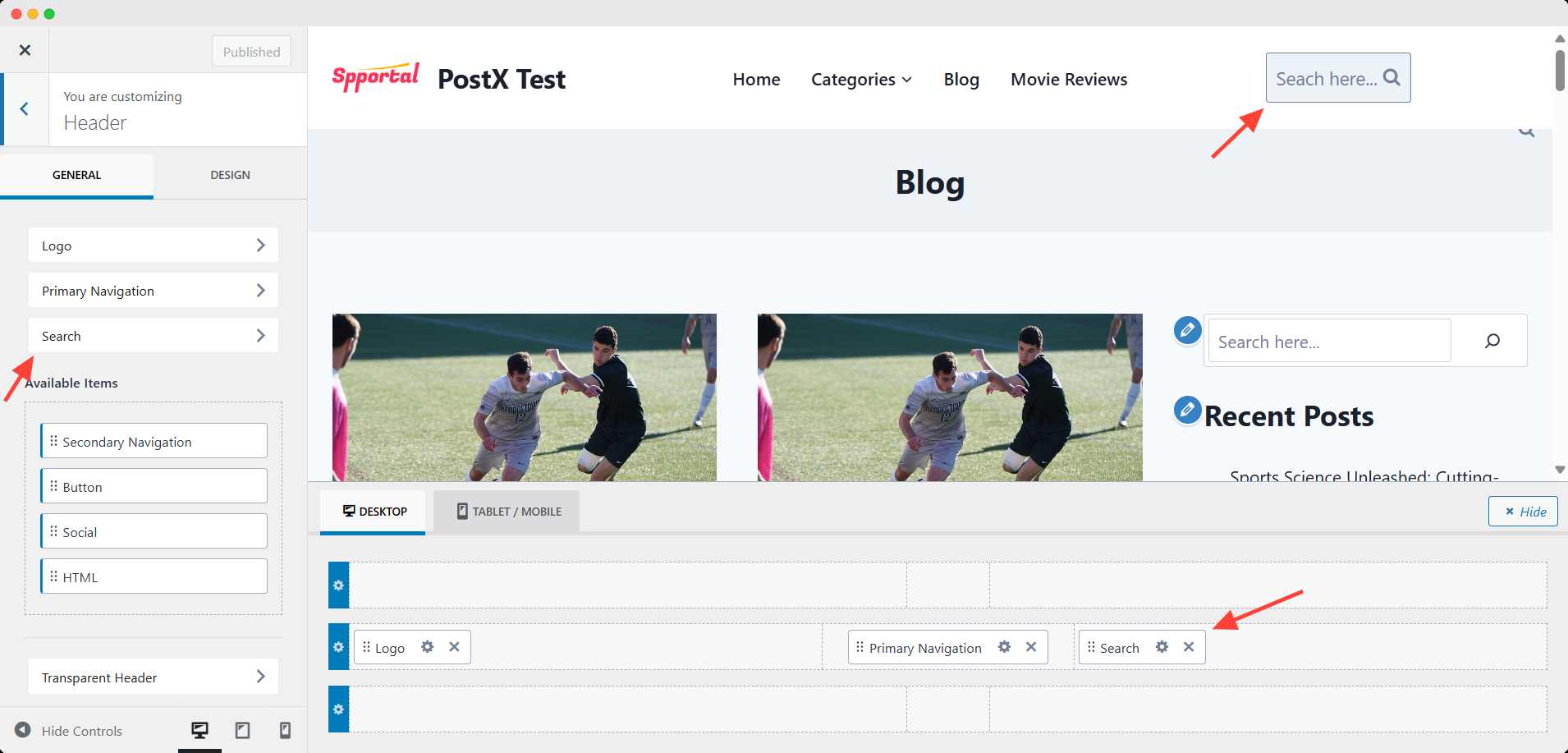
Now hit the publish button to make it live.
Step 3: Add the search bar as a widget in sidebars
👉 Alternatively, you can choose to add the search bar as a widget in the sidebar. To do this, navigate to Appearance → Widgets, and add the search block to your preferred sidebar.
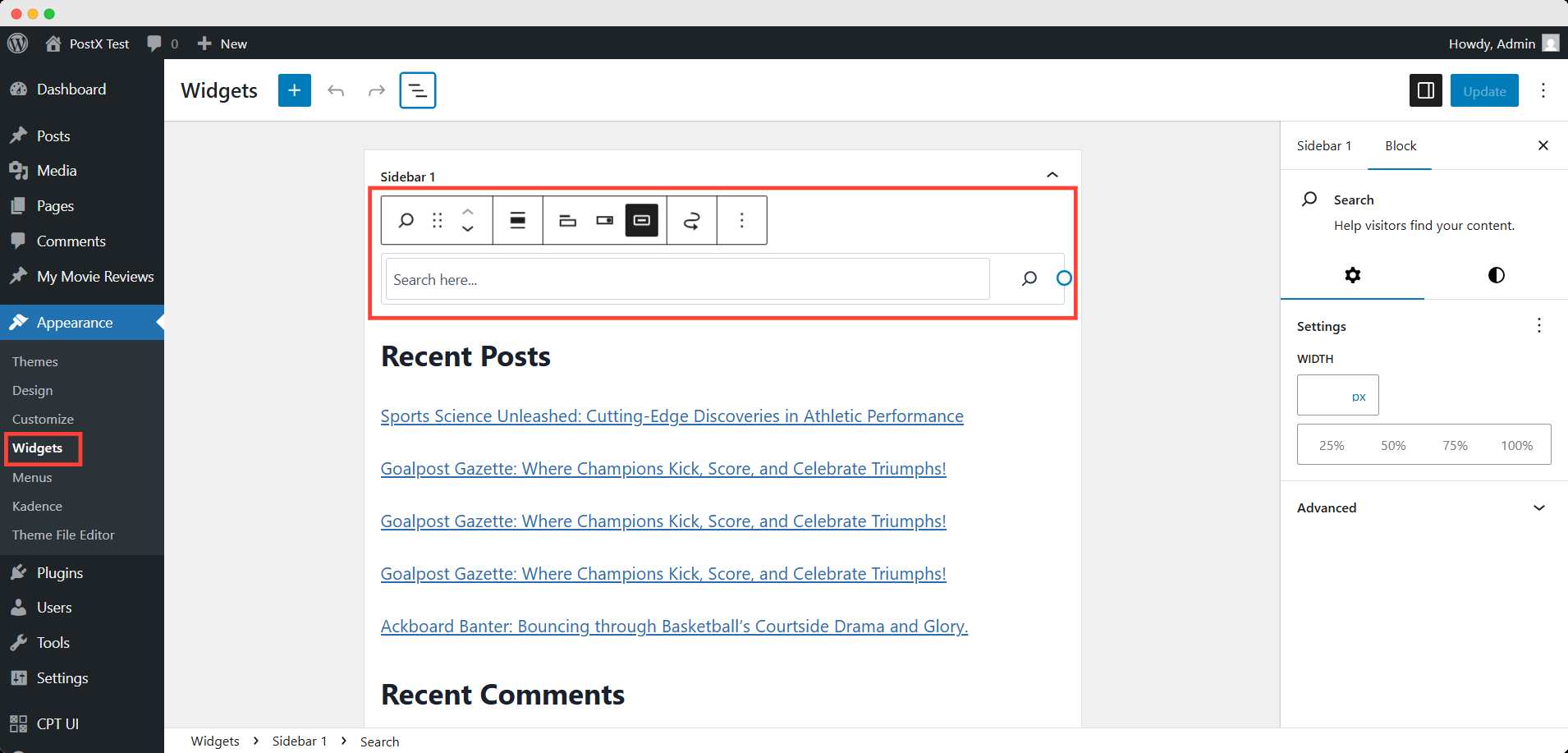
In the customizer, go to the Post/Page Layout → Archive or Page Layout. Then scroll down to the layout section and choose the sidebar one.
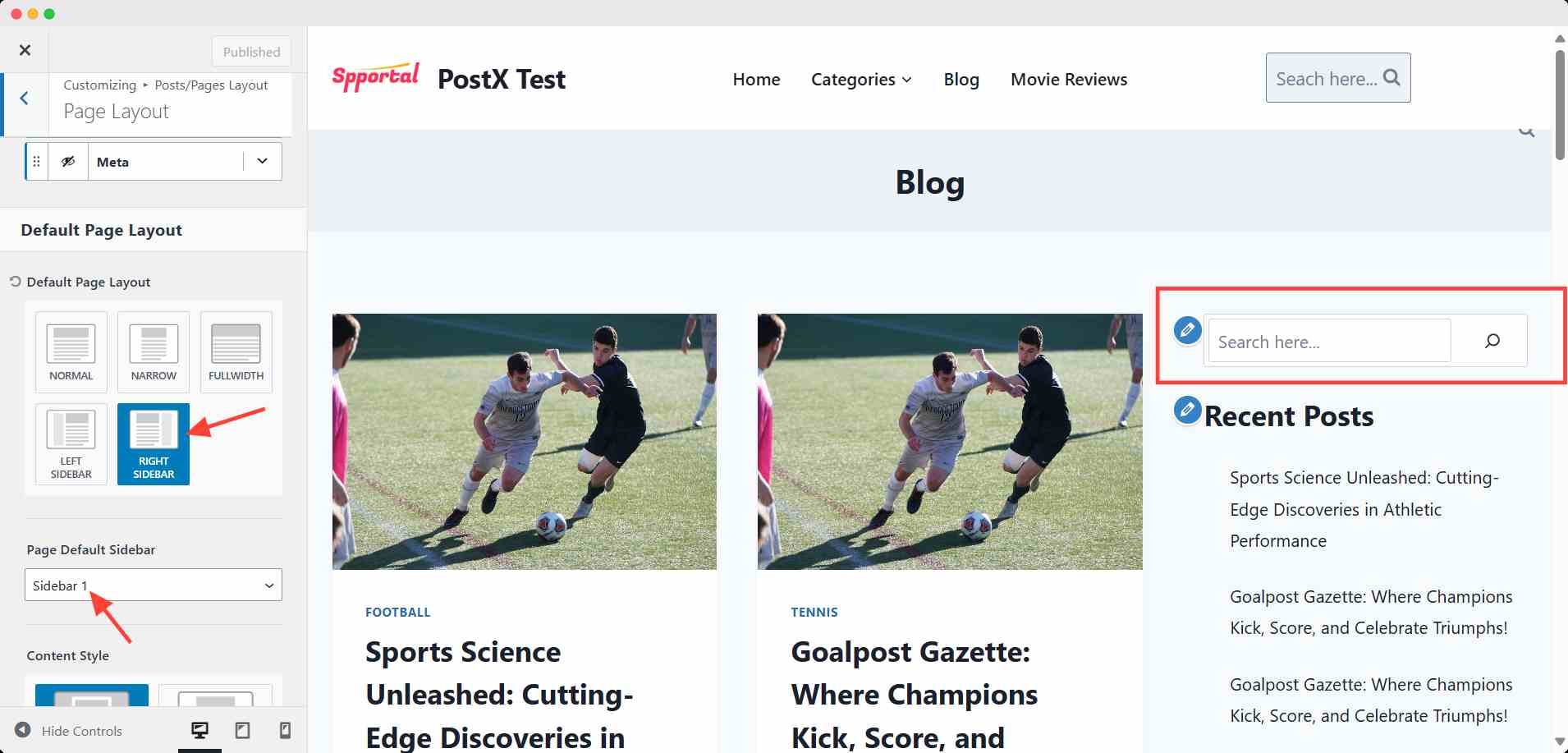
To finalize, click the publish button.
Theme Limitations:
- Search Bar Placement: Some classic themes may not allow adding a search bar to the menu or header without additional customization or coding. If your theme doesn’t support this, you may have to move to the next section, which discusses Block Themes, offering more flexibility.
- Basic Search Functionality: The search bar functionality in classic themes might be basic, and you might not have features like live search or filtering results by categories or tags. If these features are important, you may need to consider using a plugin or a Block Theme.
Can you add a search bar with a block theme in WordPress?
Block themes in WordPress offer a modern, flexible approach to adding a search bar, giving you more control over its placement and design.
With Gutenberg at the core of these themes, you can easily add a search bar to your site’s header or sidebar without needing any coding knowledge.
Let’s follow the steps below to add a search bar using a block theme. I am using Twenty Twenty-five for this instance.
Step 1: Navigate to the Block Theme Settings
Go to Appearance → Editor in your WordPress Dashboard. Here, you can set what your header would look like.
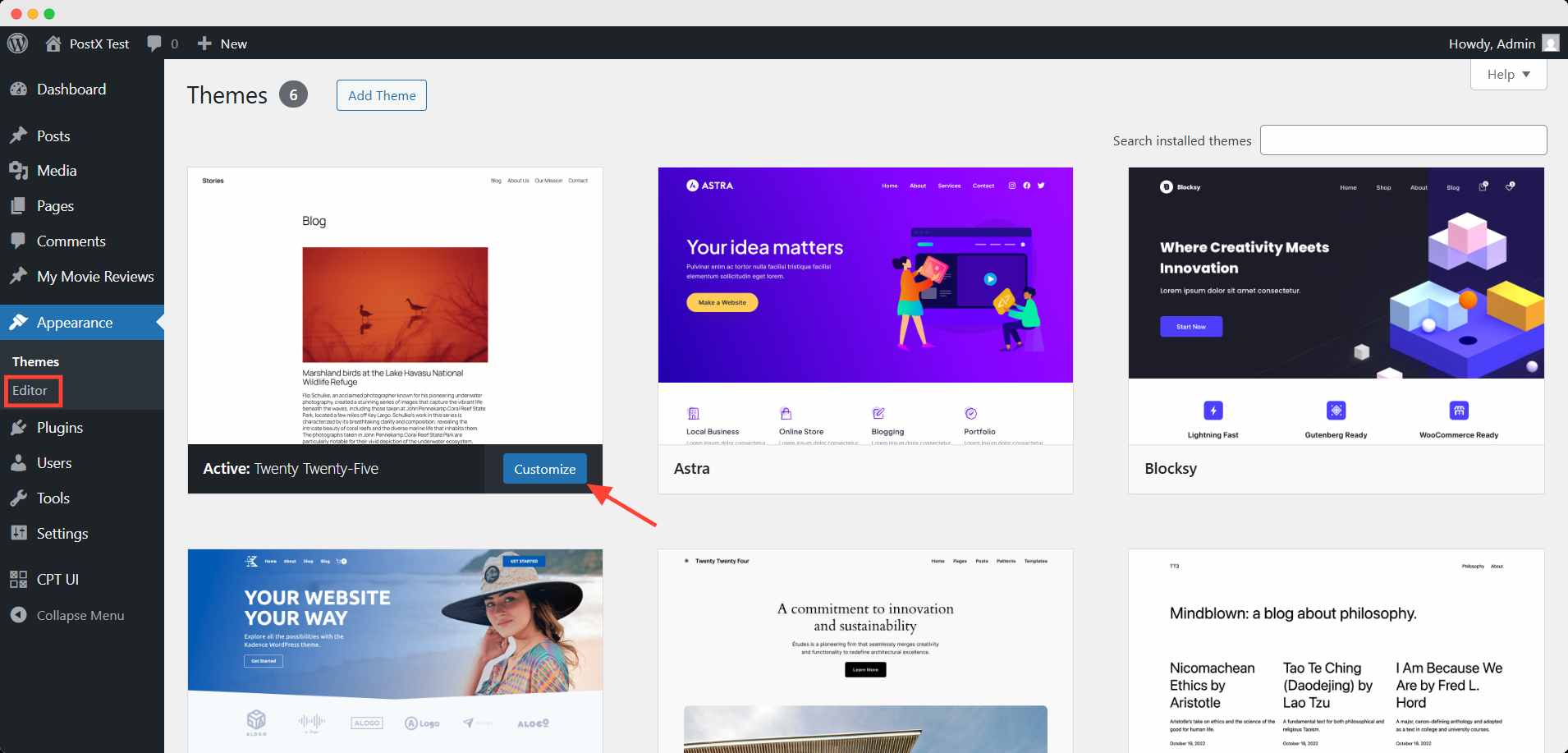
Similarly, you can set the components of the sidebar from here. Both of these can be done from patterns provided by the block themes.
Step 2: Add a search bar in the block theme header
To add the search in the header, go to the Patterns → Header from the editor. Pick any of the three header patterns to edit with.
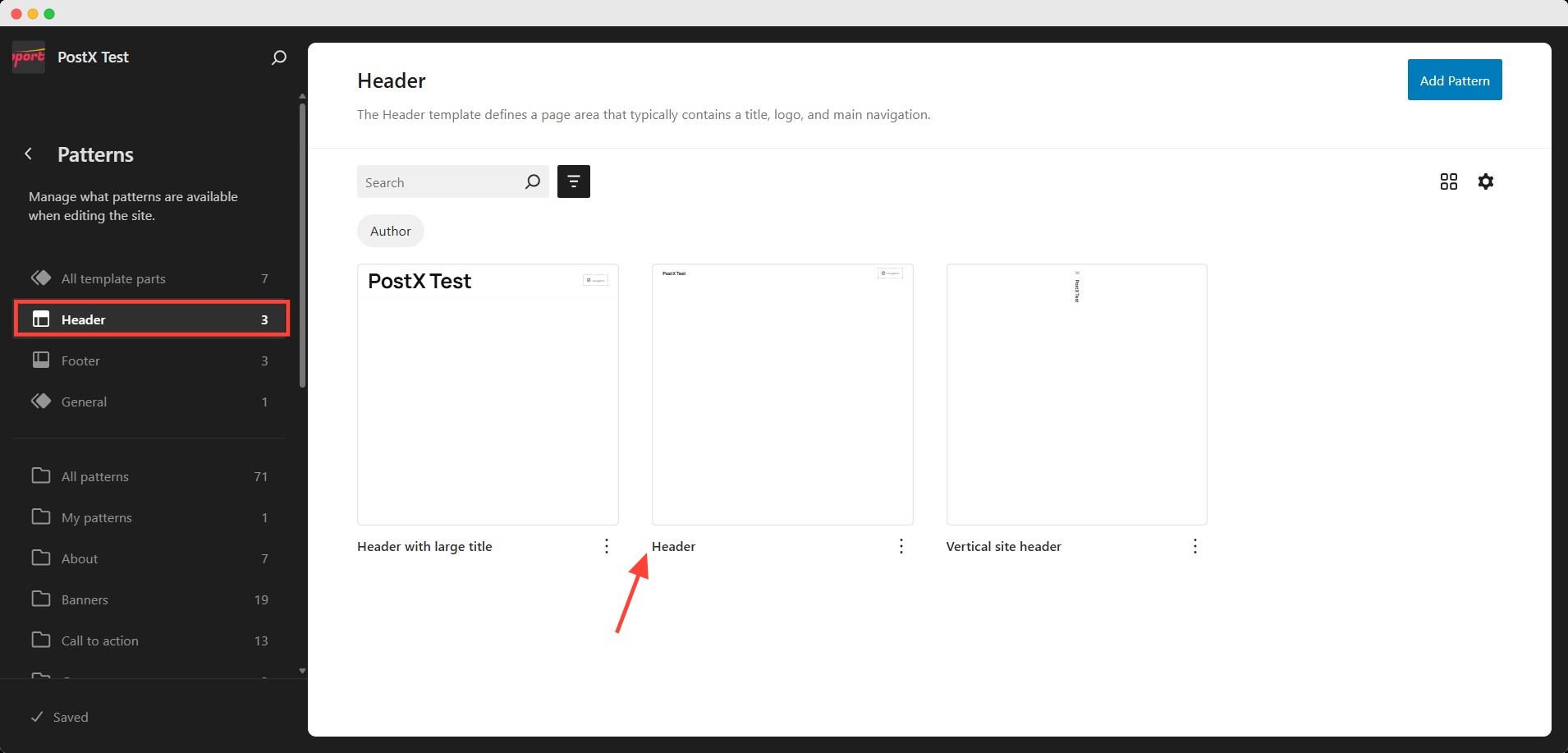
After that, you can add a Gutenberg block to create your header pattern for the site. Add the search block after the navigation menu.
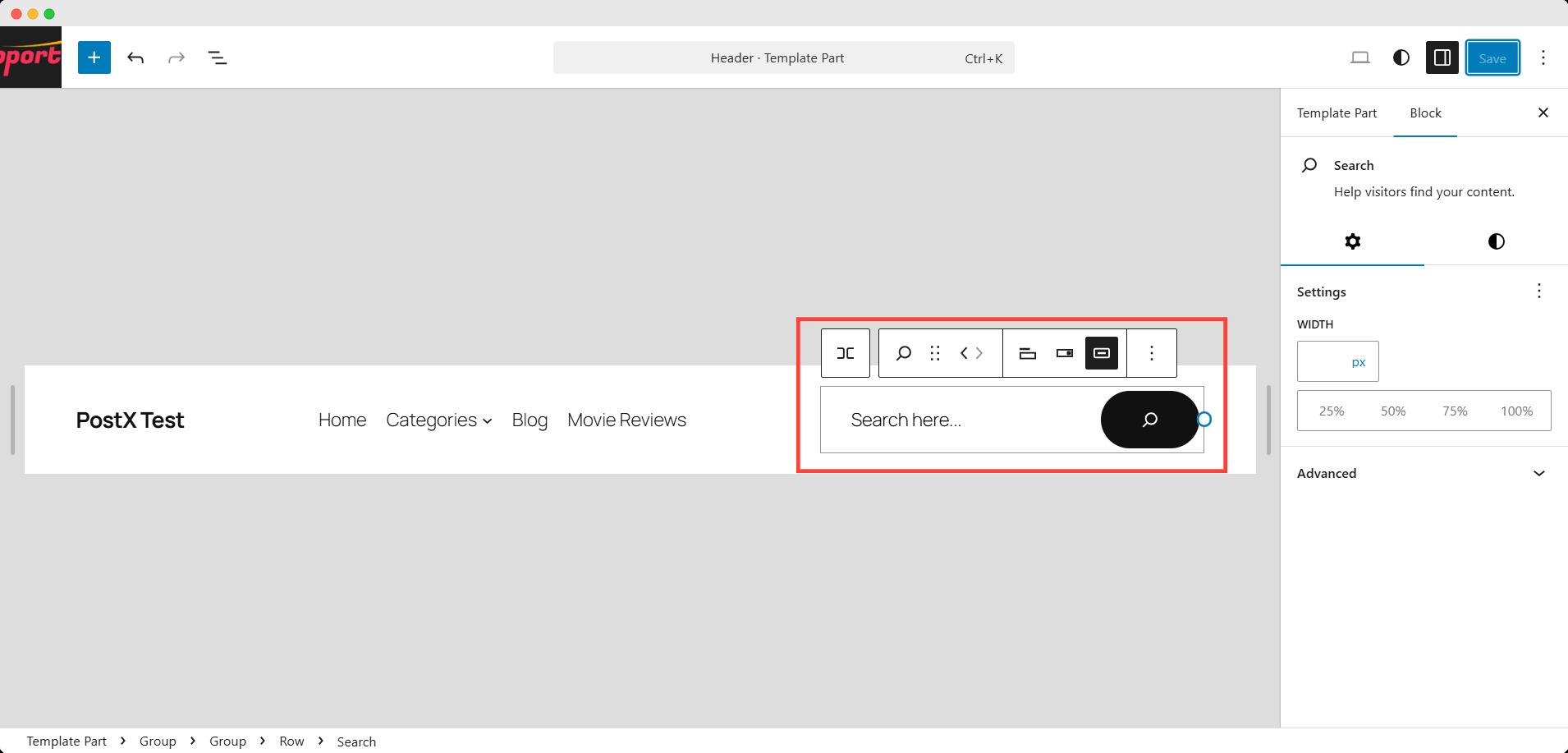
Hit save after setting it up. Now the search bar will appear on the site header.
Step 3: Add a search bar in the sidebar
If you want to add the search bar to the sidebar, you need to create the pattern like a header first. To do that, go to the general option of the patterns. Here you can find the sidebar patterns.
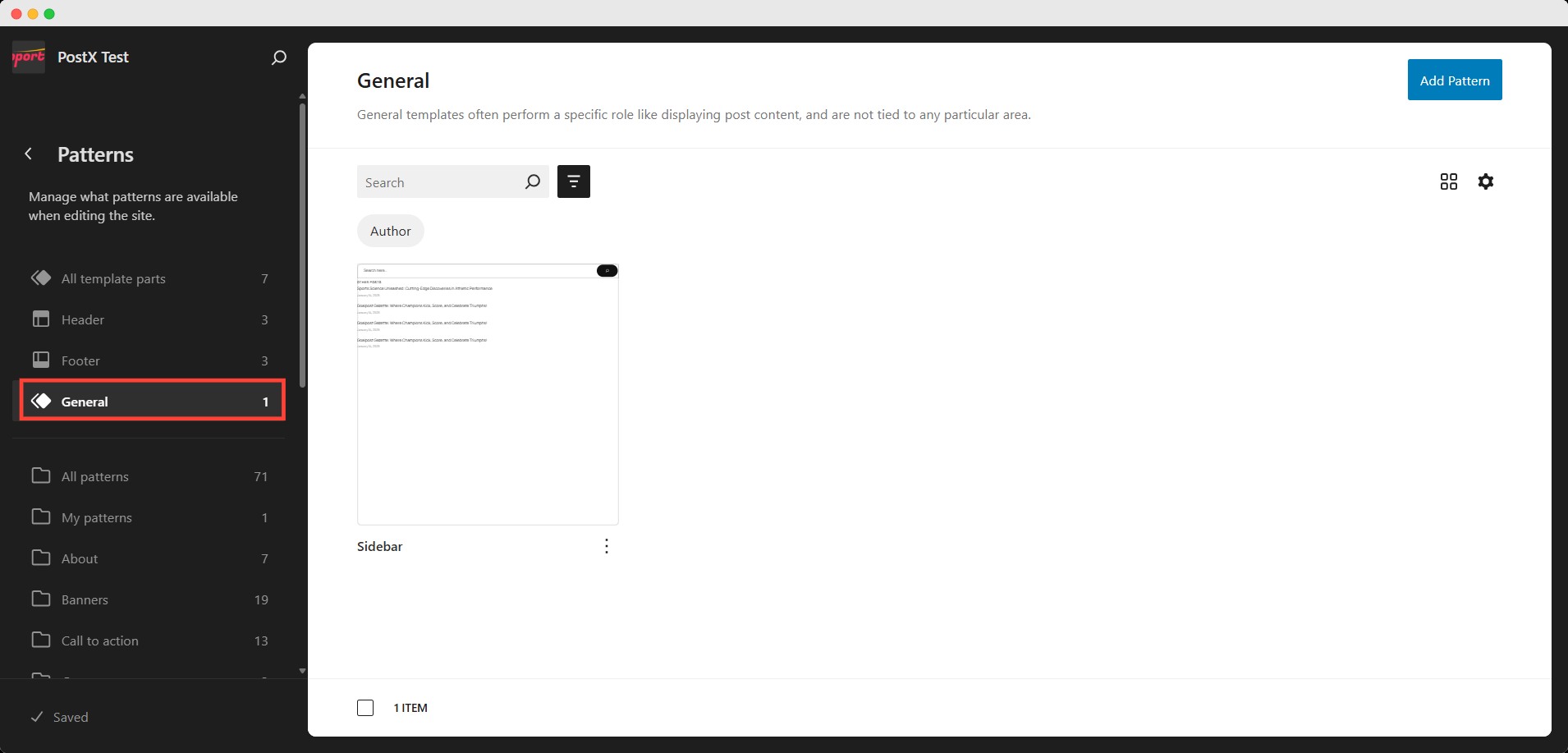
Like the previous step, design the sidebar with the blocks and add the search bar at the top of the pattern.
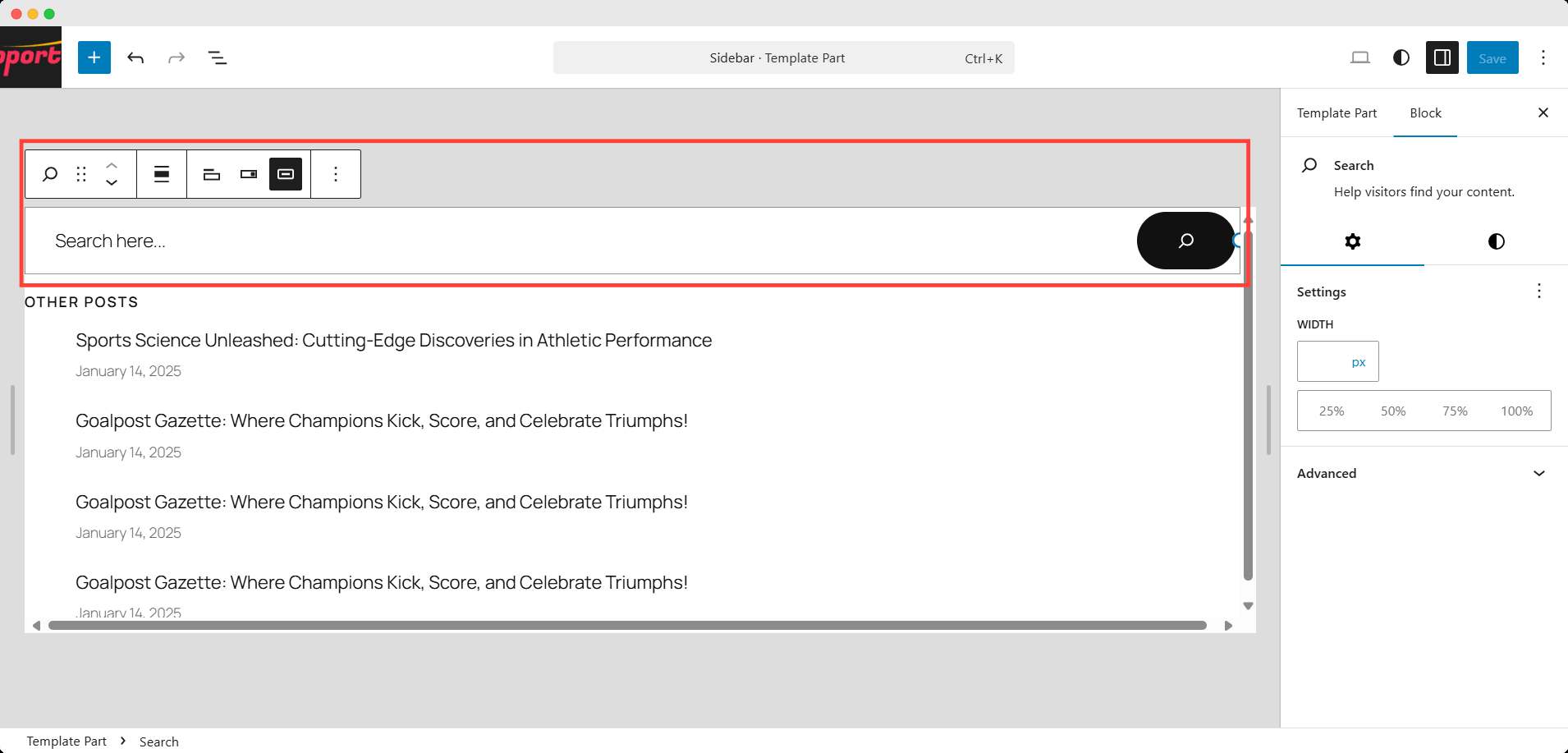
Hit Save when you are done.
But unlike the header, the sidebar doesn’t appear globally on the site. You have to insert the pattern in the pattern or on the specific page manually.
To do that, go to the templates option just above patterns. Here you can see all the patterns used in your site. Edit your preferred template.
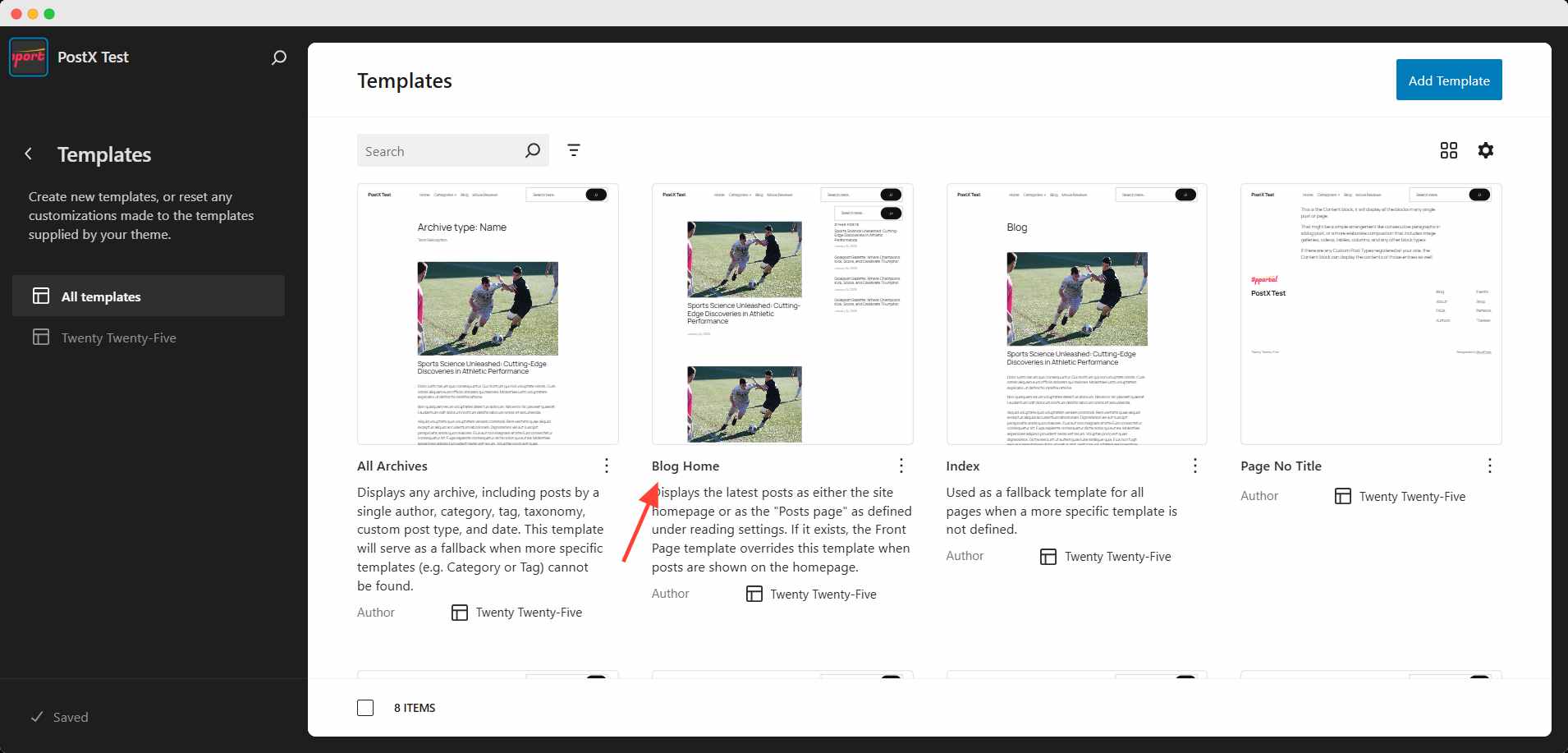
Here, I added the sidebar to the blog pages. I took a column block and added the query loop block in one column and a sidebar to the right.
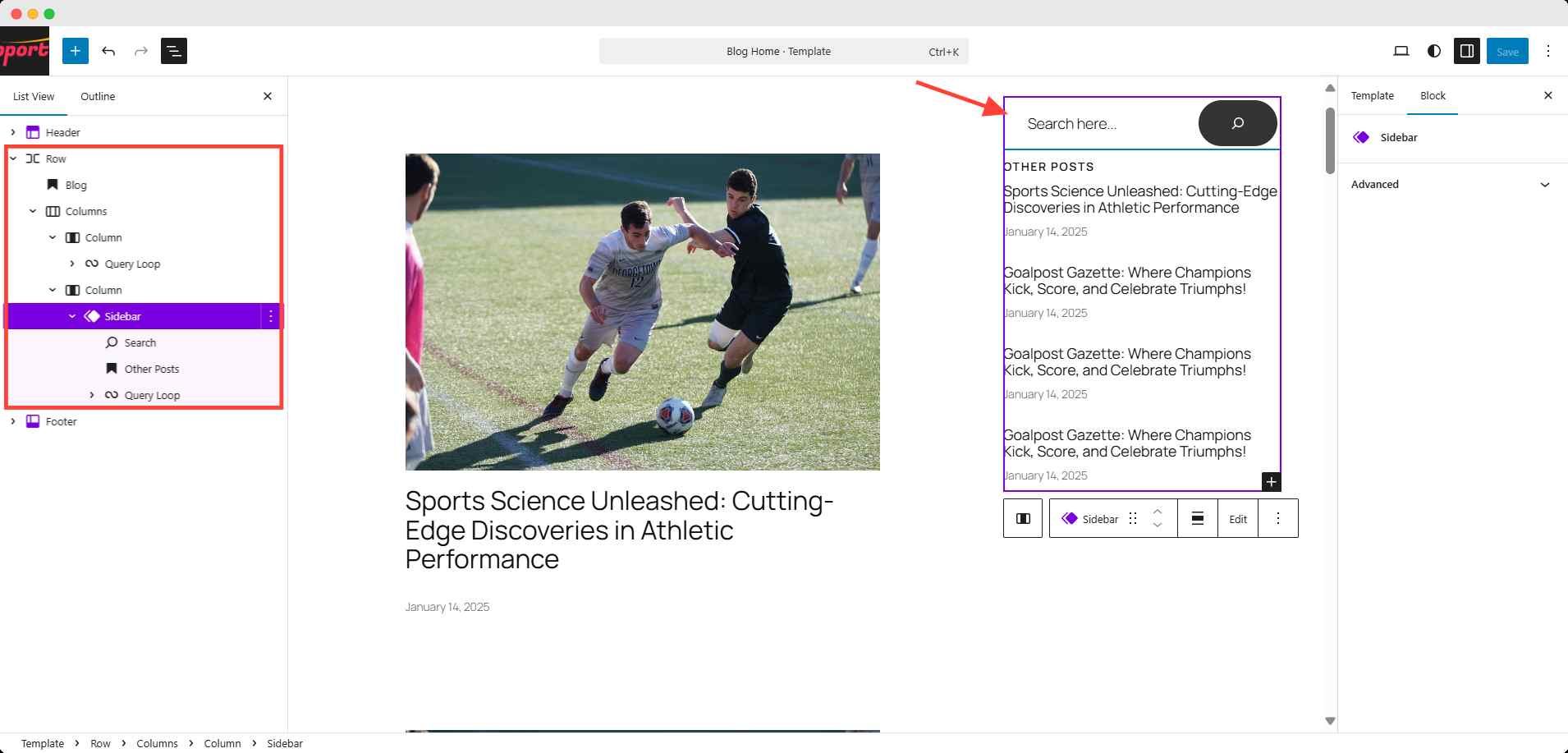
Finally, when you click the save button, the search bar will appear for those pages where this template is applied.
🌟 How to Add a Search Box in WordPress Using a Plugin
Plugins are a great way to add a search bar to your WordPress site without the need for coding. They offer easy installation and often come with advanced features like AJAX search, which allows users to see search results as they type.
Plugins can also provide additional options for customization, like live search or filtering results by categories, making them ideal for users who need more functionality than the default WordPress search bar offers.
What’s the easiest plugin to add a search bar to WordPress?
There are several other plugin that offers an advanced WordPress search bar. Let’s take a quick look at the side-by-side comparison:
| Feature | PostX | Ivory Search | Search & Filter | SearchWP Live Ajax Search |
|---|---|---|---|---|
| AJAX Search | ✅ Yes | ✅ Yes | ✅ Yes | ✅ Yes |
| Live Search Suggestions | ✅ Yes | ✅ Yes | ✅ Yes | ✅ Yes |
| Customizable Search Forms | ✅ Yes | ✅ Yes | ✅ Yes | ✅ Yes |
| Category/Tag Filtering | ✅ Yes | ✅ Yes | ✅ Yes | ✅ Yes |
| Custom Post Type Support | ✅ Yes | ✅ Yes | ✅ Yes | ✅ Yes |
| Menu Integration | ✅ Yes | ✅ Yes | ✅ Yes | ✅ Yes |
| Pre-made Templates | ✅ Yes | ❌ No | ❌ No | ❌ No |
| Full Site Editing Support | ✅ Yes | ❌ No | ❌ No | ❌ No |
| Pricing | Free + $49/year | Free + $19.99/year | Free + $39/year | Free + $199/year |
For this guide, we’ll use the PostX, which is an excellent choice for adding a customizable search bar with live results and advanced search filters.
Plugins like PostX also offer additional options for customization, making them ideal for users who need more functionality than the default WordPress search bar.
Step 1: Install and Activate the Recommended Plugin (PostX)
Go to Plugins → Add New in your WordPress dashboard. Search for and install the PostX plugin. After installation, click Activate to enable the plugin.
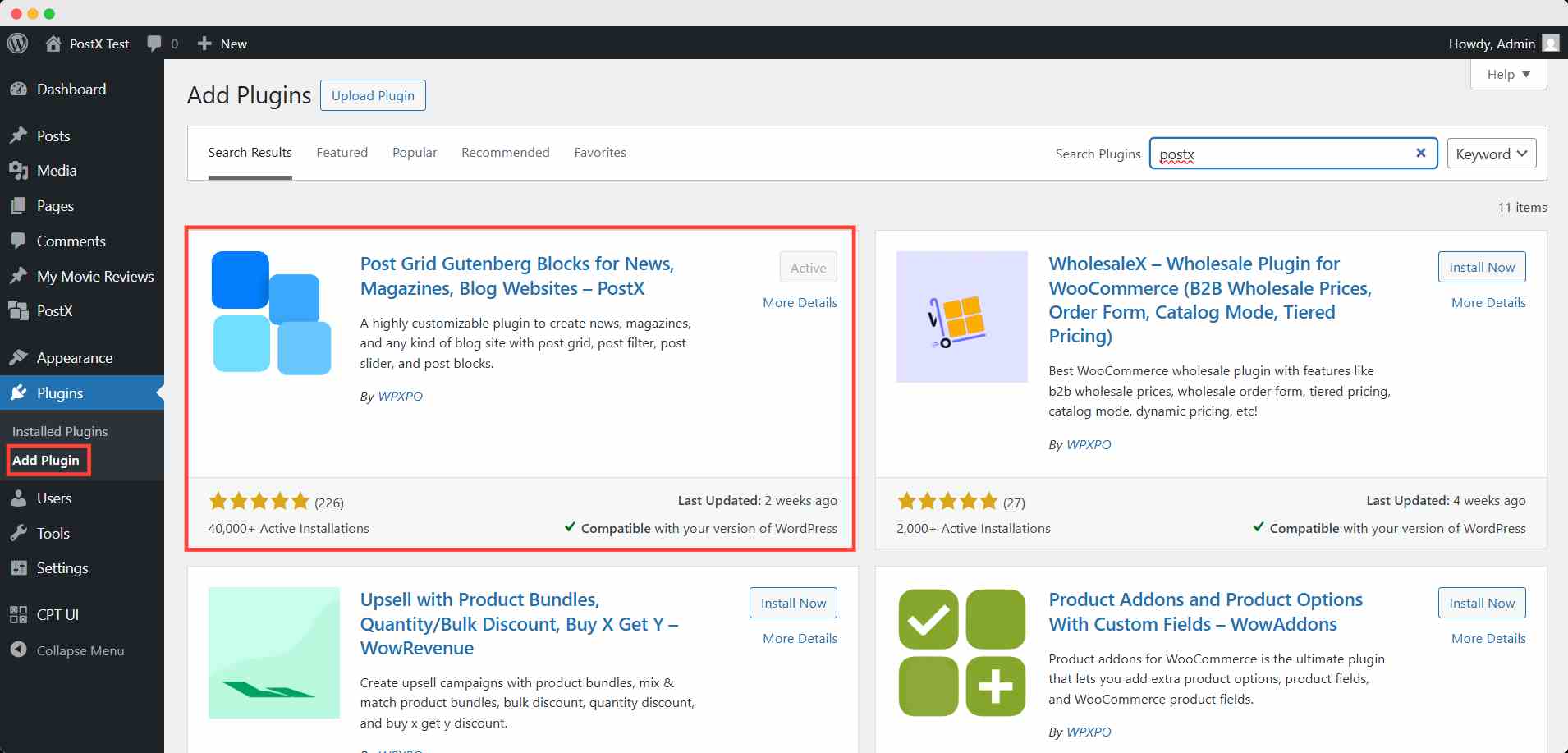
Follow the official documentation on the installation process if needed.
Step 2: Turn on the Dynamic Site Builder Feature
With PostX, you can create your own custom Header, which will override your existing header with the theme.
To create a custom header template, you need to enable the Dynamic Site Builder feature of PostX. This will allow you to create all the templates for your site.
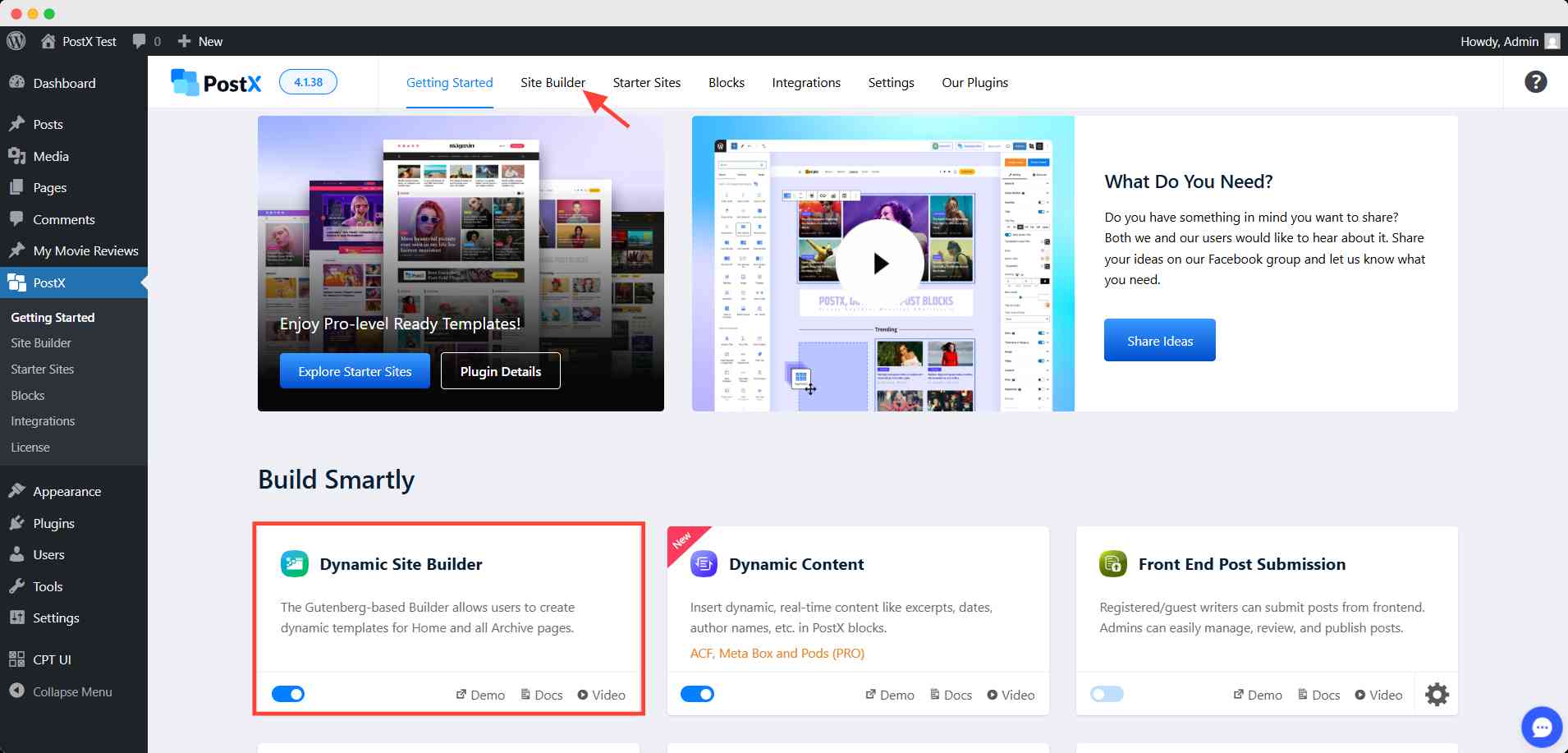
Step 3: Import a header template with a search bar
Then head over to the site builder menu from the PostX dashboard and click the header option. Here, to import your template, click Create Header Template.
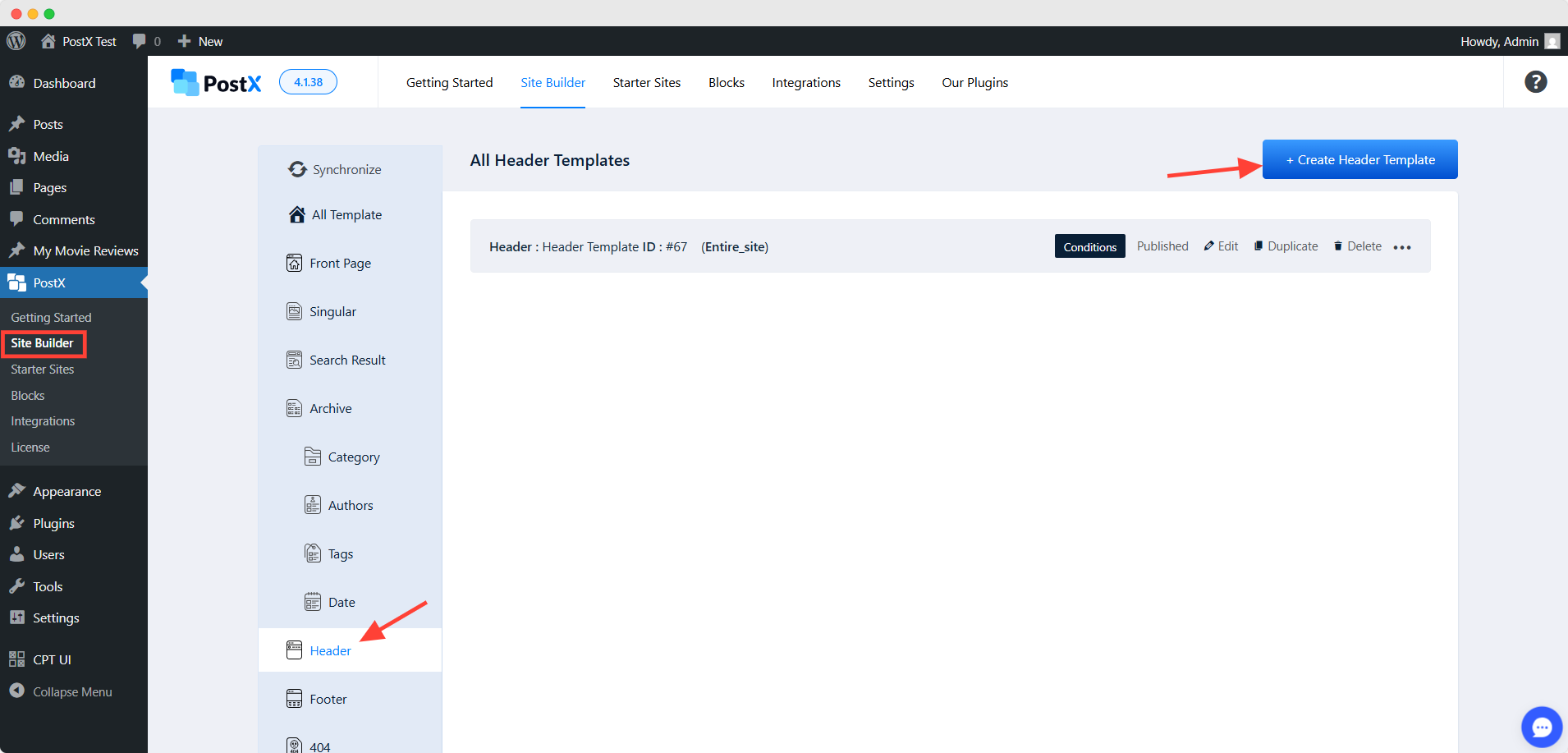
Next, you have to choose any of the header templates from the library here. All the templates on PostX include their own search block.
Or you can start designing your header from scratch.
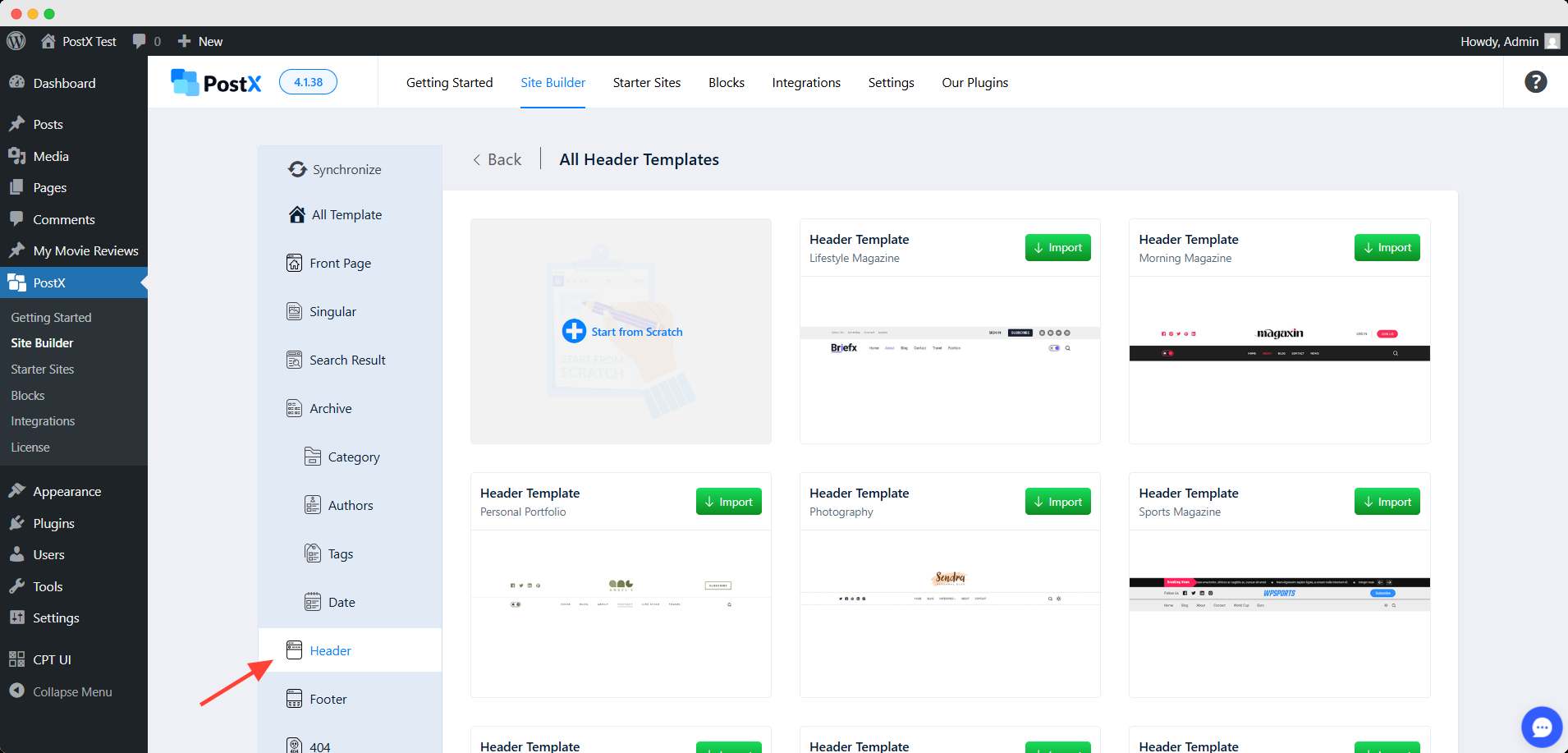
Then click the publish button to make the header active on your site.
Step 3: Advanced Customization of Your WordPress Search Block
PostX offers powerful customization options for your WordPress search bar. By using the PostX Search Block, you can significantly enhance both the design and functionality of your search bar without needing to write custom code.
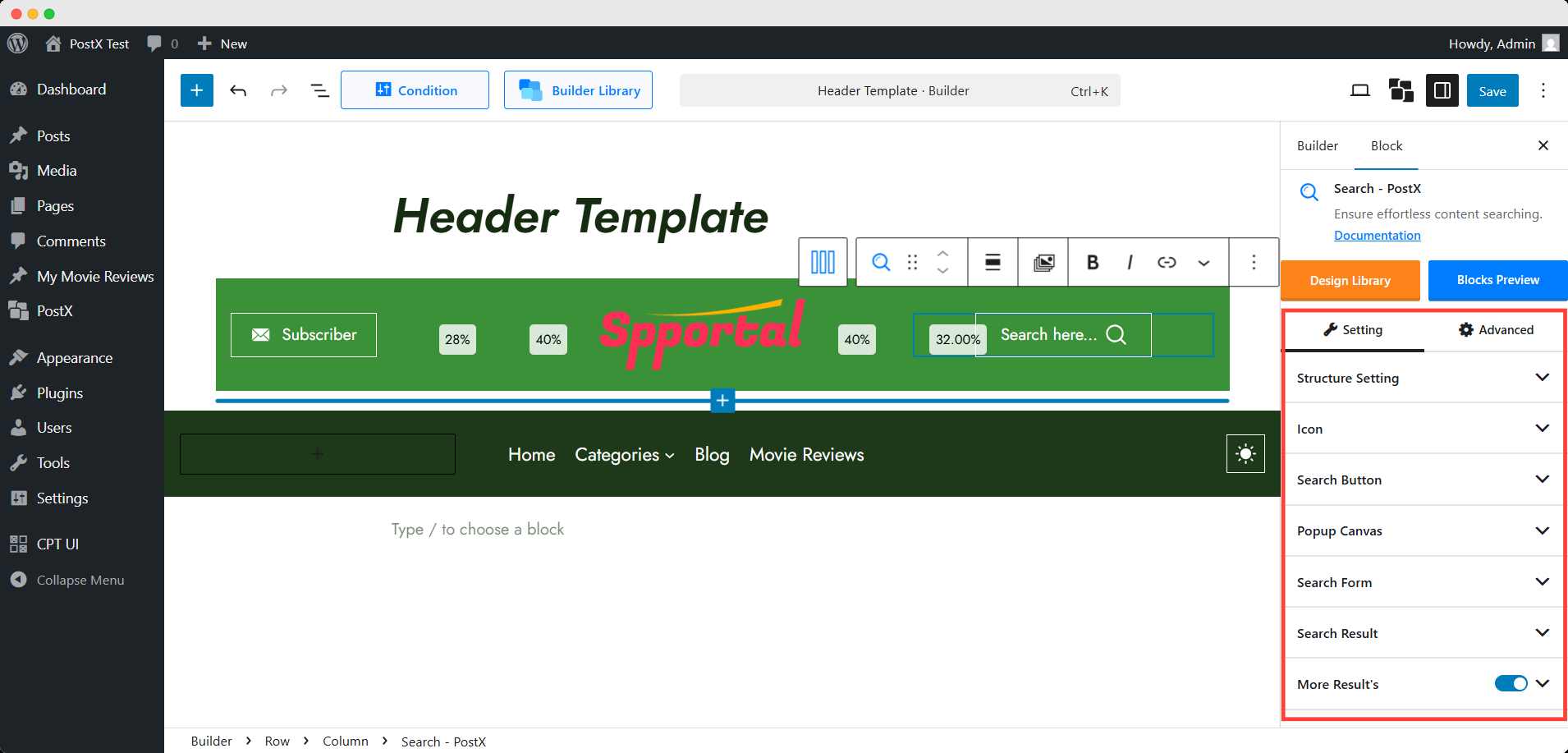
Here’s how to make the most of it:
👉 Structure Setting
- Ajax Search: Enable real-time search results as users type.
- Search Form Style: Choose between different search form styles.
- No Result Text: Customize the message shown when no results are found.
- Enable Search Popup: Show results in a pop-up instead of a new page.
- Popup Icon Style & Alignment: Customize the icon and its placement.
👉 Icon
- Gap Between Text and Icon: Adjust the space between the search text and icon.
- Icon Size: Change the size of the search icon.
- Search Text Typography: Customize font settings for the placeholder text.
- Color: Adjust the icon and text colors, including hover effects.
👉 Search Button
- Enable Text and Icon: Optionally add text and an icon to the search button.
- Search Button Text: Customize the button’s text (e.g., “Search here…”).
- Icon Position: Decide if the icon comes before or after the text.
👉 Popup Canvas
- Popup Type: Choose the style for search results to display in a pop-up.
- Popup Heading: Enable and customize the popup’s heading.
- Canvas Style: Choose a solid or gradient background for the pop-up.
- Canvas Width: Adjust the width of the pop-up.
👉 Search Form
- Input Placeholder: Change the placeholder text.
- Input Style: Adjust typography, color, and background of the search field.
- Input Border: Customize borders, padding, and radius for a sleek look.
👉 Search Result
- Result Layout: Choose the number of columns for displaying results.
- Excerpt, Category, Author, Date, Image: Enable or disable additional result details.
- Meta Style: Adjust the display and typography of meta information (author, category, date).
👉 More Results
- Initial Posts: Control how many results are shown initially.
- View More Button: Customize the text and appearance of the “View More Results” button.
By using these settings, you can fully control the look and functionality of your WordPress search bar, improving both user experience and site performance.
Can you add the PostX search block to your existing theme setting?
As PostX offers its own search block, we can use this block anywhere we want. Similar to the block theme header pattern, we can add the PostX search block instead of the default one.
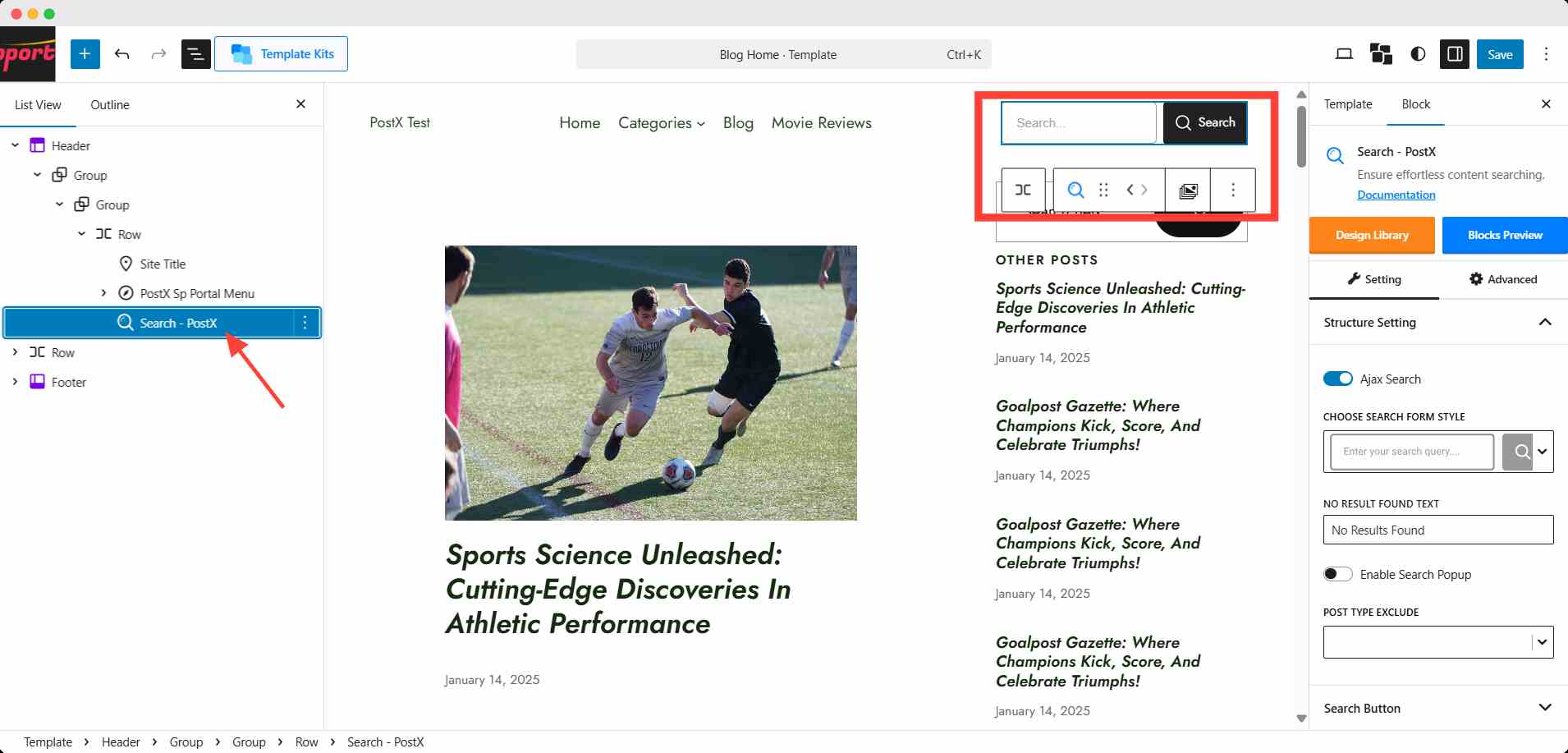
In the case of a sidebar WordPress search widget, we can replace the default search block with PostX’s one. This works for both classic and block themes.
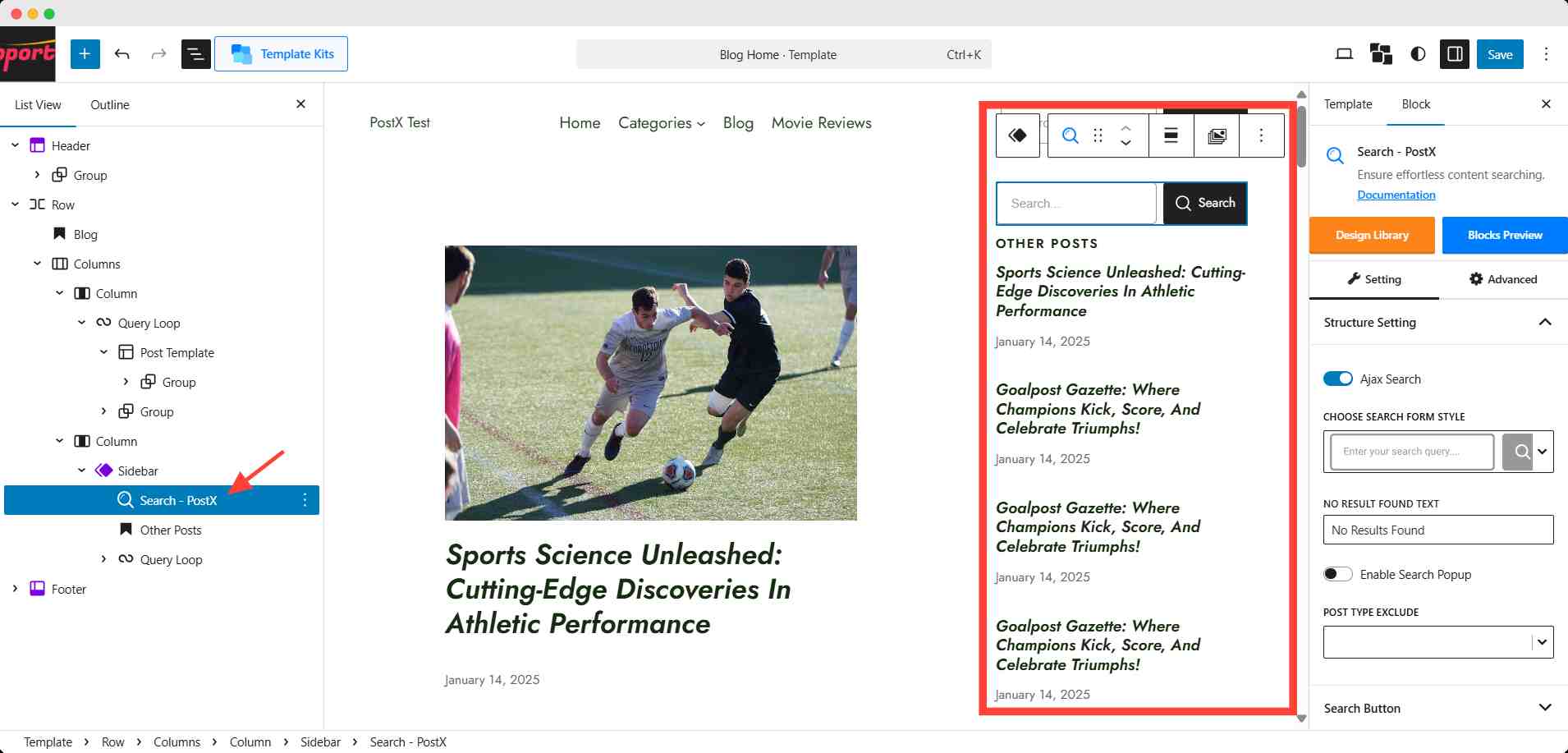
Why PostX is Better?
- Advanced Search Customization: PostX offers powerful customization options for the search bar, allowing you to easily adjust the appearance, behavior, and filtering options without needing additional coding.
- AJAX Live Search: PostX provides a smooth and fast AJAX search experience, allowing users to see real-time search results as they type, significantly improving the user experience.
- Pre-made Templates: With PostX, you don’t need to design search result pages from scratch. It comes with pre-designed templates, saving time and ensuring a consistent design across your site.
How to Add a Search Bar for WordPress Using Code
For advanced users or developers, adding a search bar via code provides full control over its functionality and design.
By directly modifying the classic WordPress theme files, you can tailor the search bar to fit your specific needs, such as adjusting its placement, style, and behavior. While this method offers the most flexibility, it requires some familiarity with PHP and CSS.
Let’s see how to add the search bar using custom code.
Step 1: Locate the header.php in the theme file editor
Access these files by going to Appearance → Theme File Editor in your WordPress dashboard.
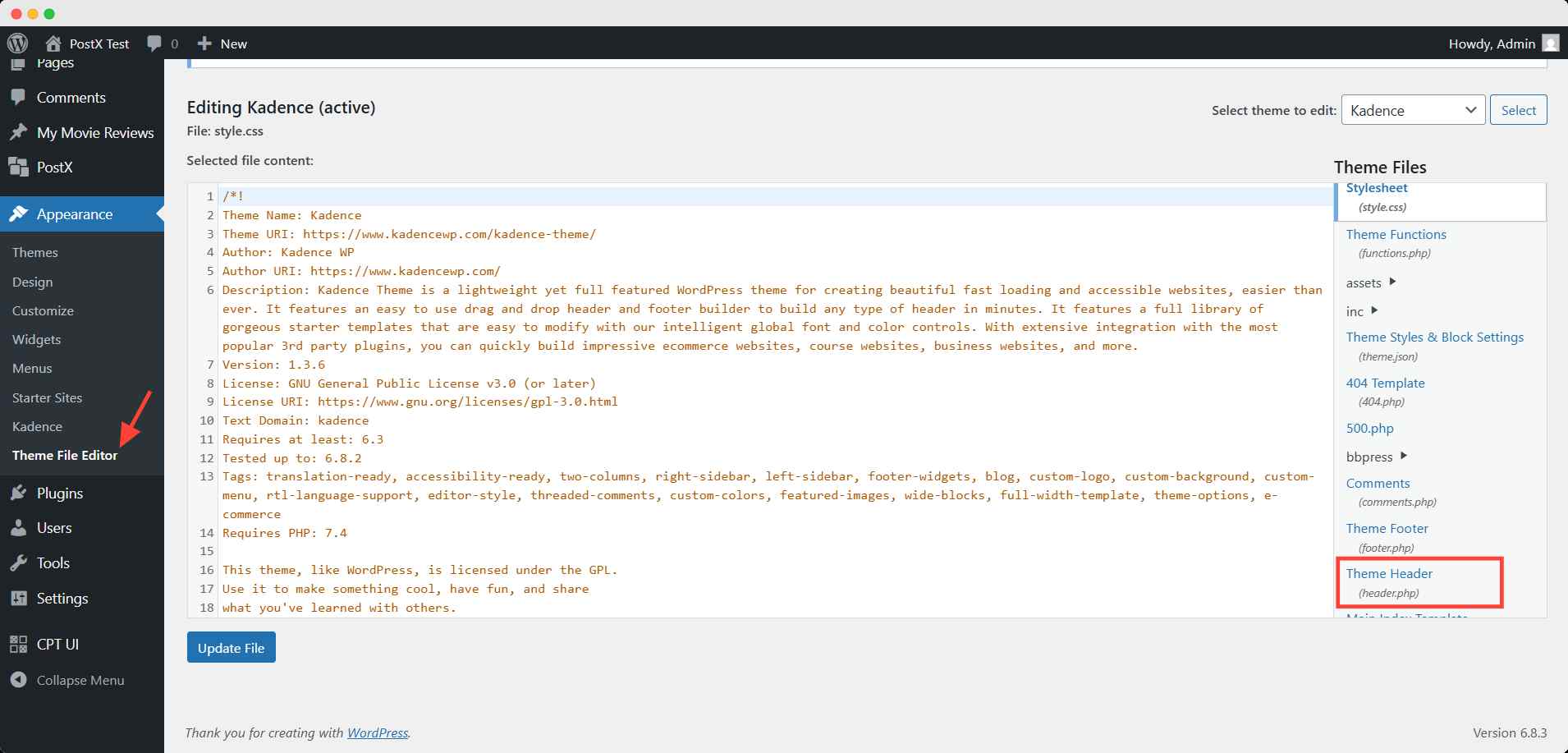
Here you can find the header file as header.php
Step 2: Insert the Custom Code in the header file
In the header.php file, add the custom code in the suitable place shown in the image.
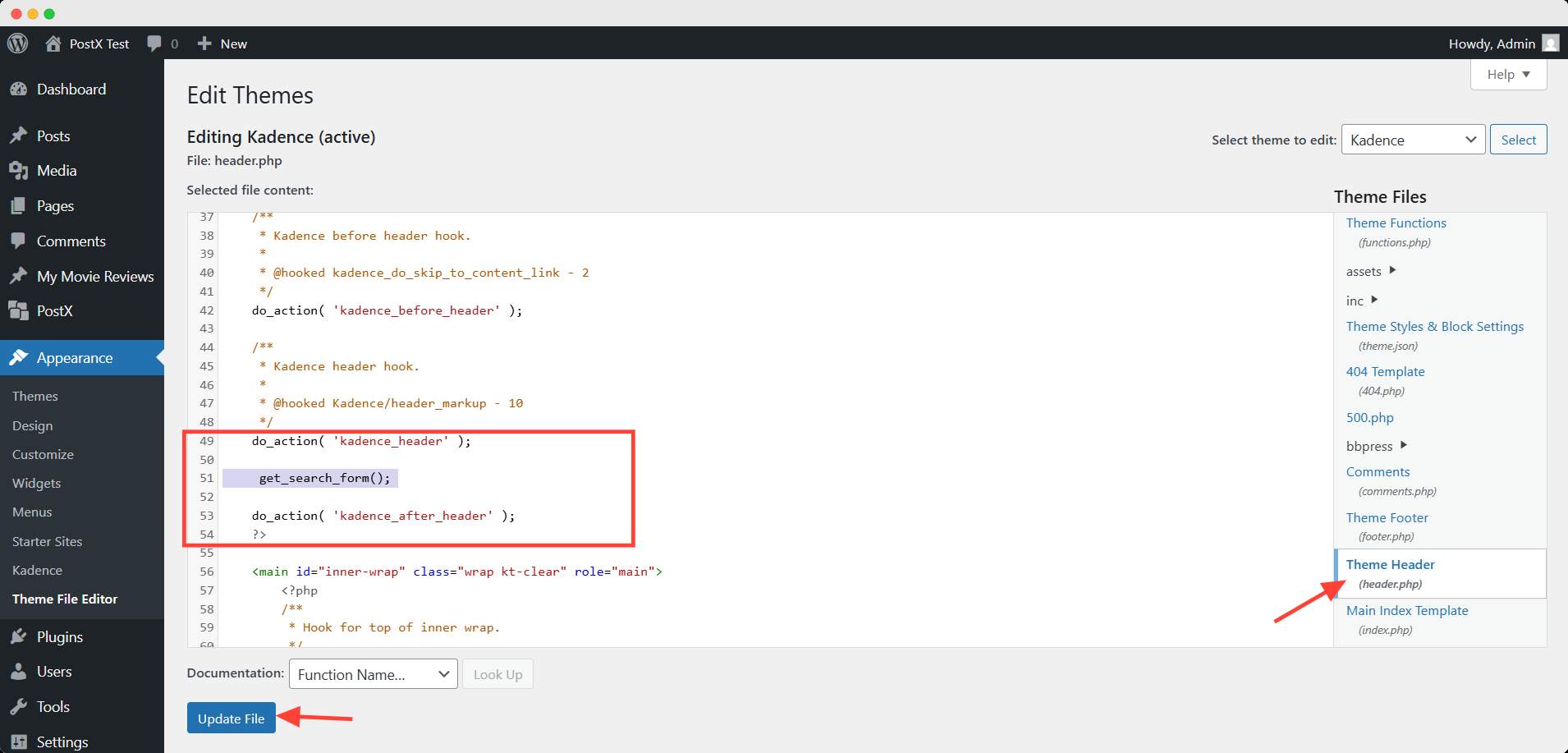
The custom code is: get_search_form(). This code will automatically display the default WordPress search form where it’s placed.
Hit the update file button after inserting the code.
For more advanced customization, you can add CSS for styling.
Potential Issues
- Theme Conflicts: Custom code might not work well with all themes, especially if the theme has its own search functionality. It’s essential to test the changes thoroughly.
- Plugin Conflicts: Custom search bars could conflict with search-related plugins, affecting the search experience or causing display issues.
- Updates: Modifying core theme files directly can be risky. When the theme updates, custom changes could be overwritten, causing you to lose your modifications.
Use a Child Theme
To avoid losing your custom code when the theme updates, it’s highly recommended to use a child theme. A child theme lets you make modifications without affecting the parent theme’s files, making future theme updates smoother and safer.
SEO and Accessibility Best Practices for Your Search Bar
A well-implemented search bar not only enhances user experience but also improves SEO and accessibility. By optimizing your search functionality, you can increase engagement and ensure your site meets accessibility standards.
1. Optimizing for Mobile Devices
Since a significant portion of web traffic comes from mobile devices, it’s essential to optimize your search bar for small screens.
- Responsive Design: Ensure that the search bar is easy to find and use on mobile, with a collapsible or full-width layout.
- Touch-Friendly: Make sure that buttons and icons are large enough to interact with easily on touch screens.
2. Improving Internal Search Results
Enhance the relevance of your search results to provide users with the most useful content. By categorizing and tagging your content effectively, you can improve the internal search functionality and visibility of your content in search results.
- Content Categorization: Organize your content by categories, tags, and custom post types. This ensures that search results are more relevant and easier for users to navigate.
- Custom Filters: Allow users to filter search results by categories, tags, or post types to narrow down results and improve their search experience.
3. Ensuring Accessibility
To make your search bar accessible to all users, including those with disabilities, follow these key practices:
- ARIA Labels: Add ARIA (Accessible Rich Internet Applications) labels to ensure that screen readers can describe the search bar’s purpose. For example, use aria-label=”Search” for better context.
- Keyboard Navigation: Ensure the search bar is fully navigable via the keyboard. Users should be able to focus on the search bar and submit queries without needing a mouse.
By following these best practices, you can improve your website’s SEO, ensure better accessibility, and enhance the user experience with an optimized search bar.
🛠️ Common Issues and Troubleshooting
While WordPress search bars are generally easy to implement, there are common issues that users may encounter. Below, we address these issues and provide troubleshooting tips to help resolve them.
| Issue | Why It Happens | How to Fix |
|---|---|---|
| Search Bar Not Appearing | The search bar may be disabled in the theme or plugin settings. | Check your theme settings and ensure the search bar option is enabled. If using a plugin, verify the plugin’s configuration and activation. |
| Search Bar Not Returning Accurate Results | Incorrect plugin settings or theme configuration might cause this. | Review the search plugin settings, and ensure that the right filters (e.g., categories, tags) are enabled. Adjust theme settings to improve result accuracy. |
| Search Bar Not Mobile-Friendly | The search bar’s CSS may not be optimized for small screens. | Use responsive CSS to ensure the search bar is visible and usable on mobile. Adjust width, padding, and positioning for mobile screens. |
| Search Bar Conflicts with Other Plugins | Conflicts can occur between plugins that modify search functionality. | Deactivate other plugins one at a time to identify conflicts. Consider using a dedicated search plugin like PostX for better compatibility. |
| Incorrect Results | The search function may be returning incorrect or outdated content. | Make sure content is properly categorized and tagged. Check the plugin’s settings for filtering options and ensure they are correctly configured. |
| Search Bar Not Showing on Mobile | The theme or CSS may hide the search bar on mobile devices. | Add media queries in CSS to ensure the search bar is visible and accessible on all devices. Test the responsiveness on various screen sizes. |
By following these troubleshooting tips, you can address the most common issues with WordPress search bars and ensure a smooth, effective search experience for all users.
Resources You Should Read
- How to Add WordPress Custom Fonts: Take Full Control of Typography
- How to Create WordPress Bullet Points with PostX Advanced List Block
- Introducing PostX ChatGPT Addon: The WordPress AI Content Generator
- How To Display WordPress Video as Featured Image With PostX
FAQs
How can I add a search bar to my WordPress footer?
To add a search bar to your footer, you can either use a widget or add a custom search block:
Via Widget: Go to Appearance > Widgets, then add the Search widget to the Footer area.
Custom Code: In your theme’s footer.php, use get_search_form(); to include the search bar.
Can I customize the WordPress search bar to search custom post types?
Yes, you can customize the search bar to include custom post types by adjusting your theme’s functions.php file. You need to modify the search query to include custom post types in addition to regular posts.
Does adding a search bar affect website performance?
A well-optimized search bar, especially one using AJAX, should not significantly impact website performance. However, poorly configured plugins or excessive search filters can slow down your site. Ensure you’re using a lightweight plugin and optimizing search-related queries.
How can I add a search bar to a specific page or post?
To add a search bar to a specific page or post, you have two simple options:
Using a Search Widget: Go to Appearance > Widgets, and add the search widget to the sidebar or footer of the page you want it to appear on.
Using a Search Block (for Block Themes): If you’re using a block theme, simply add the Search Block to the page or post where you’d like the search bar to show up. This can be done through the block editor.
How do I prioritize content in search results?
To prioritize content, you can:
Modify the search query in the functions.php file to give preference to specific post types, categories, or tags.
Use a plugin like PostX, which allows you to configure search result sorting based on relevance, date, or custom criteria.
How do I make the search bar more visible in a crowded header?
To make the search bar stand out:
Use contrasting colors for the search bar and button.
Consider using an icon (like a magnifying glass) that expands into a search field on click (collapsible search).
Add a background highlight or shadow to draw attention without cluttering the header.
How do I remove the WordPress default search and replace it with a custom one?
To replace the default search:
Remove the Default Search: Remove or comment out get_search_form(); from your theme’s header.php or sidebar.php file.
Add a Custom Search Bar: Insert your custom search functionality or a plugin-based solution (like PostX) where the default search was.
How do I add a search bar in a WordPress mobile theme?
Ensure the search bar is mobile-responsive by:
Adding a search widget or block specifically designed for mobile themes.
Using a collapsible or toggleable search icon in the mobile header that expands when clicked.
Apply responsive CSS to ensure proper visibility and positioning on smaller screens.
How to Remove the Default WordPress Search Bar?
To remove the default WordPress search bar:
From Widgets: Go to Appearance > Widgets and remove the search widget.
From Theme Files: In header.php, sidebar.php, or other template files, remove the get_search_form() code. Alternatively, use a child theme to safely make these changes.
Wrapping Up
Incorporating an effective and user-friendly search bar into your WordPress site is crucial for enhancing navigation, improving SEO, and providing a better overall user experience.
By following best practices for customization, SEO, and accessibility, you can ensure that your search bar is both functional and optimized.
From customizing the design and integrating advanced features like AJAX search to troubleshooting common issues and improving accessibility, each step contributes to a seamless and engaging experience for your site visitors.
Additionally, fine-tuning your search results through categorization will further elevate your site’s performance in search rankings.
Whether you’re using a classic theme, a block theme, or a plugin like PostX, the right configuration will make your search bar a valuable tool on your website.
Keep testing, troubleshooting, and refining to ensure that your search functionality is intuitive, effective, and mobile-friendly.
No matter which method you choose (theme, plugin, or custom code), adding a search bar is one of the simplest ways to improve user experience in WordPress. Start with the option that matches your skill level, test your site’s performance, and keep refining based on user feedback.
For more helpful tips, stay connected with our LinkedIn Newsletter.