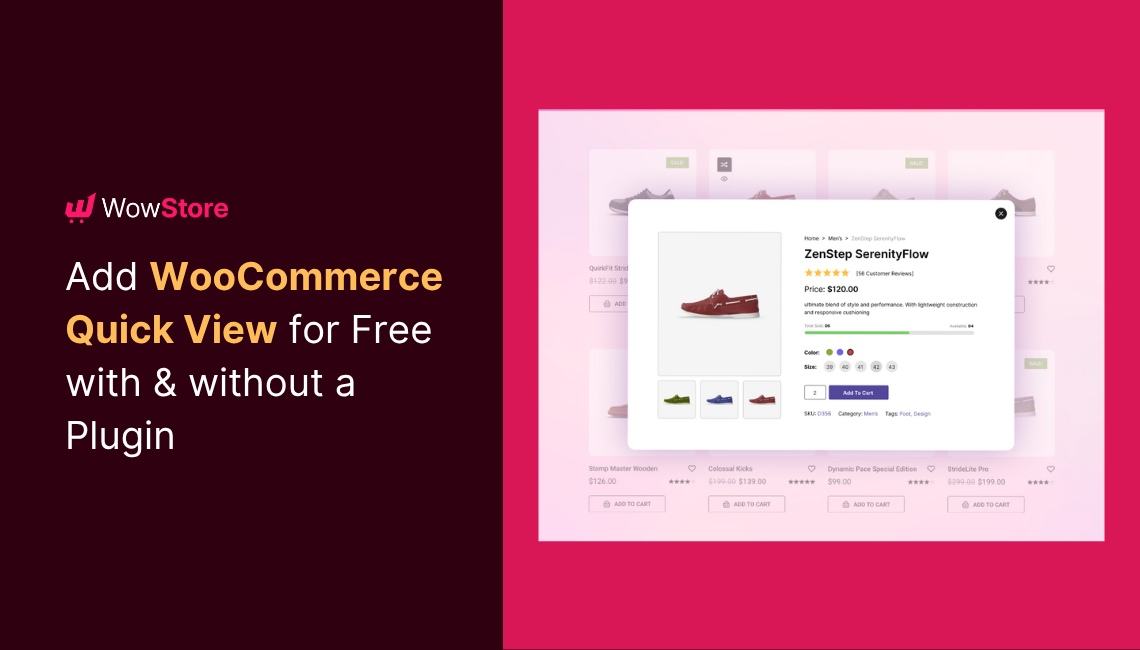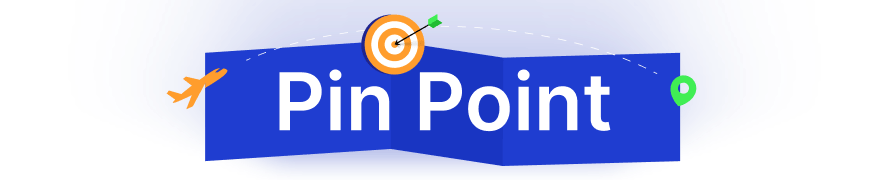Don’t want to read the full post?
Let your favorite AI assistant summarize it for you 👇
Online shoppers want speed. Every extra click increases friction and can cause drop-offs.
Adding a Quick View feature in WooCommerce helps your customers preview product details instantly, without visiting a new page. It reduces friction, improves browsing, and encourages faster purchases.
Instead of opening a new product page every time, Quick View lets shoppers preview key product details in a pop-up or modal. so they can stay on the same page, compare options quickly, and make decisions faster.
In this guide, you’ll learn two easy ways to add Quick View to your WooCommerce store.
Option 1: No Plugin Method
- Install a theme that supports built-in Quick View
- Go to Appearance → Customize
- Enable the Quick View option from the product catalog layout
- Adjust what appears in the modal and hit Publish
Option 2: Plugin-Based Method
- Choose a plugin that supports WooCommerce Quick View
- Install and activate it from your WordPress dashboard
- Configure modal behavior, layout, and button placement
- Enable it on shop/category pages and test responsiveness
This option is ideal for stores that want full design freedom or enhanced product previews.
By the end of this guide, you’ll have a fully working Quick View feature, customized to match your store’s design, speed, and customer journey.
Let’s dive in. 👇
What is Quick View in WooCommerce?
The Quick View feature in WooCommerce allows customers to preview product details without opening the full product page.
Instead of navigating away, shoppers can click a button to open a modal popup that shows essential product information.
What Does the Quick View Modal Typically Include?
- Product image(s)
- Title and short description
- Price and availability
- Variations (like color or size)
- Add to Cart or Buy Now button
This lets users browse faster, compare items, and shop more efficiently, especially useful on category or shop archive pages.
How Does Quick View Work in WooCommerce?
When a user clicks the Quick View button:
- A lightbox or pop-up window appears on the same page.
- The window fetches the product’s key details using AJAX (no page reload).
- The shopper can interact with it- select variations, add to cart, etc., and then close it to continue browsing.
Why It’s Popular in WooCommerce Stores
- Reduces friction in product discovery
- Improves mobile user experience
- Increases engagement and conversion rates
- Keeps shoppers on the same page, literally
In short, Quick View is a UX booster. It’s especially helpful for stores with a large catalog or visually driven products, like fashion, electronics, or home decor.
What Are the Benefits of Quick View in WooCommerce?
Enabling a Quick View feature isn’t just about visual appeal; it’s a proven way to enhance user experience, streamline shopping, and boost conversions.
Here’s why many WooCommerce stores use it:
1. Faster Browsing = Better Experience
Quick View allows shoppers to check essential product info without waiting for a full page to load. Eventually, it:
- Reduces click fatigue
- Keeps users focused on products
- Makes the browsing process smoother, especially on mobile
2. Increased Conversion Rates
By cutting out extra page loads and streamlining decisions, Quick View can help drive faster purchases.
- Shoppers are more likely to add to their cart
- Less chance of drop-off during navigation
- More impulse buys on category pages
3. Less Cognitive Load
Instead of jumping back and forth between product and category pages, users stay in context.
- Easier comparison of similar products
- Improves decision-making
- Reduces friction in multi-product browsing
4. Mobile Shopping Optimization
On small screens, every tap matters. Quick View helps mobile users:
- Avoid extra page loads
- Interact with a modal that’s optimized for touch
- Get key info in one scrollable window
5. Keeps Shoppers Engaged
Staying on the same page prevents disruption in user flow.
- Higher average session duration
- Reduced bounce rate
- Encourages further exploration
6. Supports Visual-First Shopping
For industries like fashion, furniture, or electronics, shoppers can:
- Quickly scan through product images
- Instantly select variations like size or color
- Add items to the cart without leaving the page
In short, Quick View improves both user satisfaction and store performance, making it one of the most impactful UX upgrades for WooCommerce stores, especially those with large product catalogs.
How to Create WooCommerce Quick View without a Plugin
Finding a no-plugin solution for Quick View in WooCommerce can feel like a bit of a maze.
At first, most results online will flood you with code snippets, since WooCommerce doesn’t offer a built-in Quick View feature by default. And if you’re not comfortable editing theme files or writing custom PHP, that route isn’t ideal.
Then comes the second challenge: trying to find a no-code, no-plugin alternative.
Some themes do offer built-in Quick View functionality, but here’s the catch: many lock it behind their pro versions. For example, popular themes like Blocksy include Quick View, but only in the premium tier.
Eventually, a free, practical solution does surface: the Botiga theme. It offers a built-in, customizable Quick View feature, making it a great starting point for anyone who wants a lean setup without adding plugins or writing code.
Here’s how to enable and customize the Quick View feature using the Botiga theme:
Step 1: Install and Activate the Botiga Theme
- From your WordPress dashboard, go to Appearance → Themes → Add New
- Search for Botiga
- Click Install, then Activate
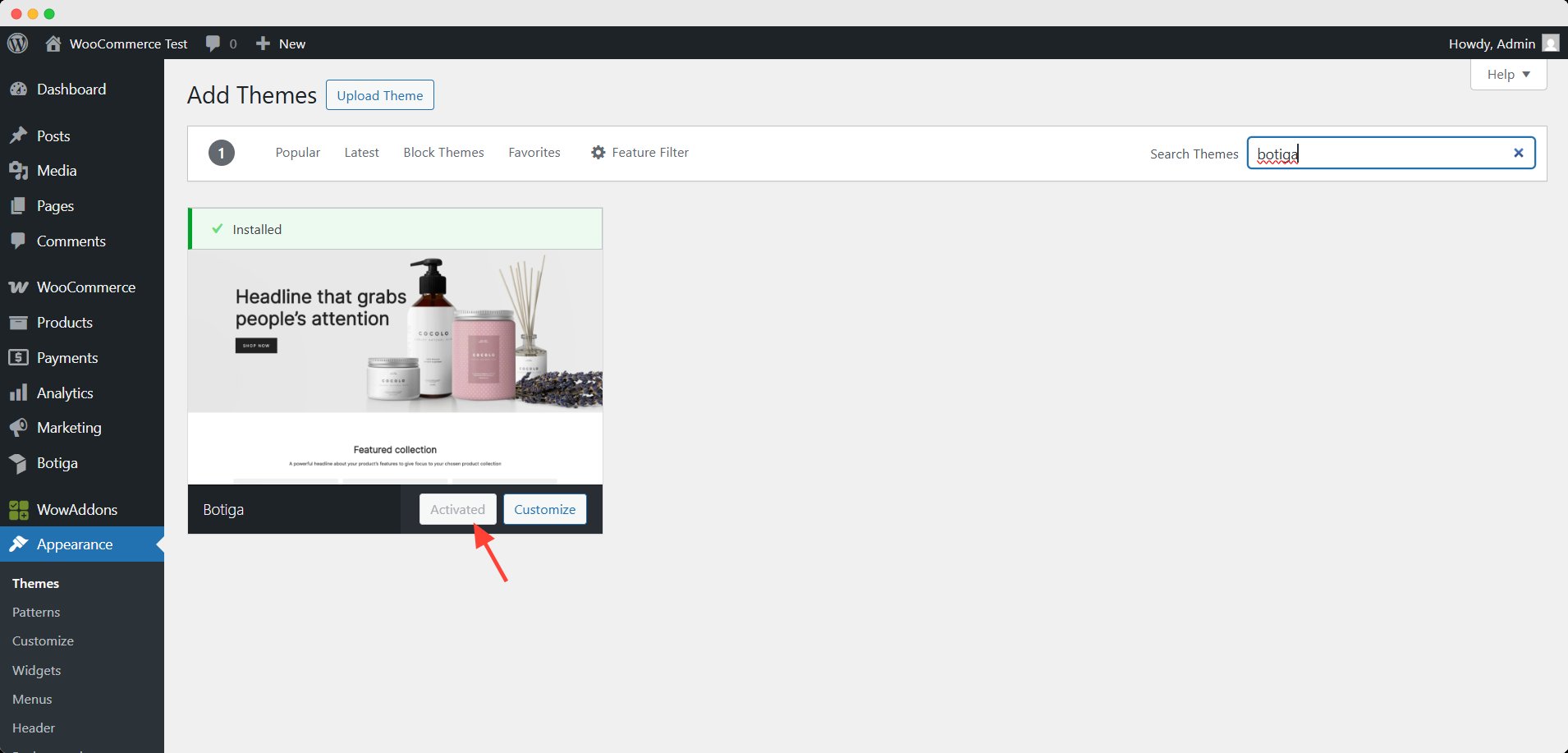
Step 2: Customize the Quick View Appearance
- Navigate to Appearance → Customize
- Go to Product Catalog (under WooCommerce) → Product Card and scroll down to find the quick view option
- Select the preferred layout of Quick View
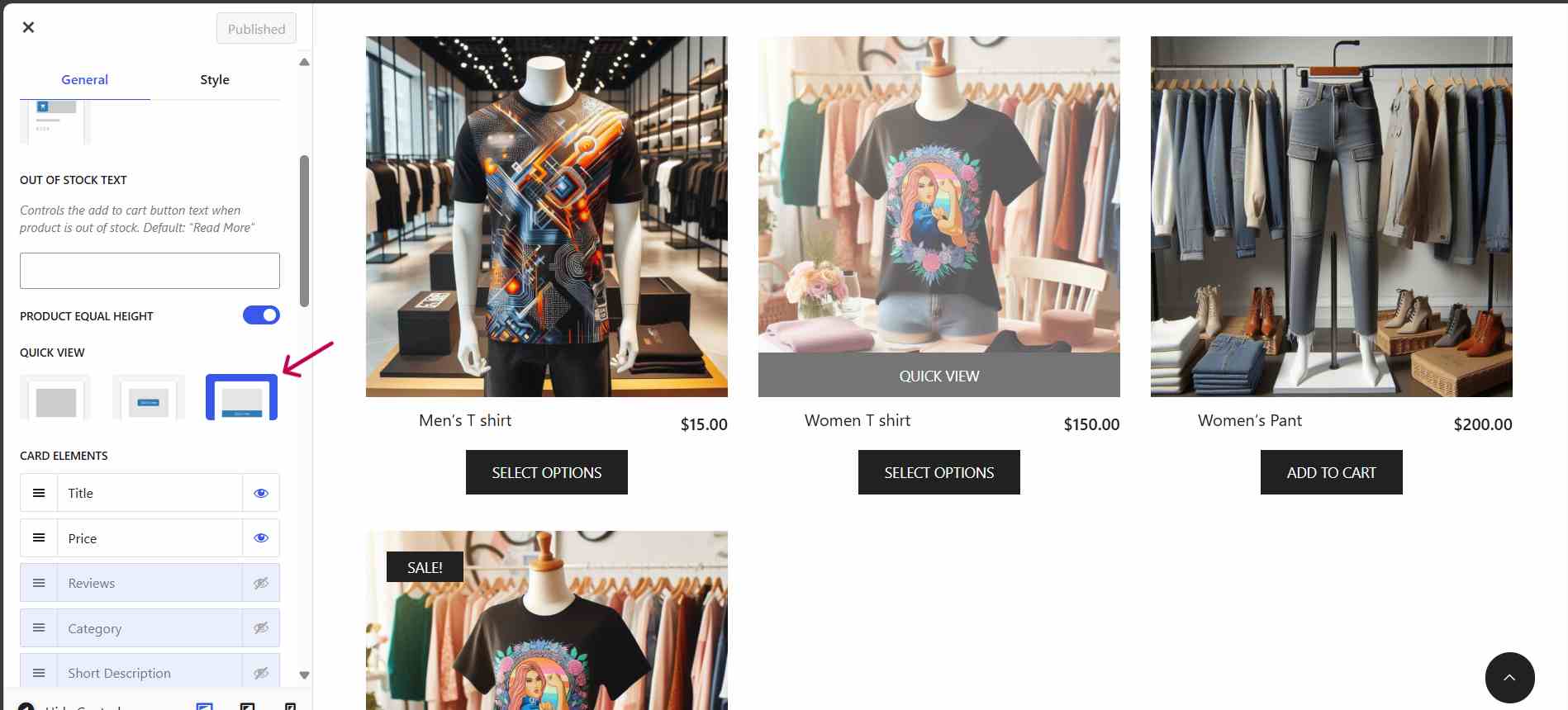
By default, the quick view button is hidden. It enables after changing the layout.
Step 3: Publish Your Changes
- Once you’re happy with the configuration, click Publish
- Visit your Shop or Category pages to see the Quick View in action

If you’re already using another theme, it’s worth checking if it supports Quick View in the free version. But if not, switching to a theme like Botiga is a smart move for stores aiming to stay plugin-light while enhancing UX.
Here, how it looks on the frontend:

How to Create a Custom Quick View with a Plugin
The theme solution is mostly basic, and not much room for customization. That’s where the plugin solution comes.
There are several plugins in the WordPress repository that offer a quick view feature for free. We will use WowStore – the easiest and yet highly customizable plugin for today’s demonstration.
Before going to the step-by-step process, you need to install and activate the plugin. Follow the official documentation on installation if you feel the need.
Once activated, you will see the WowStore option appear on the menu. Let’s go through the steps from here 👇
Step 1: Turn on the Quick View addon
- Go to the WowStore dashboard and scroll down to find the Quick View addon
- Turn it on to enable the feature in your WooCommerce store.
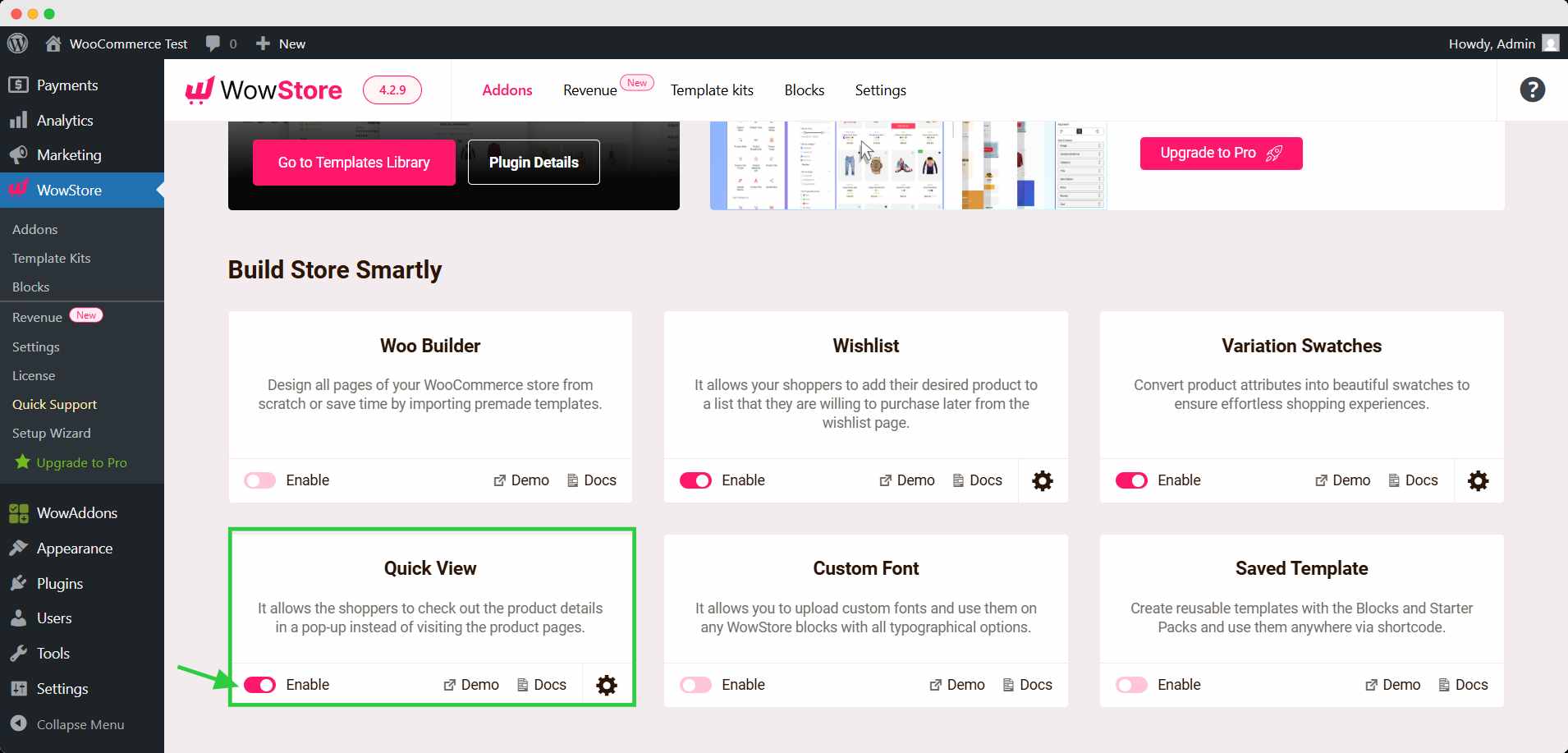
Step 2: Customize the Quick View Button
Now,
- Click the gear icon of the Quick View addon
- Expand each section of General Settings, Quick View Button Settings, and Quick View Modal Box Settings
- Customize the appearance and behavior of Quick View to your preference. However, the default setting is enough to start with.
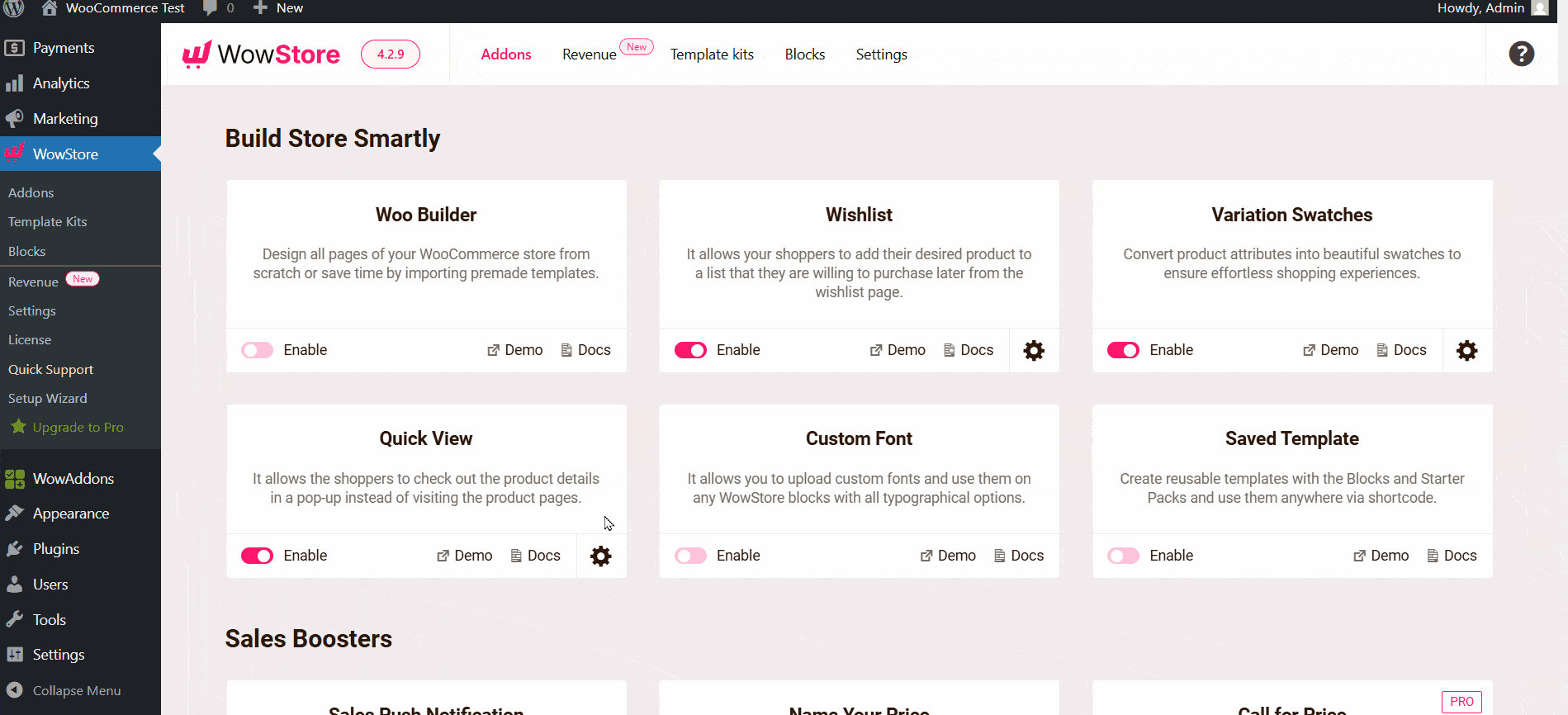
Step 3: Save the setting
Finally, click the Save Settings button below after making changes.
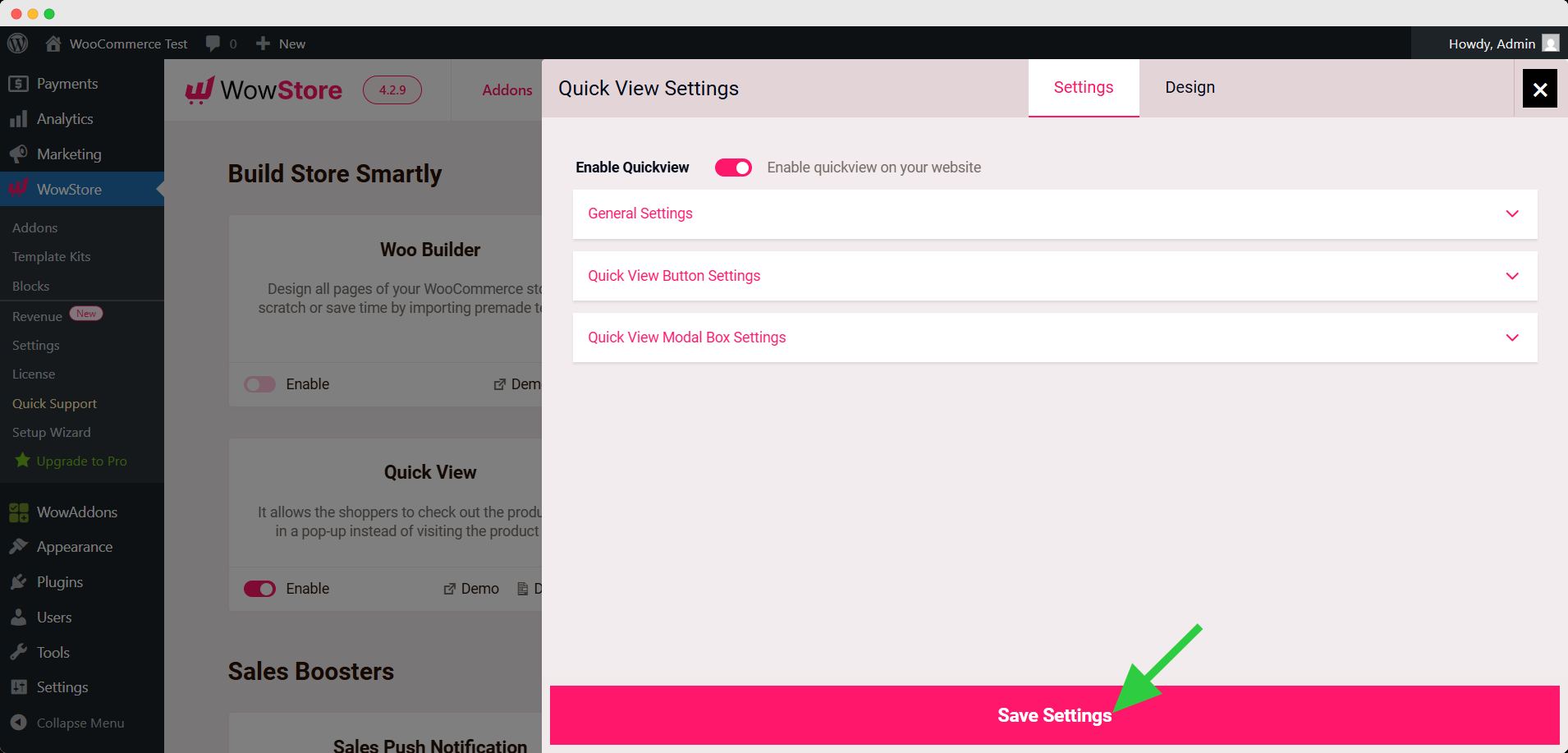
Now you can check the function of quick view from your shop page.
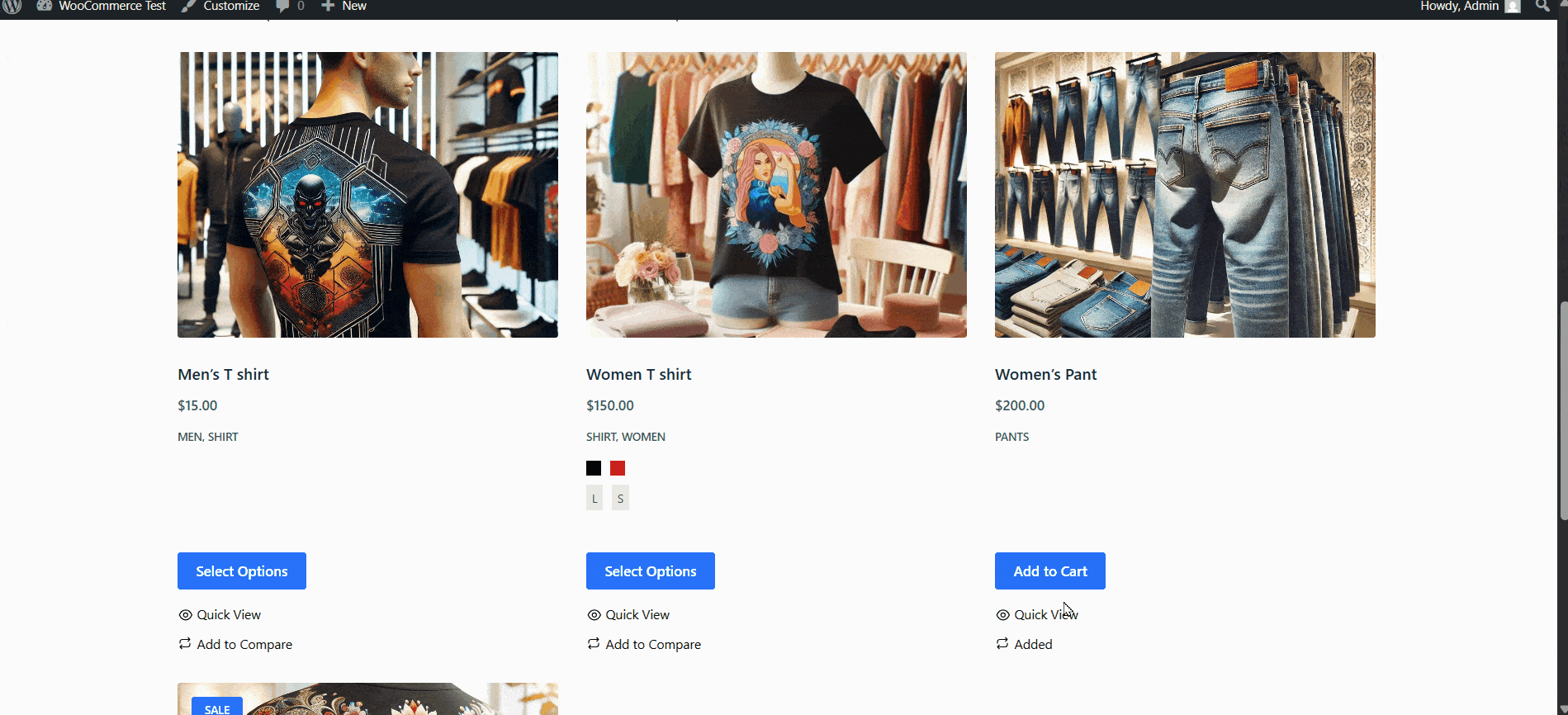
💡 Pro Tip
Use the WowStore’s Woo Builder addon to customize the product archive pages. This way, you can avail more layout options for the Quick View button.
Plugin vs No Plugin: Which One Is Right for You?
Both approaches can help you add Quick View to your WooCommerce store. But the best option depends on your store’s goals, resources, and customization needs.
Let’s break down the differences:
Pros & Cons of Using a Plugin
Best for: Store owners who want flexibility, control, and a ready-made solution
| Pros ✅ | Cons ❌ |
|---|---|
| Easy to install and use (no coding needed) | May slightly increase load time |
| Works with most themes | Requires ongoing plugin updates |
| Offers advanced customization | Some options are premium-only |
| Often mobile-optimized by default | Can lead to feature bloat if misused |
Pros & Cons of Using Theme
Best for: Users who prefer lightweight setups and already have a compatible theme
| Pros ✅ | Cons ❌ |
|---|---|
| No extra plugin needed = leaner site | Limited to the theme’s layout and options |
| Faster load times, fewer dependencies | Might require theme switching or upgrade |
| Great for basic pop-up functionality | Less customization compared to plugins |
Our Recommendation
- Go plugin-free if you’re using a theme like Botiga that offers a built-in, customizable Quick View feature and you’re happy with its styling and layout.
- Choose a plugin if you:
- Want to show more dynamic content inside the pop-up
- Need full design control
- Are building a feature-rich, scalable WooCommerce store
The right choice isn’t about complexity—it’s about what fits your store’s design goals and performance priorities.
Best Practices for Adding a Quick View Button in WooCommerce
Simply enabling Quick View isn’t enough. To get the most out of it, you need to focus on user experience, performance, and design clarity. Here are some best practices to follow:
1. Make the Quick View Button Visible, Not Intrusive
- Place the button in a consistent spot
- Use clear icons or text like Quick View or an eye symbol
- Ensure contrast and padding for easy tapping on mobile
2. Ensure Full Mobile Responsiveness
- Test how the pop-up/modal behaves on phones and tablets
- Make sure the Quick View content is scrollable and doesn’t overflow
- Keep tap targets (like Add to Cart) large and accessible
3. Customize the Popup for Relevance
- Show only the most useful product info: image, title, price, variations, and CTA
- Avoid overloading the modal with long descriptions or unrelated widgets
- Use thumbnails or variation selectors if the product has multiple options
4. Optimize for Performance
- Use a lightweight plugin or theme feature
- Enable lazy loading for images inside the modal
- Avoid loading scripts or reviews unless needed in the pop-up
5. A/B Test Button Placement and Modal Behavior
- Try different placements: icon hover vs. static button
- Test whether opening on click vs. hover improves engagement
- Measure bounce rates and conversion changes after adding Quick View
6. Don’t Ignore Accessibility
- Make sure the modal is keyboard-navigable
- Include close buttons and focus traps for screen readers
- Add proper ARIA labels and semantic HTML if using custom modals
Bonus Tip: Keep It Consistent
If you’re using Quick View on archive or shop pages, avoid changing the behavior across different categories or templates. Consistency builds trust and reduces friction.
With a well-placed, thoughtfully designed Quick View button, you can improve user satisfaction and boost conversions, without cluttering your store or overwhelming shoppers.
FAQs About Quick View in WooCommerce
Is Quick View mobile responsive?
Yes, most modern Quick View implementations (both plugin and theme-based) are mobile-friendly.
However, it’s always smart to test how the modal appears on smaller screens. Make sure:
- The content scales correctly
- Tap targets (like Add to Cart) are accessible
- The modal is scrollable on touch devices
Can I use it with Elementor?
Yes, but with some conditions. Elementor itself doesn’t offer native Quick View functionality
However, many WooCommerce Quick View plugins work with Elementor-built product grids. Look for plugins that support Elementor compatibility or shortcode/widget insertion
Will it affect site speed?
It can, depending on how it’s implemented.
- Lightweight theme-based Quick View has minimal impact
- Some plugins may add extra scripts or styles, which could affect load times
Tips to reduce performance impact:
- Use lazy loading for pop-up content
- Avoid unnecessary product data in the modal
- Choose a performance-optimized plugin
Does Google index Quick View content?
Usually not directly. Quick View modals use AJAX or JavaScript to load content dynamically. Since they’re not actual pages, Google typically doesn’t index modal content
That said, all key SEO content should still appear on the main product page—don’t rely on Quick View for organic ranking purposes.
Conclusion: Make Product Browsing Effortless with Quick View
A well-placed Quick View button can turn browsers into buyers by reducing friction and speeding up decisions. It helps users browse faster, stay focused, and make quicker purchase decisions, all without leaving the current page.
You now have two clear paths to enable Quick View:
- Without a plugin: Use a theme like Botiga that offers built-in Quick View functionality (no coding required)
- With a plugin: Choose a flexible solution like WowStore works with any theme and provides full customization
Both methods have their place. If you’re aiming for speed and simplicity, go plugin-free. If you need full control or want to enhance visual storytelling in your product previews, a plugin is likely the better fit.
No matter which route you take, focus on the user experience:
- Make it mobile-friendly
- Keep the modal clean and fast
- Test what works best for your audience
In the end, Quick View isn’t just a feature; it’s a conversion tool. And when implemented well, it can make your WooCommerce store feel smoother, smarter, and more modern.
For more WooCommerce helpful tips and WordPress news, subscribe to our newsletter.