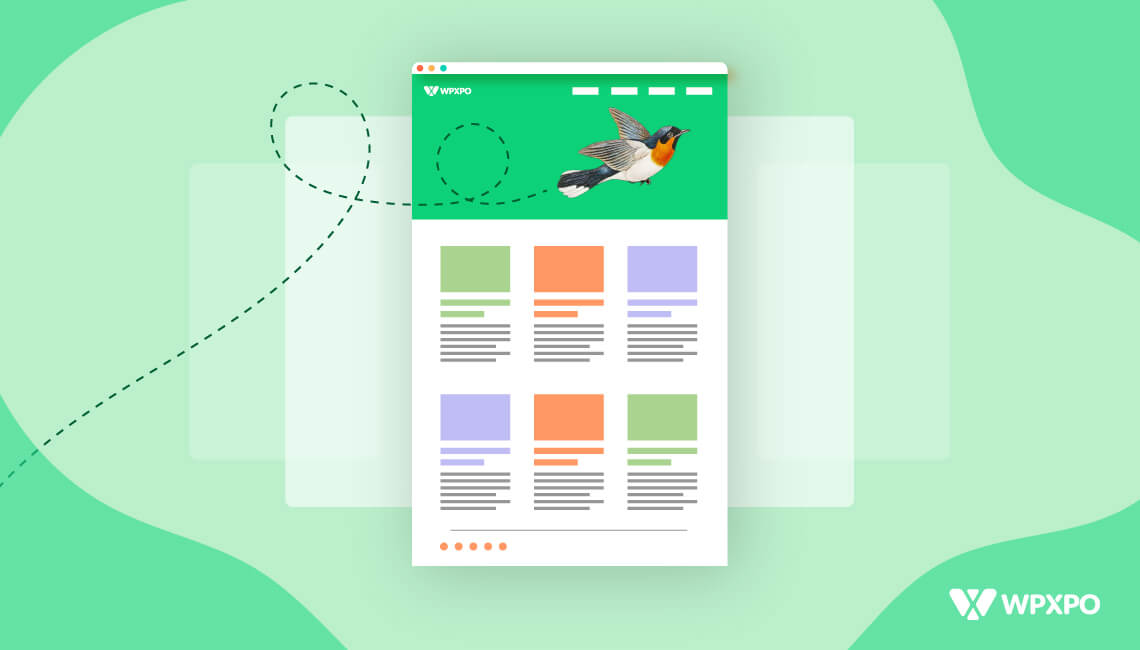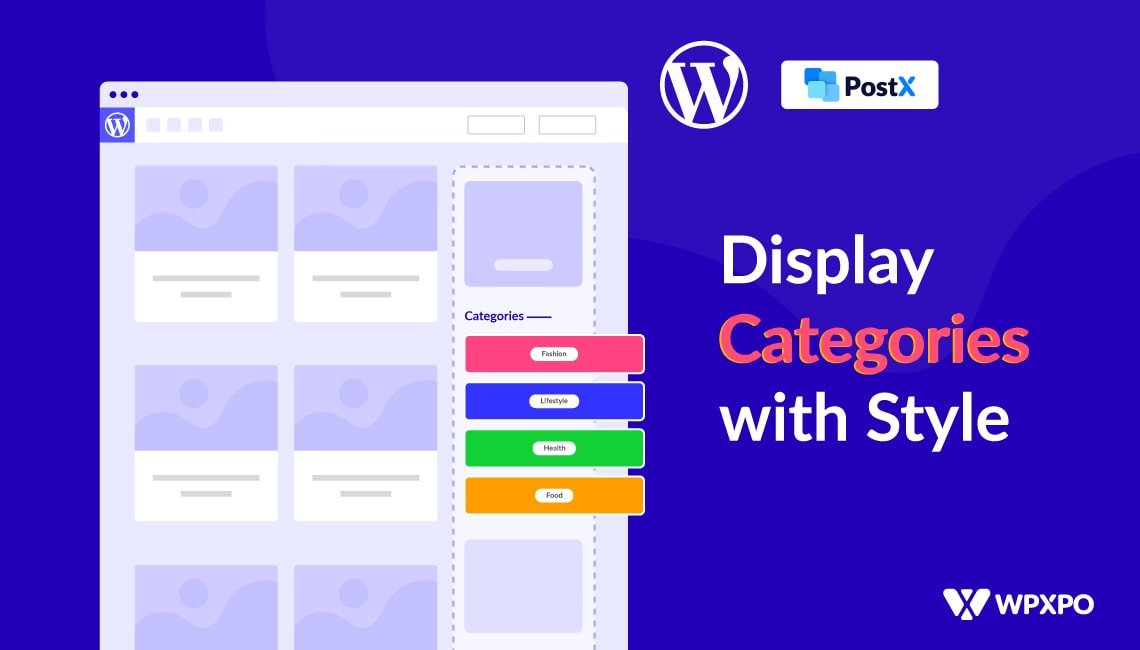Setting a minimum order quantity in WooCommerce is a great way to ensure that customers order enough products to make it worthwhile. It also helps to keep inventory and shipping costs under control.
Setting a maximum order quantity in WooCommerce is a great way to ensure that customers are not over-ordering and creating problems with inventory and shipping costs. It also helps to keep your store running smoothly.
In this article, we’ll explain how to set a minimum and maximum order quantity in WooCommerce with WholesaleX WooCommerce B2B solution, so that you can ensure that customers are meeting your requirements.
What is a Minimum Order Quantity?
Minimum Order Quantity (MOQ) is a concept used in retail and wholesale businesses that require customers to purchase a certain number of products to make a purchase.
The manufacturer or wholesaler usually sets the MOQ (min), which serves as a way to ensure that distributors and retailers can purchase a minimum amount of products to remain profitable.
It also discourages buyers from buying small amounts of products and then returning them for a full refund.
What is a Maximum Order Quantity?
Maximum Order Quantity (MOQ) is used in purchasing and production planning to refer to the maximum amount of product ordered in a single purchase or production order.
It is typically used in manufacturing and production processes to ensure that the production process runs smoothly and that all necessary components are available at the right time for the production process.
How to Set Minimum and Maximum Order Quantity in WooCommerce with WholesaleX?
By default, WooCommerce doesn’t let you set a minimum or maximum order quantity. So, we will use WholesaleX because it gives you complete freedom to upgrade your ordinary WooCommerce store to the perfect B2B wholesale store.
So, before we set up the minimum and maximum order quantity, you must install WholesaleX to set up different discounts, including minimum and maximum order quantity.
Video Tutorial
Before we jump into a thorough guide, here’s a video for you so you can visually see and understand the process:
Setting Minimum Order Quantity
Let’s check how you can easily set up a minimum order quantity with WholesaleX.
Step 1: Go to WholesaleX Dynamic Rules
First, you need to go to WholesaleX→Dynamic Rules.
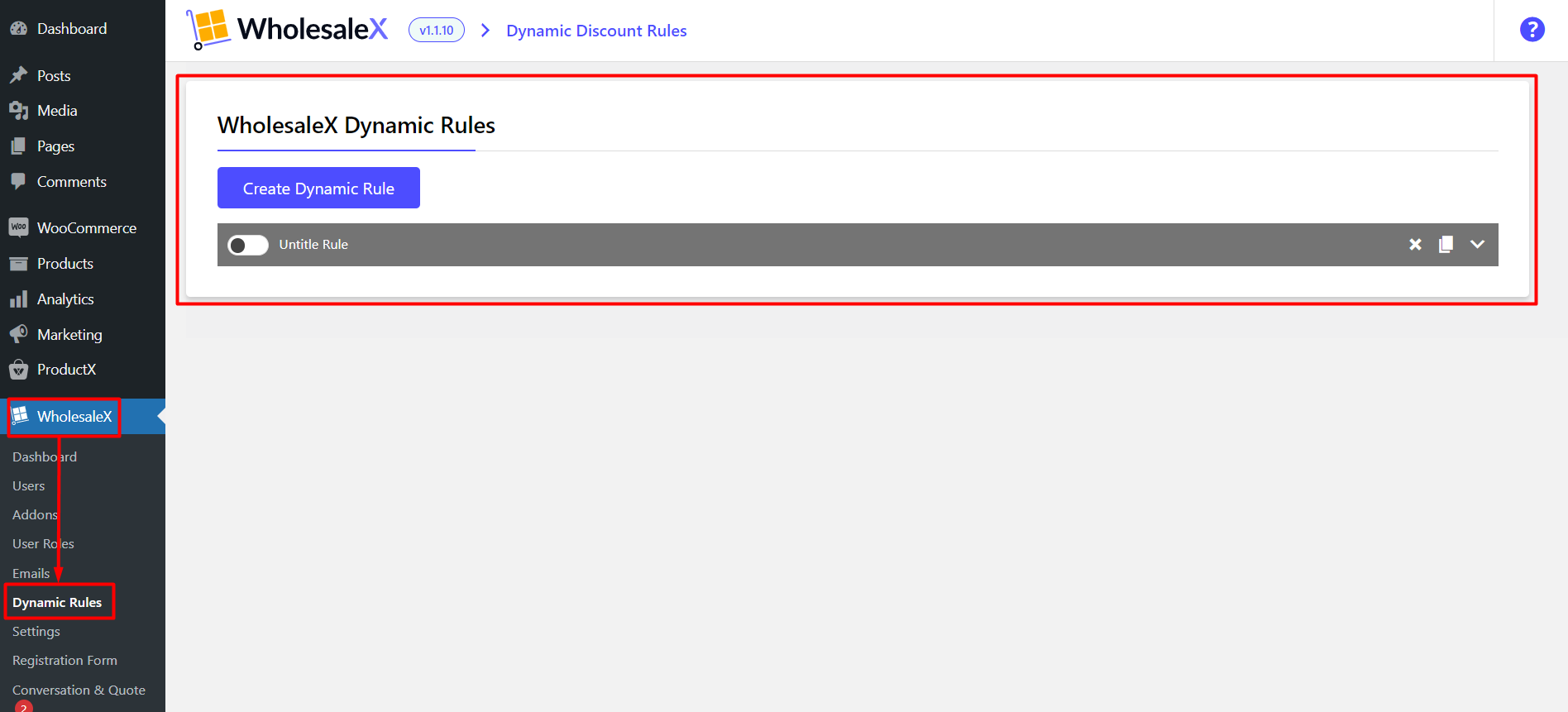
This is the most impressive feature of WholesaleX.
Step 2: Create A Dynamic Rule
Now you need to create a rule for your minimum order quantity.
Click the “Create Dynamic Rule” button to create a new rule.
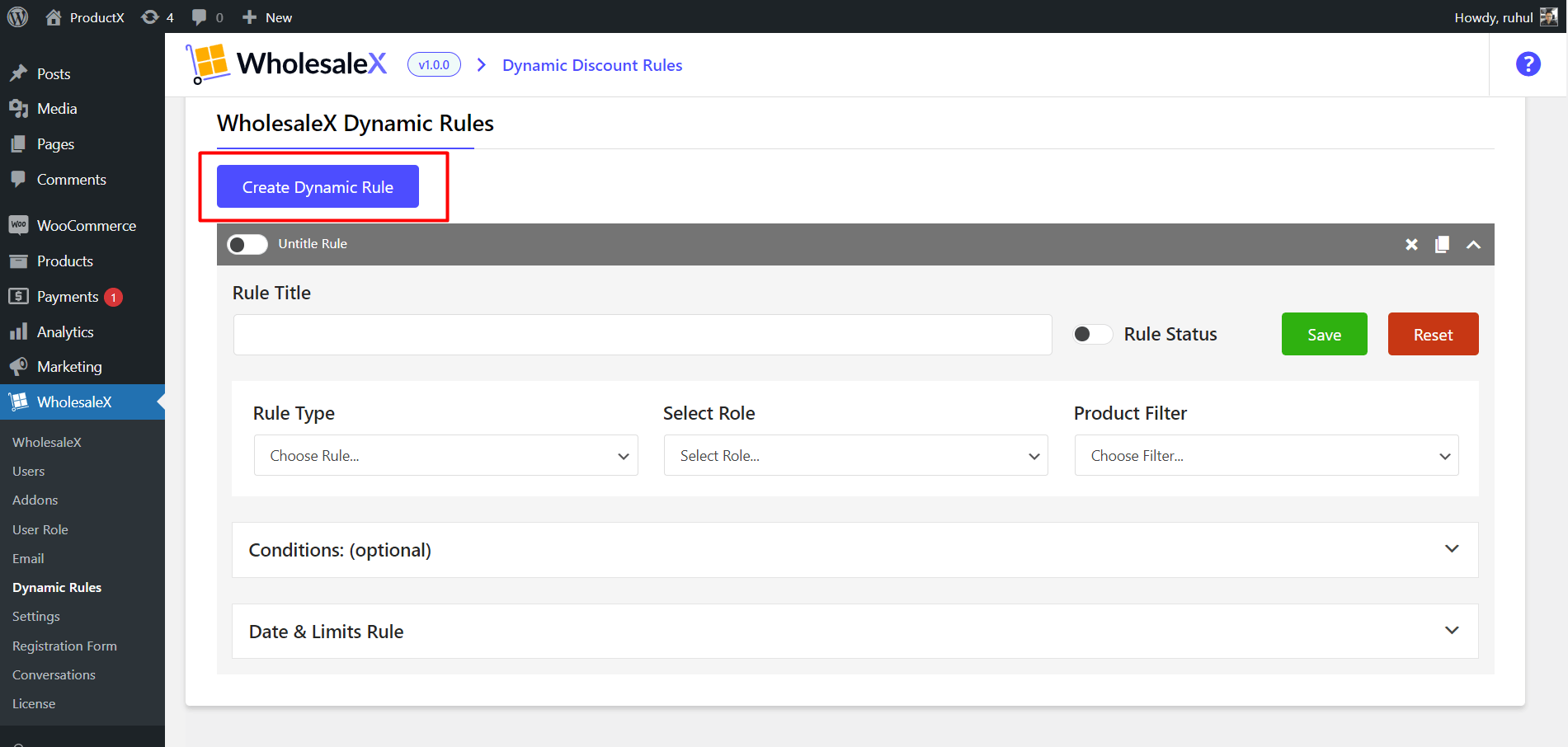
The created rule will be named the “untitled rule.” You can change it once you expand the rule bar.
Step 3: Select Rule Type
Now you have to select the rule type.
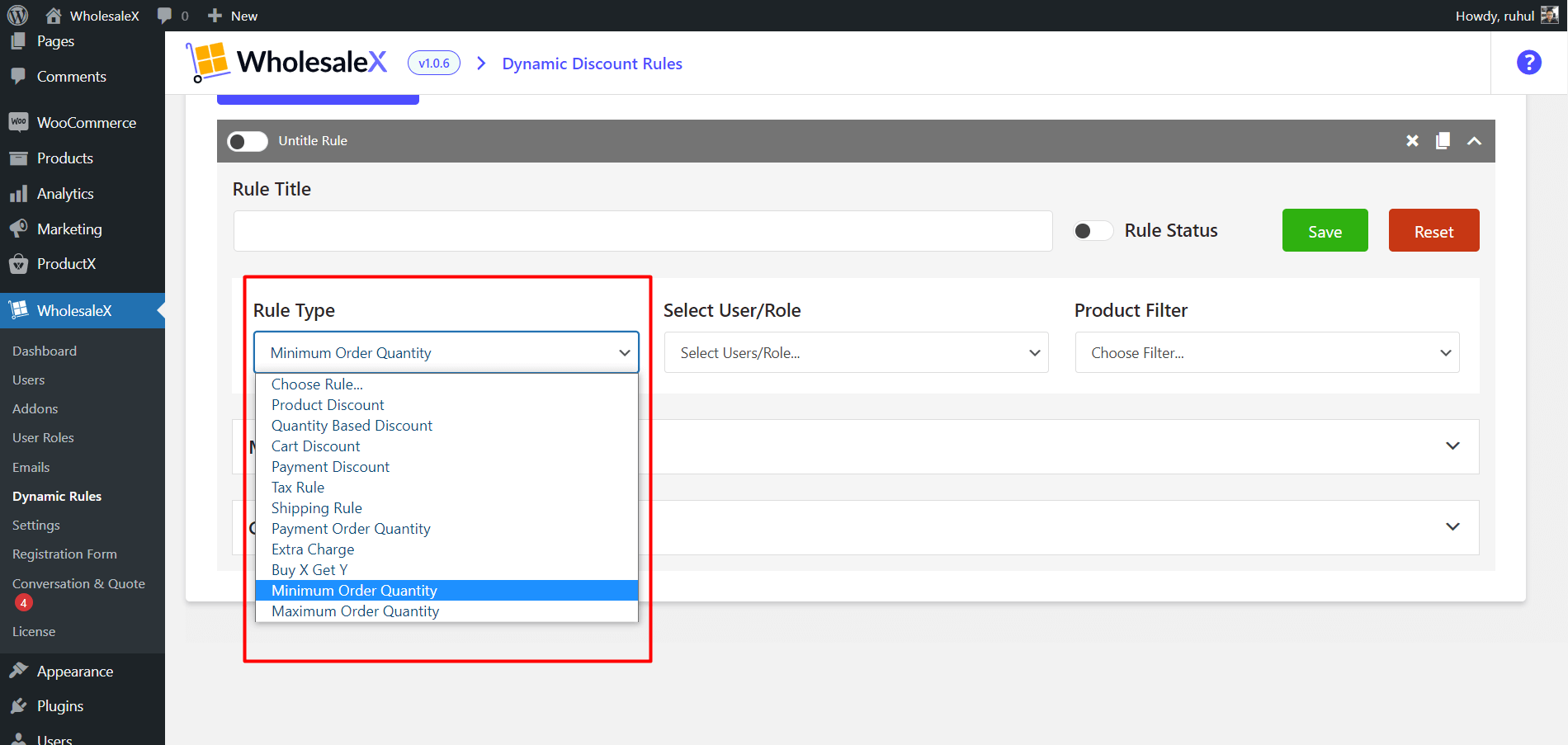
We will pick the “minimum order quantity” option from the dropdown.
Step 4: Select User/Role
Now you have to choose the specific roles you want to set the minimum order quantity. With WholesaleX, you can easily create user roles.
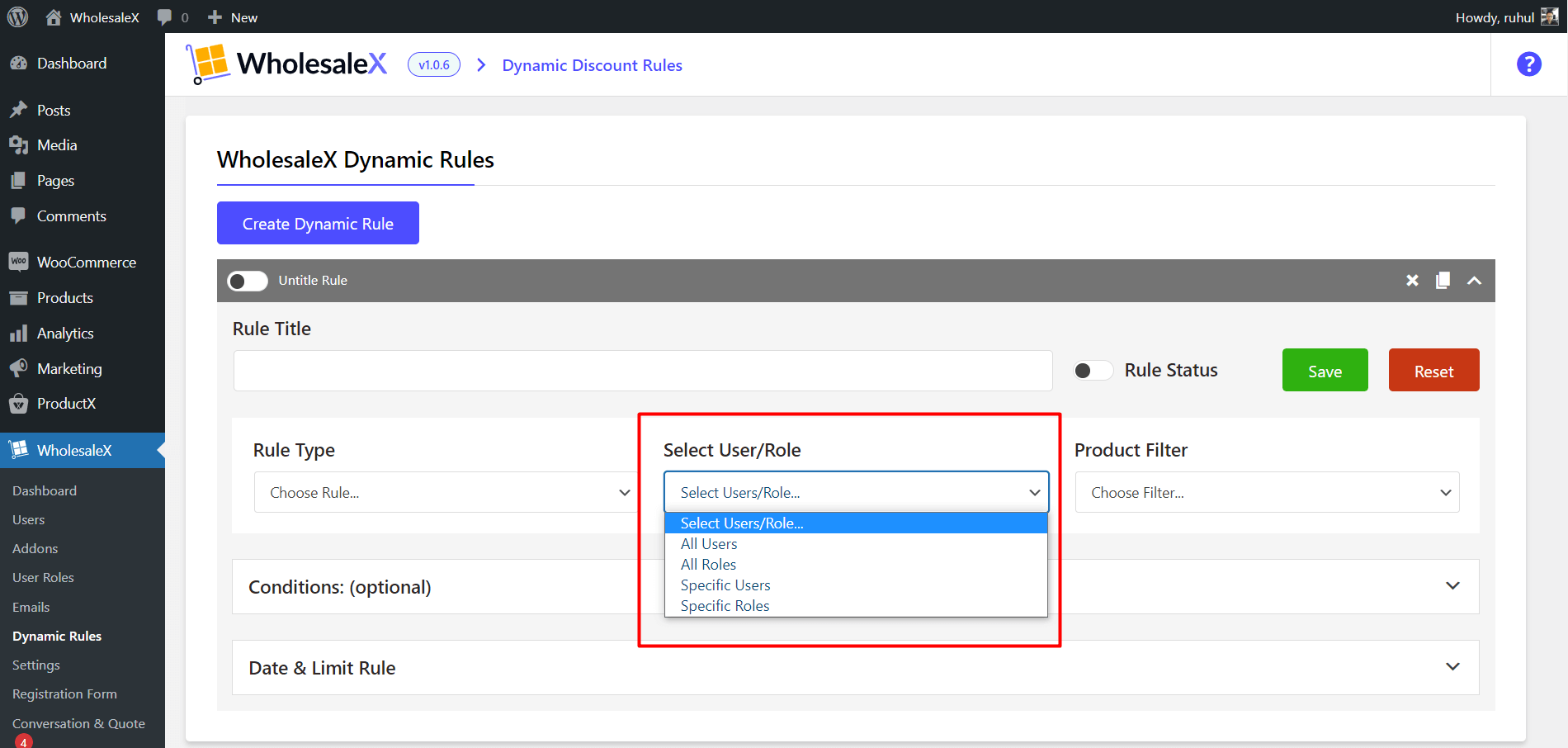
So from the dropdown menu, you have to choose “All roles” if you want to set a minimum order quantity for all your customers.
Also, you can choose “specific roles” to set it for particular roles. It is very much like role-based discounts.
Step 5: Product Filter
Now you need to filter the products to which you want to give this discount.
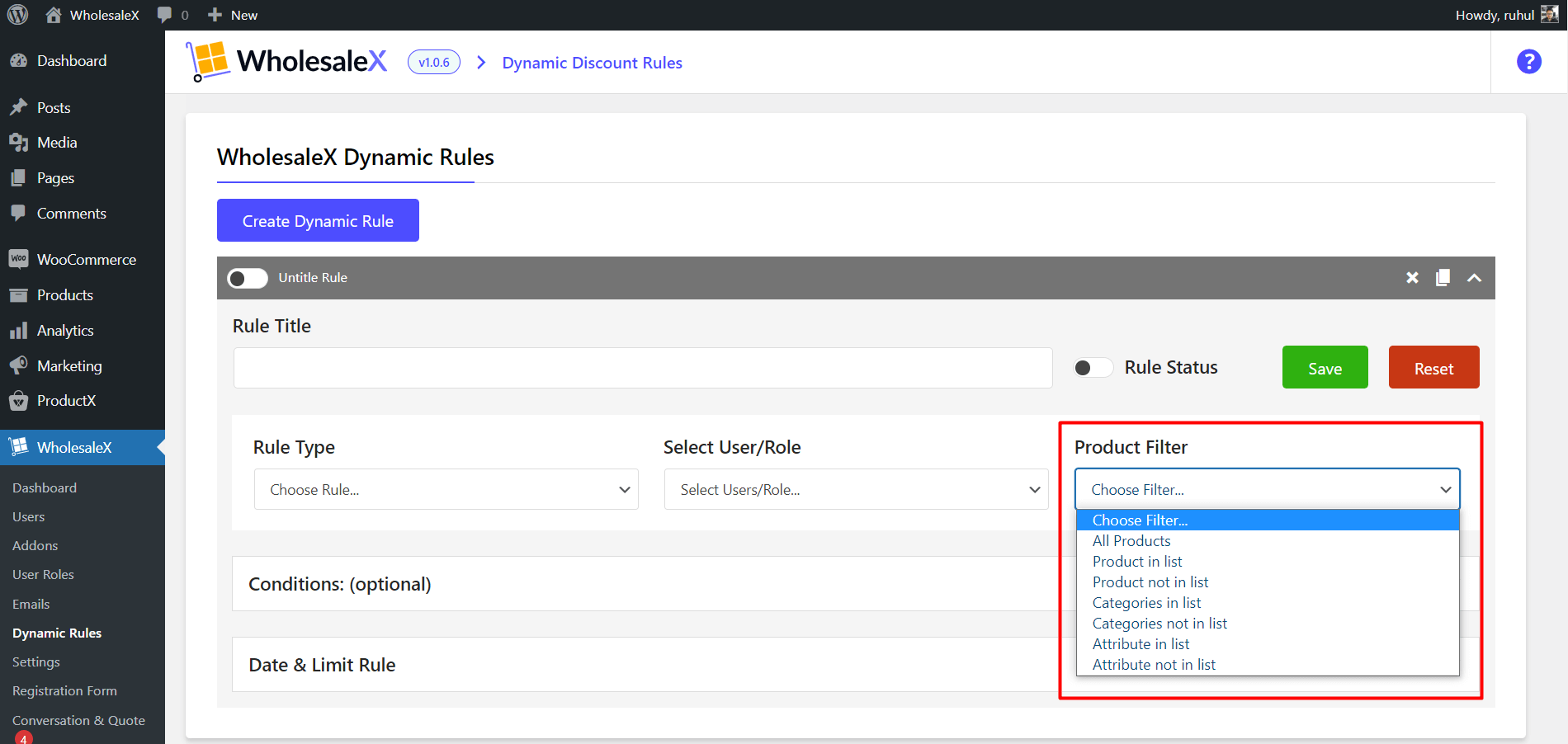
You can select all or specific products, categories, and even more to which you want to add the minimum order quantity.
Now, if you want to set it for every product or some particular product, you can also do that.
Step 6: Set Minimum Quantity limit
You’ll see a box to input your “minimum order quantity.” Insert your minimum limit here.
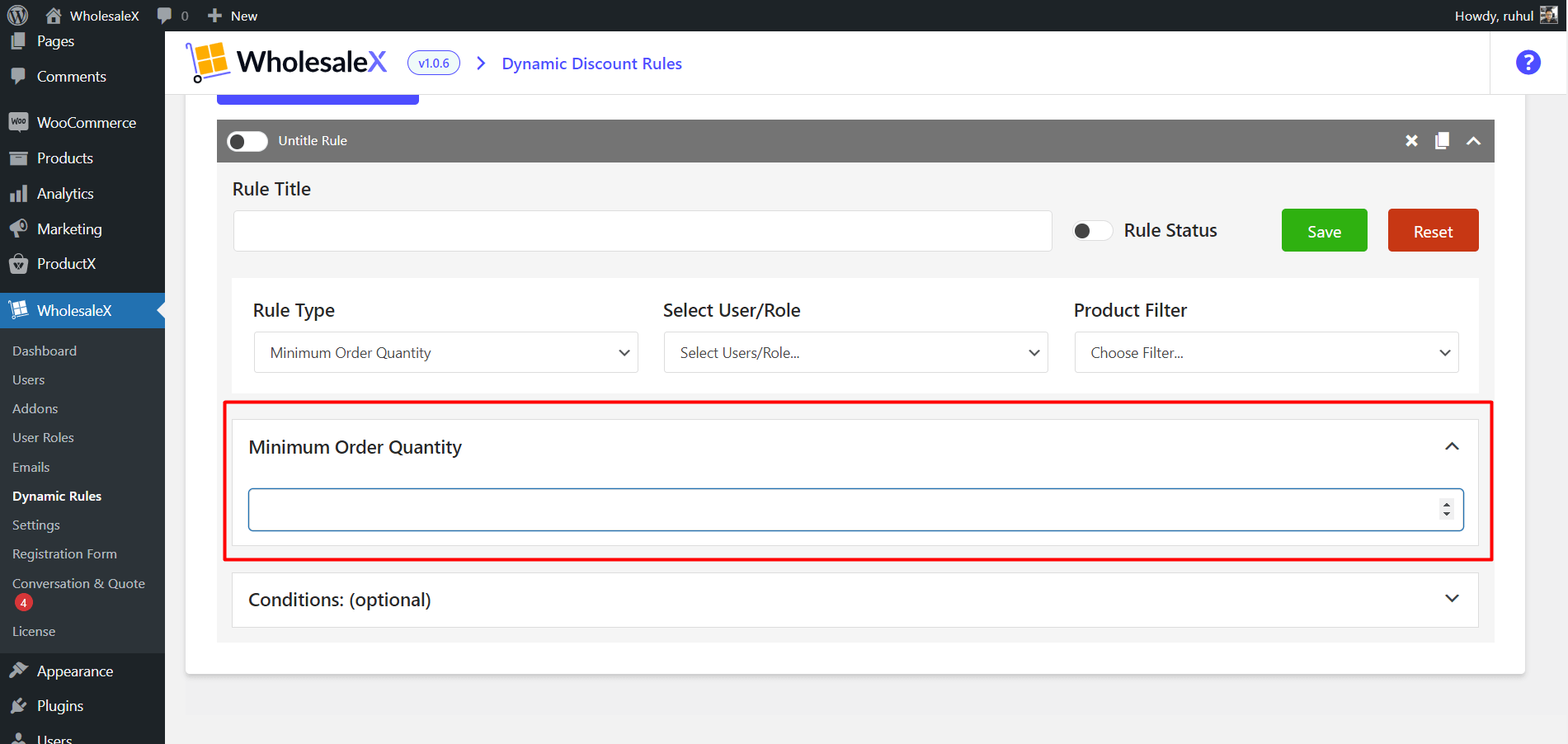
Now click save to successfully set the minimum order quantity for your WooCommerce store.
Setting Maximum Order Quantity
The maximum order quantity is also the same as the minimum order quantity. However, let’s still see the entire process so you won’t miss anything.
Step 1: Create a Dynamic Rule
First, you need to go to WholesaleX → Dynamic Rules.
Click the “Create Dynamic Rule” button to create a new rule.
Step 2: Select Rule Type
Now you have to select the rule type.
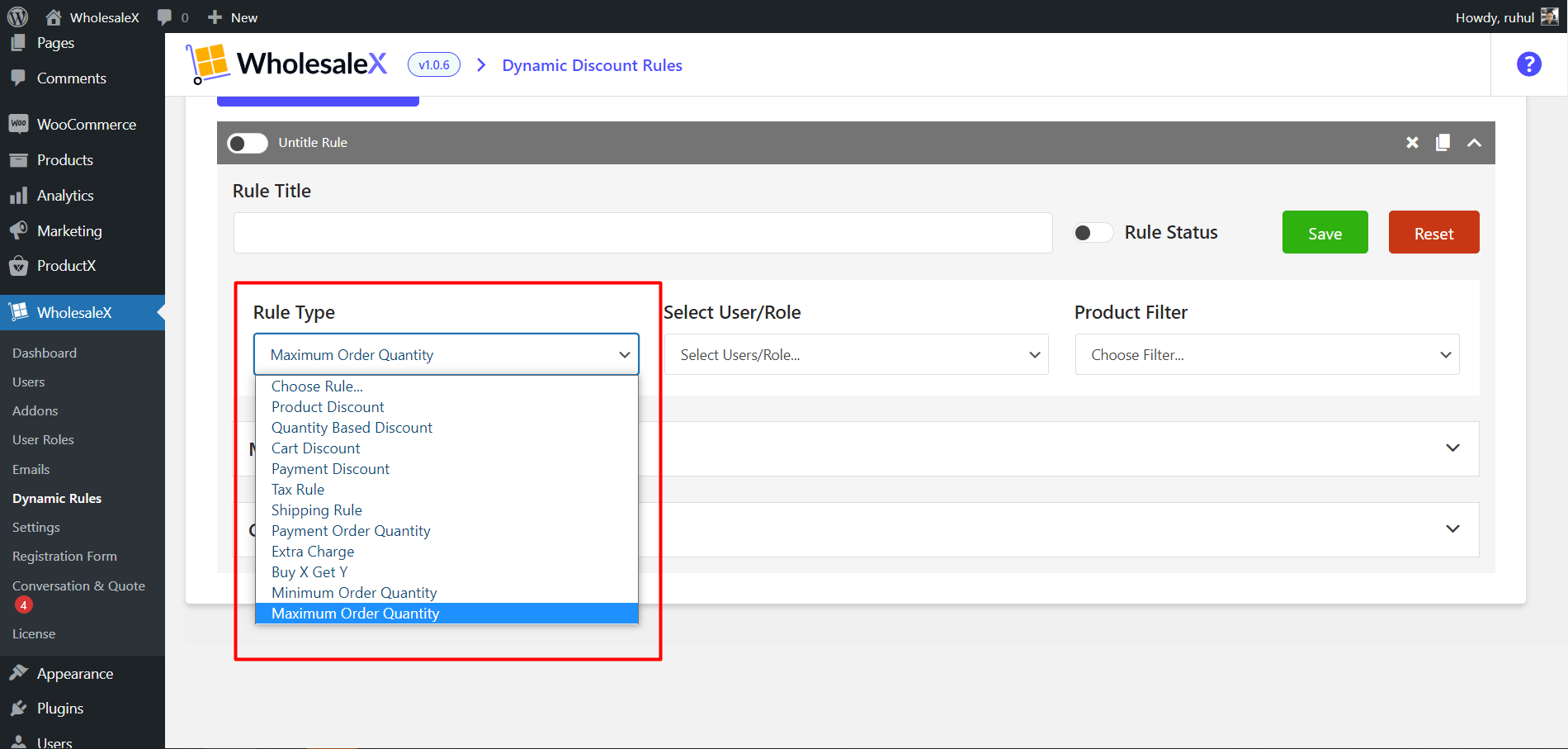
We will pick the “maximum order quantity” option from the dropdown.
Step 3: Select User/Role
Now you have to choose the specific roles you want.
So from the dropdown menu, you have to choose “All roles” if you want to set the maximum order quantity to all your customers.
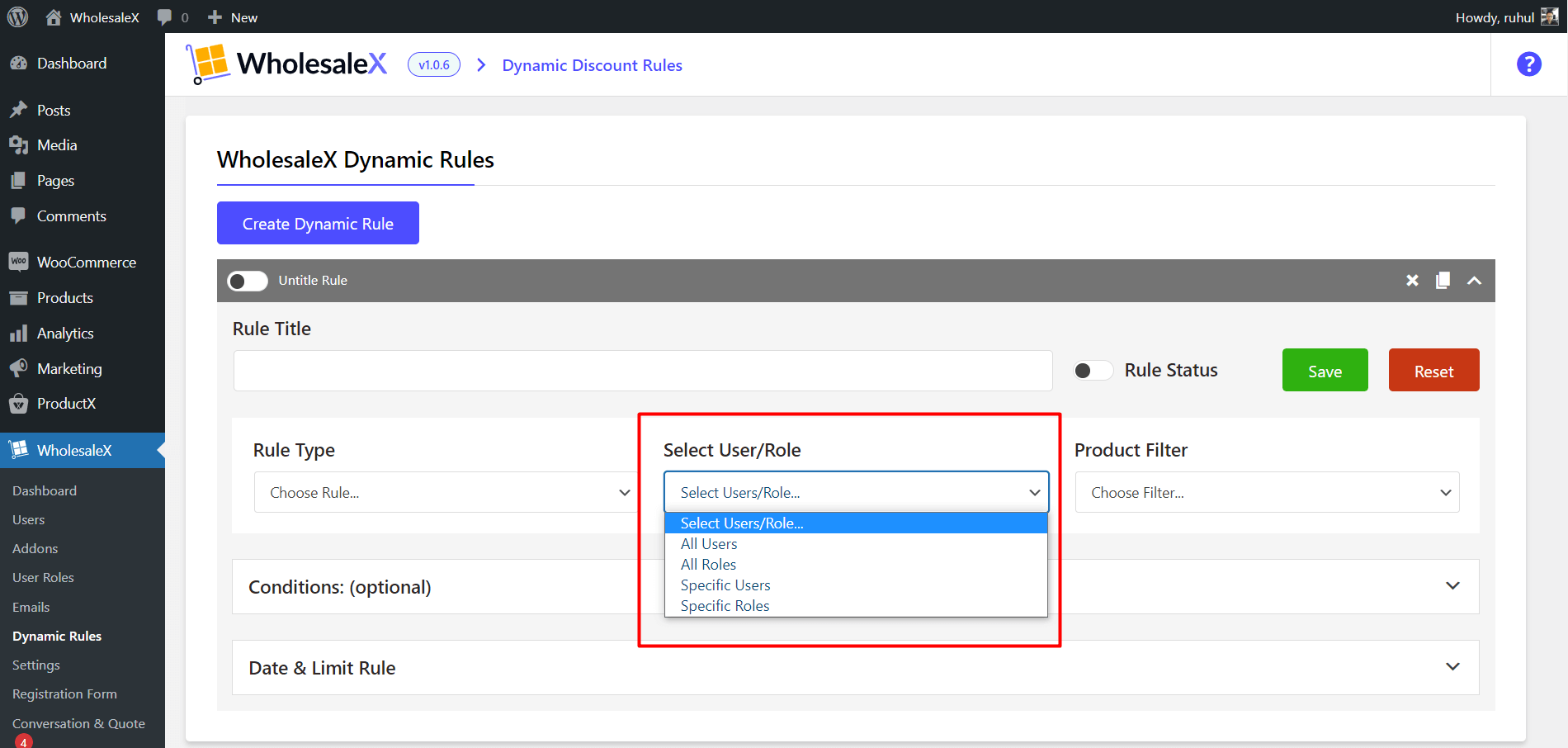
Also, you can choose “specific roles” to set it for particular roles.
Step 4: Product Filter
Now you need to filter the products to which you want to set the maximum order quantity.
You can select all or specific products, categories, and even more to which you want to add.
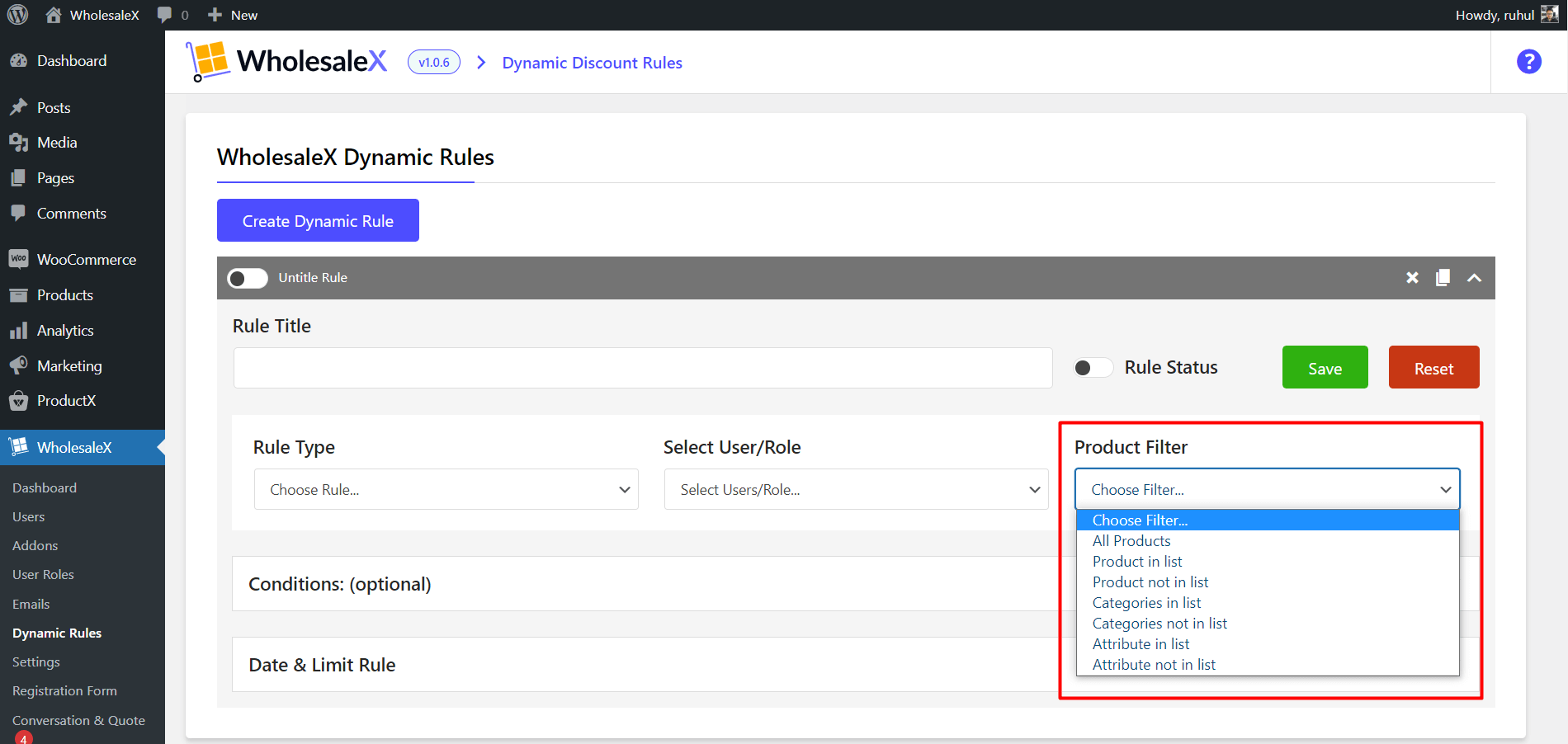
Now, if you want to set the maximum order quantity for every product or some particular product, you can also do that.
Step 5: Set Maximum Quantity limit
You’ll see a box to input your “maximum order quantity.” Insert your maximum limit here.
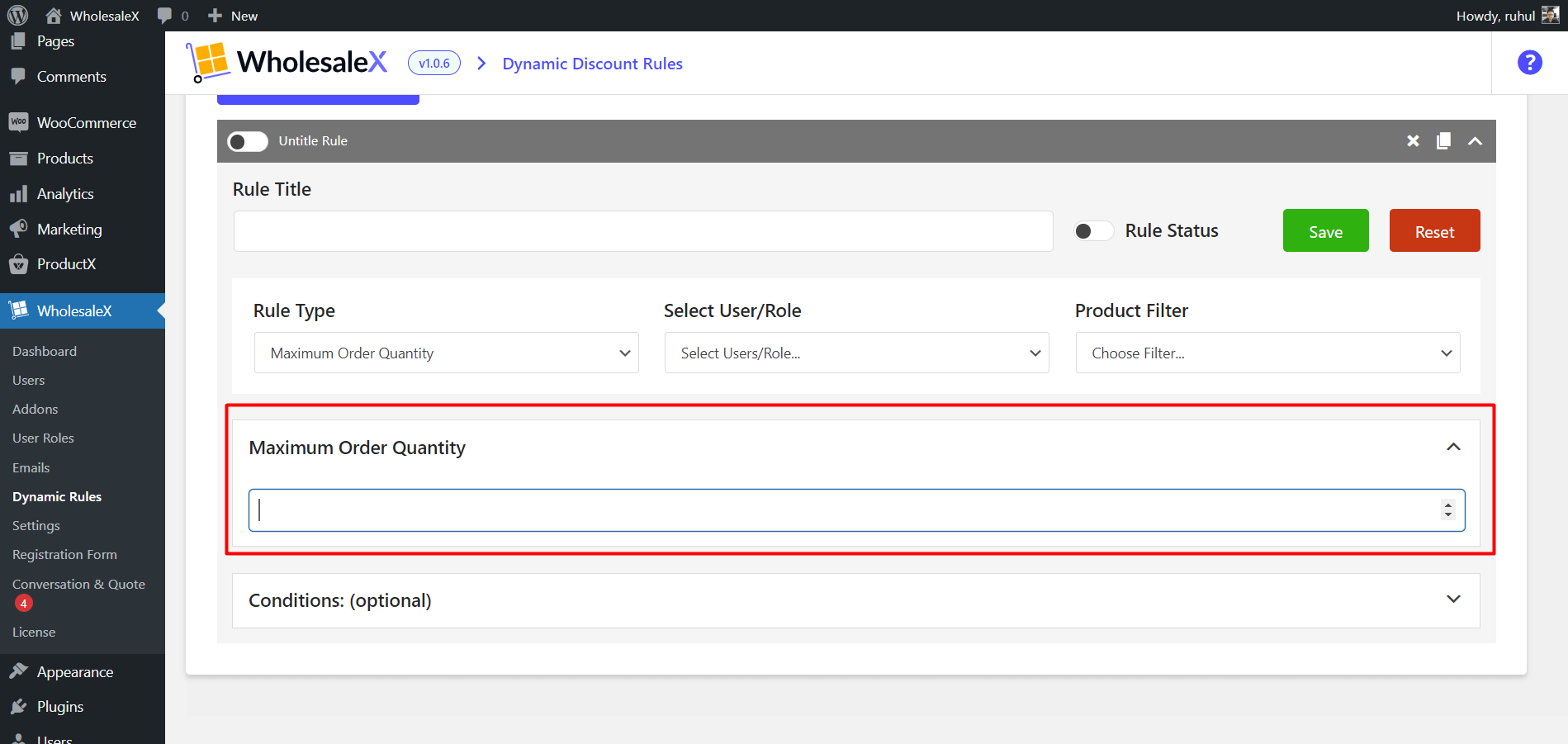
Now click save to successfully set the maximum order quantity for your WooCommerce store.
Benefits of Minimum Order Quantity
In wholesale businesses, the MOQ (Min) is often used to encourage buyers to purchase a certain number of products to receive a discount. For example, a wholesaler may require a buyer to purchase at least 500 items to receive a 10% discount. This allows the wholesaler to offer attractive discounts while still making a profit on the sale.
The MOQ (Min) is also used to ensure that buyers purchase items in bulk, which helps reduce the cost of shipping and handling for the seller. This is especially important for online businesses, as shipping and handling costs can quickly add up. By setting a MOQ (Min), the seller can ensure that buyers purchase enough items to justify the cost of shipping and handling.
Finally, the MOQ (Min) is also used to help manage inventory levels. By setting a minimum purchase amount, sellers can ensure that they don’t overstock their inventory and run out of products. This helps to reduce the risk of lost sales due to stockouts.
The MOQ (Min) is essential for retail and wholesale businesses. It helps to ensure that customers purchase enough items to make a profitable sale while also helping to manage inventory levels and offer attractive discounts to buyers. By understanding the concept of minimum order quantity and setting a reasonable one, businesses can ensure that they remain profitable while still offering the best deals possible to their customers.
Benefits of Maximum Order Quantity
The manufacturer or supplier of the product typically sets the maximum order quantity. It is usually based on the production costs associated with the product. Sometimes, the customer may set the MOQ (Max), such as when the customer wants to ensure that the product is available in sufficient quantities.
Several factors must be considered when setting an MOQ (Max). The production costs associated with the product, the availability of components, and the cost of shipping are all factors that must be taken into account. The MOQ (Max) must also be set with consideration to the customer’s needs and the ability of the supplier to meet the customer’s needs.
The MOQ (Max) can significantly impact the cost of the product. If the MOQ (Max) is too low, it can cause supply chain issues, resulting in higher production, storage, and shipping costs. On the other hand, if it is too high, it can lead to overstocking and inventory issues, also resulting in higher costs.
It can also affect the customer’s experience with the product. If the MOQ (Max) is too low, the customer may not get the product in sufficient quantities to meet their needs. On the other hand, if it is too high, the customer may find it challenging to obtain the product in the required quantities.
In conclusion, the maximum order quantity is an important consideration when setting the price of a product and the production costs associated with the product. It must be set with consideration to the customer’s needs, the components’ availability, and the shipping cost.
Setting the MOQ (Max) appropriately ensures that the production process runs smoothly and that all necessary components are available at the right time for the production process.
Conclusion
Setting a minimum order quantity and maximum order quantity in WooCommerce is a great way to ensure that customers order enough products to make it worthwhile. It also helps to keep inventory and shipping costs under control. The process is relatively simple and can be done in just a few clicks.
Now that you know how to set a minimum order quantity and maximum order quantity in WooCommerce, you can encourage customers to purchase more items and start to keep your store running as efficiently as possible. Also, the setup process is very quick and easy with WholesaleX.
So, what are you waiting for?