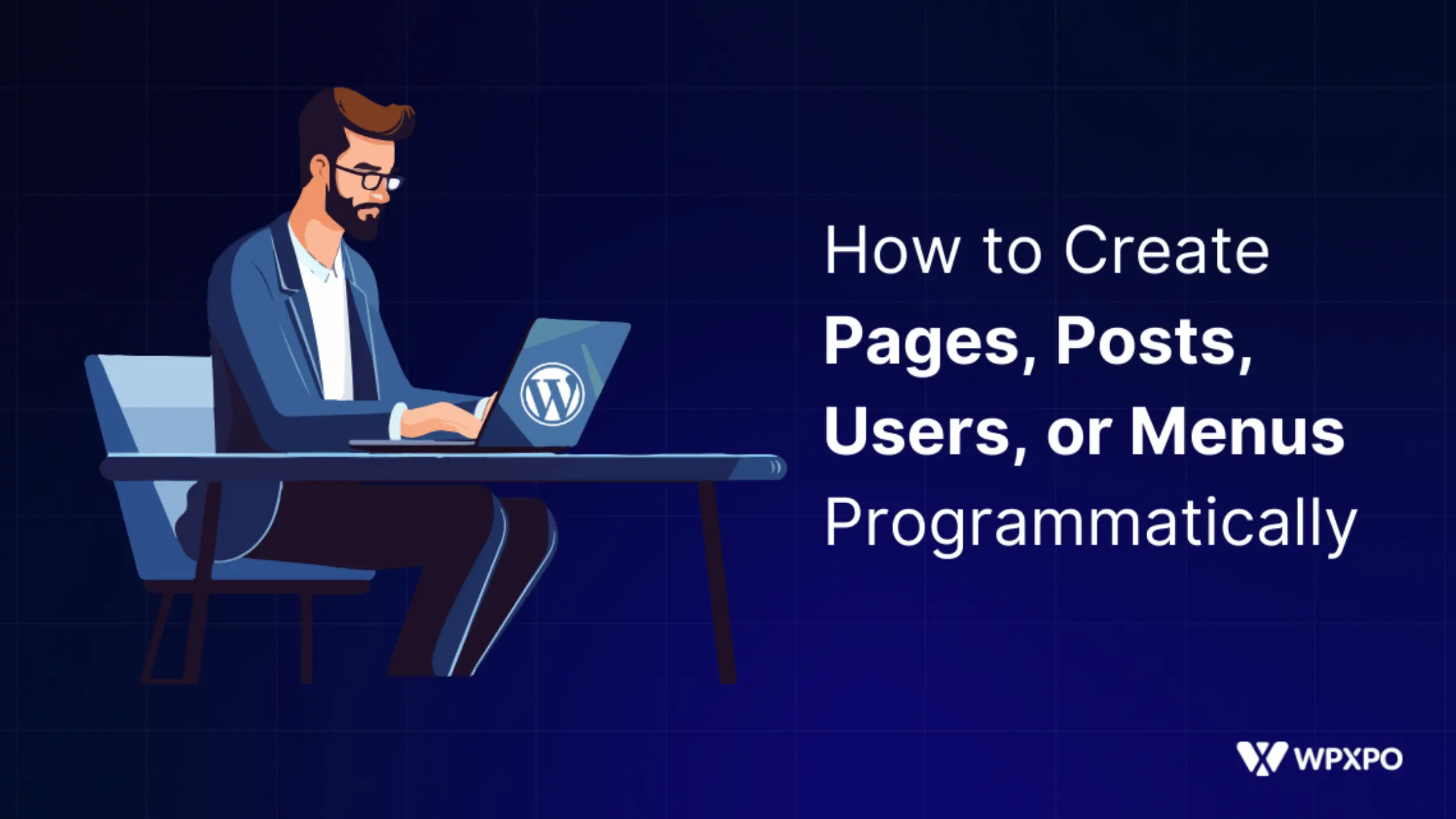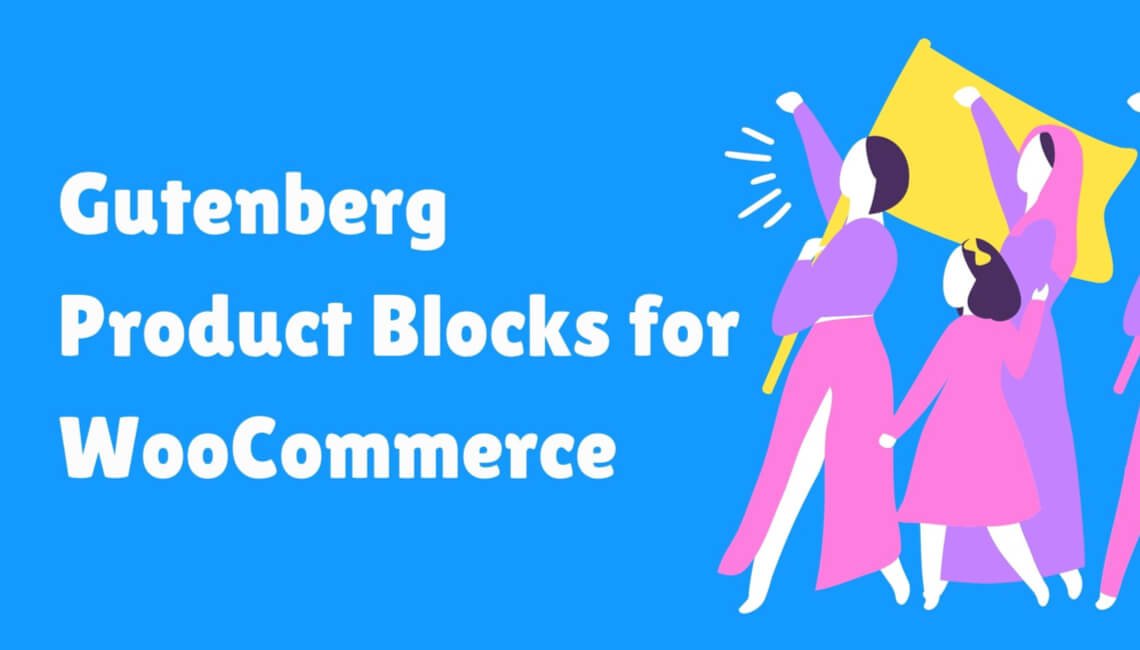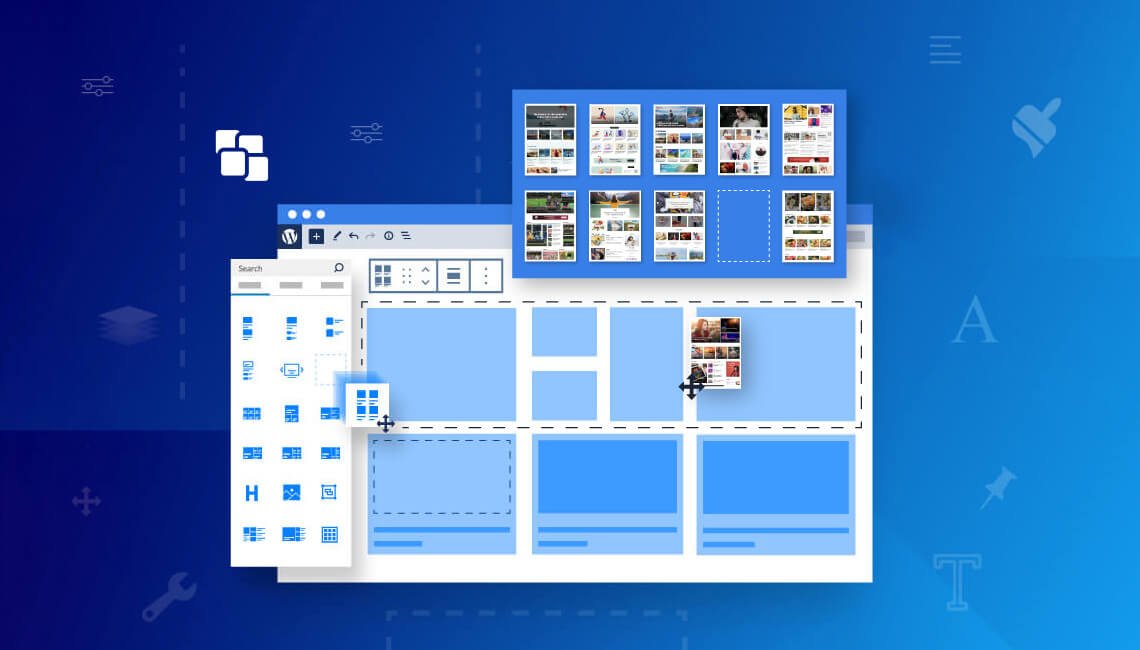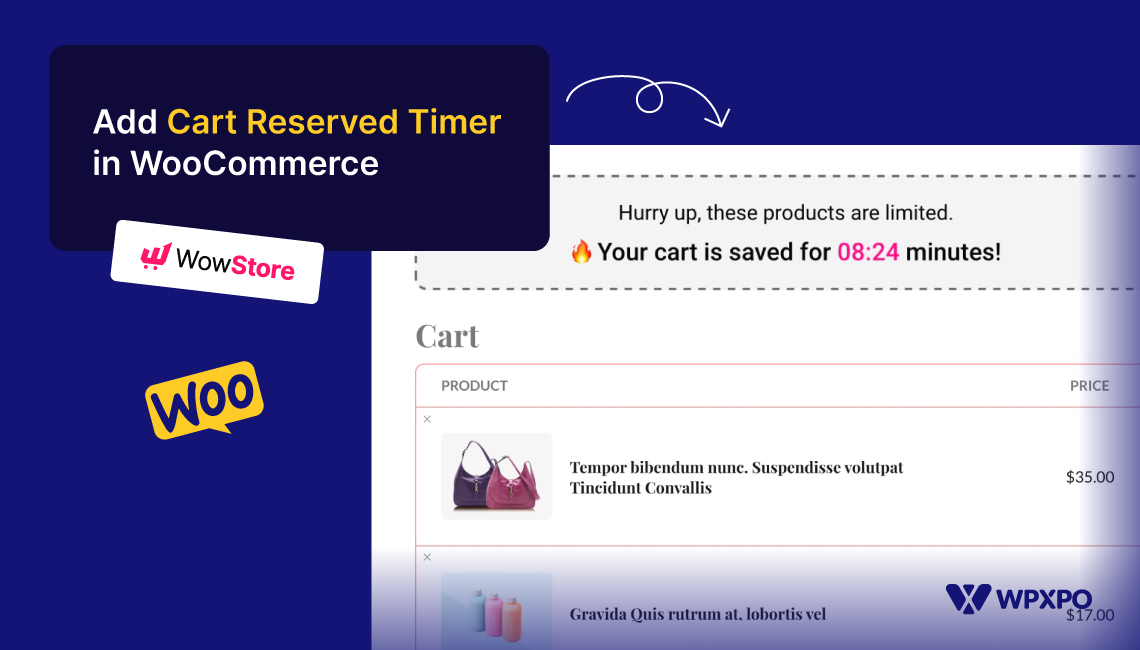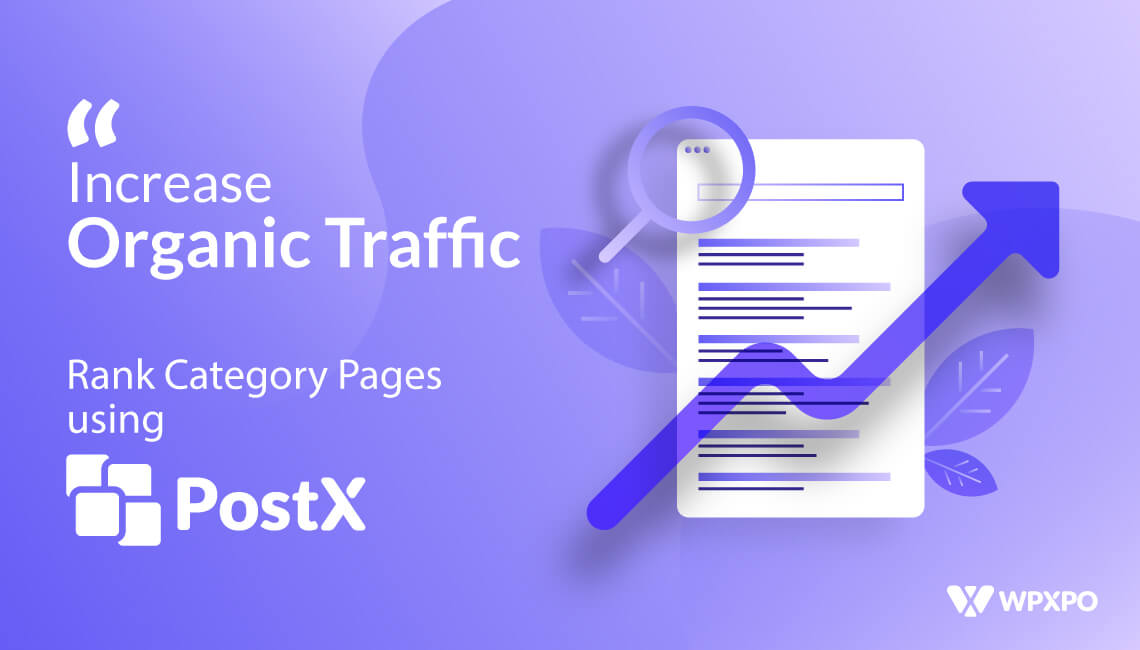WordPress is a great tool for beginners especially for creating posts, pages, menus, and users. However, things are not welcoming for the developers as they often need to create dummy data while creating websites.
Good news for you if you also have a similar intention, as you can effortlessly create pages, posts, menus, and users programmatically.
Key Takeaways
In this blog post, I will walk you through the following things:
✔ Prerequisites for Creating Things Programmatically
✔ Create Custom Page Programmatically in WordPress
✔ Create Posts Programmatically in WordPress
✔ Create Menu Programmatically in WordPress
✔ Create a User Programmatically in WordPress
Why Create Pages, Posts, Menus, and User Programmatically? (Real-World Use Cases)
At first glance, it may seem unnecessary to create pages, posts, menus, or users through code was WordPress has a simplified UI to do this. However, in real-world development scenarios, a programmatic approach is not only useful but also essential. Let’s explore why:
Rapidly Set Up New Websites
WordPress developers often need to create new websites. So, they need to use dummy content as the site owners can easily add or update their content after completing the development. So, with the programmatic approach, they can easily create essential pages like About, Contact, Privacy Policy, etc.
Staging / Testing Environment
Not just dummy content, the developers may also need images, custom pages, news users, etc, for testing themes or plugins. With the coding approach, they can instantly accomplish their goal and create testing environments.
Client Projects
The freelance developers must add some dummy content while delivering their project, otherwise the sites will not look good. And the coding approaches help them to do it with ease.
Add New User / Login Access
The developers can also create user roles by adding a few lines of code to their theme’s functions.php file. This method is also useful if you have lost login access and had issues while resetting your password.
Prerequisites: What You Need Before Starting
Before you start playing with code, there are some essential things that need to be ensured. Setting up the following things will not only help you accomplish your goal, but you can avoid unwanted situations.
Backup Your Website
I shouldn’t tell you this if you have been writing codes for some time, as you must have a backup of your site. I still remember my early days when I used to do experiments with codes to tweak my WordPress site. I faced a lot of errors, thanks to the support team of Namecheap for helping me restore backups of my site.
Use a Child Theme
Another must-have thing is a child theme before starting to add custom codes. Without having a child theme, your changes in the theme’s code are removed with the latest updates. So, to avoid this kind of situation, you must install a child theme on your website.
Basic Knowledge of WordPress and PHP
If you really want to add custom codes to your site, you must have a basic knowledge of coding especially PHP as we are going to use it to accomplish the goal. Yes, I know that being a coder is not necessary in this generation of AI. However, you should at least have knowledge about how coding actually works.
Have Access to Theme Files
It is not mandatory to be the website owner to create posts, pages, etc programmatically. You can also do it on behalf of the site owner. However, you must have access to the theme files.
Enable Debugging in WordPress
Last but not least, you should enable the WordPress debugging mode. So that you can find out the error in case something goes wrong. Don’t worry if you are not familiar with this as we have a detailed guide on enabling WordPress error reporting.
How to Create Pages Programmatically in WordPress
First, let’s see how we can create custom pages with codes. For that, we need to open the Function.php file of the Child theme and place the below code.
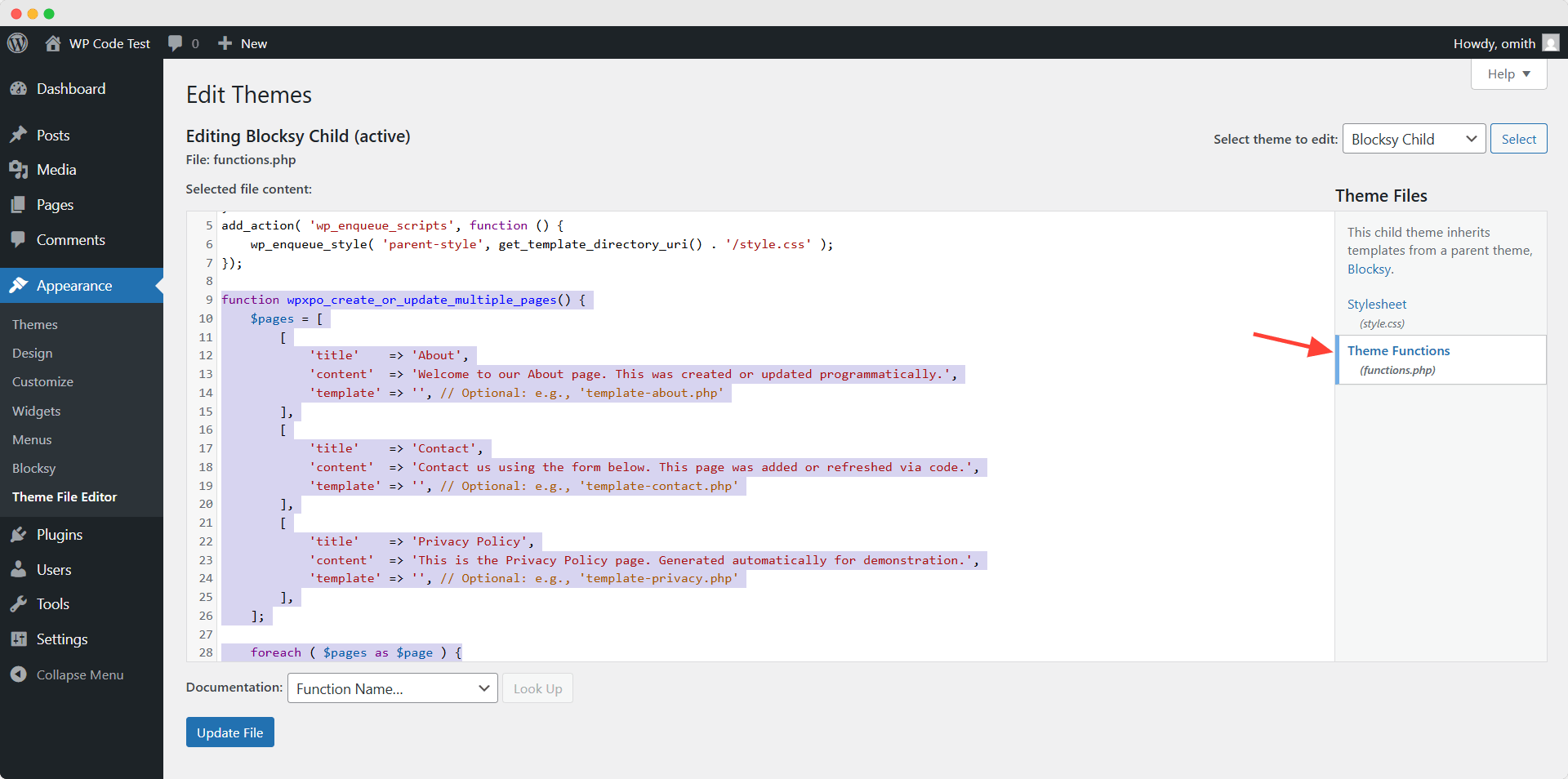
function wpxpo_create_or_update_multiple_pages() {
$pages = [
[
'title' => 'About',
'content' => 'Welcome to our About page. This was created or updated programmatically.',
'template' => '', // Optional: e.g., 'template-about.php'
],
[
'title' => 'Contact',
'content' => 'Contact us using the form below. This page was added or refreshed via code.',
'template' => '', // Optional: e.g., 'template-contact.php'
],
[
'title' => 'Privacy Policy',
'content' => 'This is the Privacy Policy page. Generated automatically for demonstration.',
'template' => '', // Optional: e.g., 'template-privacy.php'
],
];
foreach ( $pages as $page ) {
$existing_page = get_page_by_title( $page['title'] );
if ( $existing_page ) {
// Update existing page
wp_update_post( [
'ID' => $existing_page->ID,
'post_content' => $page['content'],
'post_status' => 'publish',
] );
if ( ! empty( $page['template'] ) ) {
update_post_meta( $existing_page->ID, '_wp_page_template', $page['template'] );
}
} else {
// Create new page
$new_page_id = wp_insert_post( [
'post_title' => $page['title'],
'post_content' => $page['content'],
'post_status' => 'publish',
'post_type' => 'page',
] );
if ( ! empty( $page['template'] ) ) {
update_post_meta( $new_page_id, '_wp_page_template', $page['template'] );
}
}
}
}
add_action( 'init', 'wpxpo_create_or_update_multiple_pages' );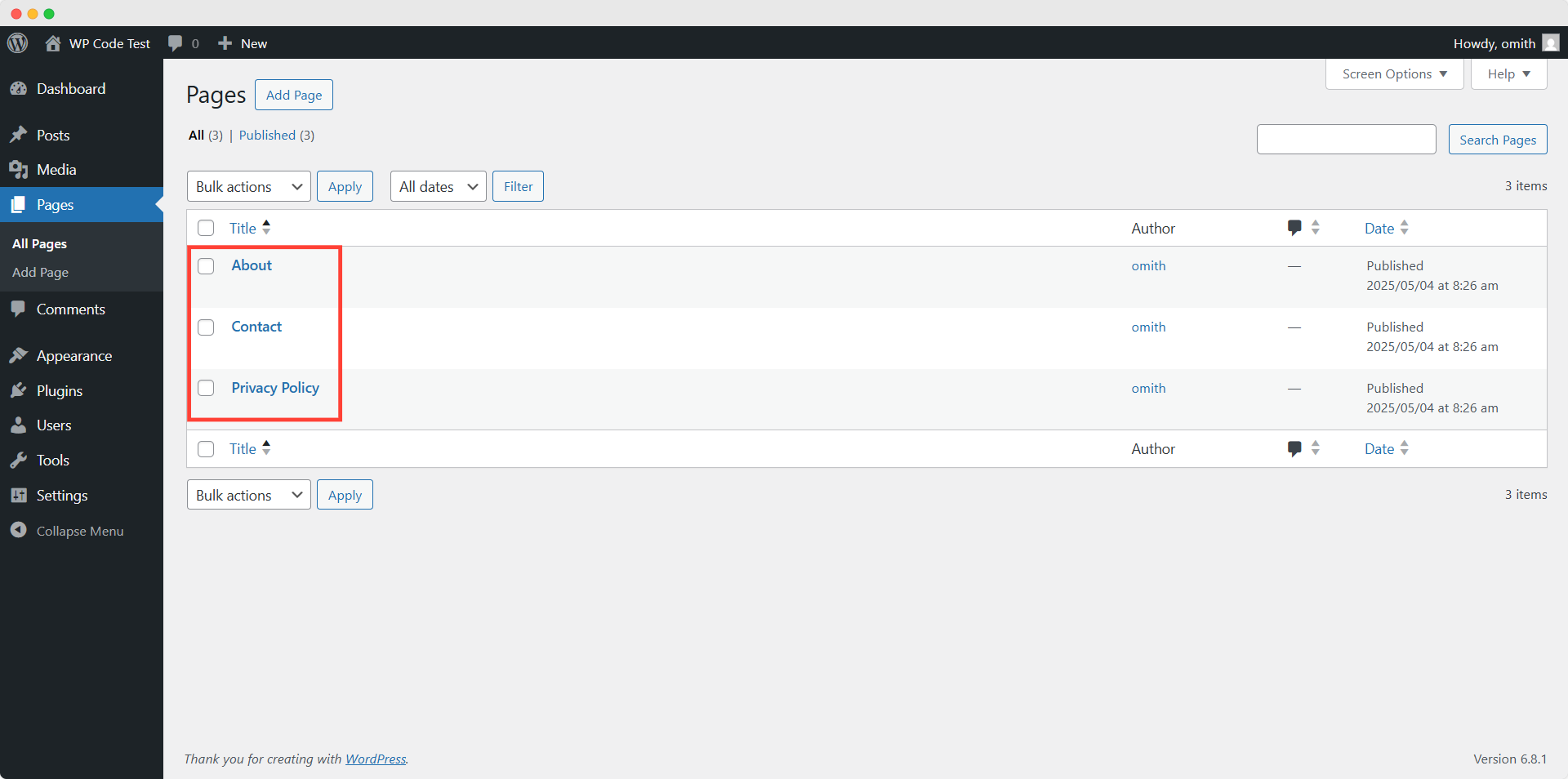
Now, if we refresh the page section, we can see that three new pages have been created as per my code. I have added dummy content. You can use my code to create more or less pages with your pages.
How to Create Posts Programmatically in WordPress
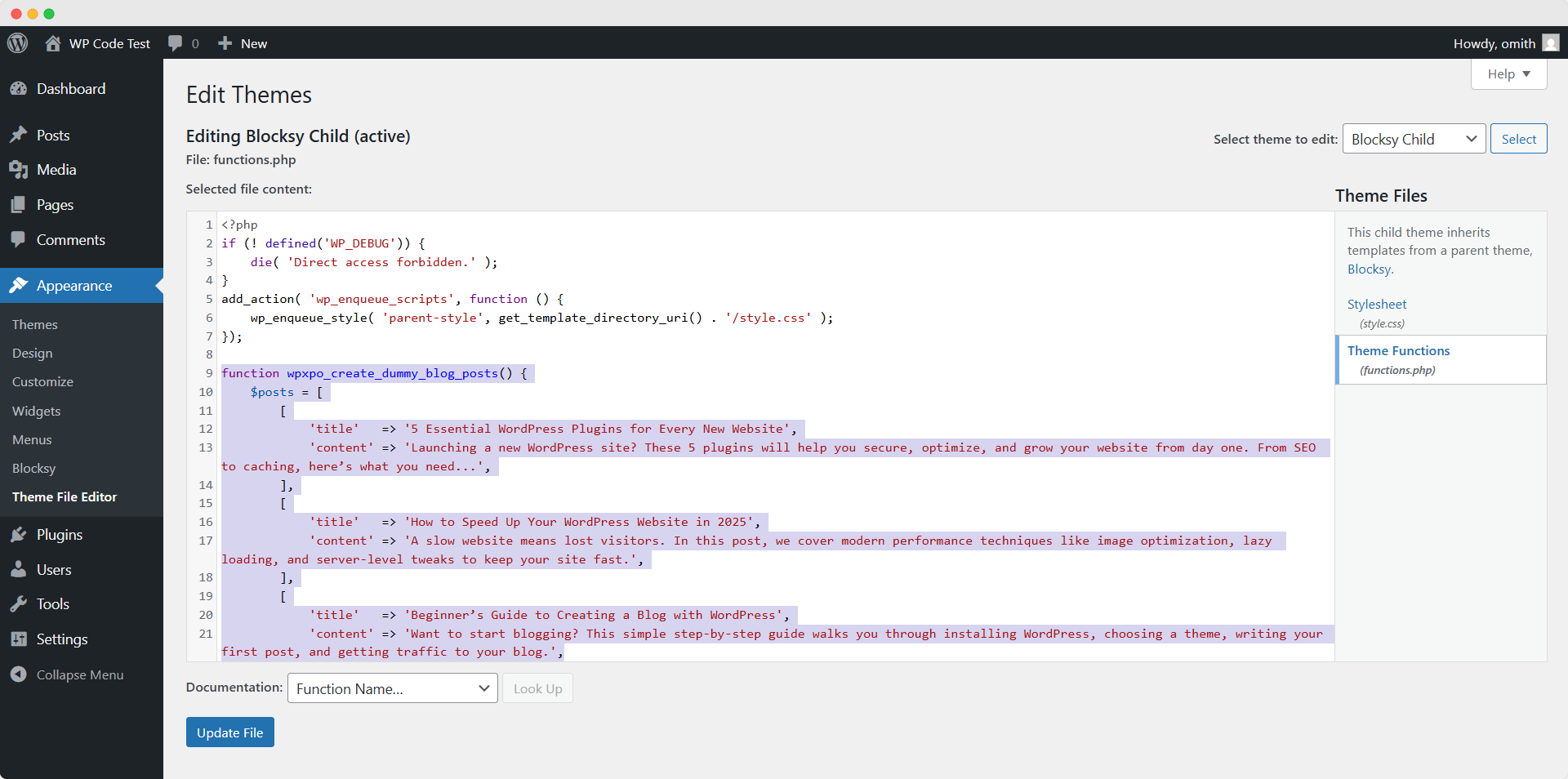
Similarly, we can also add the following codes to the Function.php file. And as expected 5 new posts have been created on my local website.
function wpxpo_create_dummy_blog_posts() {
$posts = [
[
'title' => '5 Essential WordPress Plugins for Every New Website',
'content' => 'Launching a new WordPress site? These 5 plugins will help you secure, optimize, and grow your website from day one. From SEO to caching, here’s what you need...',
],
[
'title' => 'How to Speed Up Your WordPress Website in 2025',
'content' => 'A slow website means lost visitors. In this post, we cover modern performance techniques like image optimization, lazy loading, and server-level tweaks to keep your site fast.',
],
[
'title' => 'Beginner’s Guide to Creating a Blog with WordPress',
'content' => 'Want to start blogging? This simple step-by-step guide walks you through installing WordPress, choosing a theme, writing your first post, and getting traffic to your blog.',
],
[
'title' => '10 Common WordPress Mistakes and How to Avoid Them',
'content' => 'Even experienced users make mistakes that can hurt their site. We’ll show you the most common missteps—like using weak passwords, ignoring updates, or choosing bad hosting—and how to fix them.',
],
[
'title' => 'What’s New in WordPress 6.5: Features You Should Know',
'content' => 'WordPress 6.5 has landed! Check out the top new features, including performance improvements, better editor tools, and enhanced full-site editing capabilities.',
],
];
foreach ( $posts as $post ) {
// Check if the post already exists
$existing_post = get_page_by_title( $post['title'], OBJECT, 'post' );
if ( $existing_post ) {
// Update existing post
wp_update_post( [
'ID' => $existing_post->ID,
'post_content' => $post['content'],
'post_status' => 'publish',
] );
} else {
// Insert new post
wp_insert_post( [
'post_title' => $post['title'],
'post_content' => $post['content'],
'post_status' => 'publish',
'post_type' => 'post',
] );
}
}
}
add_action( 'init', 'wpxpo_create_dummy_blog_posts' );How to Create a Menu Programmatically in WordPress
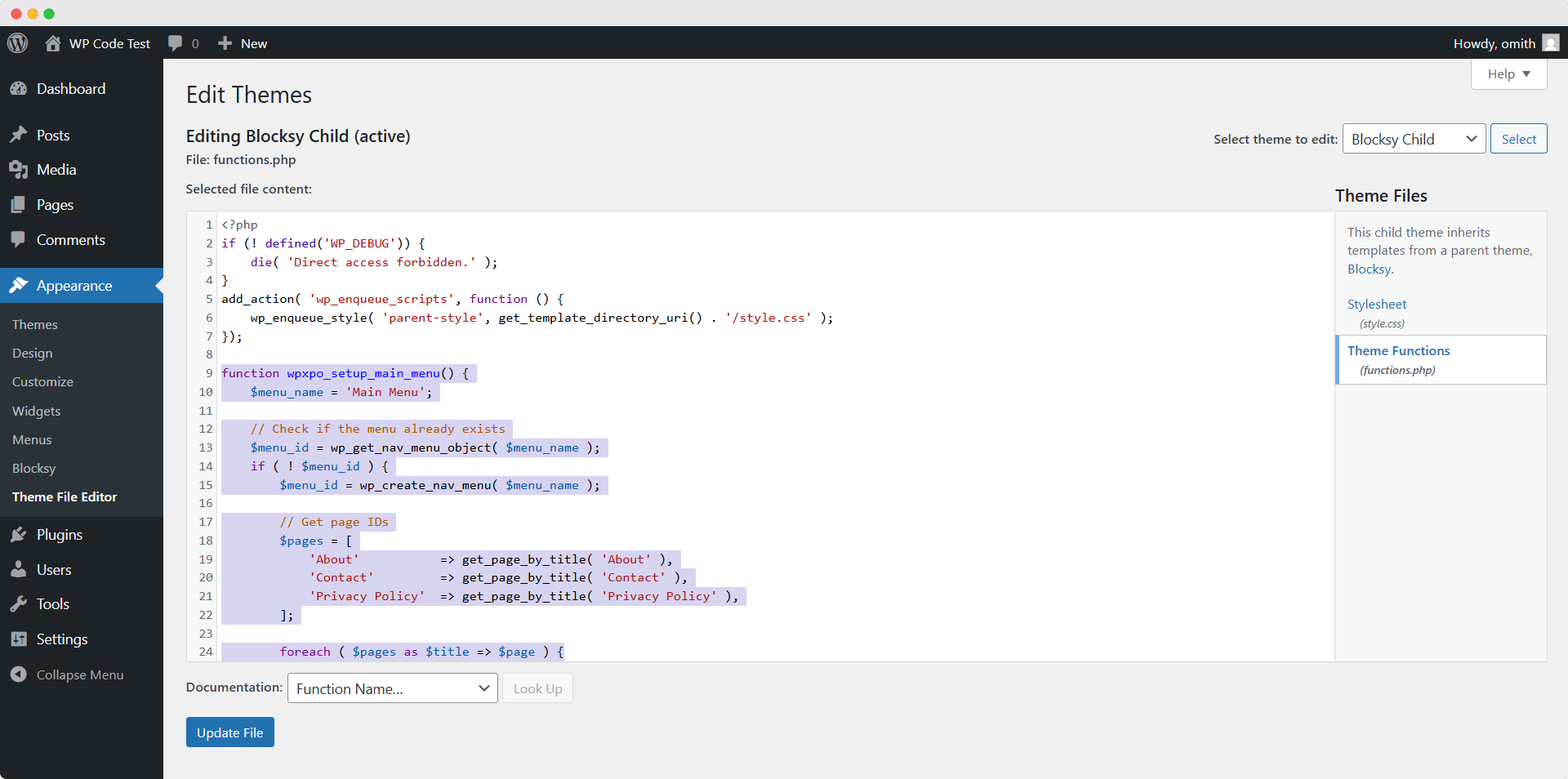
For creating the menu, I have collected the code in a way that adds the pages that I have recently created. You can change the page name from the code below to replace it with the pages of your current site.
function wpxpo_setup_main_menu() {
$menu_name = 'Main Menu';
// Check if the menu already exists
$menu_id = wp_get_nav_menu_object( $menu_name );
if ( ! $menu_id ) {
$menu_id = wp_create_nav_menu( $menu_name );
// Get page IDs
$pages = [
'About' => get_page_by_title( 'About' ),
'Contact' => get_page_by_title( 'Contact' ),
'Privacy Policy' => get_page_by_title( 'Privacy Policy' ),
];
foreach ( $pages as $title => $page ) {
if ( $page ) {
wp_update_nav_menu_item( $menu_id, 0, [
'menu-item-title' => $title,
'menu-item-object-id' => $page->ID,
'menu-item-object' => 'page',
'menu-item-type' => 'post_type',
'menu-item-status' => 'publish',
] );
}
}
}
// Assign the menu to a theme location
$locations = get_registered_nav_menus();
$menu_locations = get_nav_menu_locations();
// Use 'primary' if available, else first location
$assign_location = array_key_exists( 'primary', $locations ) ? 'primary' : array_key_first( $locations );
if ( $assign_location && ( ! isset( $menu_locations[ $assign_location ] ) || $menu_locations[ $assign_location ] !== $menu_id->term_id ) ) {
$menu_locations[ $assign_location ] = $menu_id->term_id;
set_theme_mod( 'nav_menu_locations', $menu_locations );
}
}
add_action( 'init', 'wpxpo_setup_main_menu' );How to Create a User Programmatically in WordPress
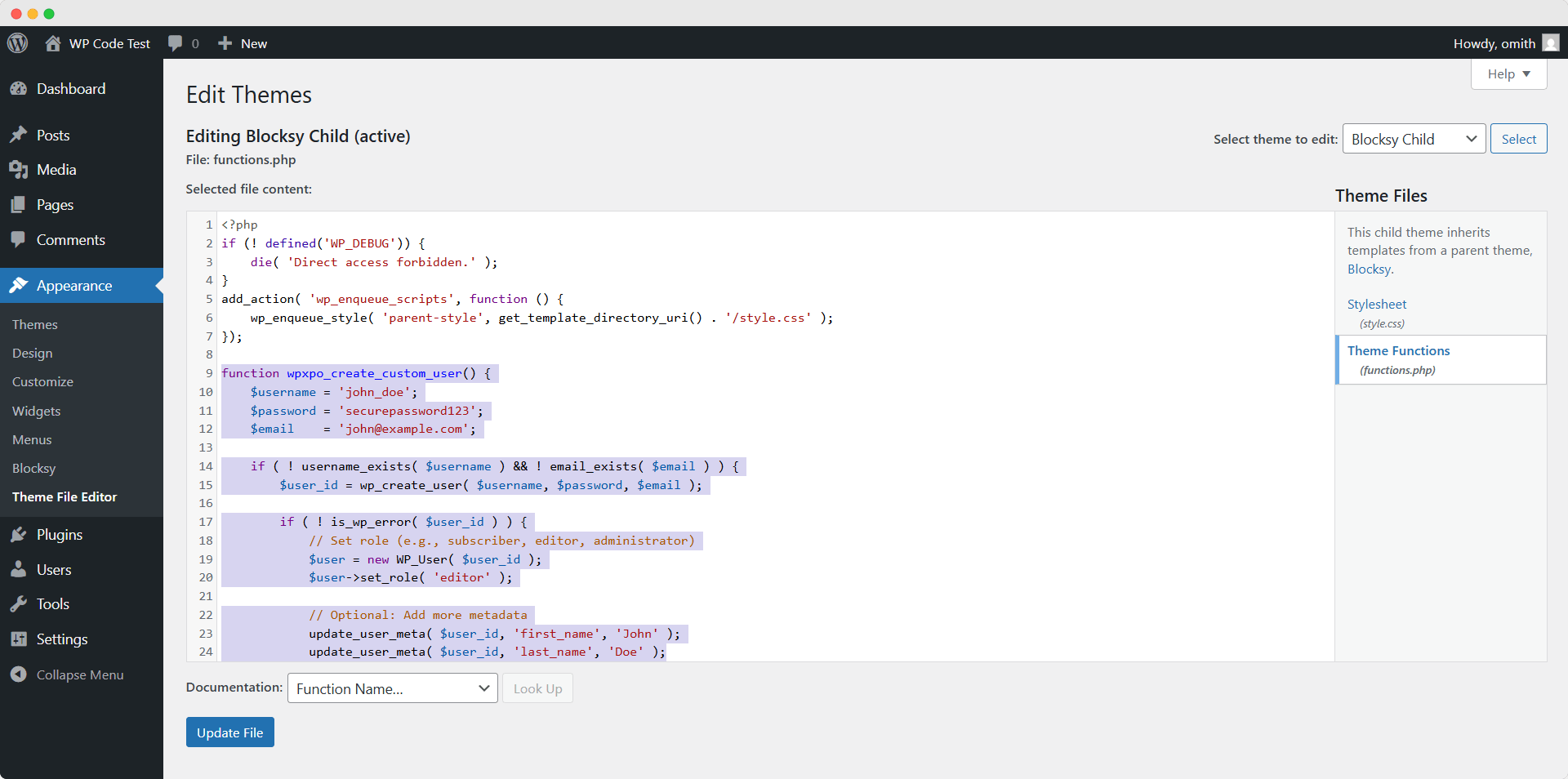
Last but not least, we can also create new users by using the following code. You just need to change the username, password, and email as per your requirements. I have assigned the new user to the editor role for example. You can change it to your preferred role.
function wpxpo_create_custom_user() {
$username = 'john_doe';
$password = 'securepassword123';
$email = '[email protected]';
if ( ! username_exists( $username ) && ! email_exists( $email ) ) {
$user_id = wp_create_user( $username, $password, $email );
if ( ! is_wp_error( $user_id ) ) {
// Set role (e.g., subscriber, editor, administrator)
$user = new WP_User( $user_id );
$user->set_role( 'editor' );
// Optional: Add more metadata
update_user_meta( $user_id, 'first_name', 'John' );
update_user_meta( $user_id, 'last_name', 'Doe' );
}
}
}
add_action( 'init', 'wpxpo_create_custom_user' );*** Important Note: Don’t forget to remove the code from the Function.php file once you have successfully created posts, pages, menus, or users. Otherwise, you face duplicate content or unwanted updates every time the site loads.
Troubleshooting: Common Errors and How to Fix Them
No matter if you write the codes yourself or collect them from other sources, you may face some uses here and there. So I have tried to collect the most common problems and fixes to help you out.
Error: “Page/Post Not Appearing on the Frontend”
Cause: You may face a post status issue while creating custom posts or pages.
Solution: To avoid this, you must ensure that the parameter of the post_status is set to publish. If not, WordPress will create the posts/pages as drafts.
Error: “Menu Items Not Displaying”
Cause: The custom menu creation process will not work if it is not correctly assigned to the location.
Solution: So make sure to assign the menu properly to your preferred location using the wp_nav_menu function.
Error: “Incorrect Post Type or Page Template”
Cause: My current code will not work if you have custom templates without modifying the name of the template.
Solution: So if you are using a custom template on your site, make use of adding the name of that in the page_template parameter.
Error: “Missing Content or Fields”
Cause: If the codes are not written properly, some fields like title, content, or metadata will not be visible.
Solution: So make sure to pass all of your required post elements using the wp_insert_post() or wp_create_nav_menu() calls.
You may also like to read:
- How to Add a Text Field in WooCommerce Product Pages
- How to Add a Text Field in WooCommerce Product Pages
- How to Create Mega Menus in WordPress
Final Thoughts
That’s all about creating posts, pages, menus, and users programmatically. I hope you have got your questions answered and accomplished your goal by using the given codes. Don’t hesitate to comment below if you face any kind of issues. You can also share your personal opinion regarding the WPXPO blog.