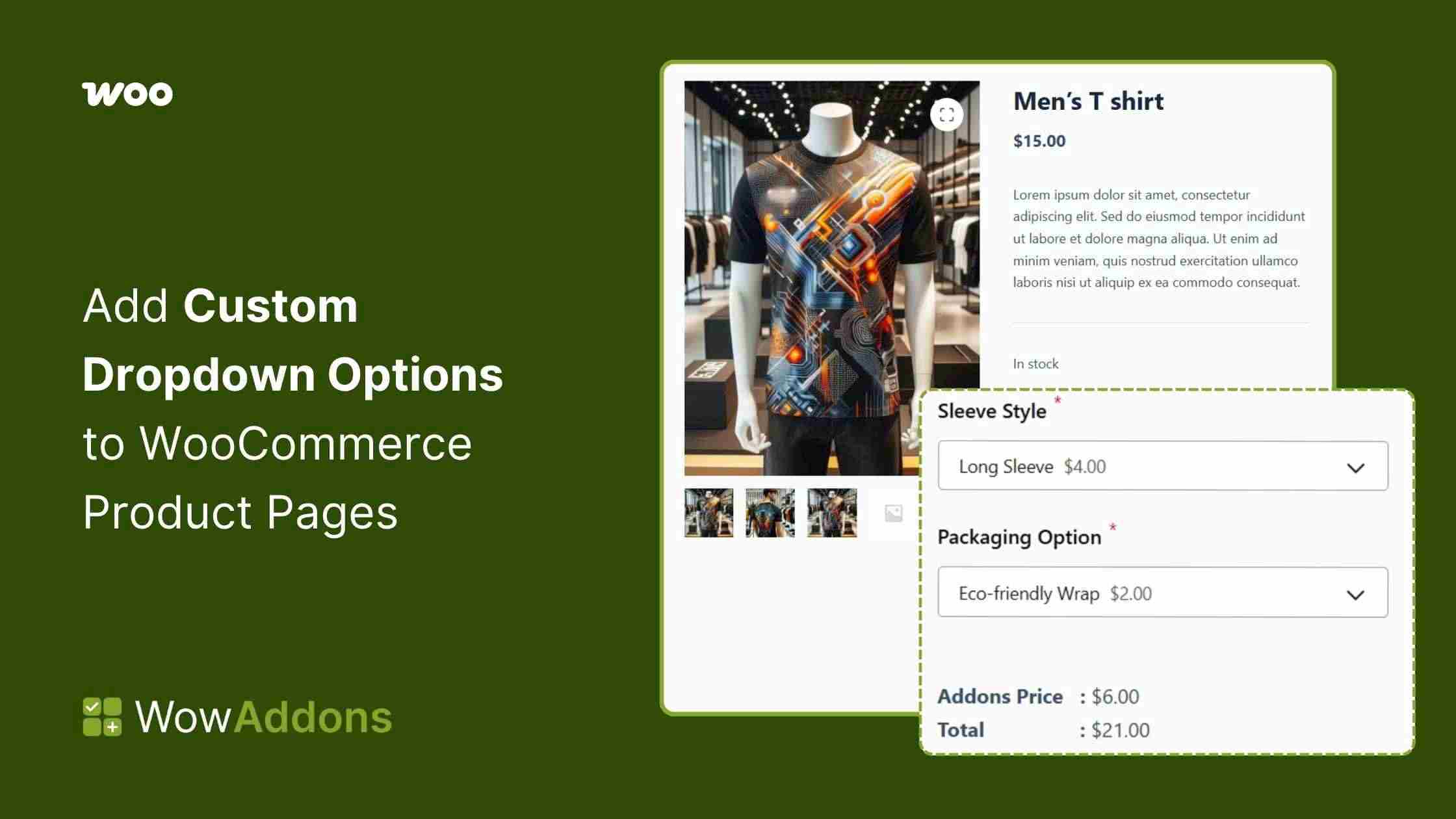Tired of cluttered WooCommerce product pages filled with buttons, checkboxes, and too many options?
If you’ve ever wanted to let customers choose a size, style, or service add-on—without overwhelming them—then a dropdown field is exactly what you need.
To add custom dropdown options to your WooCommerce product page, you need to:
✅ Install any product addons plugin
✅ Create an addon
✅ Add a dropdown field to your desired product
✅ Configure the field with image, price, and title
✅ Customize the style for better UX
✅ Save and publish the addon
Here in this blog, you will be visually guided through each step. Moreover, you will discover where you can place such a field to improve your customers’ experience and a detailed comparison for your decision-making.
Let’s get started 👏
What is a WooCommerce Product Dropdown Option?
A dropdown option is a clickable menu that lets customers choose from a list of predefined values directly on a product page.
Instead of displaying all the choices at once, a dropdown neatly hides them under a single field, helping keep your product pages clean and organized.
In WooCommerce, dropdowns are often used to let buyers pick things like:
- A product size (Small, Medium, Large)
- A color variant (Red, Blue, Green)
- An add-on option (Gift wrap, Engraving, Extra warranty)
Why Dropdowns Matter?
Here’s why adding dropdowns to your product pages is a smart move:
- Better user experience: Instead of cluttering the page with too many buttons or text fields, dropdowns keep things tidy and user-friendly.
- Higher conversion rates: Shoppers can easily make quick decisions, which reduces friction during checkout.
- More control for you: With the right plugin, you can go beyond WooCommerce’s default options and add custom dropdowns for personalized services, optional add-ons, or even buyer instructions.
If you’ve ever wished you could add ‘Choose your gift note style’ or ‘Select delivery slot’ right on your product page, dropdown fields are exactly what you need.
🔎 Where Can You Use Custom Dropdown Options in WooCommerce?
Dropdown options are incredibly versatile and can be used across a wide range of product types in your WooCommerce store.
Whether you’re selling physical goods, digital products, or services, dropdowns can help you streamline choices and improve the buying experience.
Here are some common use cases:
| Industry / Product Type | Common Dropdown Options |
|---|---|
| Apparel & Fashion | Size: Small, Medium, Large Color: Black, Blue, White Fabric: Cotton, Polyester, Wool |
| Gifts & Personalization | Gift wrapping: None, Standard, Premium Gift note style Delivery date or time slot |
| Food & Beverages | Spice level: Mild, Medium, Hot Portion size: Single, Double, Family Drink flavor or toppings |
| Digital Products & Services | License type: Personal, Commercial, Extended Support plan: Basic, Priority, 24/7 Extra service hours |
| Product Add-Ons / Bundles | Accessories: Charger, Carry case, Cable Warranty: 1-year, 2-year, No warranty Subscription: Monthly, Quarterly, Yearly |
In short, if your product requires a choice, whether it’s functional or optional, a dropdown is often the cleanest and most beginner-friendly way to present that option.
⚙️ Add Custom Dropdown Options to WooCommerce Product Pages
By default, WooCommerce uses dropdowns for variable products based on attributes. But if you want to go beyond that—like adding extra dropdowns for non-stock options or custom inputs—you’ll need a plugin.
That’s where product add-ons plugins come in. They give you the flexibility to add as many dropdowns as you like, even for fields that don’t affect your inventory.
There are several such plugins in the WordPress repository. For today’s demonstration, we’ll use WowAddons.
It is an advanced WooCommerce product personalization tool that allows store owners to tailor their products to their customers’ needs.
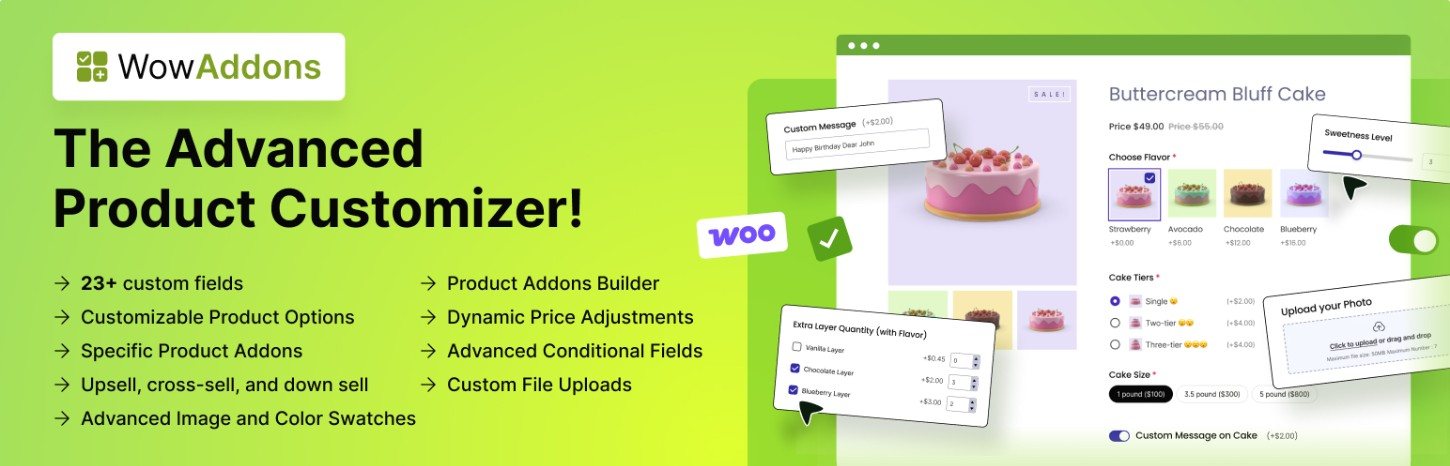
Let’s go through the step-by-step process of adding a dropdown field in WooCommerce.
But before that, ensure you have installed and activated the WowAddons plugin from WordPress. You can even take the help of official documentation on the installation process.
Once you’re ready, get down with the first step.
Step 1: Create a new addon
First, you need to create a new addon for your desired product. To do that, go to the WowAddons dashboard from the WordPress dashboard.
Here in the overview interface, you will find a Create Addons button at the top; click it.
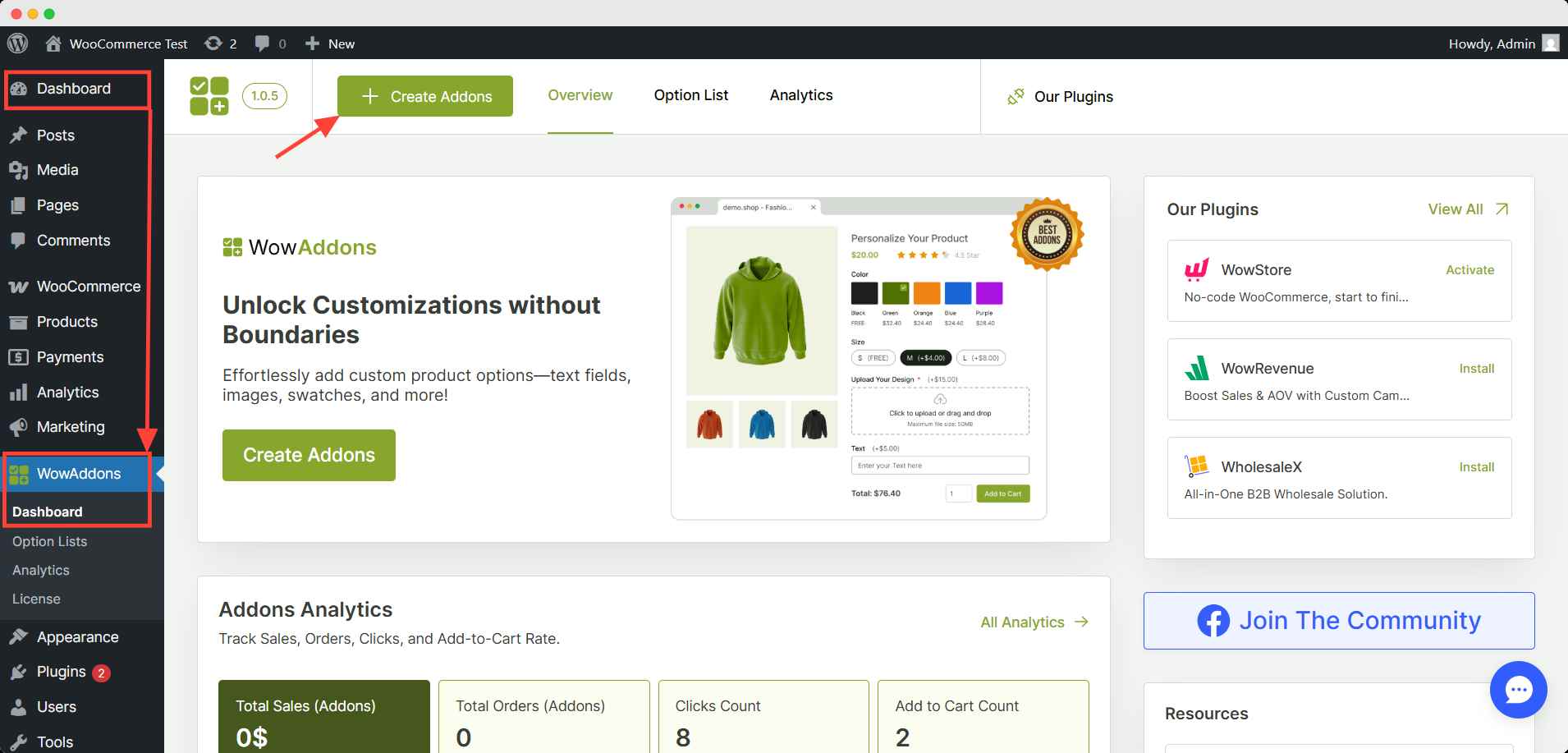
Step 2: Choose your desired product
Now, after clicking the create addons button, you will find the interface to choose to add custom fields to your product.
Start with choosing your product. You can select all products or any specific product or category in the assign products box.
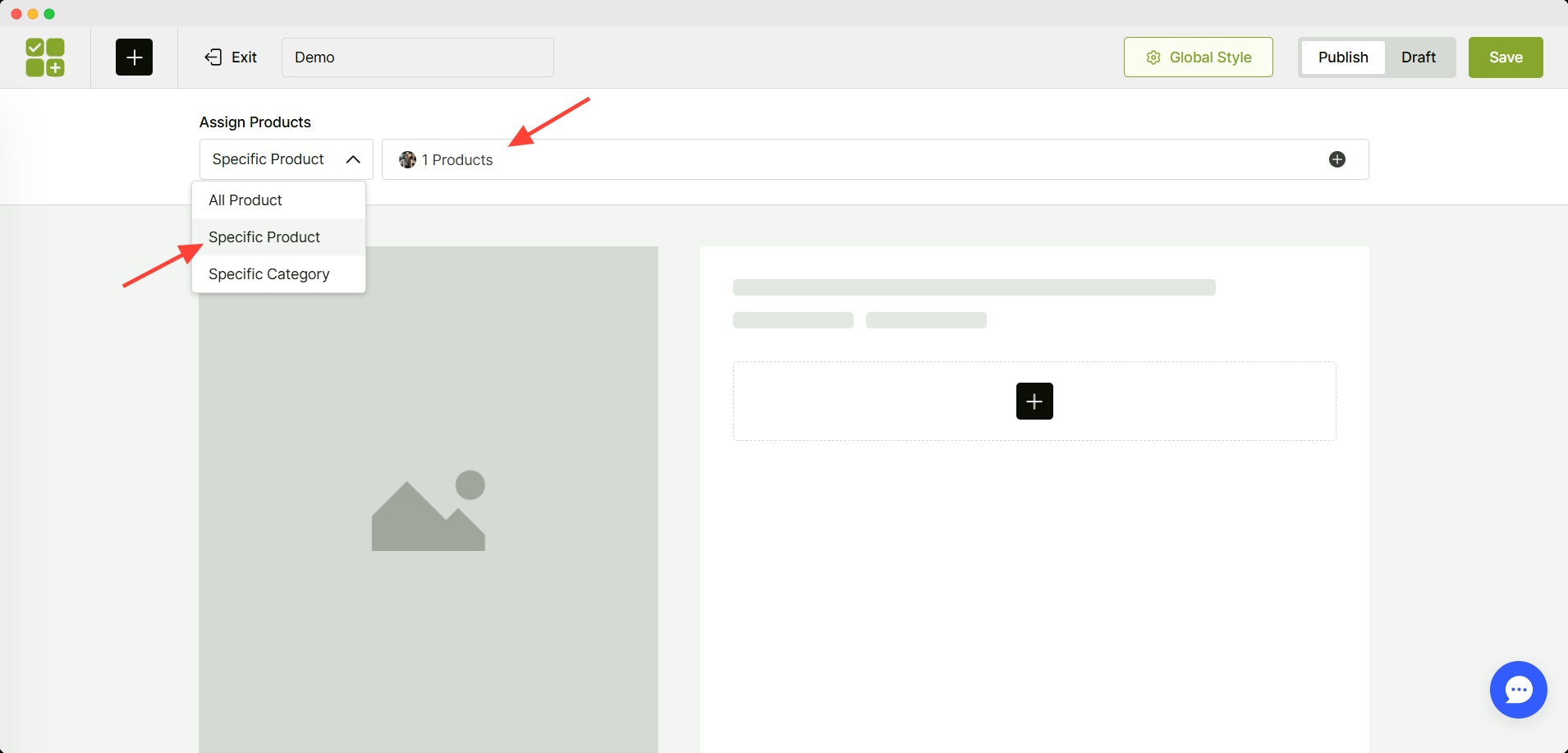
Step 3: Add a dropdown field
Now, you have to choose which add-ons you are going to add here. Click the + (plus) icon and select the dropdown field.
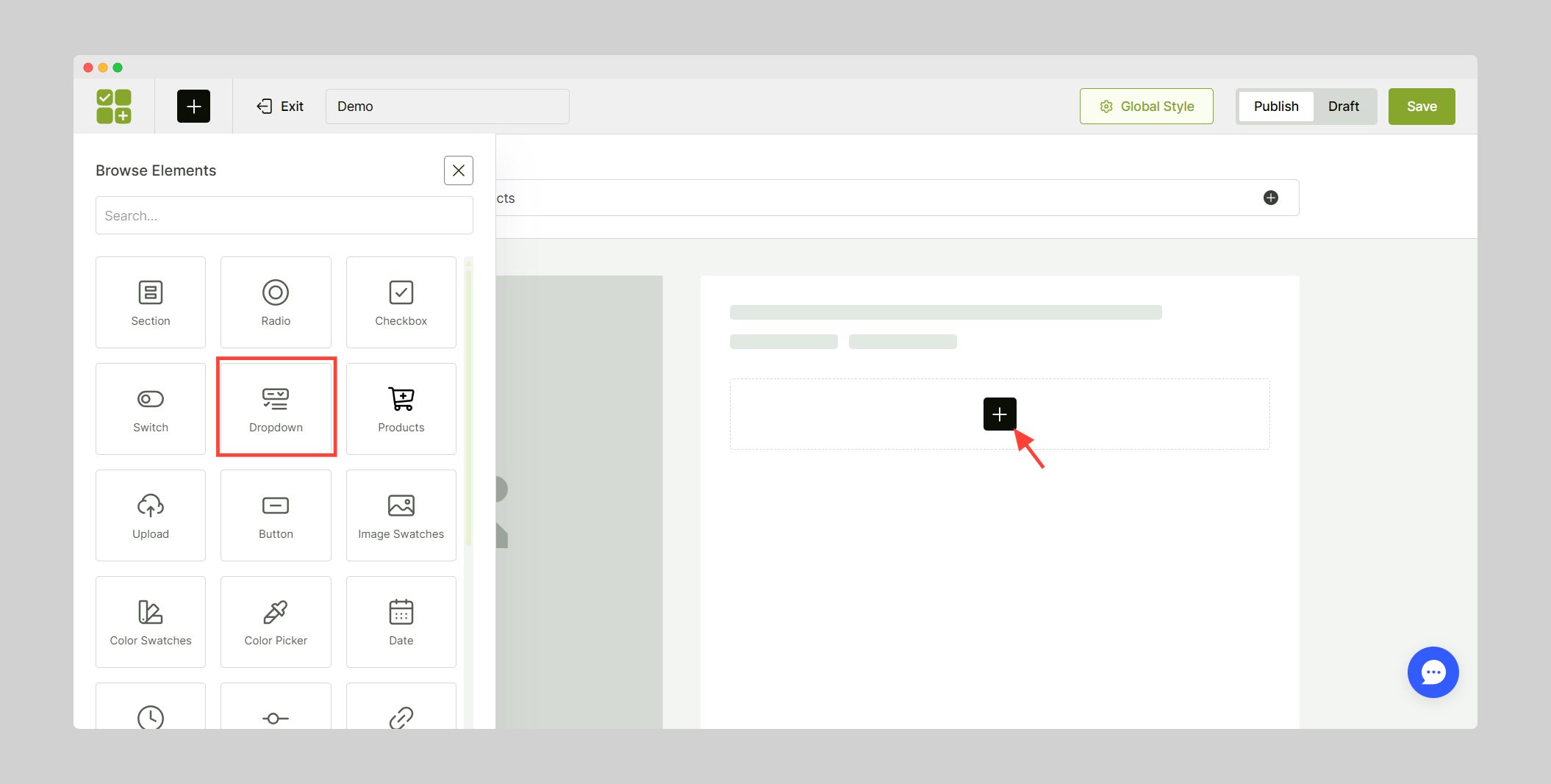
Step 4: Configure the dropdown field
Now you have to add the options you are going to offer in the dropdown field. You can also set the image and price for each option here.
In price-related fields, you will get price type, regular price, and sale price. You can add regular and sale prices like the product’s base price.
Additionally, you can select from three types of prices from the dropdown field.
- Fixed price: It will add a fixed amount of money for the selected option.
- Percentage: It will add the given percentage of the product’s base price.
- No Cost: It won’t cost anything.
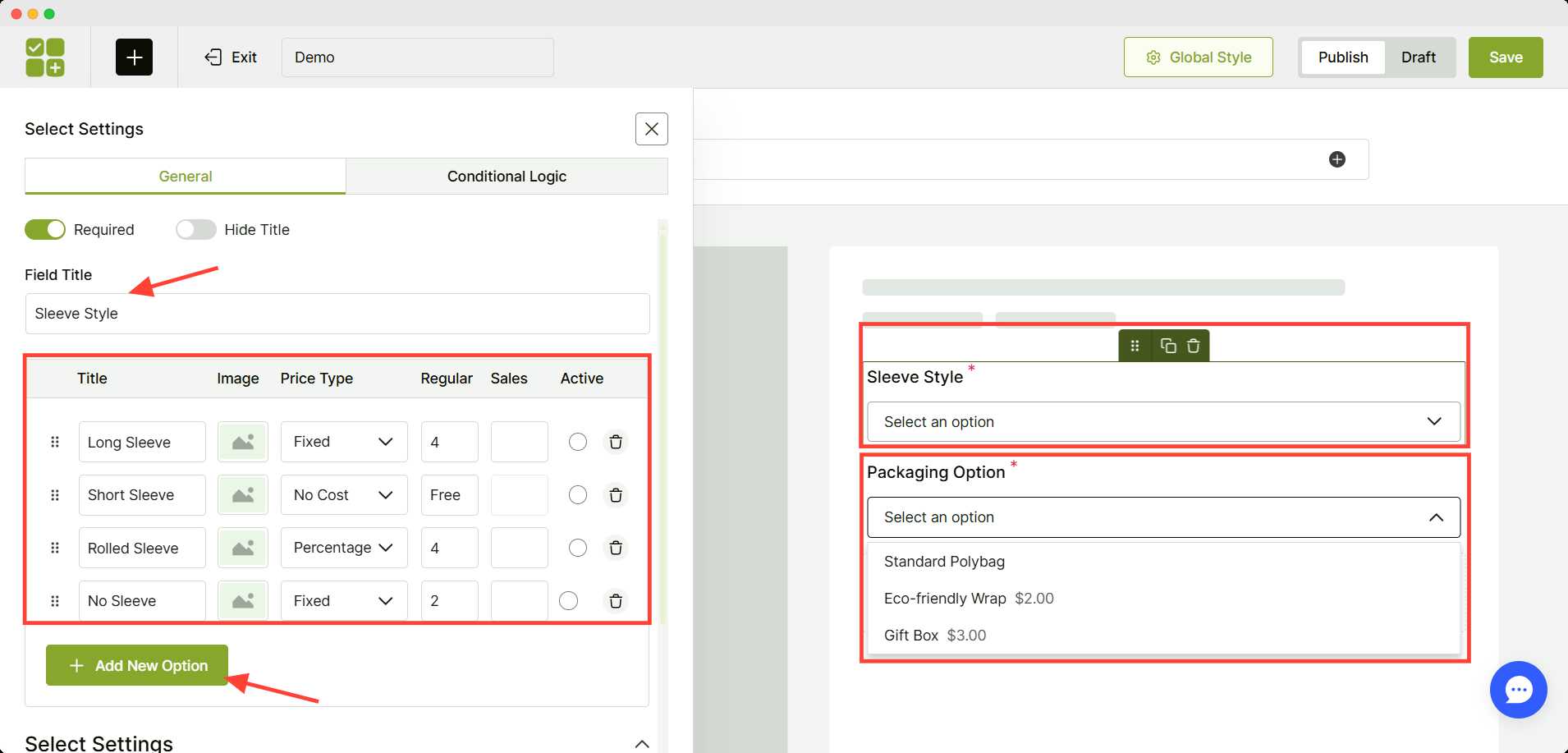
I have added sleeve style and packaging options to a t-shirt’s addon. I have set the price for free for the standard option and a fixed price for the other options that customers can have.
Step 5: Customize the style for the dropdown field (optional)
With WowAddons, you can customize the style of your dropdown options. Click the global style button at the top and change the common text style and field components style.
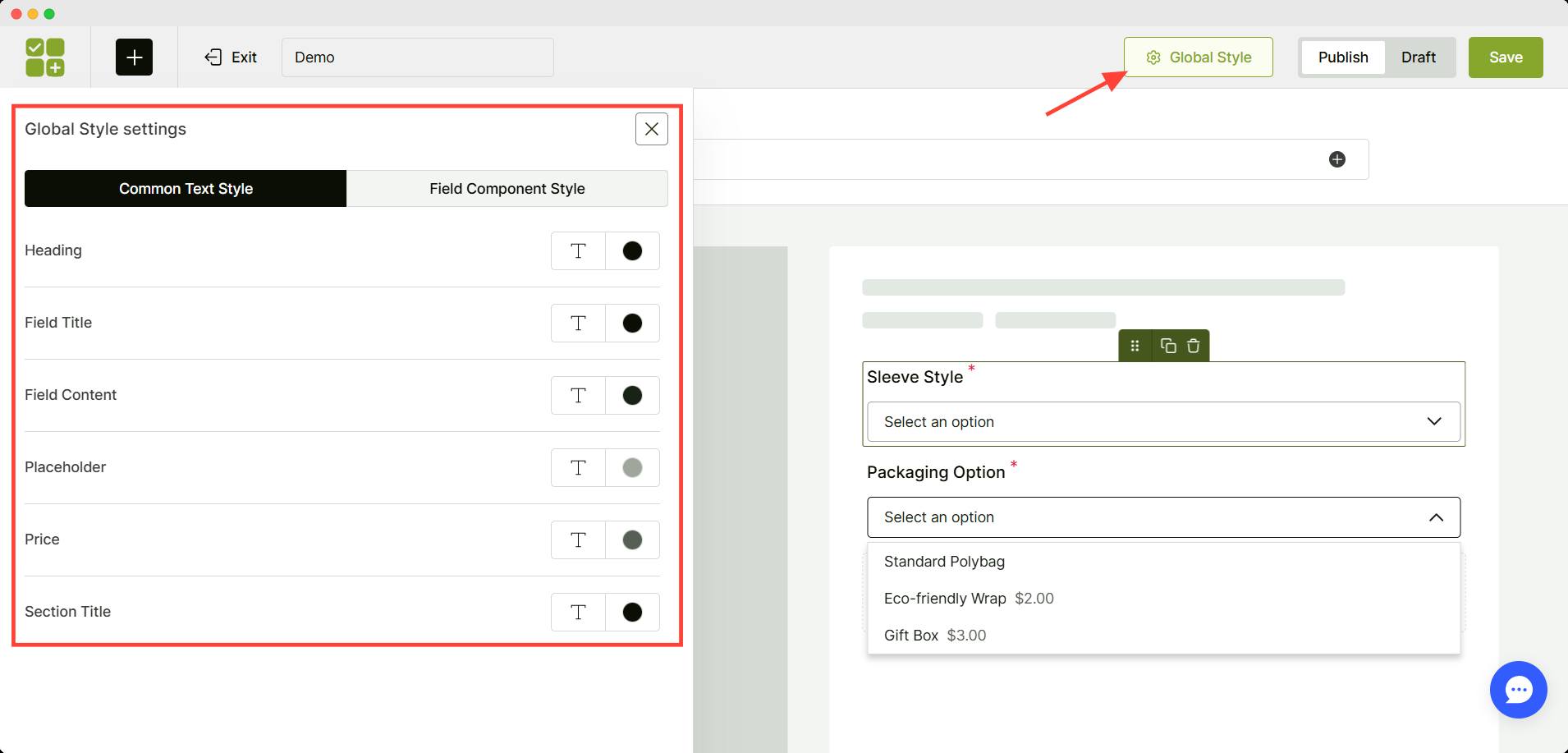
Customizing the display of the addons component will increase the user experience of your brand identity.
Step 6: Save and publish the addon
After completing all the steps, you have to save and publish the addon for your customers to see.
Toggle the publish button on and hit the save button in the upper right corner.
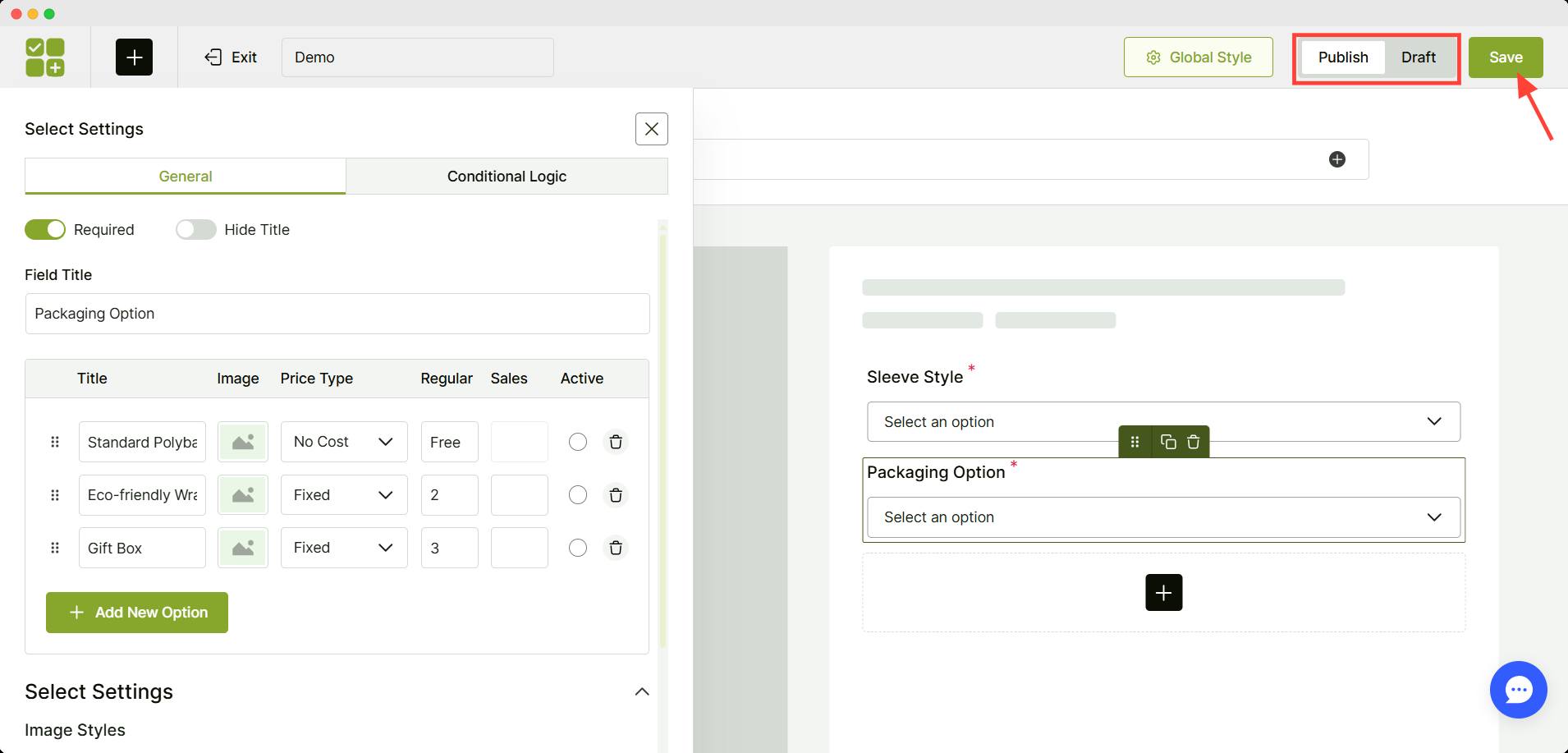
Voila! Your addon is added. Let’s check the frontend, how does this addon work 😉
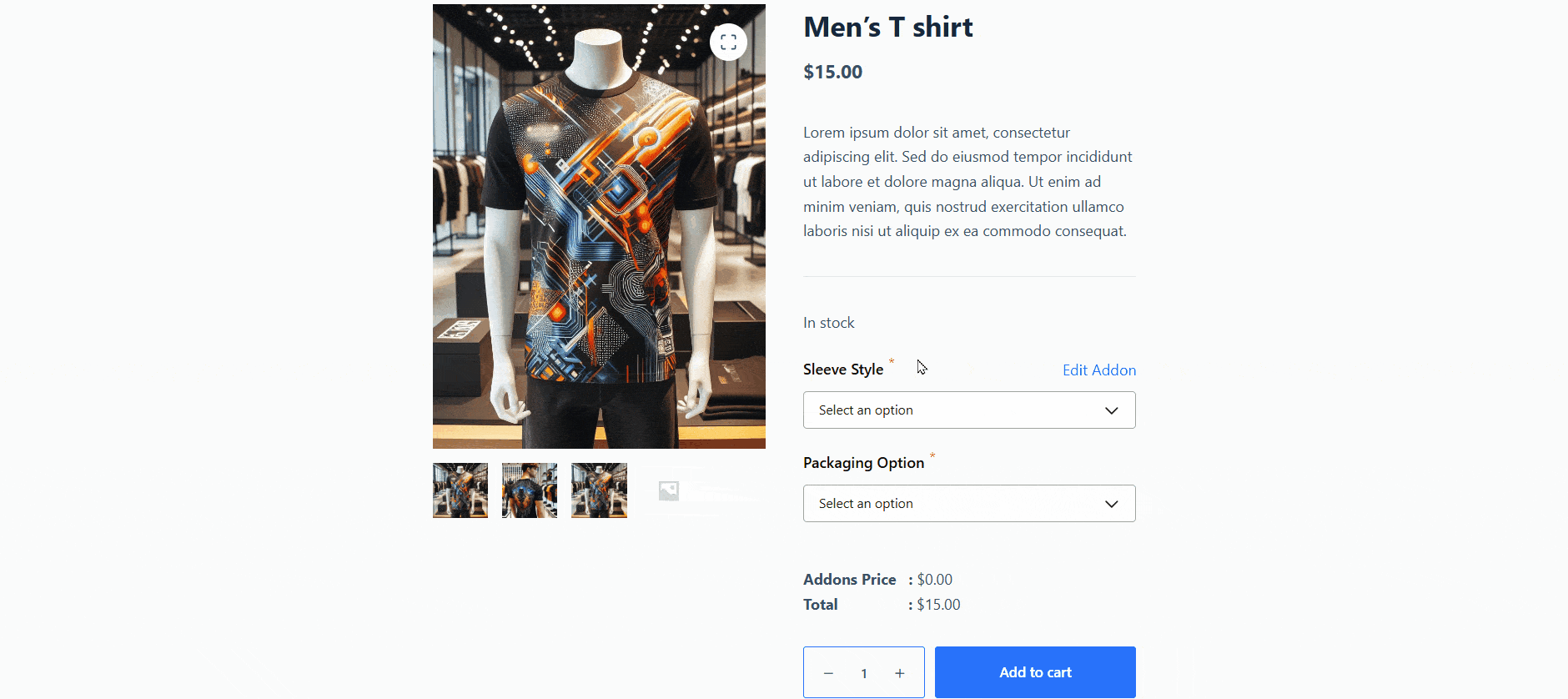
📊 Quick Comparison among Popular Plugins for WooCommerce Dropdown Options
Among several choices, I used WowAddons for this demonstration. You may wonder why I chose this plugin specifically.
I have compared the popular plugins for dropdown options and came to this decision. Here’s a quick comparison table for you:
| Features | WowAddons | YITH Product Add-ons | WooCommerce Product Options |
|---|---|---|---|
| Add basic dropdowns | ✅ | ✅ | ✅ |
| Add multiple dropdowns per product | ✅ | ✅ | ✅ |
| Conditional dropdown logic | ✅ (Pro) | ✅ (Pro) | ✅ |
| Style customization (labels, layout) | ✅ (Pro) | ⚠️ (Limited) | ✅ |
| Image support in dropdown options | ✅ (Pro) | ❌ | ❌ |
| Group dropdowns with other fields | ✅ | ✅ | ✅ |
| Mobile responsive dropdowns | ✅ | ✅ | ✅ |
| Free version available | ✅ | ✅ | ❌ |
Verdict: Which Way Should You Go
If your main goal is to add dropdown options easily on WooCommerce product pages—without touching code, all three plugins will get the job done.
But the best choice depends on your needs and budget.
👉 Go with WowAddons if:
- You want the most flexibility in the free version
- You need to add multiple dropdowns and control their layout
- You’re looking for a plugin that grows with your store (free + Pro upgrades)
👉 Choose YITH Product Add-ons if:
- You’re okay with basic dropdowns
- You want a well-known brand with good plugin compatibility
- You don’t need heavy styling or advanced layouts
👉 Pick WooCommerce Product Options if:
- You want a premium-only, polished interface from the start
- You need powerful conditional dropdown logic and sleek styling
- Budget isn’t a constraint, and you’re going all-in on product customization
WowAddons also offers date picker, checkbox, text field, and many more custom fields. Ready to level up your product customization? ⤵️
Show WooCommerce Variable Products in Dropdown Options
You can show such a dropdown field with WooCommerce built-in settings too. However, it’s not for every product.
WooCommerce allows us to add a dropdown only for the attributes of variable products.
To do that, you have set up a variable product with multiple variables. Before creating variable products, ensure you have the necessary attributes already created.
The default woocommerce dropdown option will appear in the frontend.
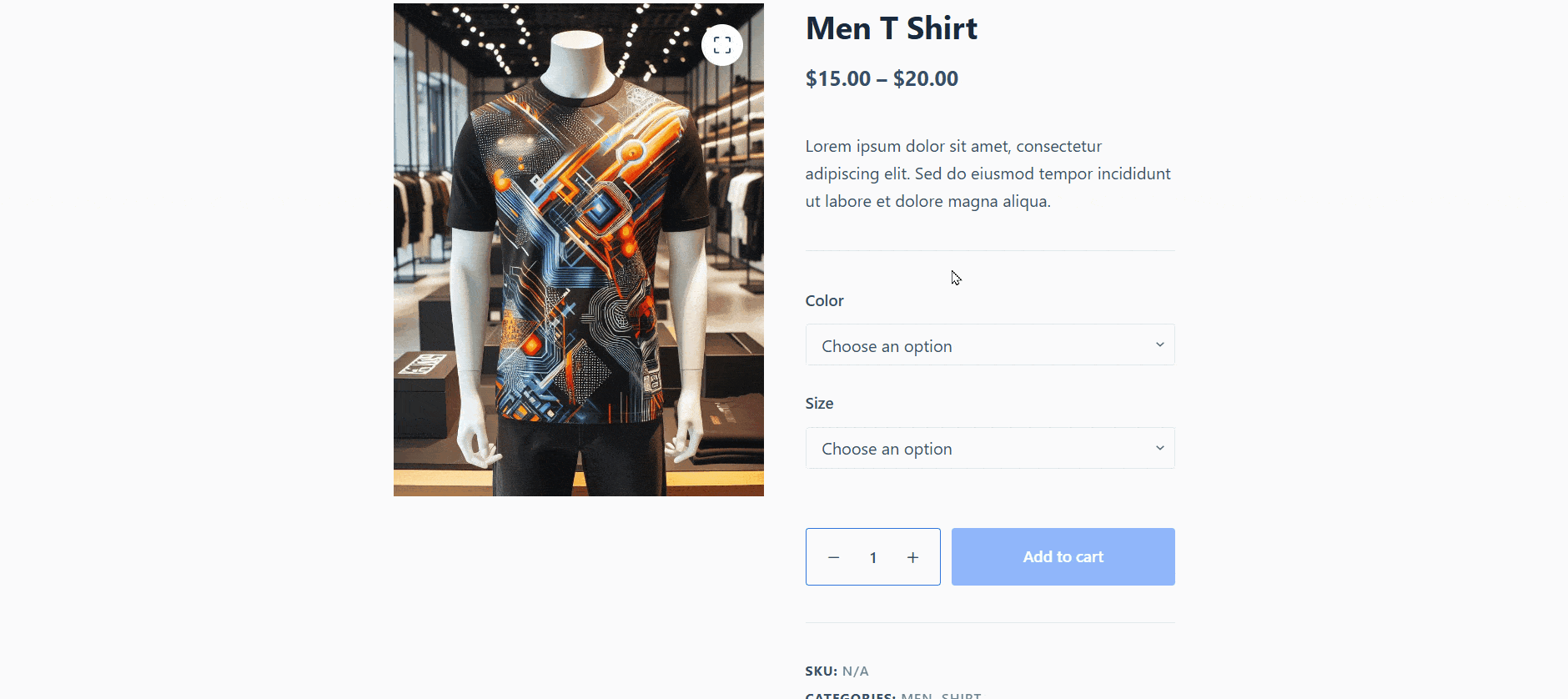
So, what are the differences between WooCommerce’s dropdown and WowAddons’ dropdown field?
The basic difference lies in the function. This table here explains it perfectly.
| Feature | WooCommerce Default Dropdown | WowAddons Dropdown Field |
|---|---|---|
| Used for | Variable products (attributes like size, color) | Any product type – for customization or add-ons |
| Number of dropdowns | One per attribute | Multiple, flexible dropdowns per product |
| Linked to inventory/stock? | ✅ Yes (each variation is a product) | ❌ No (used for input, not stock) |
| Conditional logic | ❌ Not supported | ✅ Yes (Pro) – show/hide fields based on selection |
| Visual styling | ❌ Very limited | ✅ Customizable (labels, layout, icons, styles) |
| Add pricing to dropdown options | ✅ Variation-based pricing only | ✅ Add price to any option directly |
| Images with dropdown options | ❌ Not supported | ✅ Yes (Pro version) |
| Used for personalization fields | ❌ Not designed for that | ✅ Perfect for gift notes, fabric type, add-ons, etc. |
| Beginner-friendly setup | ⚠️ Somewhat complex for variations | ✅ Very easy, drag-and-drop interface |
In Summary:
- WooCommerce’s default dropdowns are built for managing inventory-based variations like size or color.
- WowAddons gives you design freedom and customization beyond variations—great for gift options, styles, packaging, engraving, and more.
So, now it’s up to you, which one do you need?
FAQs❓
Can I add multiple dropdowns in a single product?
Yes, most dropdown field plugins allow multiple custom dropdowns for the same product. For example, you can add separate dropdowns for color, material, and gift packaging—all within one product page.
Will dropdowns affect my inventory?
No, custom dropdowns added via plugins typically don’t connect to your inventory or stock levels. They’re best for options that don’t require inventory tracking (like personalization choices or service add-ons).
Do dropdowns work with product bundles plugins?
Yes, most dropdown plugins are compatible with bundle plugins. You can offer bundled products and use dropdowns for extra fields like add-on selections, packaging types, or delivery preferences. Just check compatibility between the plugins you’re using.
Are dropdown options mobile responsive?
Yes, most popular WooCommerce field plugins are mobile-optimized by default. Your custom dropdowns will scale properly and remain easy to use on smartphones and tablets.
Wrapping Up
Dropdown options are one of the simplest yet most powerful ways to streamline your WooCommerce product pages.
Whether you’re selling T-shirts, personalized gifts, digital downloads, or bundled products, dropdowns help guide your customers through choices without overwhelming them.
The built-in WooCommerce dropdown works fine for variable products, but it’s limited to basic stock-driven options like size or color.
If you want to go beyond that—offering custom selections, conditional fields, styled dropdowns, or even image-based choices—WowAddons is the way to go.
From flexibility to ease of use, it gives you total control over how options appear and how customers interact with them.
So next time you’re thinking of adding ‘Select Sleeve Style’ or ‘Pick a Gift Package’ to your product page, remember: it’s just a dropdown away.