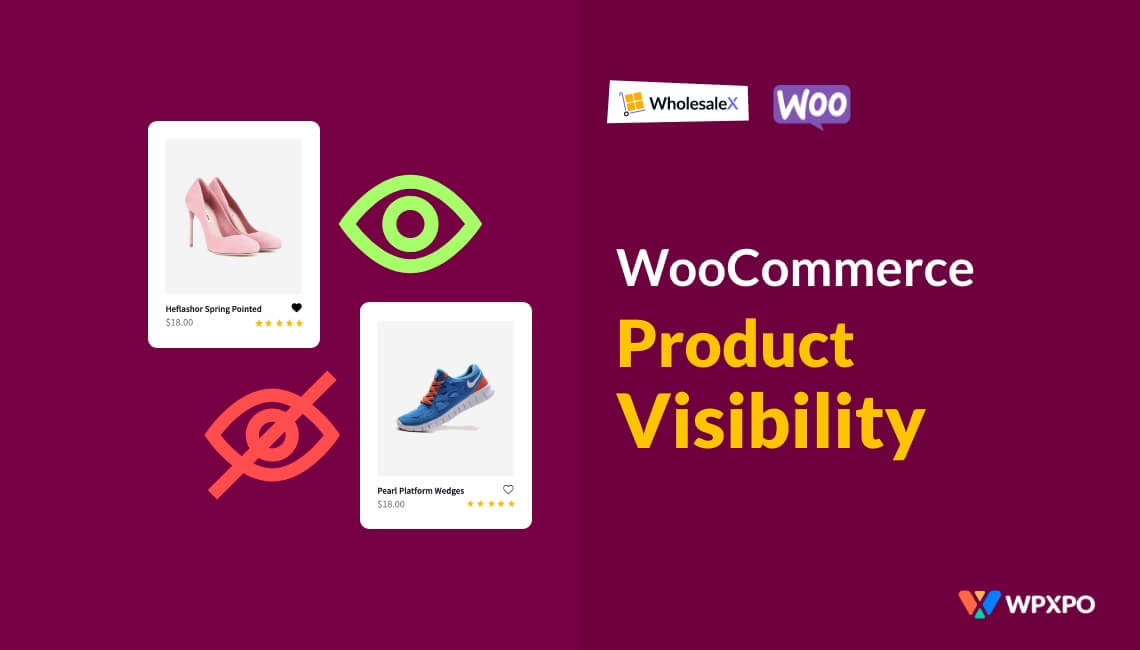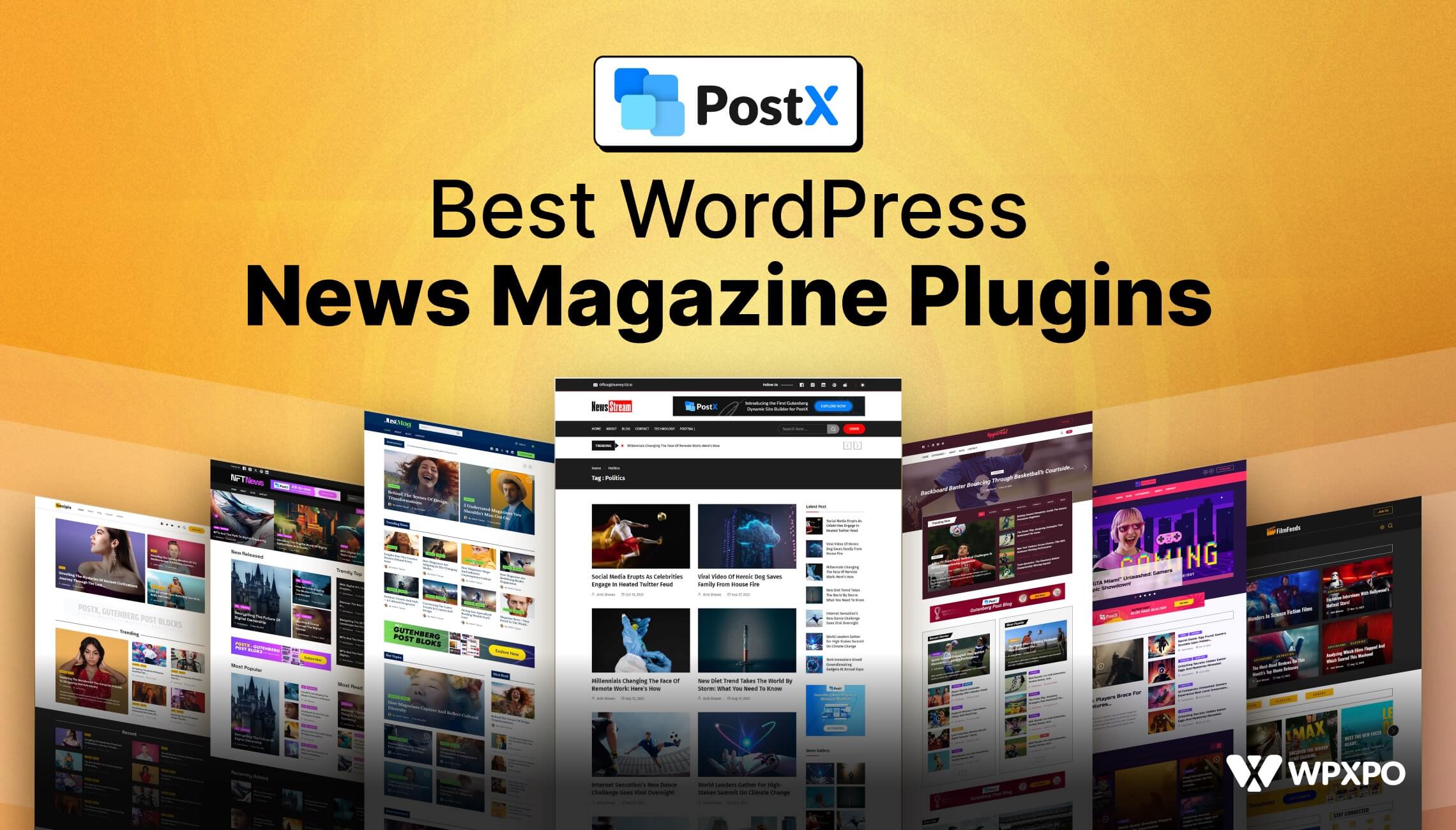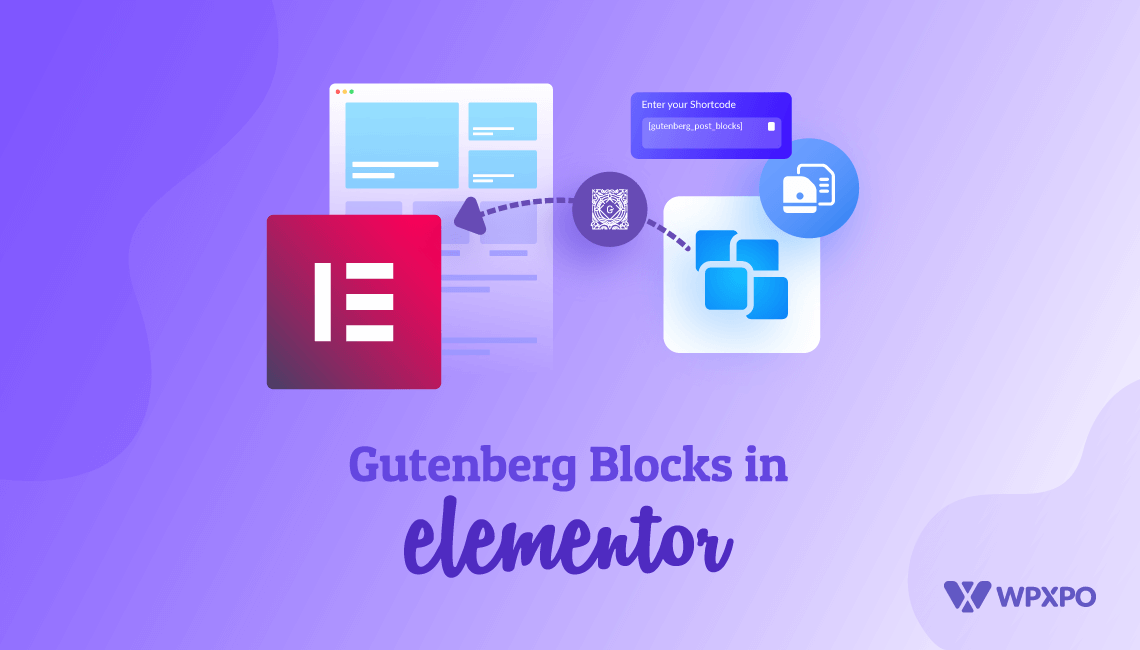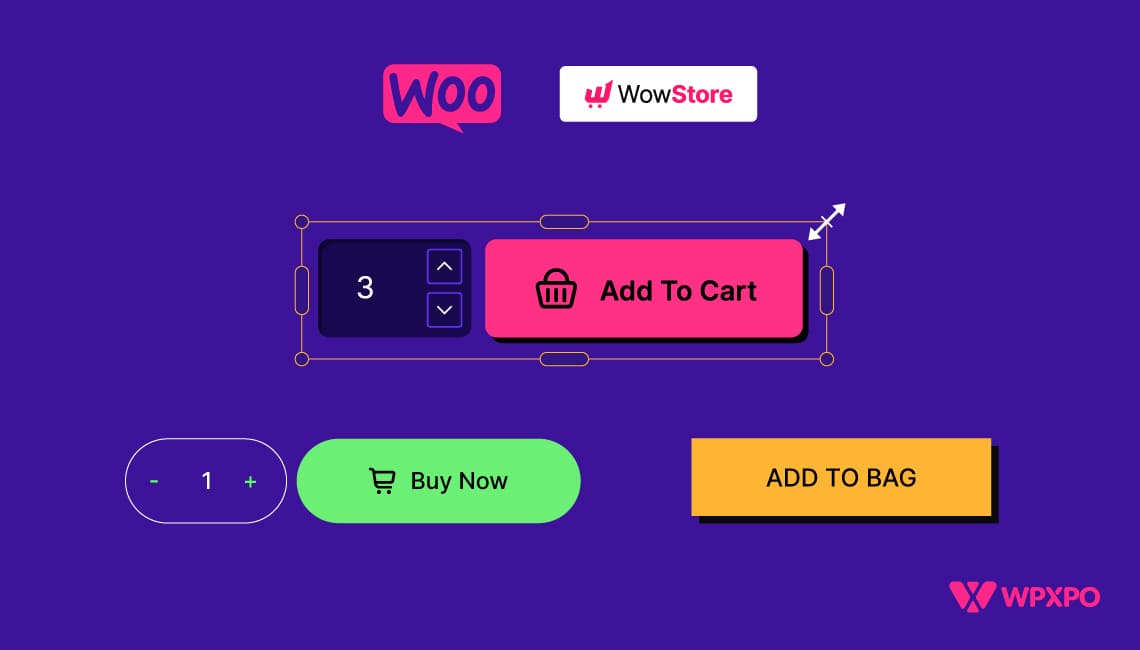Ever felt the need to hide specific products from specific users in your WooCommerce store?
Maybe you’ve got wholesale products meant only for resellers, or exclusive items for members that shouldn’t be visible to everyone.
Sadly, WooCommerce doesn’t offer us to control the product visibility by default, and that’s where this guide becomes your go-to solution.
Here are the ways you can control WooCommerce product visibility:
- Hide products by setting them as draft, private, or password-protected
- Use catalog visibility to hide products from the shop and search pages
- Hide products from B2C and guest users globally using WholesaleX
- Hide specific products from individual roles or registered users
- Create dynamic rules to automate visibility based on roles, products, or users
- Hide product categories from specific user roles
- Apply advanced visibility conditions (e.g., order count, purchase amount)
- Make the entire store private for logged-out users
- Automatically hide out-of-stock or low-stock items
We go over each method in detail, so you can decide what fits your store best and put it into action with confidence.
Let’s explore how you can take full control of who sees what in your WooCommerce store. 👇
What does Product Visibility Mean in WooCommerce?
In WooCommerce, product visibility refers to how and to whom your store’s products appear on their screen.
It’s about controlling which products are shown (or hidden) on your shop, category, and search pages based on specific conditions like user roles, catalog settings, or even custom logic.
Let’s imagine you have a wholesale t-shirt that’s meant only for resellers. You wouldn’t want regular visitors—or retail customers—stumbling upon that product on your shop page, right?
You can hide that t-shirt from the public while keeping it visible only to logged-in wholesalers.
Why Should You Care About Product Visibility?
Product visibility isn’t just about hiding things; it’s about personalizing the store experience, keeping your catalog tidy, and showing the right products to the right people at the right time.
Because not every product needs to be visible to everyone.
Here are the key benefits of managing product visibility on your store:
- Show relevant products to the right users (e.g., logged-in vs guest)
- Hide outdated, seasonal, or private inventory without deleting it
- Create exclusive deals or wholesale offers visible only to certain customer groups
- Prevent retail customers from seeing wholesale pricing or bulk packs
Real use cases for WooCommerce product visibility
- Wholesale Storefronts: Hide wholesale-only products from retail shoppers, using user role-based visibility.
- Private Dropshipping or Vendor Portals: Vendors or partners can access their own product listings, which are hidden from general visitors.
- Membership or Subscription Sites: Show exclusive products only to members or subscribers.
- Seasonal/Coming Soon Products: Hide upcoming products until you’re ready to launch them live.
Now that you know what product visibility means in WooCommerce and its benefits, it’s time you should learn how to control your products’ visibility.
Let’s move forward 🔽
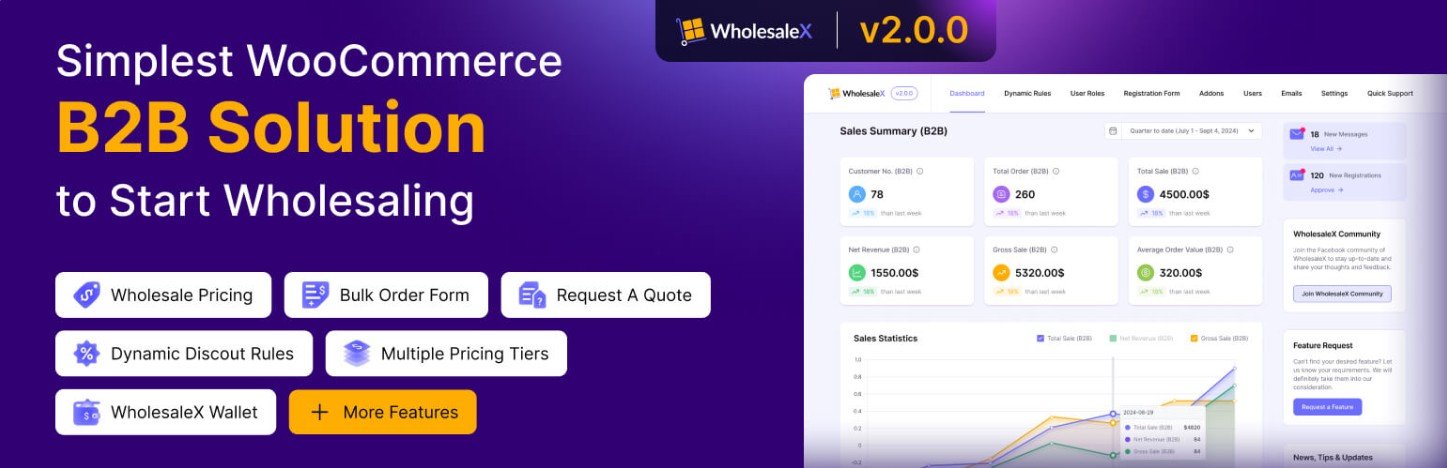
Default WooCommerce Product Visibility Options
You can hide products in various ways, and WooCommerce provides some basic ways to do that. Choose and follow any of the simple methods below:
Method 1: Set the product status to draft instead of published
While adding a new product, we publish the product at the end. Thus, the product is visible to everyone who visits your store.
However, you can change this status; simply go to the product editorial page and click the edit option for status on the right sidebar.
Then, select the draft from the dropdown option and hit the ok button.
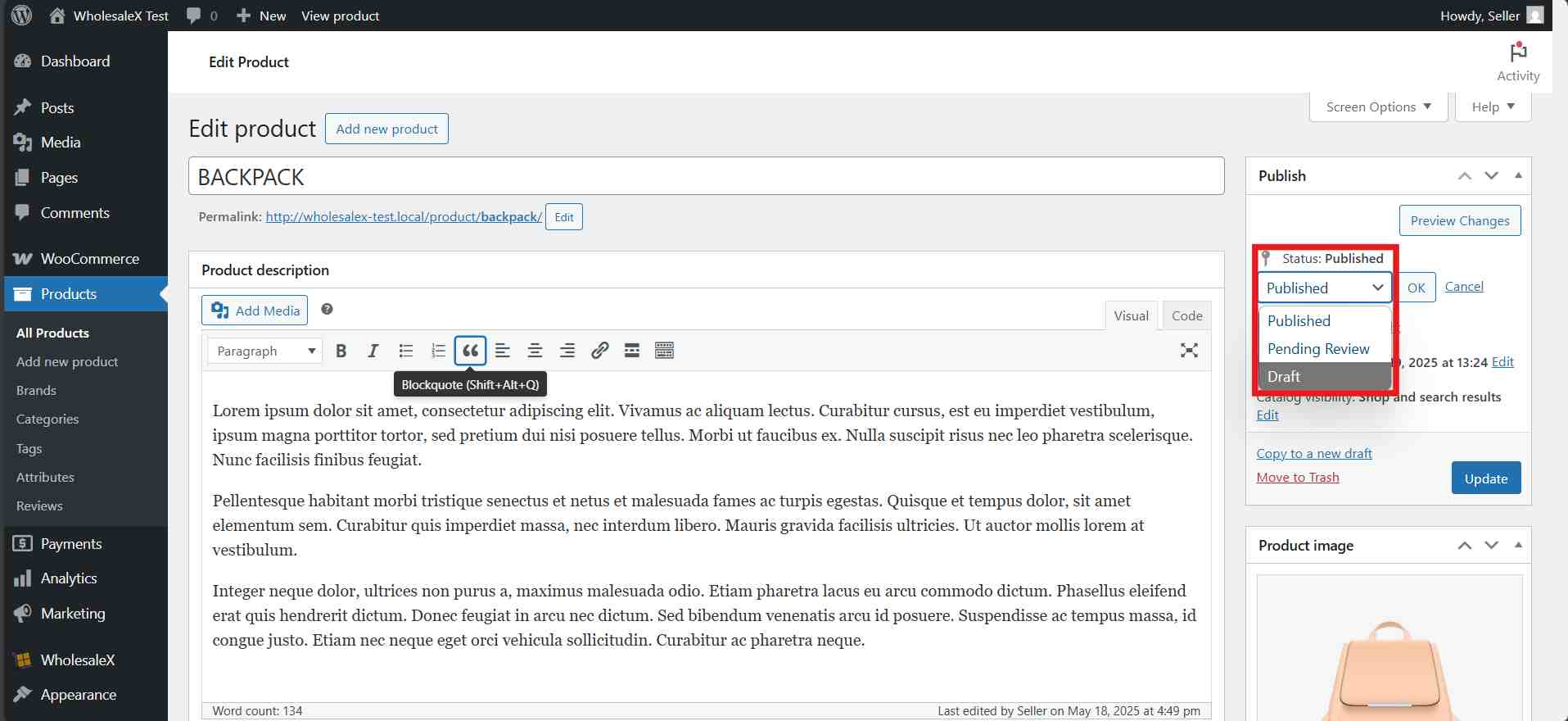
Finally, click update, and the product won’t be visible anymore.
The product will only be visible to the administrator, shop manager, and editor with access.
Method 2: Change the visibility of the product
Under the status, you will find the visibility option. Here, you can set the product private or password-protected.
If you select private, the product will not be visible on the shop, category, or any other pages.
If you select password-protected, the product will be visible only on product listing pages but can’t be accessed.
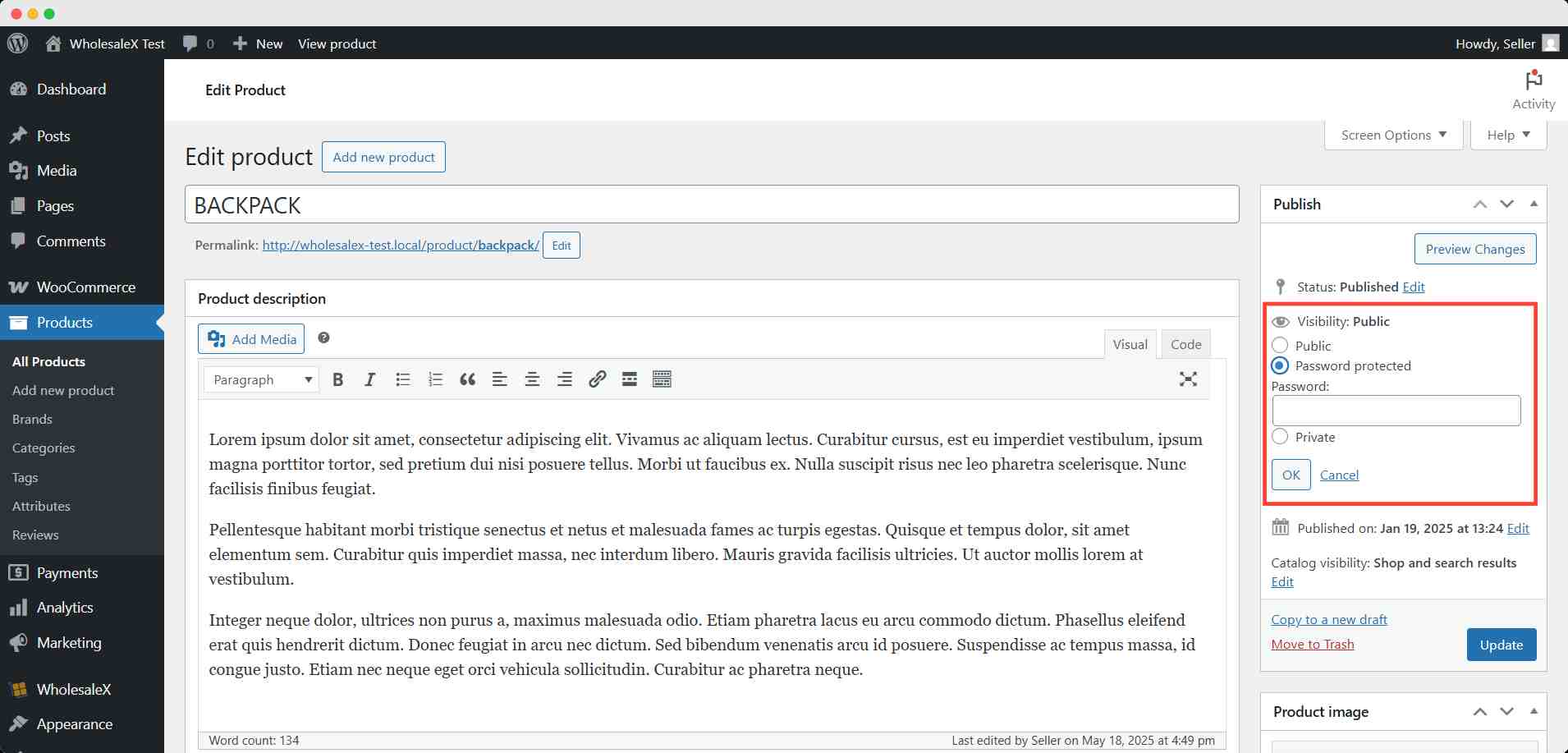
It will require a password that is set from the backend. Type and enter the password to access the product page.
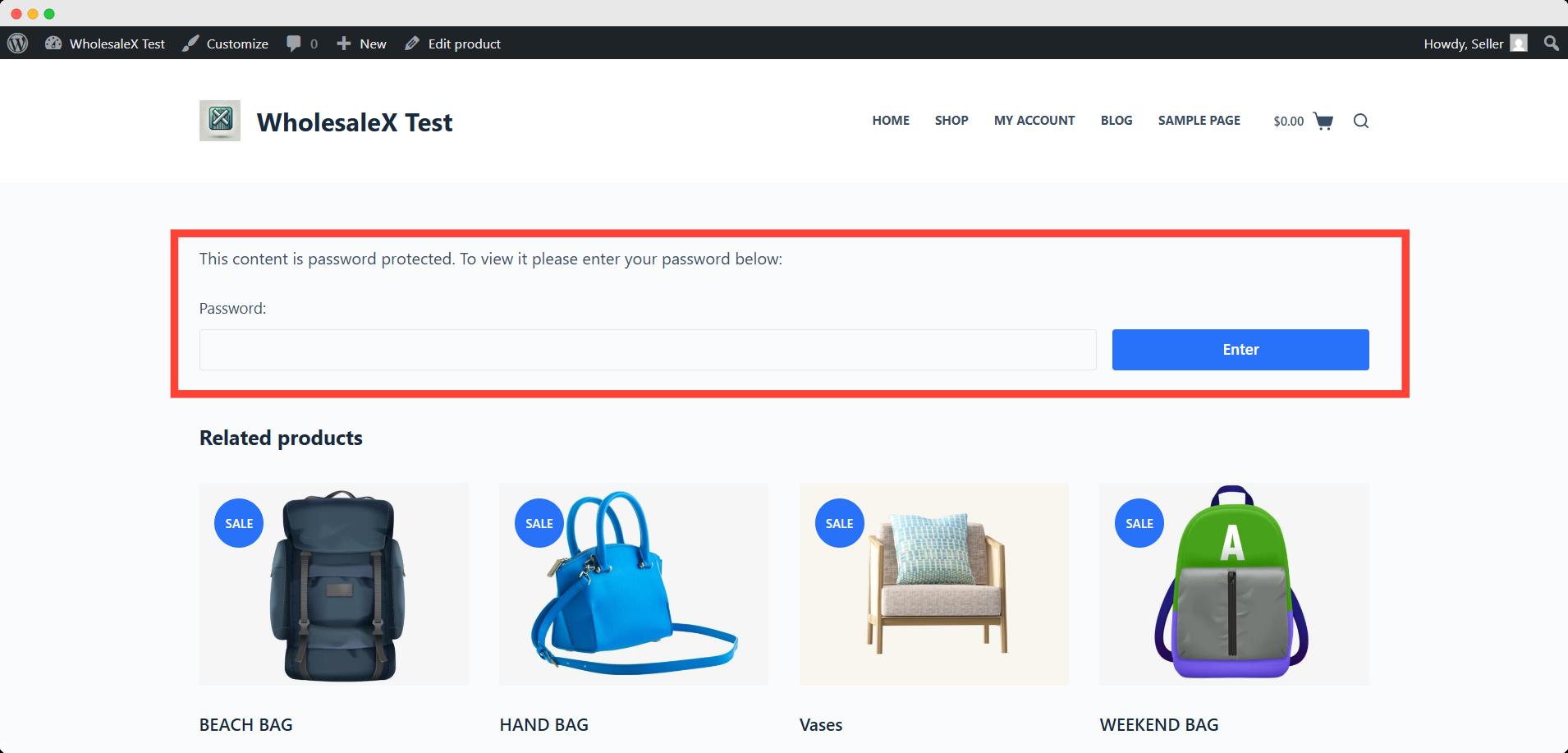
In private mode, only the administrator and the shop manager can see and access the product.
In password-protected mode, everyone needs to enter the password to get access, even the administrator.
Method 3: Set the catalog visibility to hidden
You can also set the catalog visibility to hidden. This option won’t show the product on any listing pages, but anyone can see the product page with direct link access.
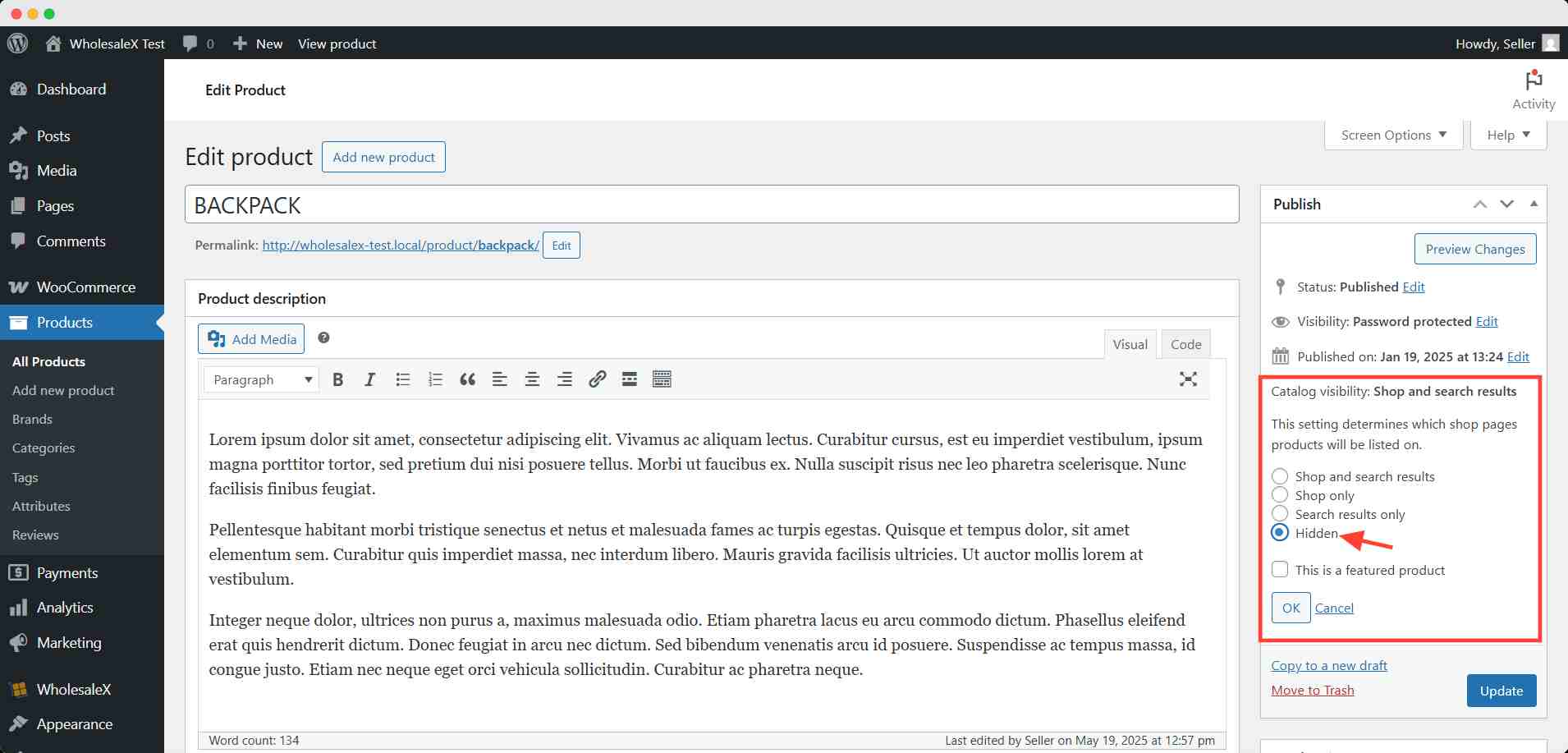
In catalog visibility, you can hide the product to show, but it will still be there. You can also decide which pages the product will be visible on from this setting.
Learn more about how to turn your WooCommerce store into catalog mode.
That’s all from WooCommerce’s default options to manage product visibility. However, you can get more diverse options from an additional plugin. We’ll know about that in the coming sections.
How to Change Product Visibility in WooCommerce with a Plugin
There are a handful of plugins in the WordPress repository that override WooCommerce’s default option of product visibility.
If you run a moderately large store and conduct business in a multi-dimensional way, you would need such a plugin to help manage product visibility.
In this demonstration, I will use WholesaleX – the most advanced wholesale solution for WooCommerce store owners.
For that, you need to install and activate the plugin. You can also follow the official documentation on the installation process to get a seamless experience.
Let’s see how WholesaleX can hide products of your store 💪
You can hide all products of your store from B2C users. To do that, go to WholesaleX >> General settings and turn on the Hide all products from B2C users option.
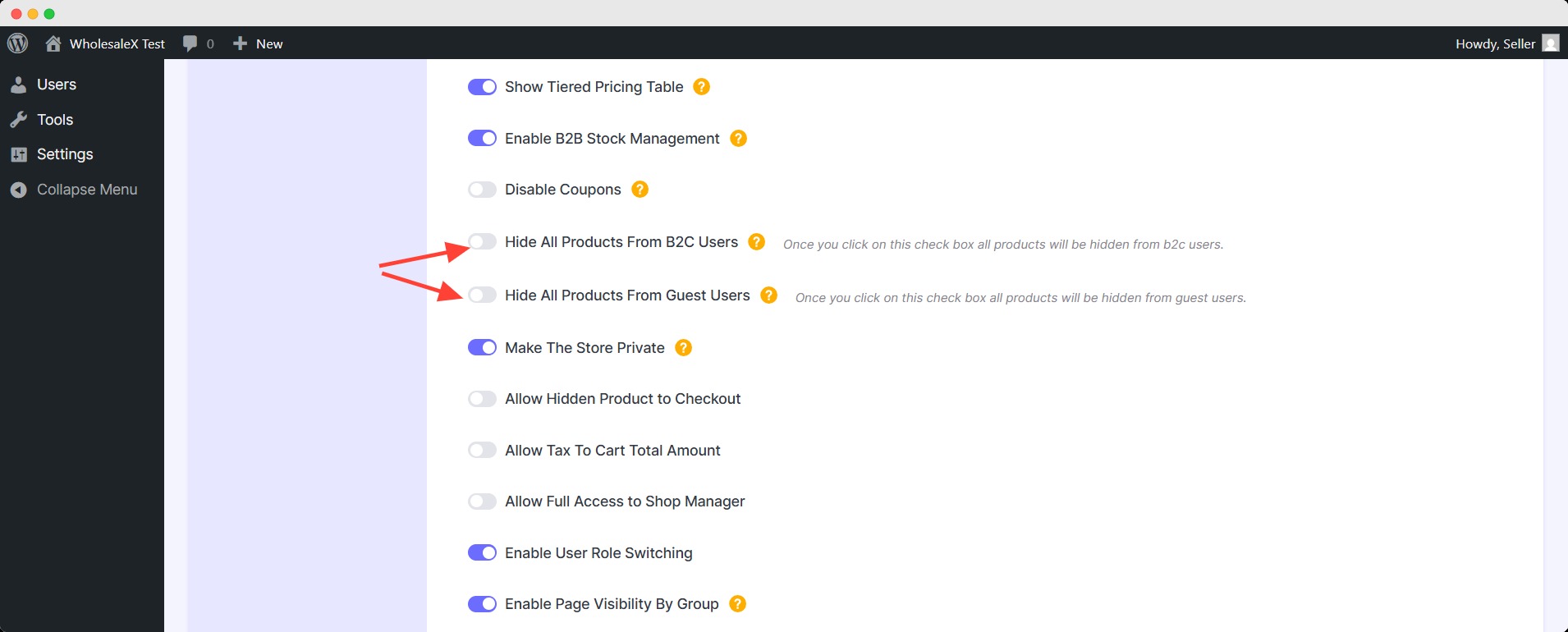
To hide from guest users, just turn on the option for it just below. This way, visitors need to log in to see the products of your store.
You can also hide the price from the product listing pages until the users log in. Learn the ways of hiding product prices until login for the WooCommerce store owners.
- Hide individual products from individual users
This is the global setting for B2C and guest users of your store. But what if you want to hide a specific product from different user roles?
Don’t worry! WholesaleX got you covered.
Go to the editorial page of your preferred product. In the product data section, go to the WholesaleX tab.
Here, in the Visibility setting, you can decide to hide the product from the roles. Turn on the option of which one you want to deactivate.
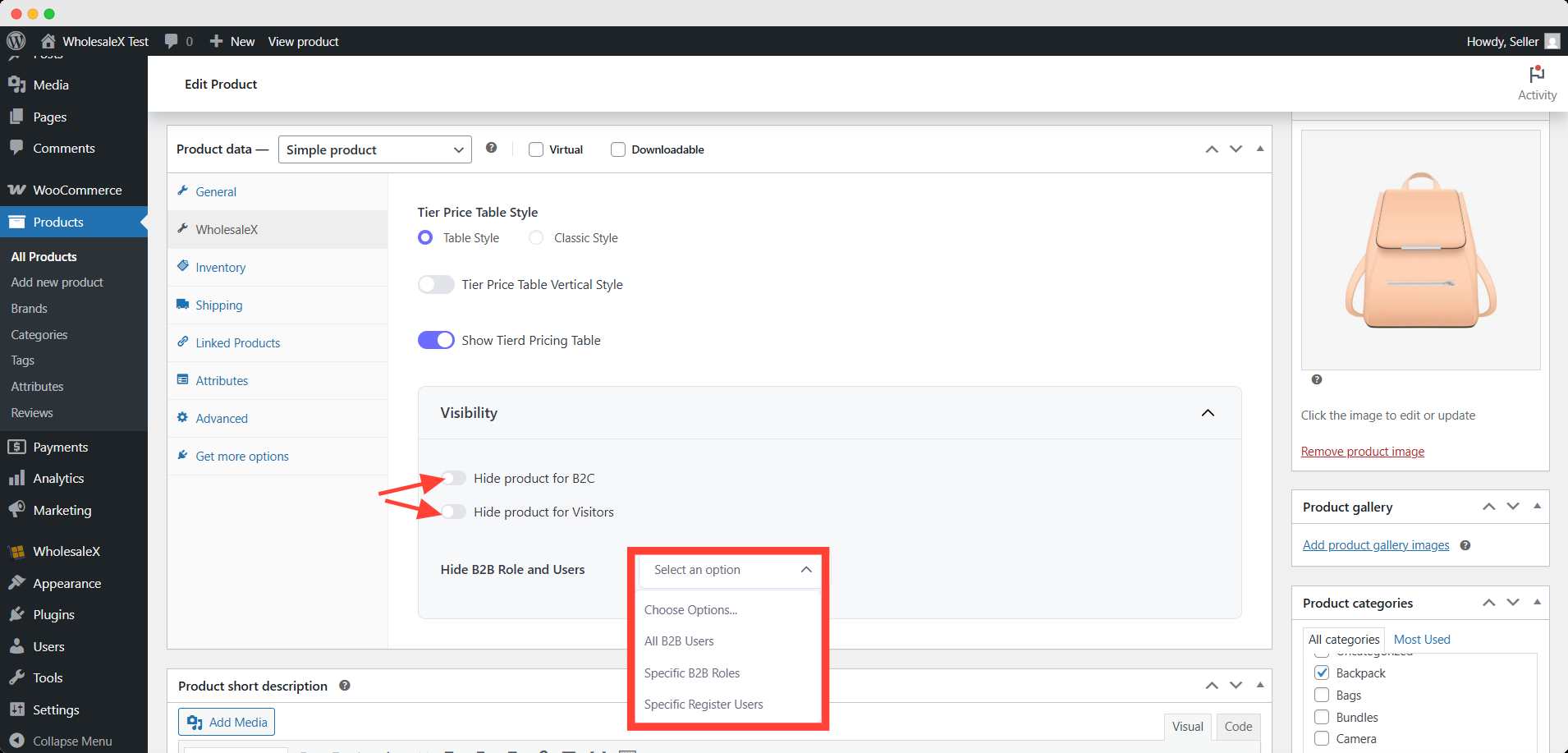
You can even hide the product from all B2B users, specific B2B roles, and specific registered users.
It might seem a simple task – it can be done with a few clicks. But it will become quite tiresome when you are going to do it for a handful of products manually.
That’s where the dynamic rules come in.
Control Product Visibility by Dynamic Rule
You may wonder what is this dynamic rule or why you even need it!
Dynamic Rules is a smart and intuitive pricing tool that helps wholesalers automate discounts and adjust prices in real time.
It doesn’t end here, you can use the restrict product visibility rule to hide specific products from specific users.
For example, you want to hide three items from two specific users. You can do it with a restrict product visibility rule.
Choose the specific users and products in the respective field while setting up the rule. After saving the rule, only the selected products will be invisible to those users.
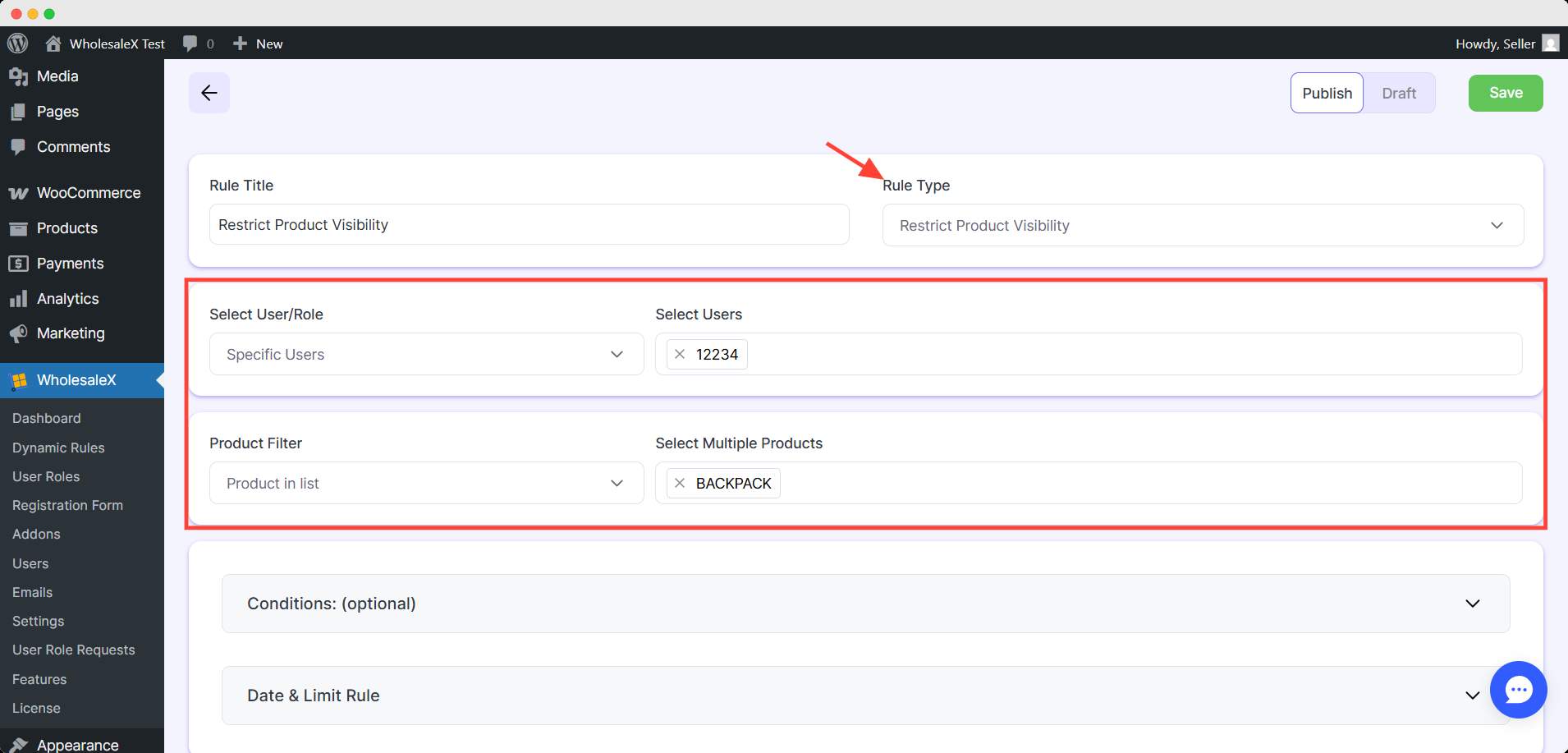
Can You Hide the Product Category from the User/Role?
Yes, not only products but also categories can be hidden from users with WholesaleX’s dynamic rules.
While setting up the rule, select your preferred category in the product filtering field. Don’t forget to set the user/role in the respective field.
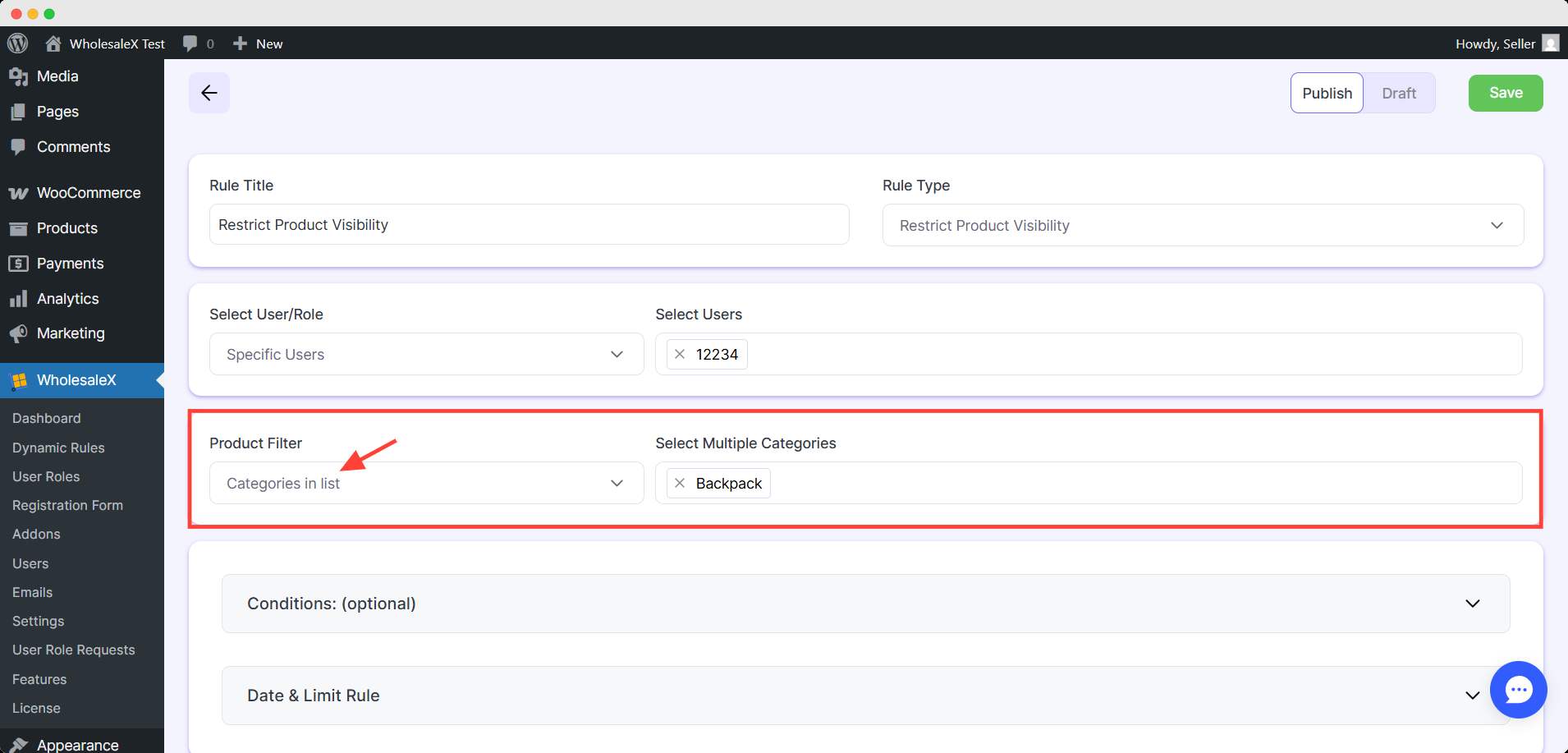
This way, the whole category won’t be visible to that user/role.
You can also restrict in the reverse way with WholesaleX’s dynamic rules. While choosing the product, use the product not in list/category not in list option. This way, only the chosen product/category will be visible.
How to Set Advanced Product Visibility Conditions in WooCommerce
With WholesaleX, you can also add advanced conditions for product visibility on your WooCommerce store.
In the Restrict product visibility rule we demonstrated earlier, there were a couple of optional sections where we could apply these conditions.
The first section is called Conditions; here, we can set additional conditions for the selected user/role and product/category.
Condition: There are two conditions at play here: the user order count and the total purchase amount.
The user order count refers to how many times the selected user/role has bought from the store.
On the other hand, the total purchase amount means how much they spent in the store.
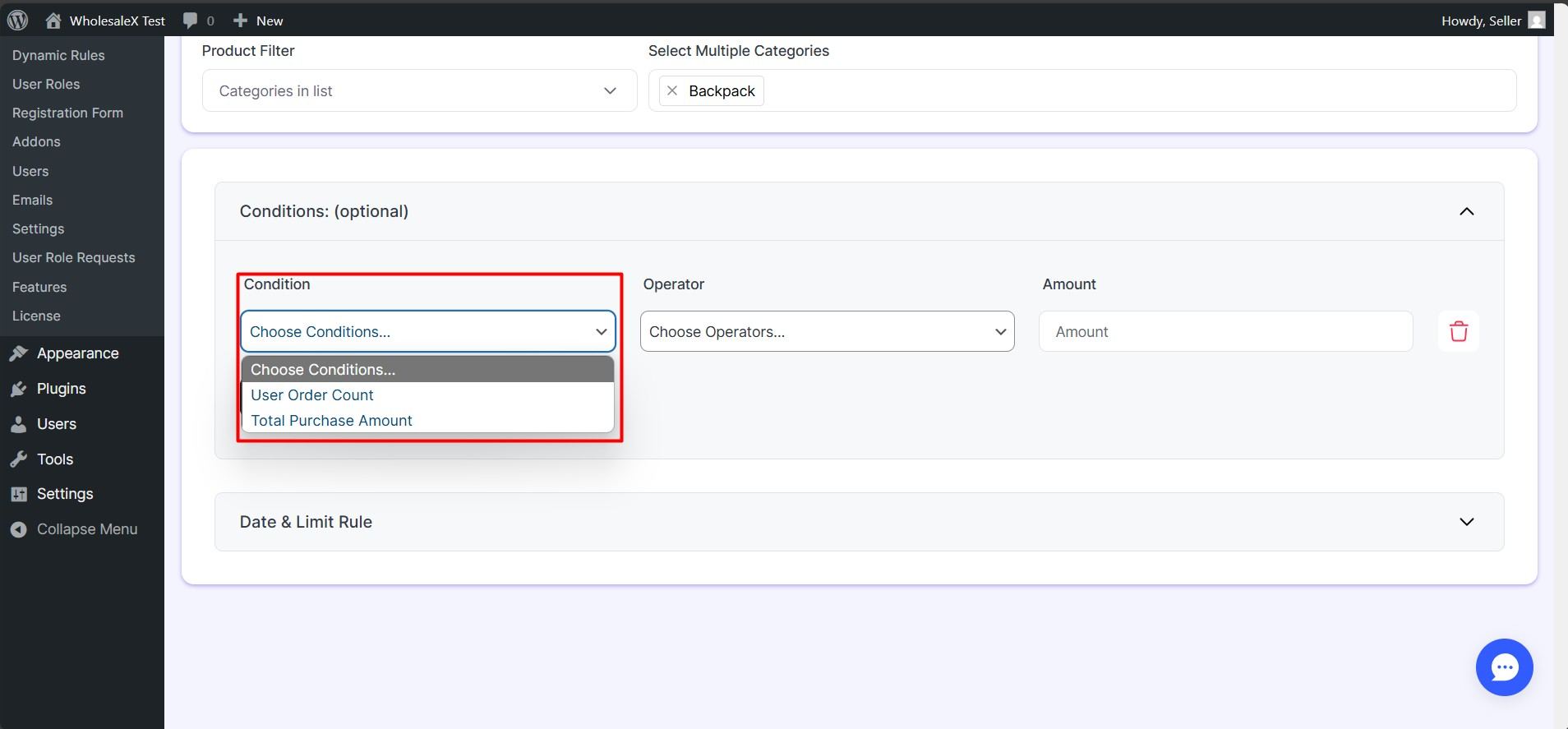
These conditions will apply based on the operator you choose.
Operators: There are four operators you can choose from – less than, less than or equal, greater than, and greater than or equal.
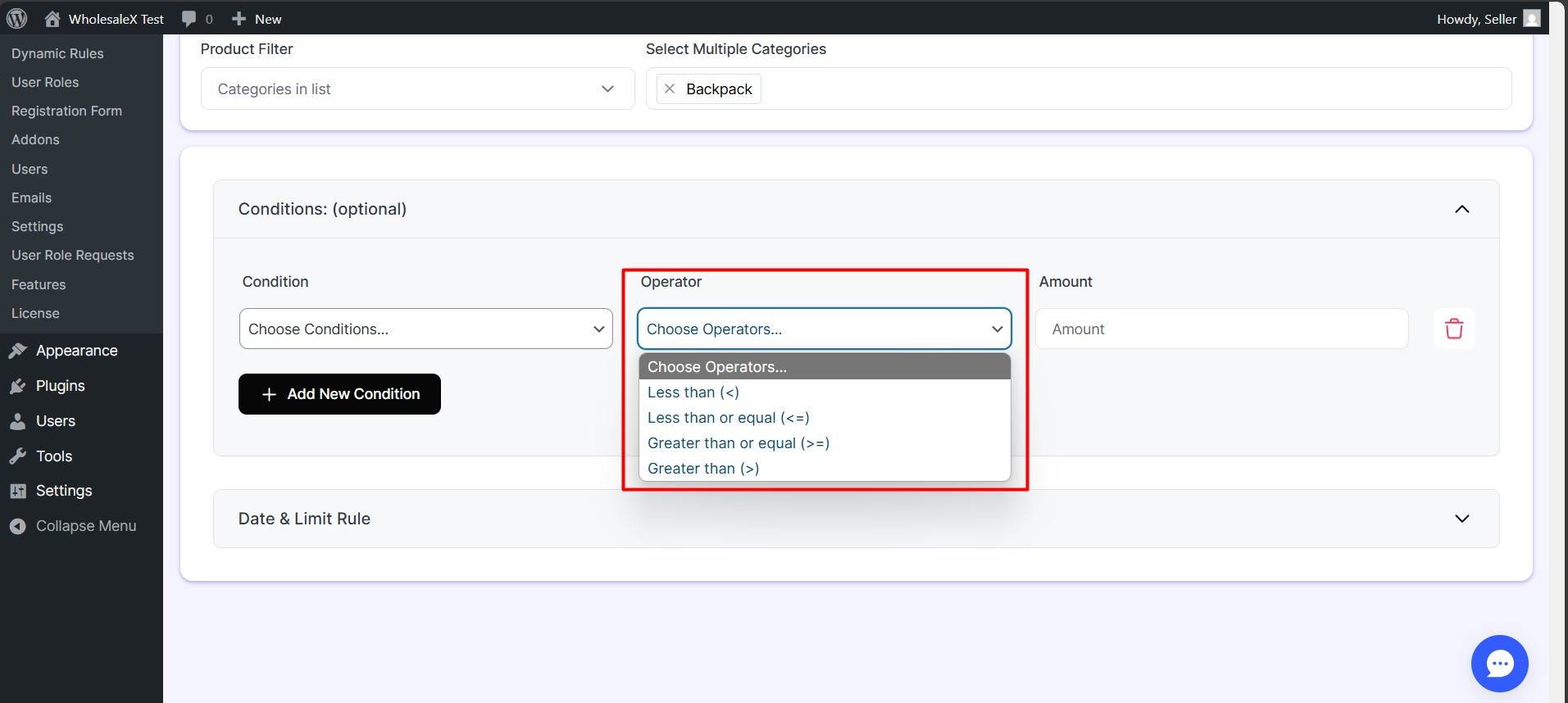
The conditions will work differently based on the operator and the amount you set.
Amount: To complete the condition, finally, you have to set the amount. This amount will define the condition and operator to function properly.
Here, I chose the total purchase amount condition, the less than operator, and set the amount to 1000.
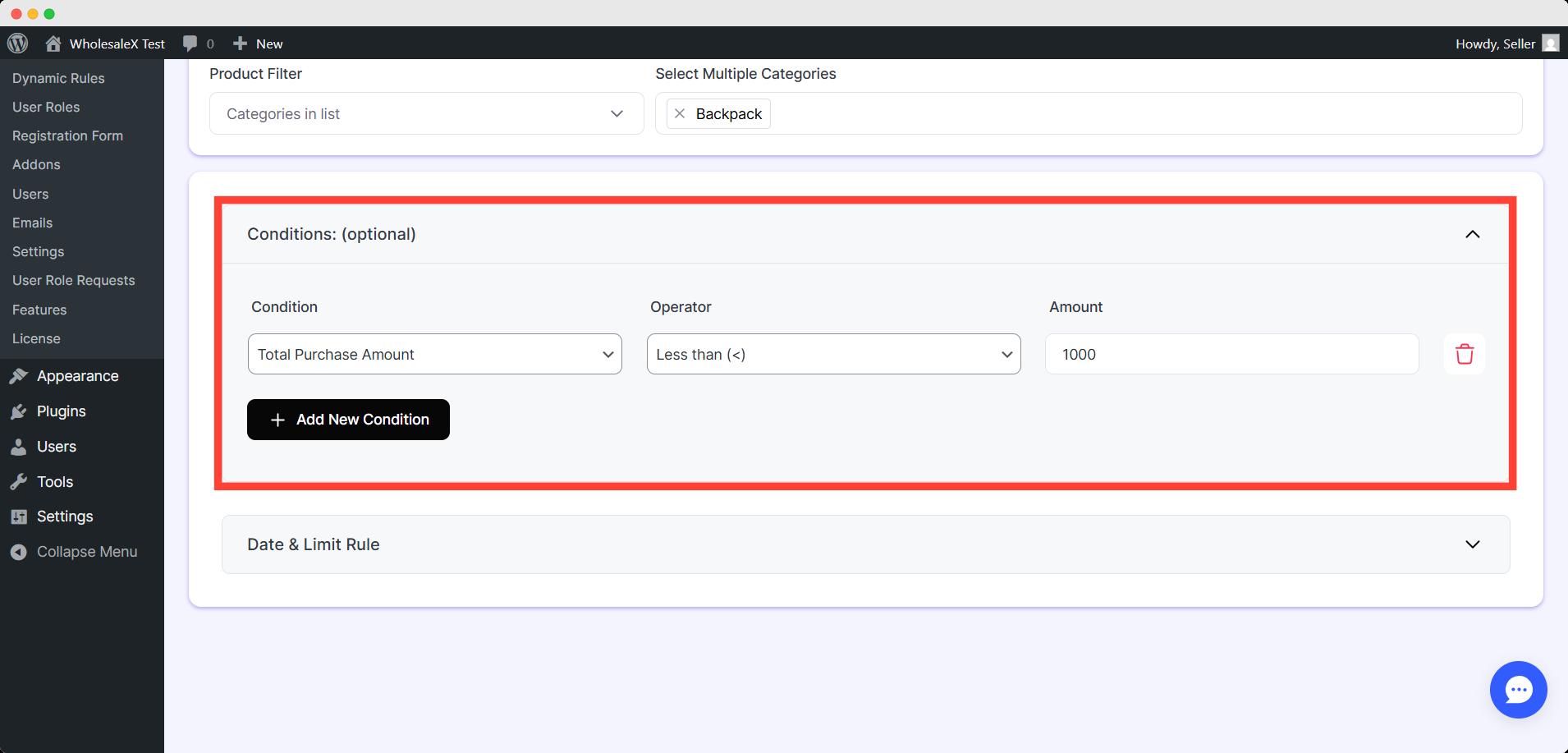
It means the selected product won’t be visible to the decided user/role until they spend $1000.
You can use other operators or conditions if you prefer.
💡 Pro tips
While setting the amount, be aware of the capability and mindset of your customers. Too high or too low an amount won’t work as an incentive as you wanted. Even it might drive your customers away.
Can You Hide the Product for a Limited Time Only?
Yes, that’s the second section of the dynamic rules in WholesaleX. With the Date & Limit Rule, you schedule this to restrict a specific period.
Set the start and end date here and hit the save button.
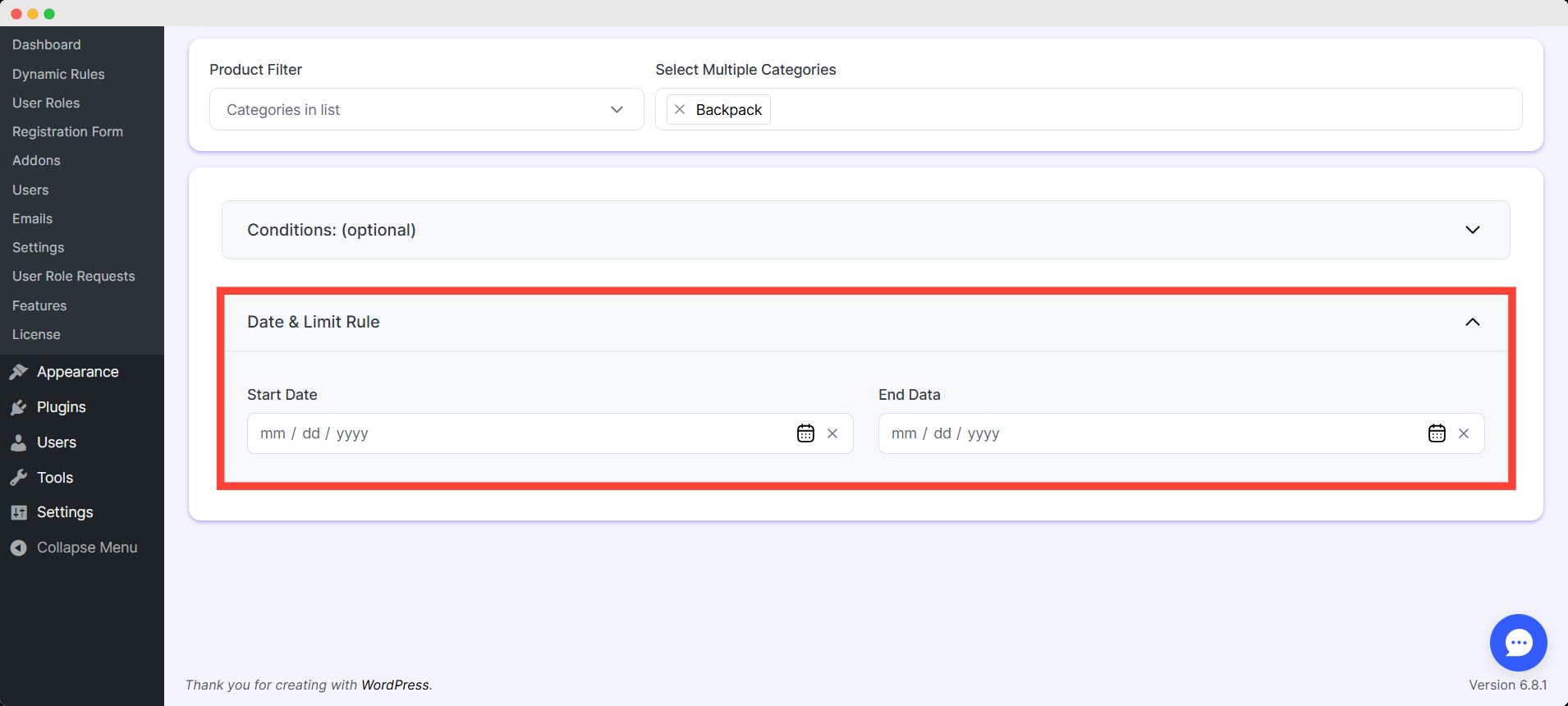
It will make this dynamic rule active for the given time. After that, it will get back to the stage before scheduling.
Best Plugins to Manage WooCommerce Product Visibility (Compared)
As I said, there are a handful of plugins for product visibility restrictions. So you may wonder why I chose WholesaleX!
I used the most popular plugins and compared their functionality. In doing so, I discovered WholesaleX is pretty slick and efficient.
I am going to provide a quick comparison table for your convenience.
| Feature | WholesaleX | Store Restriction | Visibility by User Role |
|---|---|---|---|
| Role-based visibility | ✅ | ✅ | ✅ |
| Category-level control | ✅ | ✅ | ❌ |
| Product-level control | ✅ | ✅ | ✅ |
| Country-based restriction | ❌ | ✅ | ❌ |
| Private store option | ✅ | ✅ | ❌ |
| Bulk visibility management | ✅ | ✅ | ❌ (Pro) |
From the table above, you can see that WholesaleX and Store Restriction are pretty neck to neck when it comes to product visibility restriction.
On the other hand, Visibility by User Role is only focused on user role-based functions.
If you only want to put restrictions on your product showcase, Store Restriction is enough for you. It can restrict role-based, category, product, and even the country level.
However, WholesaleX offers almost the same features with a more efficient level for your wholesale store. It’s a complete all-in-one solution for controlling your B2B, B2C, and Hybrid (B2B+B2C) store simultaneously.
Can I Make the Whole Store Private?
WholesaleX allows its user to make their store private. The term – private store – means only selected users can access your store.
A private store is useful if you running maintenance sessions or offering exclusive products for only some logged-in users.
To make the store private, go to WholesaleX’s general settings and scroll down to find the private store option.
Turn on the make the store private option.
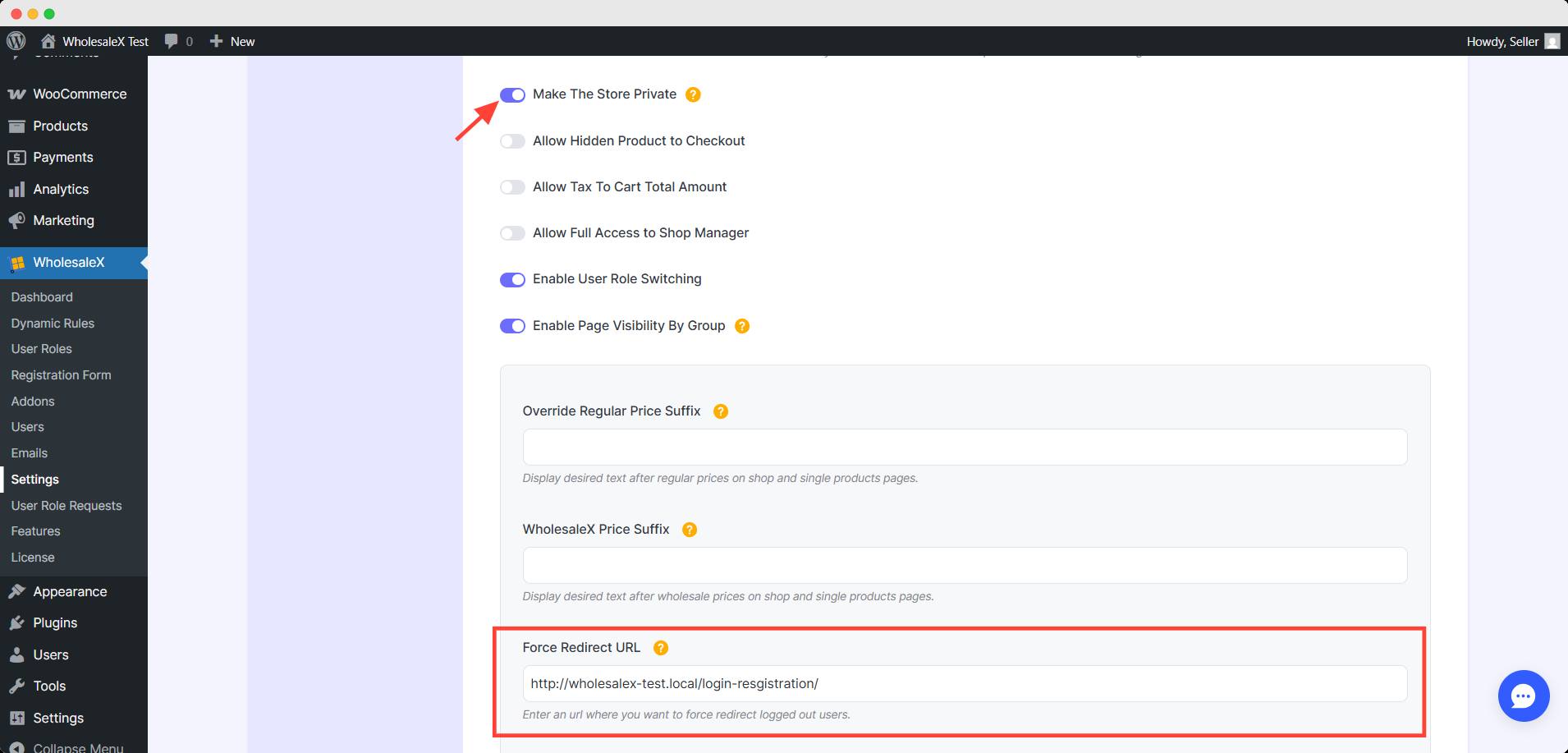
Now, logged-out users can’t access your store. They will be redirected to any page you prefer upon entering the store.
How different is a private store from hiding all products from guest users?
Both options restrict the guest users/logged-out users from seeing the products on your store. But private stores can redirect users to the login page or any product set in the whitelist.
On the other hand, only hiding products will let your users access the blank shop page, nothing else.
How to Hide a Out of Stock Product in WooCommerce?
You can hide a product if they are out of stock. It will allow you to restock the item without frustrating the visitors by showing an out-of-stock badge.
Has your product gone out of stock? Read our blog about handling out-of-stock products in WooCommerce efficiently.
To do that, go to WooCommerce >> Settings and click the product tab. It will take you to product-related settings, and click the inventory option on the product settings.
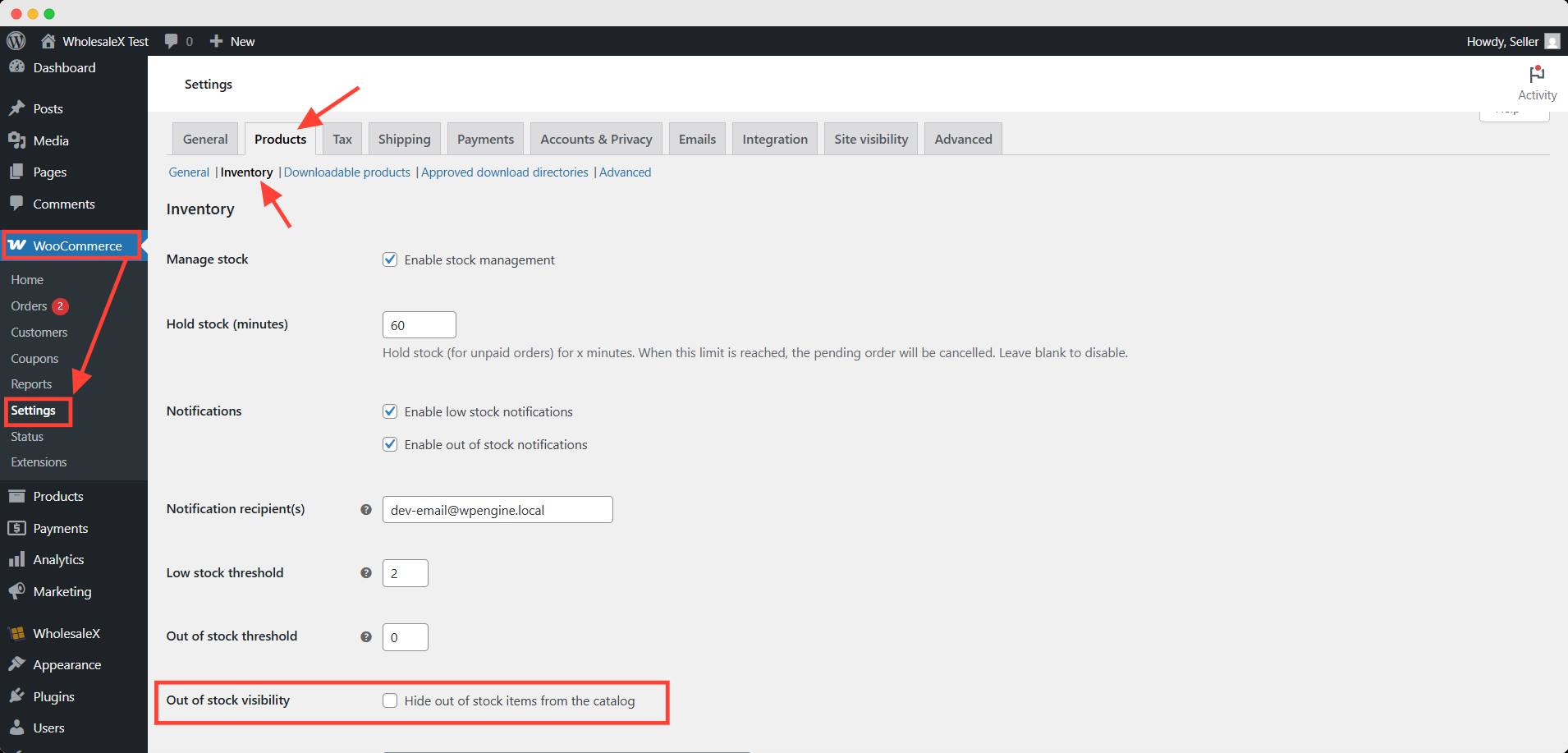
Check the box for Out of stock visibility. Hit the save changes button at the end to apply the setting.
💡 Pro tips
You can make it work with low stock visibility, too. Just match the out-of-stock threshold with the low stock count.
It will hide the product as soon as it reaches the threshold.
🧠 Frequently Asked Questions
Can I make WooCommerce products country-specific by default?
No, WooCommerce doesn’t offer country-based product visibility by default. But you can do it using the Store Restriction for WooCommerce plugin.
Why are new products not visible in WooCommerce?
They might be set to Draft marked as private, or have hidden catalog visibility settings. Double-check your product status and visibility options.
Is it possible to hide WooCommerce products from search results only?
Yes. Set the product’s catalog visibility to hidden to exclude it from the shop and search pages, but keep it accessible via direct URL.
How many advanced conditions can I apply in a dynamic rule?
You can add as many conditions as you want in a dynamic rule. But applying too many parameters might make it complicated for your customers and for you to manage them efficiently.
Conclusion
Whether you’re running a B2C or B2B store—or a hybrid model—controlling product visibility gives you the power to personalize shopping experiences, manage stock more smartly, and maintain a cleaner catalog.
From WooCommerce’s basic options to dynamic, condition-based rules with plugins like WholesaleX, you can hide products by user role, page type, product category, or even based on purchase behavior.
So, if you’re serious about tailoring your store for the right audience, smart product visibility rules aren’t just a nice-to-have—they’re essential.
Take full control of your WooCommerce store’s visibility. Let us know if you want anything else in the comment box.
Until then 👋