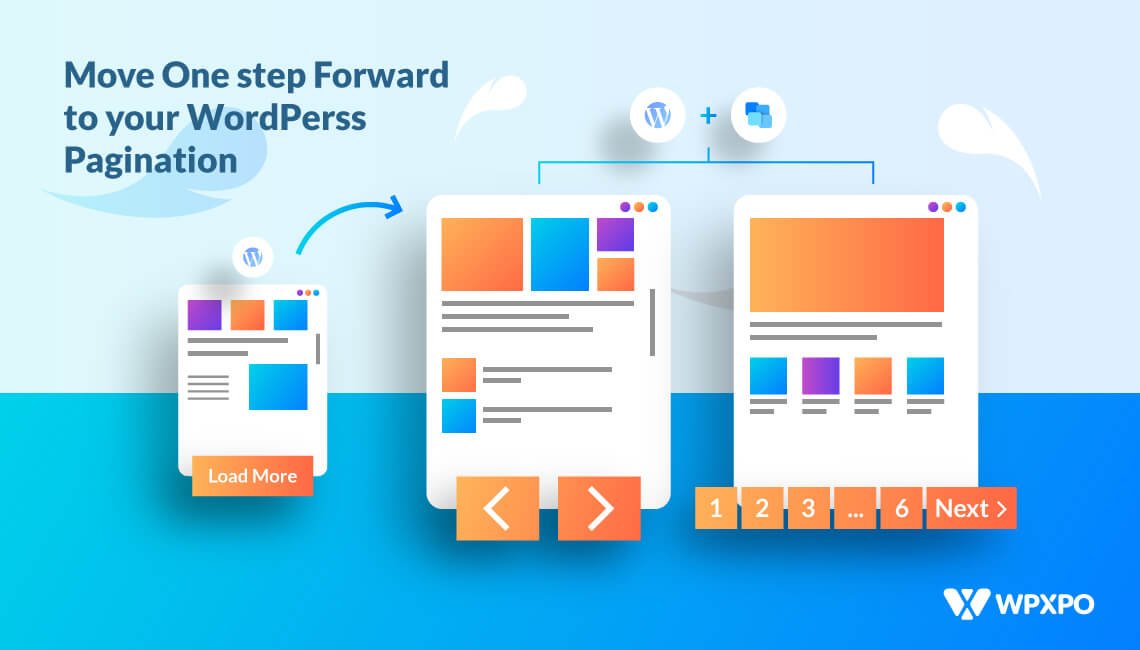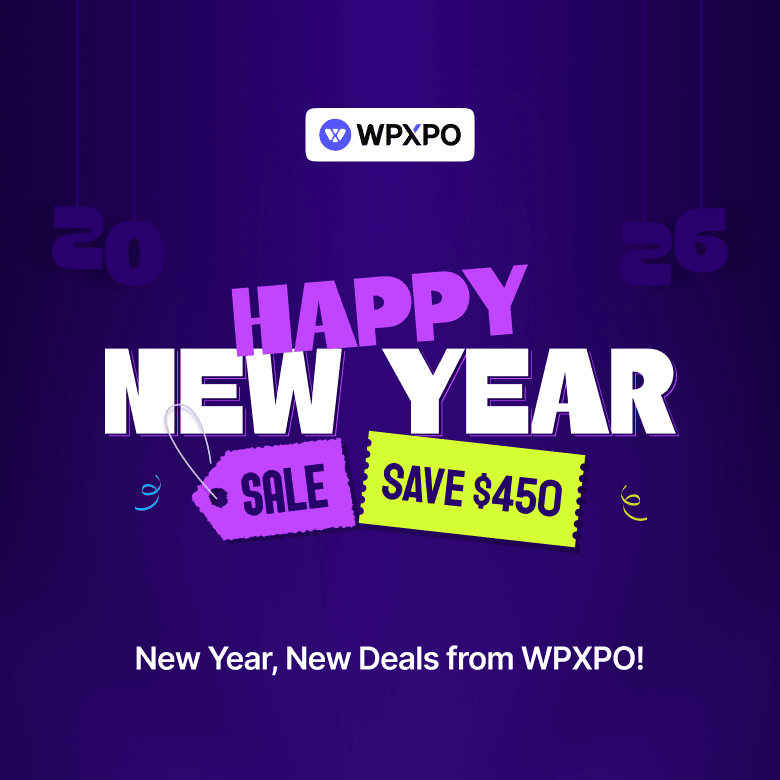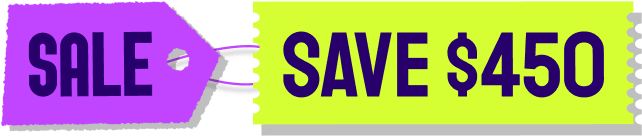Ever landed on a blog or shop page that just keeps scrolling… and scrolling… and scrolling? Yeah, not fun.
A cluttered, endless scroll can make even the best content feel chaotic. Whether you’re running a blog, a news portal, or a product showcase, users need a clean and simple way to explore your showcase.
That’s where WordPress pagination comes in. It segments up your content into clean, numbered pages or loads it dynamically, improving both performance and usability.
In this blog, I’ll show you how to set up pagination in minutes using either your theme’s built-in tools or a plugin—no coding needed. Here’s how you can do it:
- Turn on pagination from your WordPress theme
- Choose a browsing style that fits your content—numbered, next/prev, or infinite scroll
- Add a plugin only if you need advanced features for custom layouts
Let’s break the scroll cycle and give your visitors a better browsing experience 💪
What is Pagination in WordPress?
Pagination in WordPress splits a long list of posts or items into multiple pages. It adds navigation links like next, previous, or page numbers to help users browse easily.
It improves UX and site speed by limiting the number of posts loaded at once.
Here are some scenarios where you can use pagination:
- A blog with hundreds of posts shows only 10 per page for faster loading.
- An online shop displays 12 products per page to keep the layout clean and organized.
- A news site paginates archives by date to help users find past stories easily.
Why Bother Adding Pagination?
So, now you know what pagination is and where it fits in. But let’s get real—why should you even care?
Here’s what adding pagination to your WordPress site actually does for you:
- Faster load times: Splitting content across pages means your site isn’t trying to load all posts at once.
- Better browsing experience: Visitors don’t have to scroll endlessly to find what they’re looking for. It’s easier to navigate and feels more polished.
- SEO-friendly structure: Search engines love clean, crawlable content. Paginated archives are easier to index and organize.
- Lower bounce rate: When people can move through your content smoothly, they stick around longer. That means more engagement.
- Clean and organized layout: Whether it’s a blog or a product archive, pagination keeps everything tidy and easy on the eyes.
Types of WordPress Pagination You Should Consider
WordPress offers several pagination styles depending on your theme and content layout. Here are the most common ones:
Numeric Pagination
Shows page numbers like 1, 2, 3… It’s great for easy navigation across multiple pages.
Next/Previous Links
Adds Older Posts and Newer Posts links. Simple and widely supported.
Load More Button
Loads more posts without refreshing the page. Common in modern, dynamic themes.
Infinite Scroll
Automatically loads new posts as users scroll. Ideal for content-heavy or social-style sites.
Now that you know the basics about WordPress pagination, it’s time to learn the know-how 🔽
Method 1: How Themes Can Manage WordPress Pagination
In WordPress, you can add Gutenberg blocks to the next and previous posts. But it’s a pretty basic option, only allows you to navigate to singular blog pages.
You can get the actual functionality from the themes you are using in your WordPress site.
Almost every modern and updated theme offers pagination in its built-in settings. They might include some advanced functions in the pro version, but basic operational usability is offered for free.
There are lots of themes that offer pagination, but today I will demonstrate with Blocksy. Let’s go 💨
Step 1: Install and activate Blocksy
If you’re not using the Blocksy theme, first install and activate it. Go to Appearance >> Themes and click the Add theme button.
You can search for any existing themes here – type Blocksy and the theme will appear. Then simply install and activate.
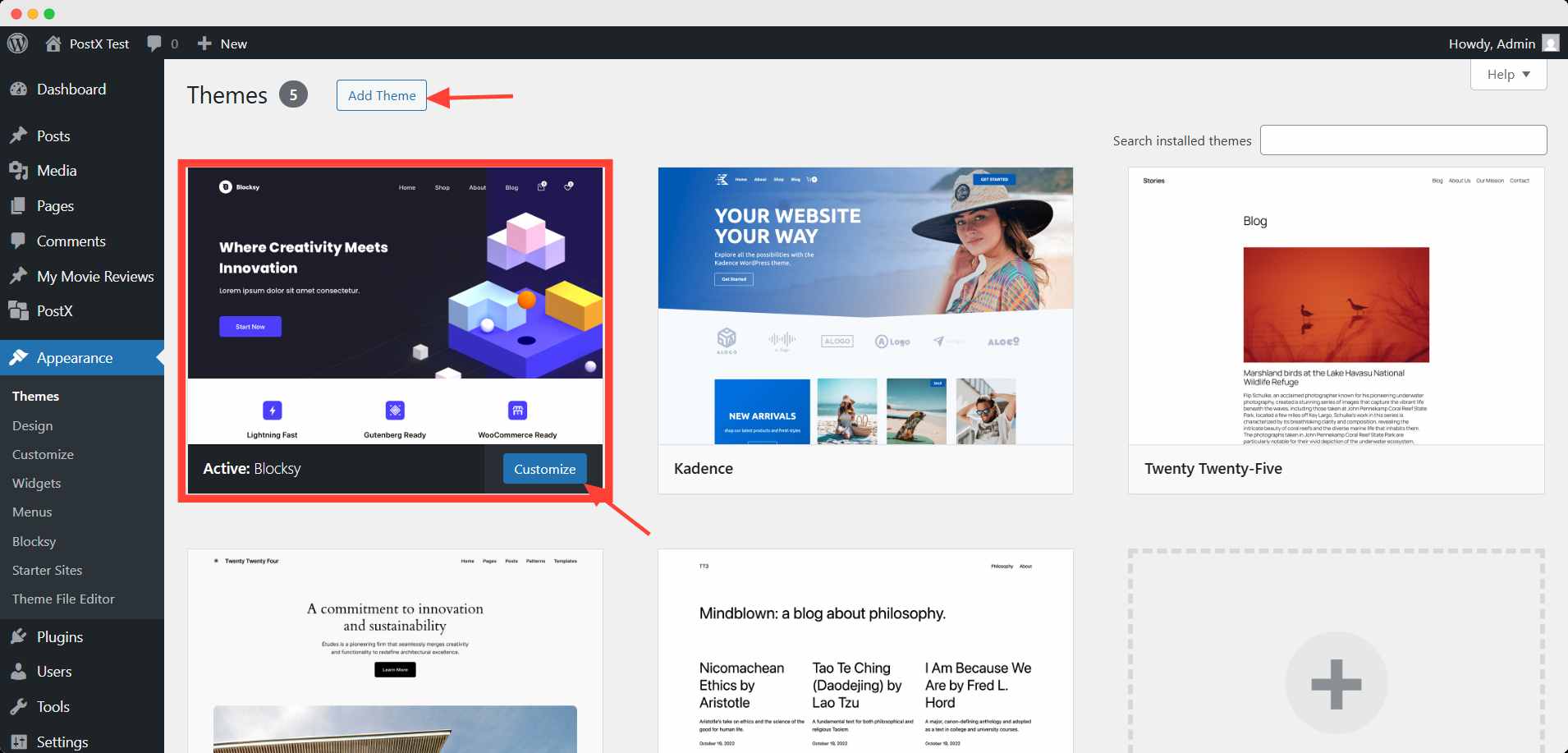
Step 2: Enable Pagination in WordPress Themes
After activating, you can customize the theme to your preference. Go to Appearance >> Customize and scroll down to find settings for Blog posts.
Here, you can find the basic layout settings of the theme. Scroll down to the page elements and turn on the pagination option.
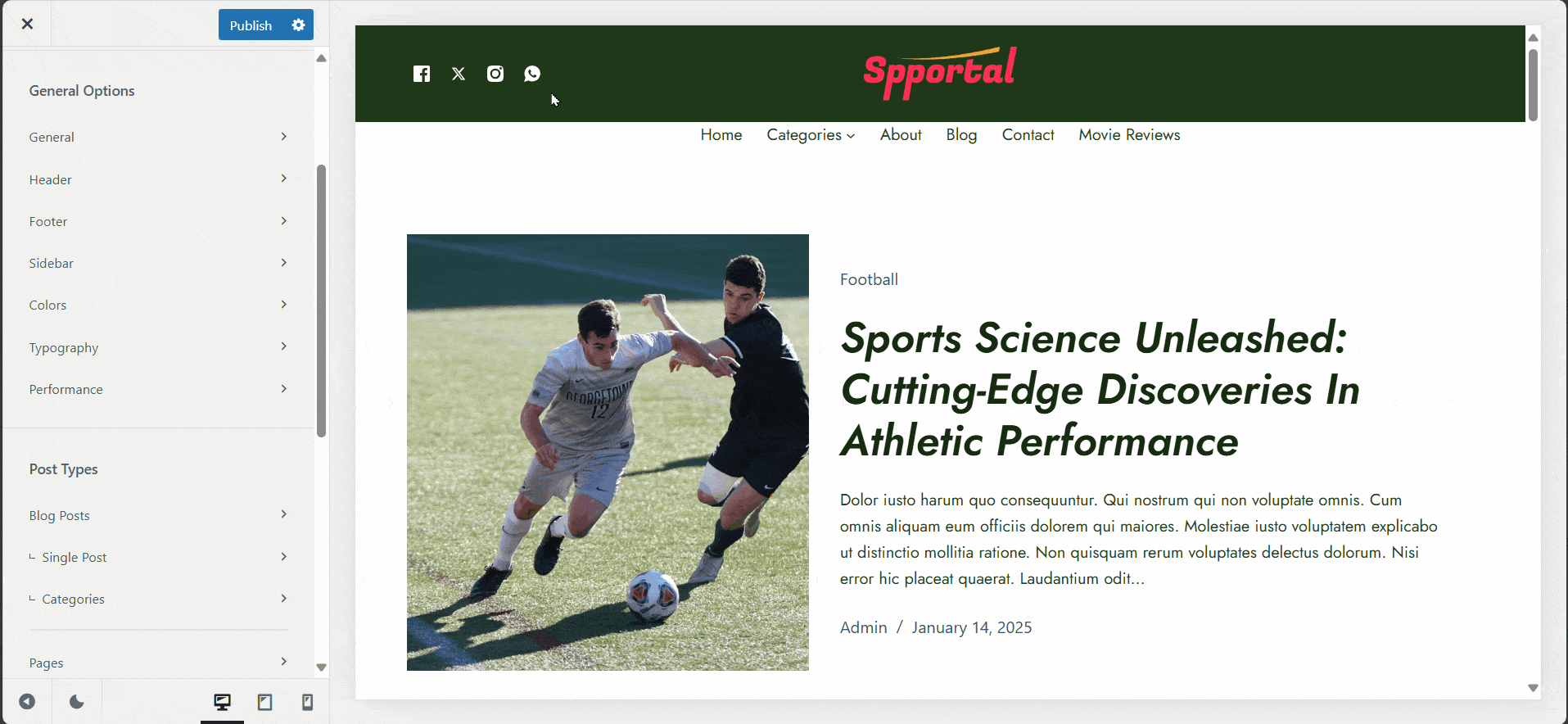
Step 3: Configure the Pagination Settings
By default, Blocksy will display the numbered pagination. But, you can change it – click the pagination option.
Here, in the pagination type dropdown, you can select Next/Prev, Load more, or Infinite Scroll. You can get some additional control (numbers & arrow visibility and spacing) in the standard option.
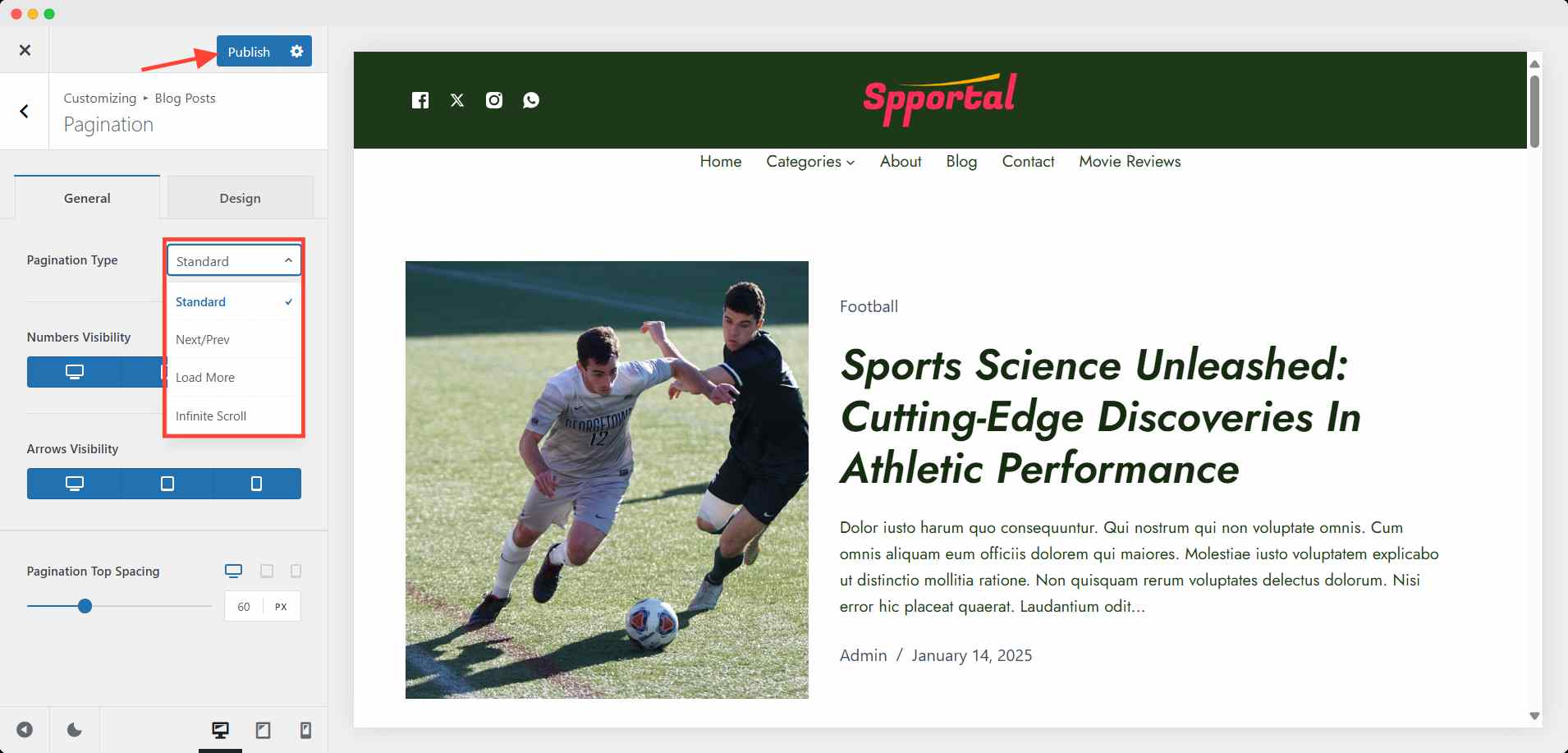
Now you have a well-functioning pagination system on your archive pages. Your users can easily jump to any page this way.
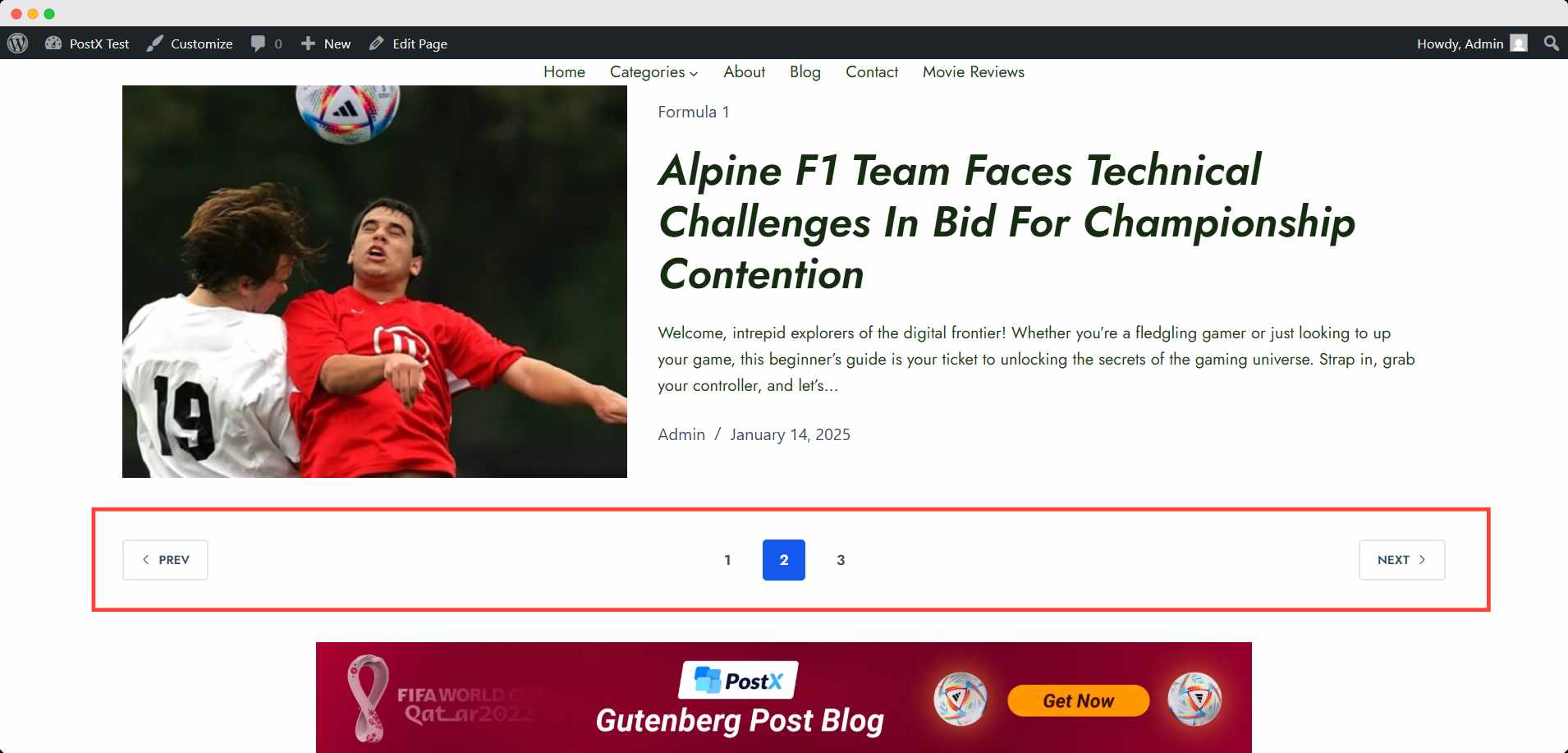
💡 Pro Tips
Most of the themes have a similar procedure to display pagination in WordPress. From the blog posts to turn on the pagination option, and finally customize the basic settings. Let us know if you want to know something additional.
Most WordPress themes—Blocksy, Astra, Kadence, and others—already offer solid pagination by default. So in many cases, you won’t need an extra plugin.
However, if you’re looking to add advanced features like AJAX pagination, custom post grids, or paginated content blocks in non-standard layouts, a plugin might still be useful.
Method 2: How to Add Pagination to Custom Post Grids with a Plugin
There are two scenarios where you may need an additional plugin for pagination.
- Scenario 1: You like the default layout of the theme but want to change the pagination appearance.
- Scenario 2: You want a new layout for your site and need a pagination that is compatible with custom post grids.
Let’s see how you can handle these scenarios.
Scenario 1: Default Layout with Custom Pagination
Let’s say you want to change the appearance of the pagination, keeping the layout intact given by your theme.
For that, you need a plugin dedicated to pagination management like WP-Paginate. This plugin claims to override the theme’s default pagination and display its own.
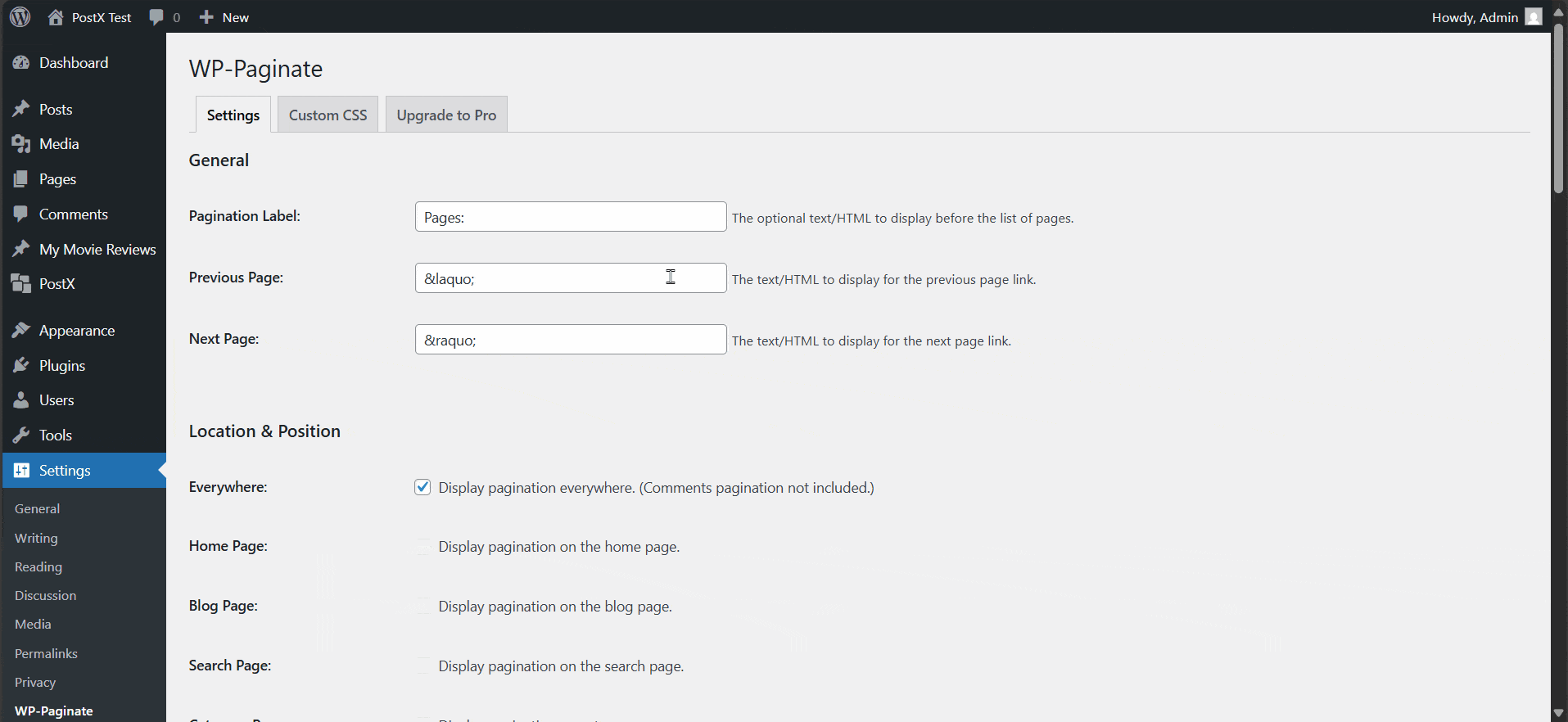
You can customize the settings and appearance at your convenience.
Scenario 2: Custom Layout with Custom Pagination
WordPress themes’ default pagination won’t appear on custom layouts either. Plugins that create a custom post grid generally override every detail of a webpage.
In this scenario, the plugin itself provides a custom pagination system for their layout. For instance, PostX – a leading Gutenberg block-based post grid and template designing tool – has its own advanced pagination system.
If you’re using PostX’s post grid/list/module, you can easily enable its advanced pagination. Wanna see how? 😉
Step 1: Turn on the pagination option in the post grid/list
First, add/select the grid or list you used and head over to the right sidebar. Under the General setting, you will get three enabling options; turn on the last one for pagination.
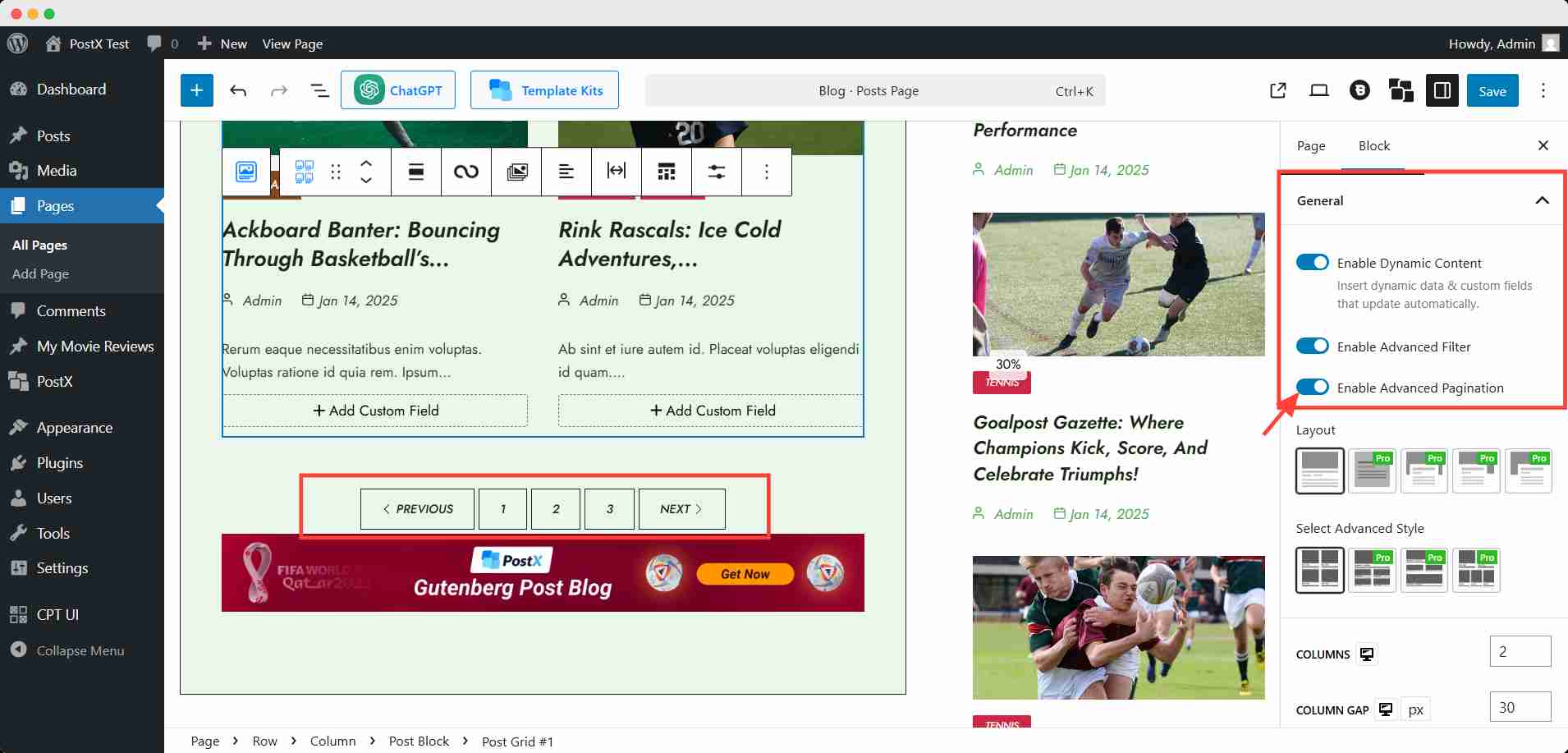
Step 2: Customize the pagination appearance
After enabling advanced pagination, you will find the block at the end of your layout. You can choose Load More or Navigation type from the right sidebar.
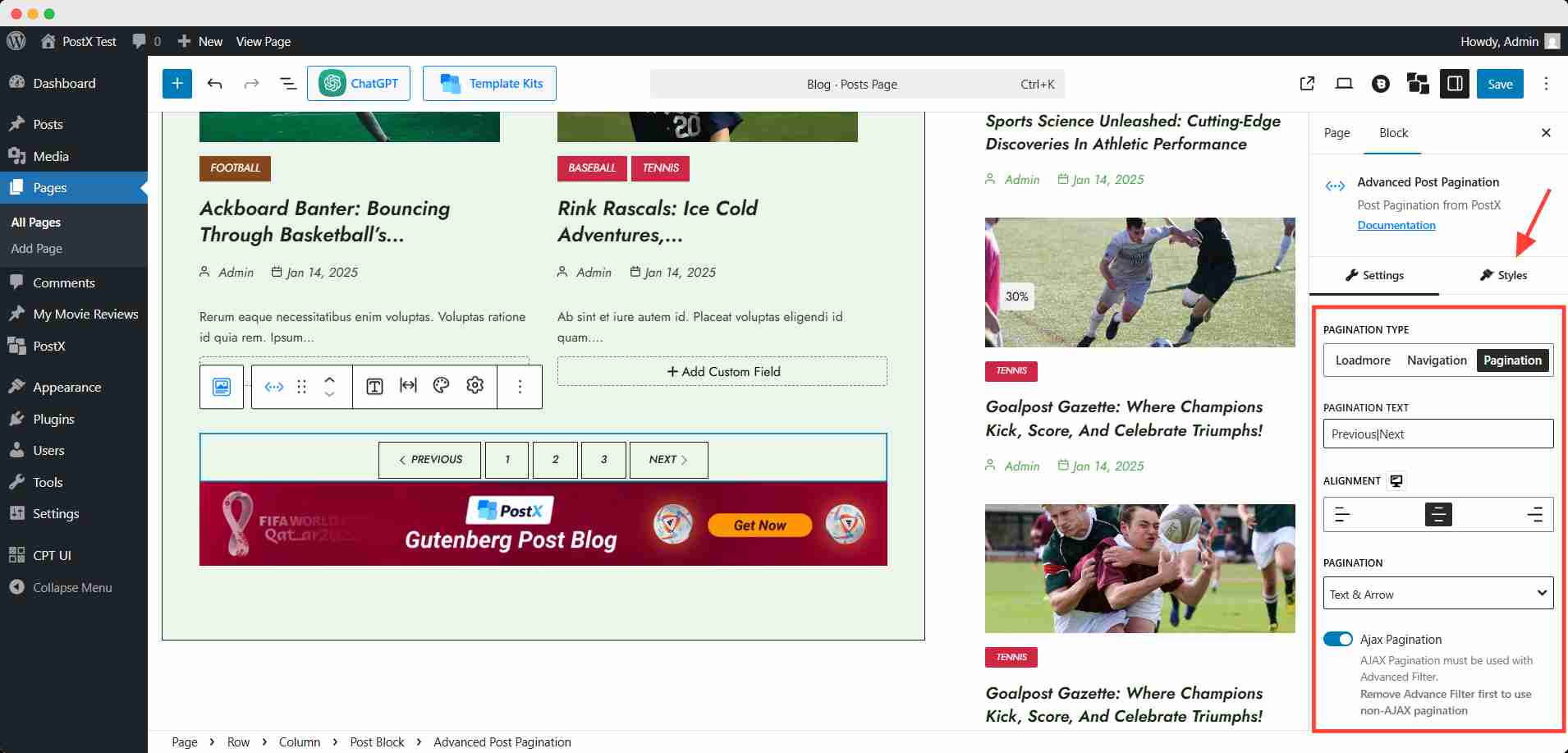
On top of that, you can have AJAX pagination and extensive personalization of appearance style.
Now you have a custom pagination system with a custom post layout 👏
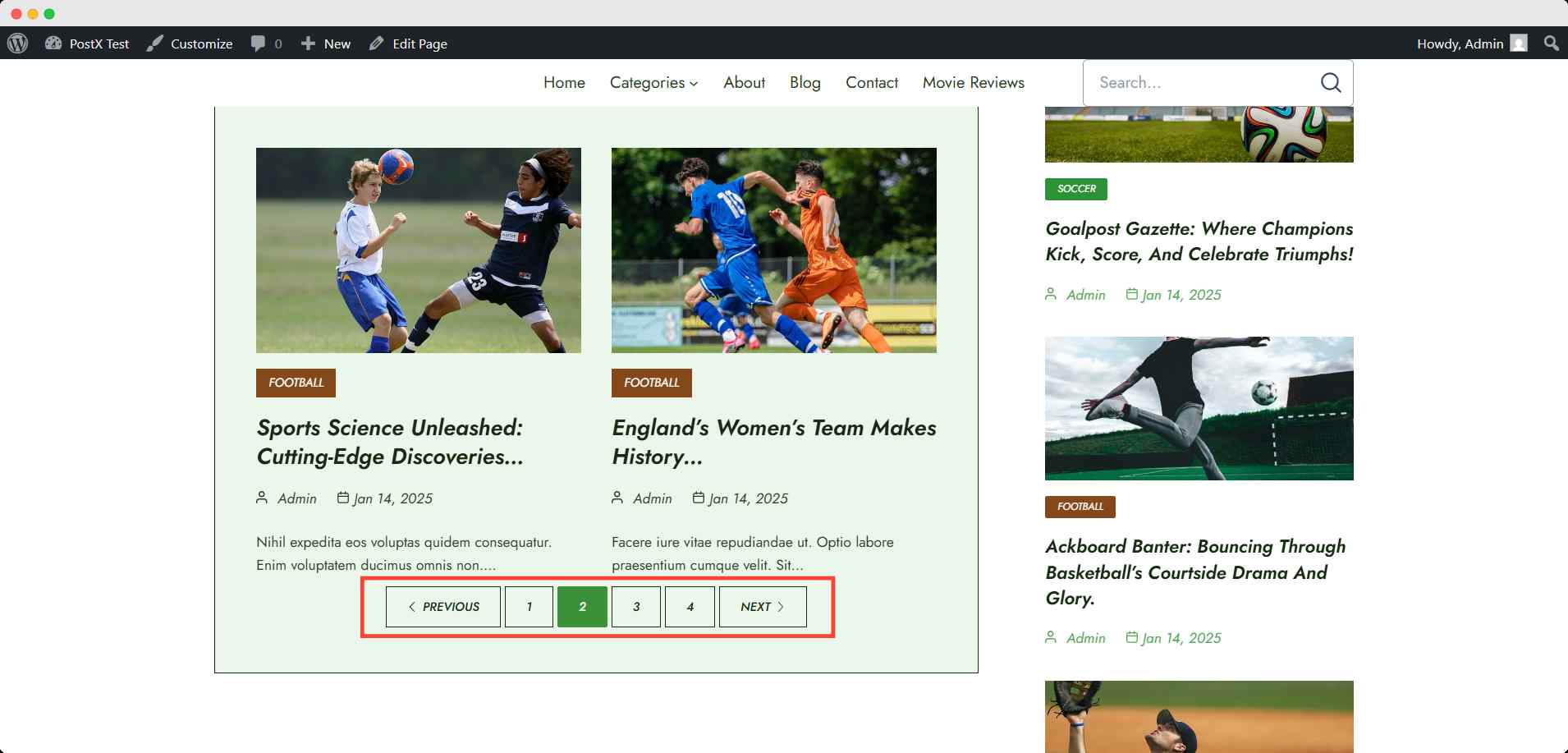
You may be wondering which plugin would be best for you. Well, it depends on your needs. You won’t even need a plugin if you’re content with your theme.
However, if you’re using a custom post layout, you have to enable the custom pagination option like PostX.
Otherwise, a simple pagination plugin like WP-Paginate will give you a bit more customization space.
Can You Add Pagination on WooCommerce Product Listing Pages?
Yes, you can showcase pagination on your WooCommerce store with your theme. It’s pretty much the same process as you had for the blog post site.
For a WooCommerce store, you need to turn on the pagination from the product archive settings of the WooCommerce option while customizing.
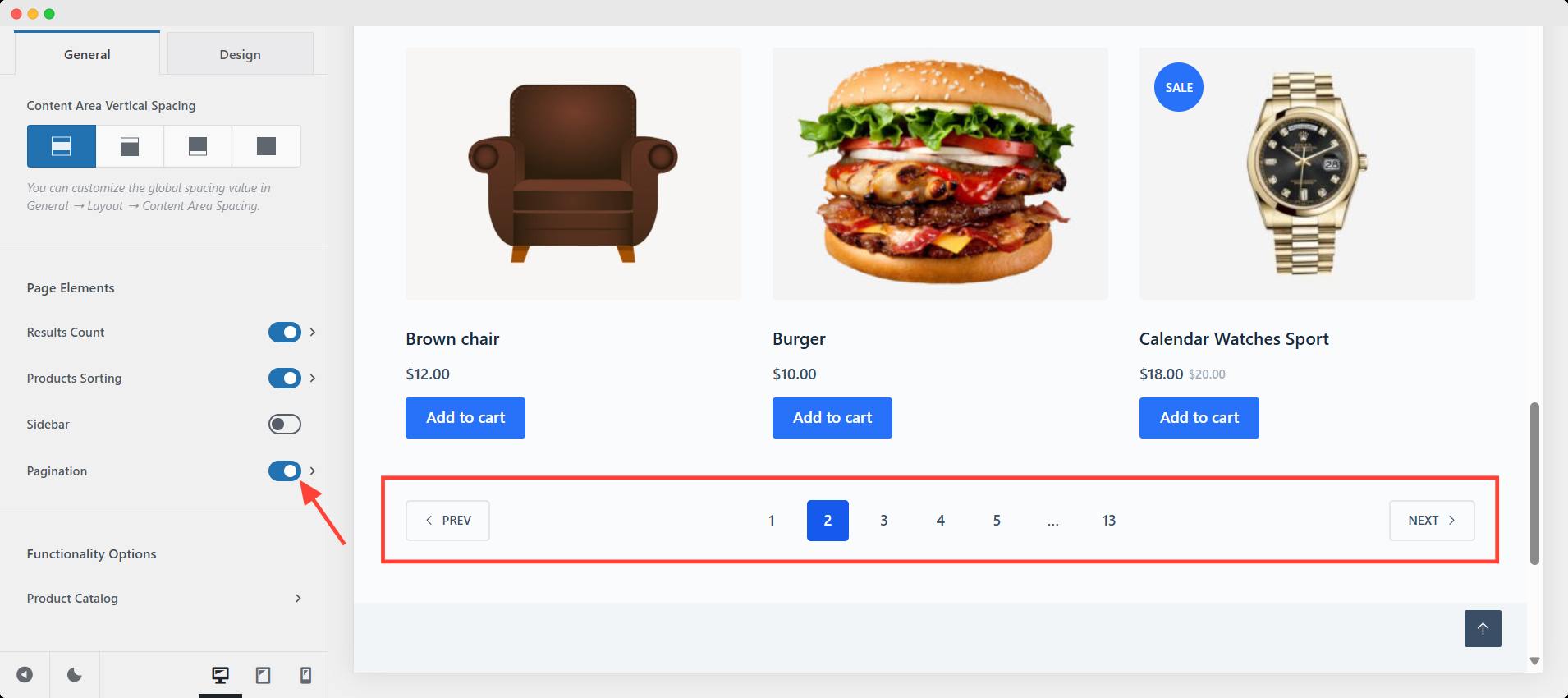
However, unlike blog posts, sellers tend to use different product showcase plugins to enhance the buyer experience.
For example, if you’re using WowStore – an all-in-one solution for a WooCommerce store builder – it has a pagination just like PostX.
All you need to do is turn on the option, customize the setting, and hit the save button, and it will be active on your store page.
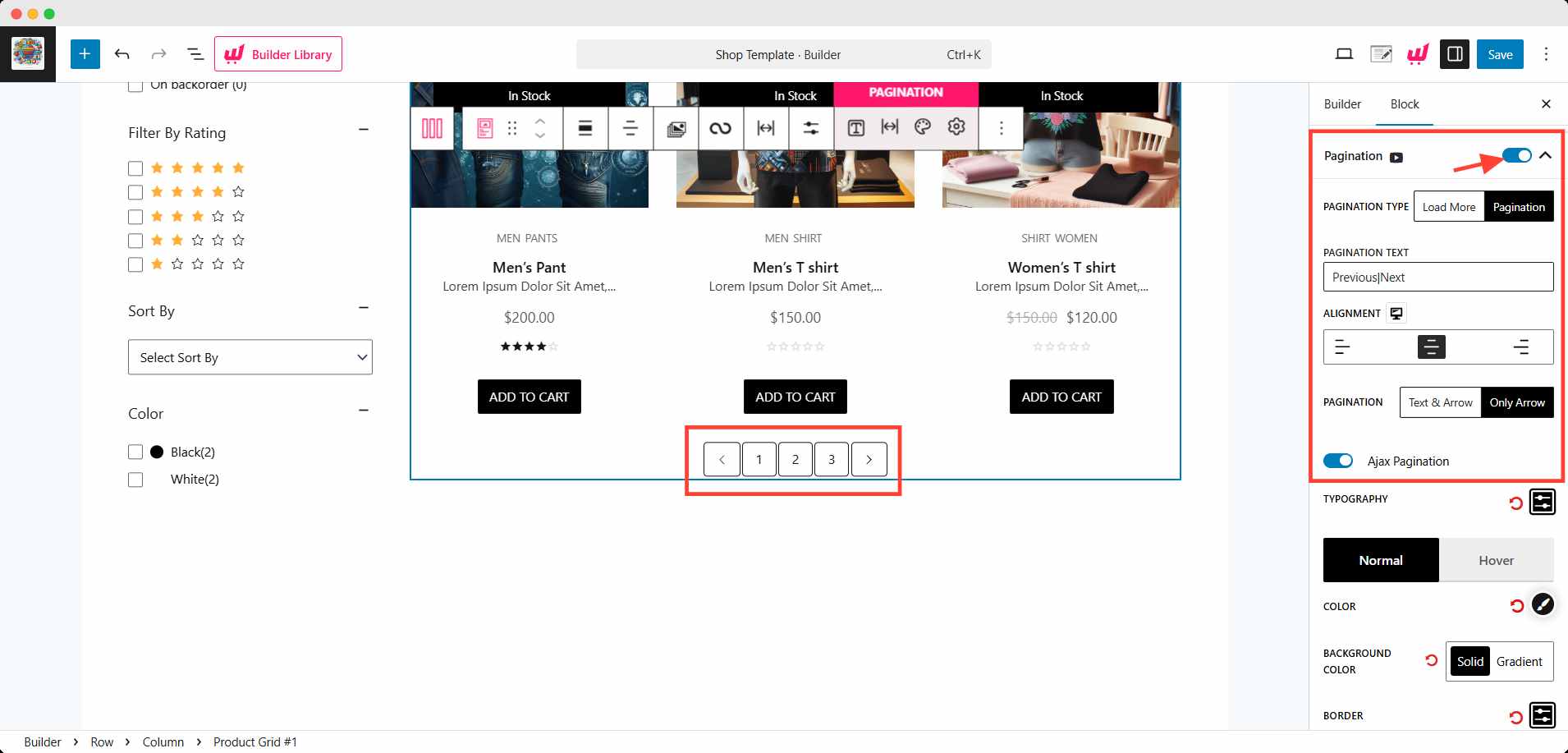
Best Practices for Adding User-Friendly WordPress Pagination
Good pagination isn’t just about splitting up content—it’s about guiding your visitors through your site smoothly and intuitively. Here are some quick best practices to make your pagination feel natural and easy to use:
- Keep it visible: Don’t hide pagination links below tons of content or fancy elements. Users should find it right where they expect—usually at the bottom of post grids or archives.
- Choose the right type: For long archives, numbered pagination is ideal. For a modern, fluid look, infinite scroll or a load more button feels more seamless.
- Match your design: Make sure the pagination style blends well with your overall theme. Use your theme’s typography and spacing to keep everything consistent.
- Test mobile usability: Double-check that your pagination works smoothly on mobile devices. Tap targets should be large enough, and links shouldn’t be crammed.
- Use SEO-friendly options: If you’re using plugins or infinite scroll, make sure the content loads in a crawlable way (some plugins support this out of the box).
FAQs
How does AJAX pagination work, and is it good for SEO?
AJAX pagination loads posts without refreshing the page. It’s smooth for users but may hurt SEO if not crawlable. Use SEO-friendly plugins that update URLs or support indexing.
Do you need another plugin for AJAX pagination?
No, you can get the option from the theme (mostly on the pro version) or plugins like PostX. It’s a pretty basic enhancement for pagination, so no need to install any other plugin if you already have one of these.
Can I use different pagination styles on different pages?
Yes. Some themes and plugins let you set pagination types per archive or grid. But it’s not recommended by most professionals – it might be harmful for user experience.
Why isn’t my pagination showing up?
You may not have enough posts to trigger pagination. Also, check if your theme, plugin, or builder is overriding it, or if the layout hides it with custom styles.
Is numbered pagination better than infinite scroll?
For SEO and structured content, numbered pagination is better. Infinite scroll is great for user engagement, but it needs proper setup to be SEO-friendly.
Can you add pagination with WordPress plugin shortcode?
Yes, PostX has its own shortcode for post templates. You can get the whole template, including pagination, and add it to your site.
Final Words
And there you have it! Pagination might seem like a small detail, but it plays a big role in how users interact with your content. Whether you’re using a theme like Blocksy or adding pagination with a plugin, the key is to keep things clean, functional, and user-friendly.
Most themes already give you the tools—no coding needed. But if you want extra flair or need pagination for custom layouts, plugins have your back.
So go ahead—organize that content, boost your user experience, and give your visitors an easy way to explore your awesome site.
Got questions or want to explore a specific use case? Drop a comment or reach out—we’d love to help you out. 👇