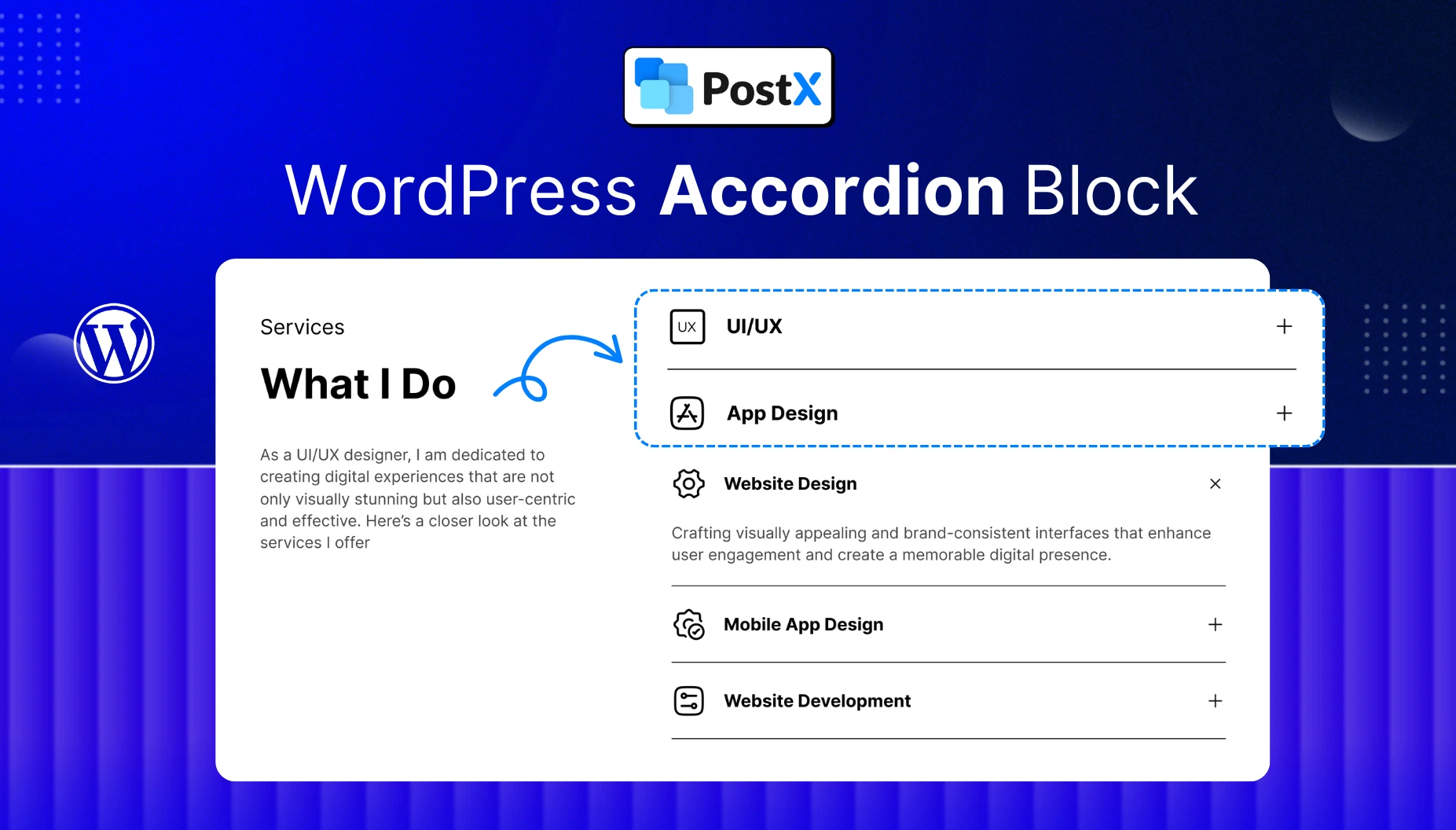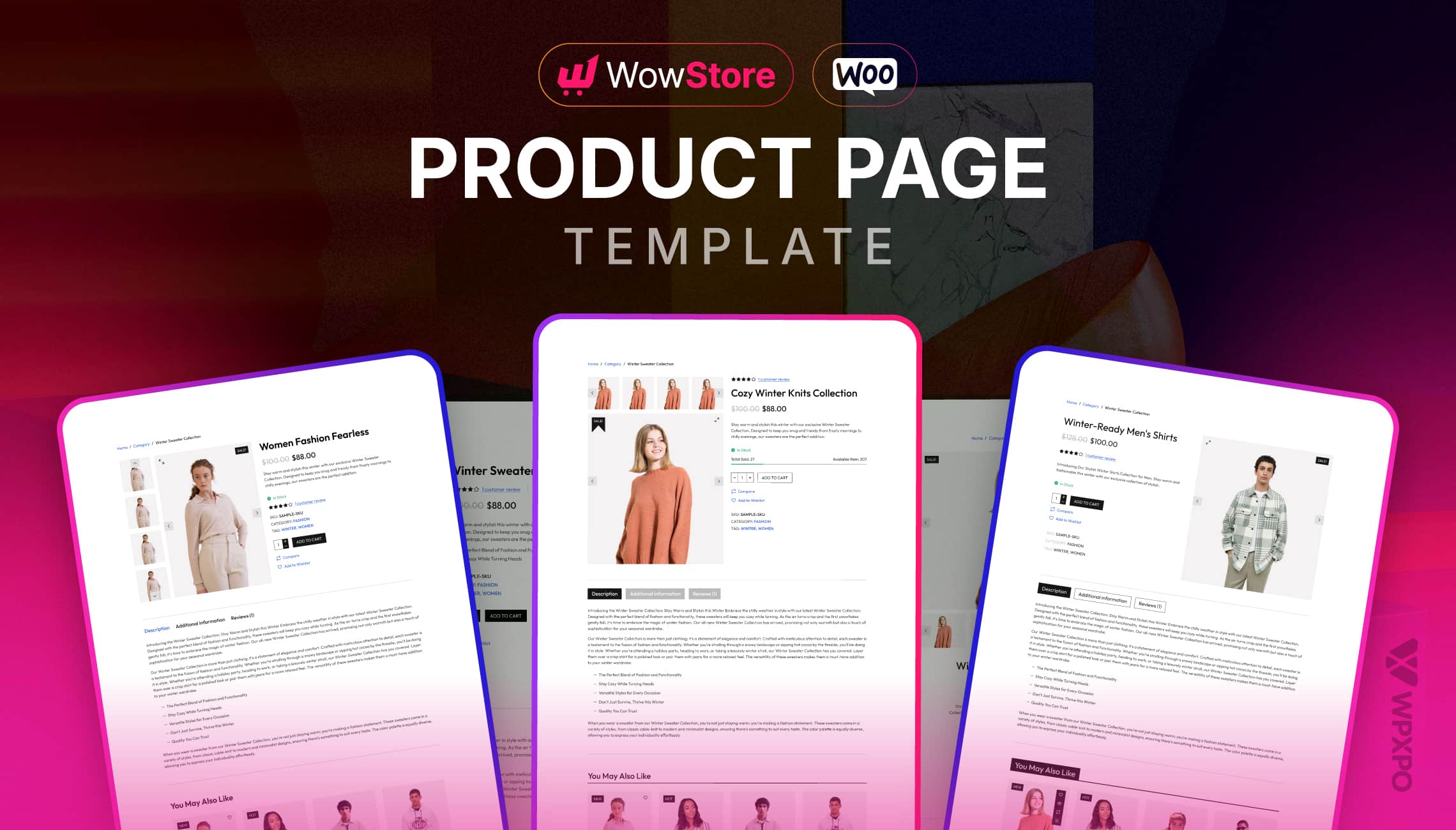Want to organize your WordPress content in a clean, user-friendly way? That’s where accordion blocks come in! Whether you’re creating an FAQ section, hiding lengthy content, or making your blog post more scannable, accordion blocks can help.
In this guide, I will discuss:
- What accordion blocks are
- Why and when to use them
- How to add accordion blocks (with and without plugins)
- The best WordPress accordion plugins available
And a lot more. If you want to know in-depth about the WordPress accordion block, this article is for you. So, without any further ado, let’s get started!
The PostX Accordion Block
Before jumping to the details, let me introduce you to the powerful PostX plugin that has launched a very intuitive Accordion Block. You can easily enjoy its amazing features such as:
🔥 Key Features of PostX Accordion Block:
- ✅ Pre-built design patterns – Pick a layout and start creating accordions.
- 🚀 Lightweight and mobile optimized – Loads fast and looks great on any device.
- 📌 Active accordion on page load – Define whether it should be open by default.
- 🧩 Full Gutenberg compatibility – Works natively with the WordPress block editor.
- 🎨 Customizable and styling options – Change colors, borders, icons, and more.
- 🧠 Create FAQs and collapsible sections easily – Great for support pages or tutorials.
You will learn more about it in the next sections!
🔍 What Is a WordPress Accordion Block (And When to Use It)
A WordPress accordion block is a collapsible content element that allows users to expand and collapse sections of text. It helps you organize long-form content into neat, clickable sections — to improve readability and user experience.
Instead of showing all your content at once (which can overwhelm readers), accordion blocks reveal content only when a section is clicked.
🧠 When Should You Use an Accordion Block?
Here are some practical use cases for accordion blocks on your WordPress site:
FAQs – suitable for displaying questions and answers in an organized manner. Users can quickly find the answers they need without distraction.
Product Details or Specs – If you have an e-commerce site, you need to showcase technical details about your products. Accordions can be a great way to display that info.
Lesson Breakdowns – For education websites, specifically for course curriculum – accordion blocks can better present specific topics to be discussed.
Terms, Conditions, or Policies – Legal pages often contain multiple sections. Using accordions helps make them easier to navigate.
In short, if you have lots of content that users might want to scan or read selectively, an accordion block is a smart and user-friendly choice.
What Benefits Does the Accordion Block Offer?
Accordion blocks aren’t just visually appealing — they bring practical benefits to both you and your visitors. Here are the essential advantages it brings:
They help you group related content under expandable headers. This lets you declutter webpages and ensures easier navigation for complex information.
So, you don’t have to overwhelm your readers with walls of text – instead, use accordions to present only the most important details.
Also, accordion blocks ensure a professional look on your website. This leads to a better user experience and improved dwell time.
In addition, you can easily apply this block to your website using a dedicated plugin like PostX – no need for complicated setup. You can tweak the icons, colors, and many other settings for the block to give your webpages a unique look.
In the next sections, you will learn different methods to show accordion blocks in your WordPress site.
✅ Method 1: Add Accordion Using the WordPress “Details” Block
If you want to add an accordion without using any plugin, you can utilize the built-in block of WordPress called “Details”.
It is the easiest way to present a collapsible section on your website – without the help of custom code or a dedicated plugin.
Here are the steps you need to follow:
- Open the WordPress block editor (edit or create a post/page).
- Click the “+” button to add a new block.
- Search for the “Details” block and add it
- Click on the block, and you should be able to give the accordion any text heading.
- Under this block, you can add other blocks such as text, heading, etc.
Customization Tips:
Change Text Colors or Background: Click the block, go to the right sidebar, and under “Styles”, you’ll find color and typography settings.
Typography: Adjust the font size to make the accordion stand out.
Background: A/b test different background colors and see which one suits your style.
Icons: WordPress doesn’t yet support icons by default in the <details> block, but you can use emojis (👉, ▼, ➕) in the summary to simulate a toggle feel.
Spacing: Use margin and padding options to make your accordion blend better with other content on the page.
This method is lightweight and works out of the box — ideal for FAQs and simple collapsible sections.
💻 Method 2: Add Accordion Using Custom HTML & CSS
If you want a bit more customization than WordPress’s default “Details” block, but don’t want to install a plugin, you can create collapsible sections using simple HTML and CSS.
This method gives you better control over the design, colors, spacing, and behavior.
Step-by-Step Guide:
- Open the page/post you want to edit in the WordPress block editor.
- Add a Custom HTML block where you want the accordion.
- Paste this HTML snippet:
HTML Code Snippet
<details class="custom-accordion"> <summary>What is the best accordion plugin for WordPress?</summary> <p>One of the best accordion plugins for WordPress is PostX. It offers a dedicated Accordion block with full styling and advanced customization options - no coding required. </p></details>- Now, to make it look clean and professional, you can add a bit of CSS to it. Visit your WordPress dashboard and go to Appearance → Customize → Additional CSS, and add this:
CSS Code Snippet
.custom-accordion { margin-bottom: 15px; border: 1px solid #ddd; border-radius: 6px; padding: 12px; background-color: #f7f9fc; transition: all 0.3s ease;}
.custom-accordion summary { cursor: pointer; font-weight: 600; font-size: 1.1rem; color: #1F66FF; /* blueish heading */}
.custom-accordion[open] { background-color: #ffffff; border-color: #1F66FF; box-shadow: 0 0 5px rgba(31, 102, 255, 0.15);}
.custom-accordion p { margin-top: 10px; font-size: 0.95rem; line-height: 1.5; color: #333;}🦾 Method 3: Add Accordion Using A WordPress Plugin (Best for Customization & Styling)
If you’re looking for advanced styling options and pre-built templates – a plugin is your best bet. You can create highly customizable accordion blocks without any manual setup.
First, let’s get acquainted with some of the best accordion plugins you should try.
✅ Best Accordion Plugins for WordPress
If you’re looking to add collapsible sections to your WordPress site, these accordion plugins will definitely help you get started. Let’s learn about each one a bit more:
🔹 PostX (Recommended)
PostX stands out not just as an accordion plugin but as a full-featured site builder. Its latest Accordion Block is perfect for creating collapsible sections and FAQs with minimal effort.
- Use premade templates to create elegant accordions in seconds.
- Enable/disable auto collapse to control accordion visibility.
- Add subtitles and unique icons for each accordion title.
- Choose different icons for open/closed states and set the icon position.
- Enhanced customization such as alignment, typography, icon size, title color, and more.
- Allows adding any block, including post lists, sliders, and more
- SEO & mobile-friendly, works with most setups effortlessly.
Whether you want a quick setup or full control over your design, PostX offers the most flexible accordion block experience.
🔹 Spectra
Spectra offers a Gutenberg-friendly FAQ block that behaves like an accordion. It’s beginner-friendly and ideal for basic collapsible content.
- Lightweight plugin that adds various blocks, including an accordion-style FAQ.
- Drag-and-drop functionality with no coding required.
- Add multiple child FAQs with ease.
- Change question titles and answers from the block editor.
🔹 Advanced Accordion Block
This plugin is designed for power users looking for complete flexibility.
- Fast and lightweight—optimized for performance.
- Supports nested accordions and linked accordion behavior.
- Powerful styling: margin, padding, colors, borders, and custom tag support.
- Features like keyboard accessibility and horizontal accordions add extra value
🔹 Easy Accordion Block
Ideal for anyone looking to create responsive accordion sections without technical complexity.
- Fast-loading with scripts only on pages where used.
- Highly customizable – adjust icons, layout, margins, and color schemes.
- Allows nested accordions, SVG icons, and embedding of any block
- SEO & accessibility-friendly, works with most WordPress themes.
We will use the PostX plugin to add the accordion block in WordPress. As already mentioned, it offers an advanced accordion block along with a full-featured page builder – giving you complete control over how your website looks.
Now, you will learn how you can easily use this plugin to add accordions to your site:
🛠️ Add a Collapsible Section in WordPress Using PostX (Step-by-Step)
Let’s walk through the exact steps to create a collapsible accordion section using the PostX plugin.
Step 1: Install and Activate the PostX Plugin
First, you’ll need to install PostX if you haven’t already.
- From your WordPress dashboard, go to Plugins → Add Plugin.
- Search for PostX in the plugin search bar.
- Click Install, and then hit Activate.
Simple setup, just like any other plugin.
🔍 Tip: PostX is more than just an accordion plugin—it comes with advanced Gutenberg blocks, a dynamic site builder, and a template library, making it a great tool for bloggers and content creators.
Step 2: Add the Accordion Block to a Page
Next, navigate to the page or post where you want to add the accordion.
- Open up the WordPress Block Editor view for it.
- Click the “+” icon to open the block library.
- Search for Accordion and select the PostX Accordion Block.
You can now see the accordion added to your page.
🎨 Don’t forget to explore the pre-designed accordion templates from PostX – they save time and look fantastic out of the box.
Step 3: Customize the Accordion Style and Settings
You have added the Accordion block, but you need to customize it to make it your own. First of all, give the block an appropriate Title.
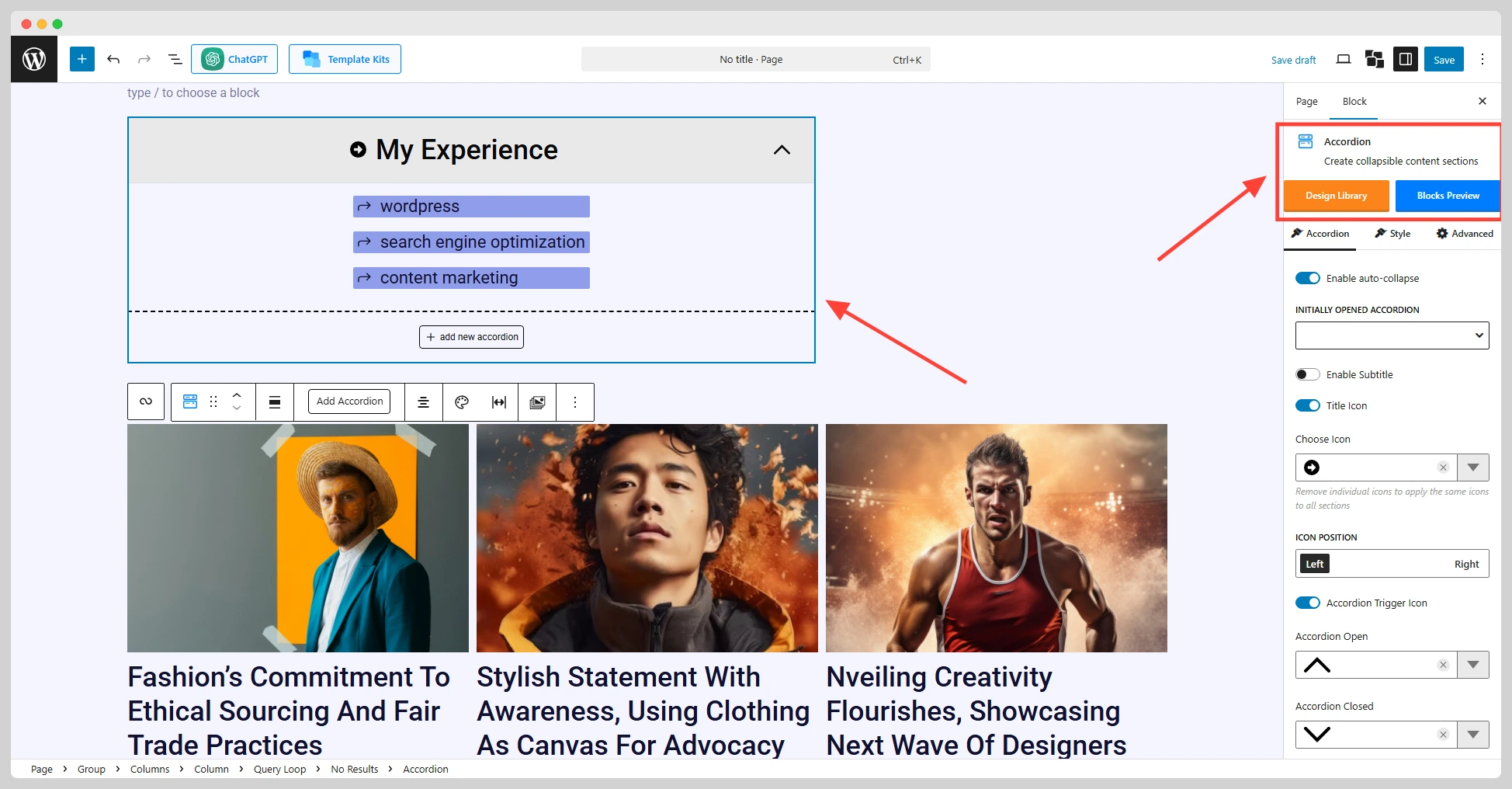
Under the block, you can literally add any kind of block, like paragraph, heading, images, and so on. You can also add awesome Post blocks from PostX.
This is where PostX truly shines.
Auto Collapse: Choose whether accordion items can stay open on page load.
Subtitles: Add subtitles under each accordion title to provide more context.
Icons: Use custom icons for open and closed states. You can set the position (left or right), size, and visual style.
Typography & Alignment: Fine-tune text size, weight, alignment, and spacing.
Colors & Borders: Change title colors, border radius, and background color to match your site branding.
Padding & Spacing: Adjust internal spacing to create a clean, readable layout.
All customization is done visually – no coding needed.
I suggest you test all the settings and see how it helps you create a great Accordion section on your website.
Once you’re happy with the design, click “Update” or “Publish” to see the changes in effect.
Summing Up: Which Method Should You Choose?
Adding accordion blocks in WordPress can be as simple or advanced as you need it to be.
If you’re just looking for a quick, lightweight way to display collapsible content, the built-in <details> block or a bit of HTML & CSS can do the job.
But if you want full control, beautiful templates, and advanced customization – using a plugin like PostX is the way to go.
No matter which method you choose, accordion blocks help you create cleaner, more engaging content that keeps users focused and improves their experience on your site.